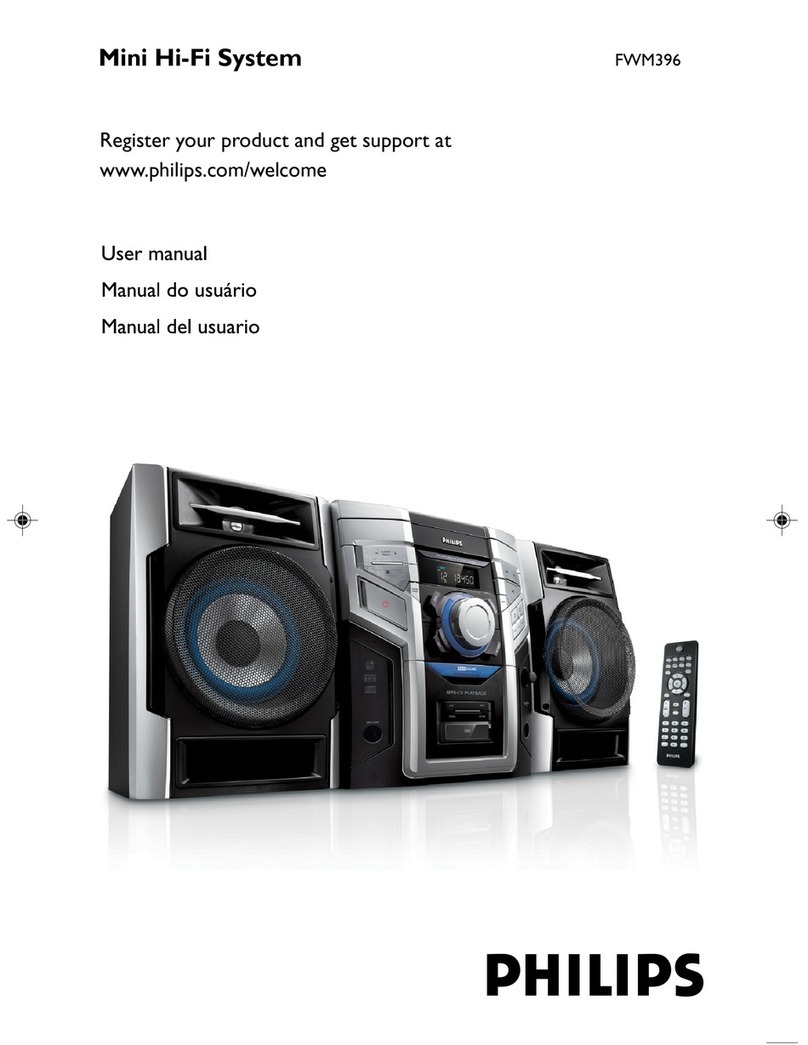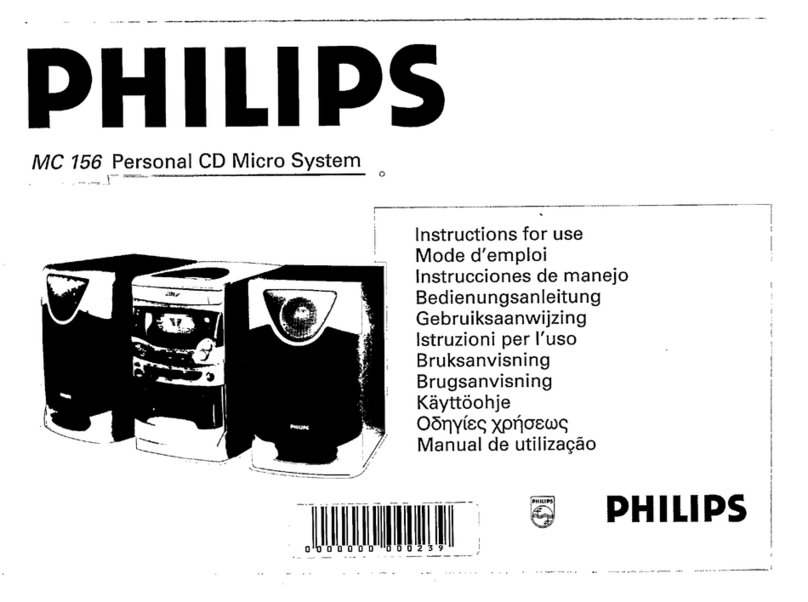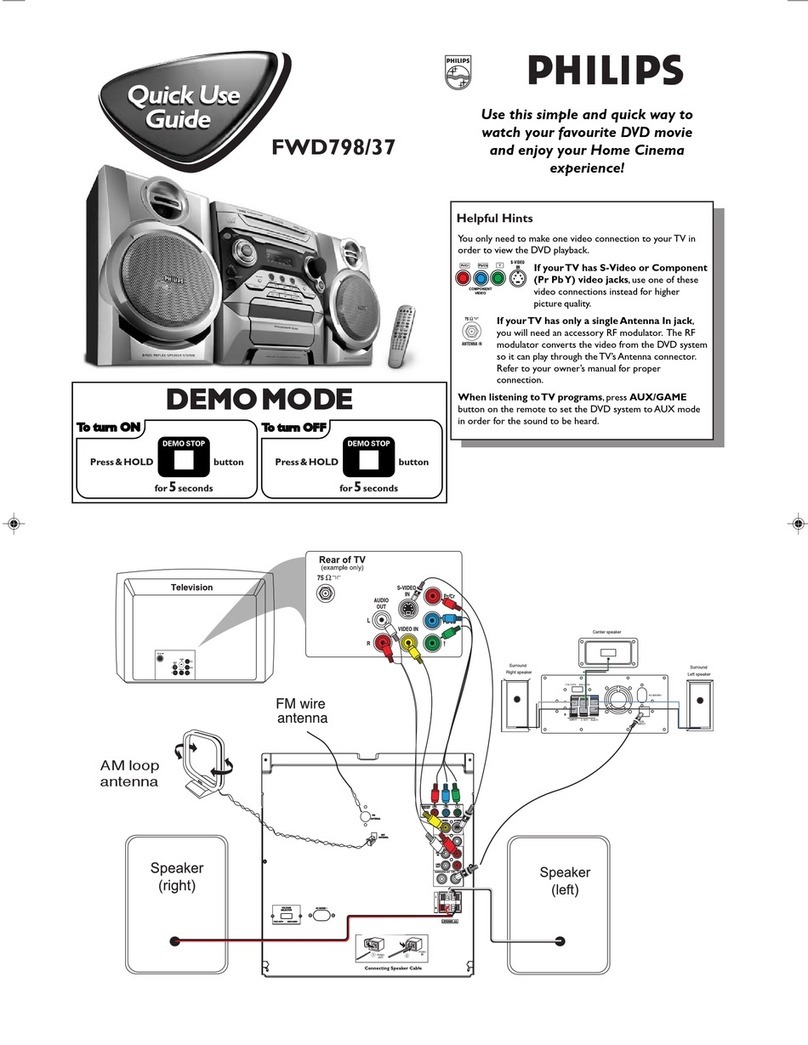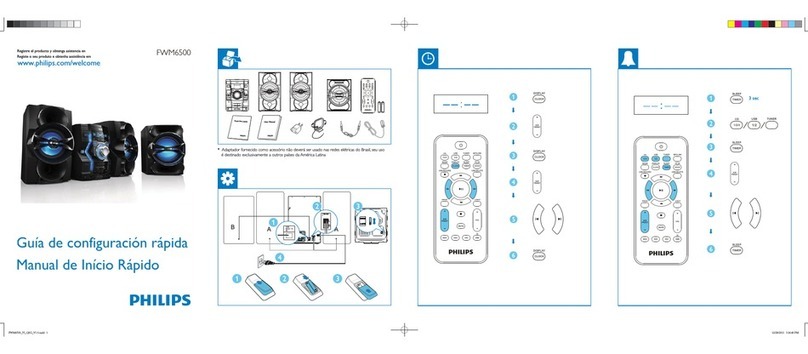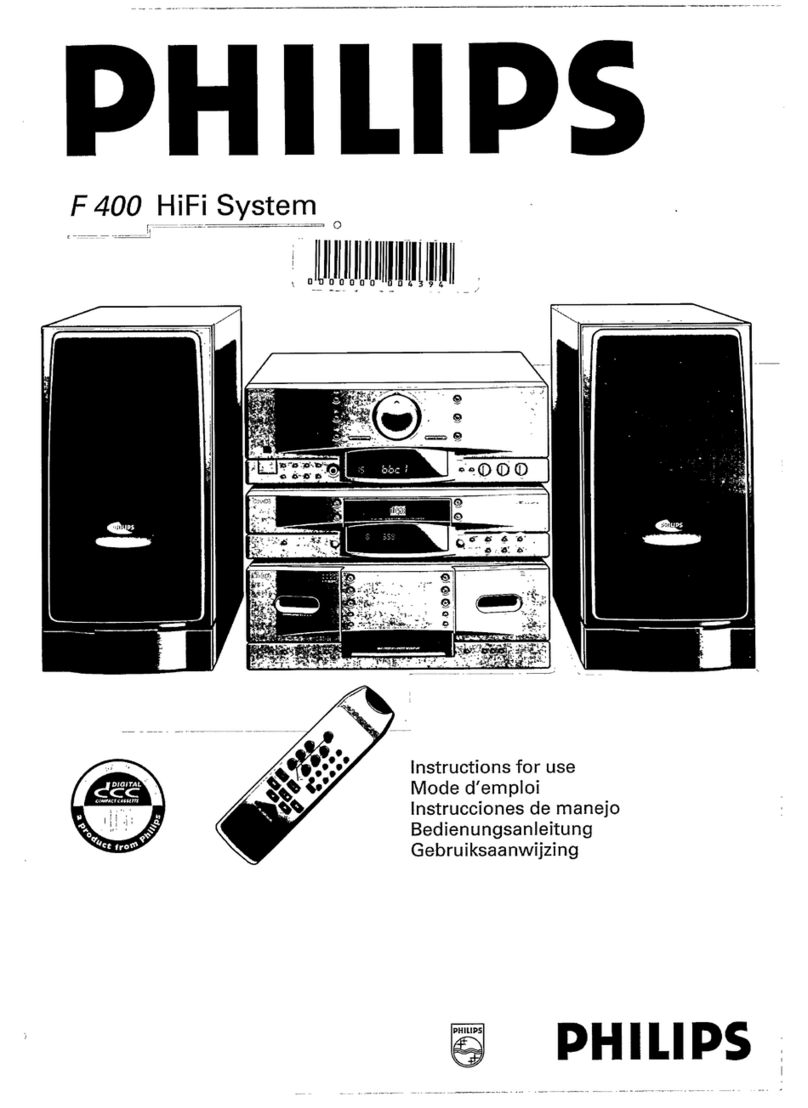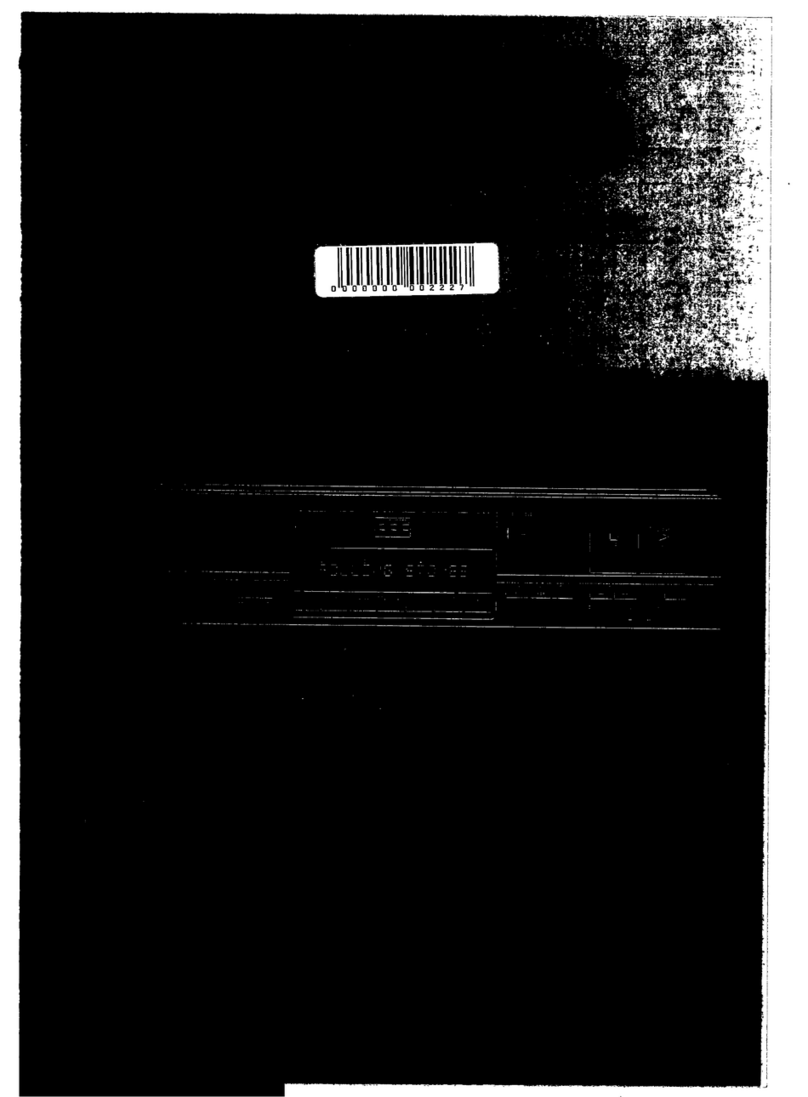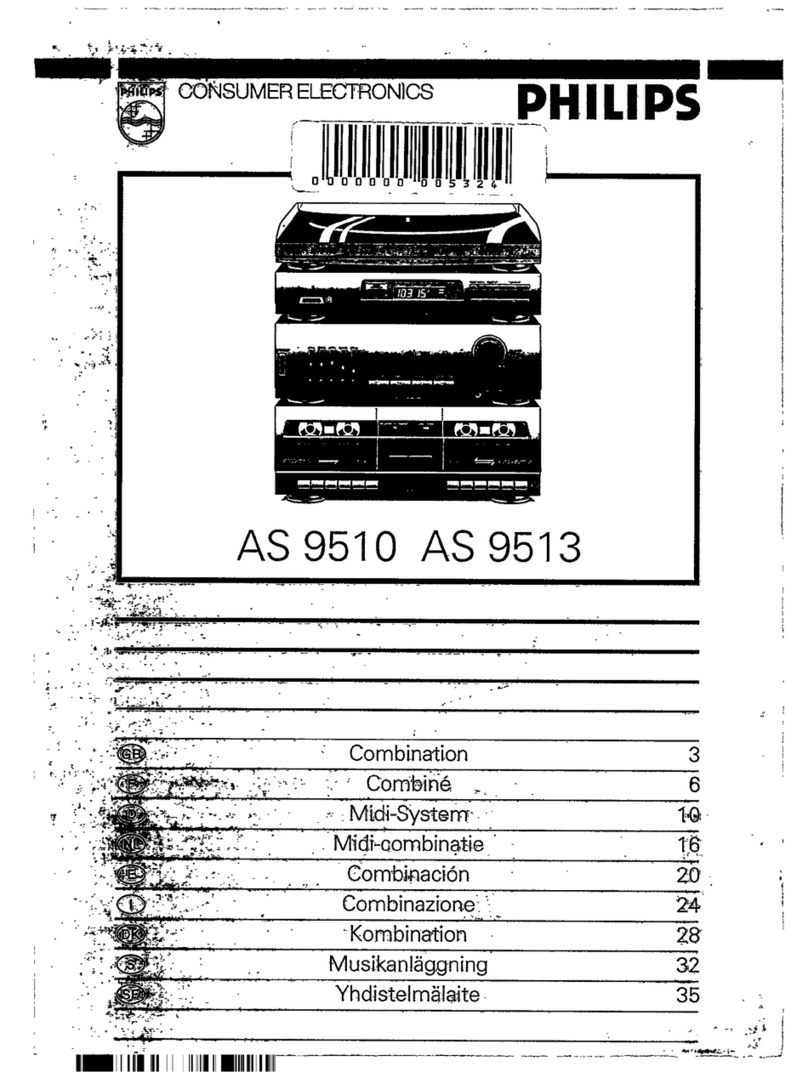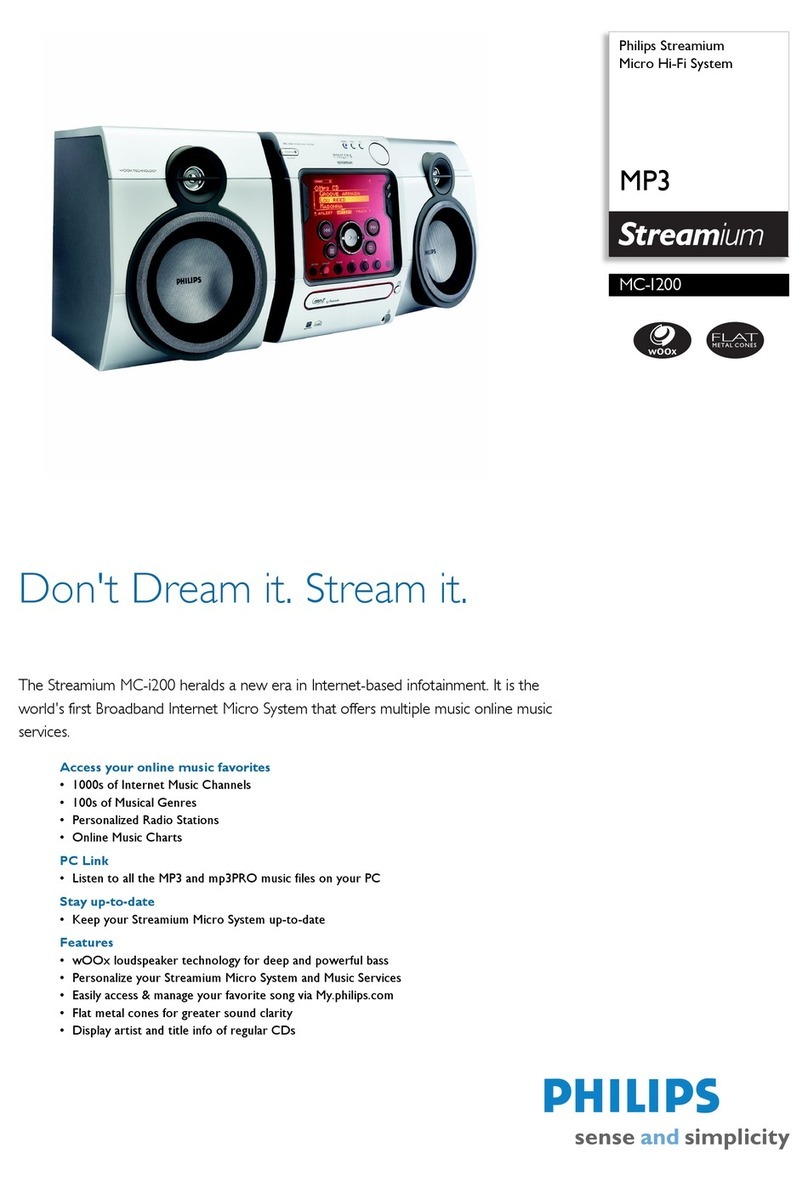2-12-1
SOFTWARE UPGRADING PROCEDURE
Software Version Verification Procedure
It is important to write down the system version infor-
mation of your Center before you start the upgrade
procedure. This information is also useful in case you
need to call Philips Customer Care Center.
1. Press MENU.
2. Press ▲/▼ to select “Information”. Press OK.
3. Press ▲/▼ to select “System”. Press OK.
4. The software version number is shown on the
display.
5. If the software version is not the latest one, you
need to upgrade waC3500D.
There are 3 ways to update the software.
A) Using CD-Rom
B) Using WADM
A. Using CD-Rom
1. Software Upgrade Disc Preparation
Tools Required : You will need the following items :
- PC (Pentium III 300MHz processor or higher)
- CD-R/RW writer and writing application software
- Blank CD-R or CDRW disc
- Broadband / High speed internet connection
2. How to download the software to your computer
1.
2. Unzip the .zip file and extract files into your PC.
Note:
- Please do not rename the filename.
- If you do not have the software to open the .zip
file, please visit below website to download the
software.
http://www.winzip.com/
3. Steps to upgrade the waC3500D
1. Make sure the Audio Station has connected to
the Audio Center.
2. Burn the file to blank CD-R or CDRW. Finalize
the disc. (The application may do this automati-
cally.)
3. Turn on the Audio Center and turn on the
Audio Station, insert the CD to the slot loader,
CD graphic printed side facing you.
4. The Audio Center will upgrade automatically.
- The message “Updating firmware, please
wait…..” and the “process bar” show on the
display of the Audio Center.
- The upgrade process of the Center will reboot
twice
Note: Do NOT power off the Audio Center or
eject the disc at this stage.
5. It takes around 5 mins to complete the firmware
upgrade for the Audio Center.
6. When done, the Audio Center will go to the HD
mode automatically.
4. After the upgrade
Do confirm the software version by checking the
system version.
Please follow the procedure described in the
section “Software Version Verification Proce-
dures”.
To download free firmware and software upgrades
for your product, please login to
www.club.philips.com
Download the firmware upgrade files and store
them on your PC
B. Upgrading firmware
The supplied PC Installer CD Wireless Audio
Device Manager (WADM) helps you get the
upgrades for WAC3500 Center.
1Register your Philips Wireless Music Center
with www.club.philips.com
2Download the firmware upgrade files and store
them on your PC
3Place Center on a flat and firm surface
4Connect Center to power supply
➜HD screen appears on Center
5Connect Center to your PC via the supplied
ethernet cable.
6Install and launch WADM (see Connect to
your PC section B)
7Click Device Configuration, and then click
the Firmware upgrade sub-menu
8As prompted, click Browse and indicate the
location where you kept the firmware upgrade
files on PC
9Click Apply to start upgrading firmware
On Philips Wireless Music Center:
➜The display shows “Updating firmware,
please wait...”
➜Center will reboot itself during the installa-
tion process
➜When Center returns to HD screen, the
installation is completed
IMPORTANT!
On Philips Wireless Music Center
– Never interrupt the firmware upgrading
before its completion.
– Before finishing the installation, never
operate other functions.
* Hints: Restoring previous
firmware
After the Center’s firmware is upgraded, you
can restore it to its previous version as desired.
1Select HD mode, and then select Restore
firmware
a. Press MENU to enter the MENU screen
b. Press the navigation controls 3or 4and 2
to enter Settings,Firmware and Restore
firmware one by one.
2Press 2to select Ye s
Helpful hint:
– After restoration to previous firmware, the set
will lost Wi-Fi links to associated stations or
external network.
* Reset
– Restoring to default settings does not delete any
stored music tracks
When to reset the Center:
– Resetting the Center helps to re-establish the
Wi-Fi connection between the Center and
Station.
– Change the way the Center connects to an
external Wi-Fi/wired network.
1Check that the set is switched on (see 5.Basic
functions).
2Press MENU to enter the menu screen
3Press the navigation controls 3or 4and 2to
enter Settings followed by Restore
settings.
4Press 2to select Ye s
➜The set is rebooted. Language selection
screen appears.
5Select your desired language: English,
Français,Español,Nederlands,Italiano or
Deutsch
➜The set enters Installation Mode
➜The search for Center starts.The Wi-Fi con-
nection is being re-established
Helpful hint:
– After restoration to default settings, the network
mode will go back to Ad-Hoc mode.