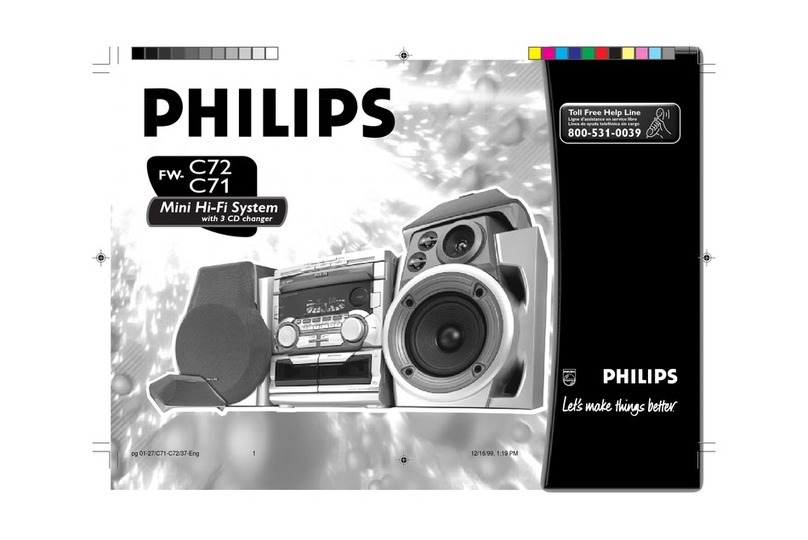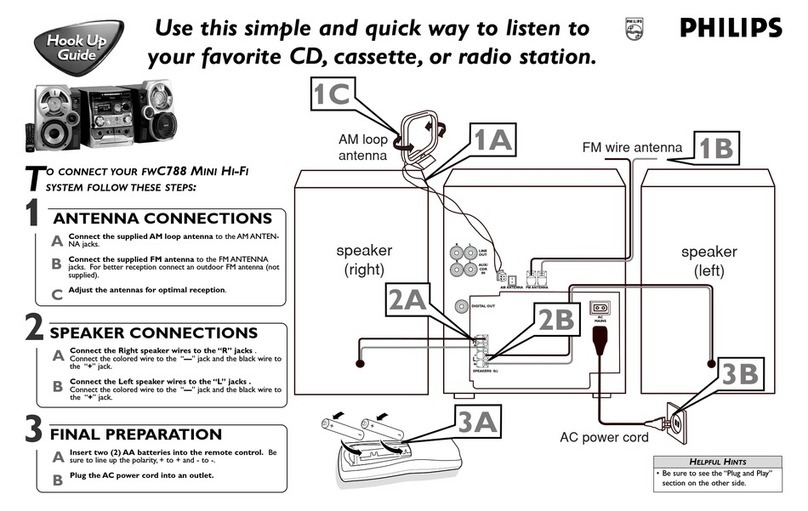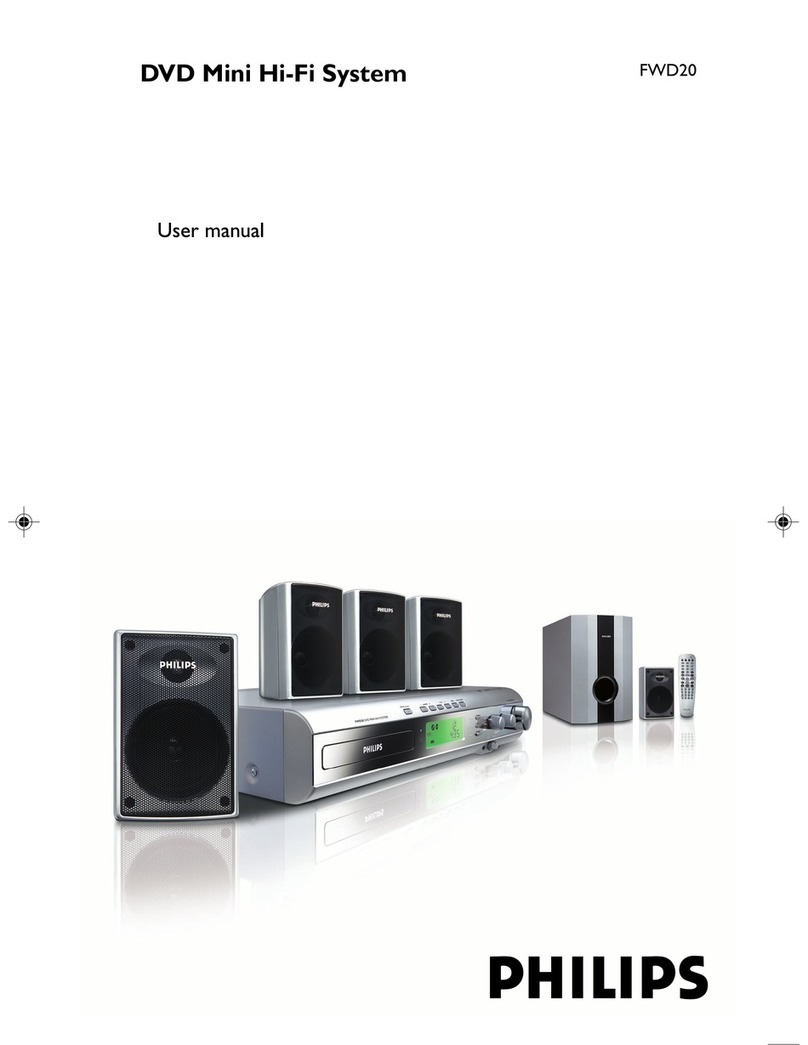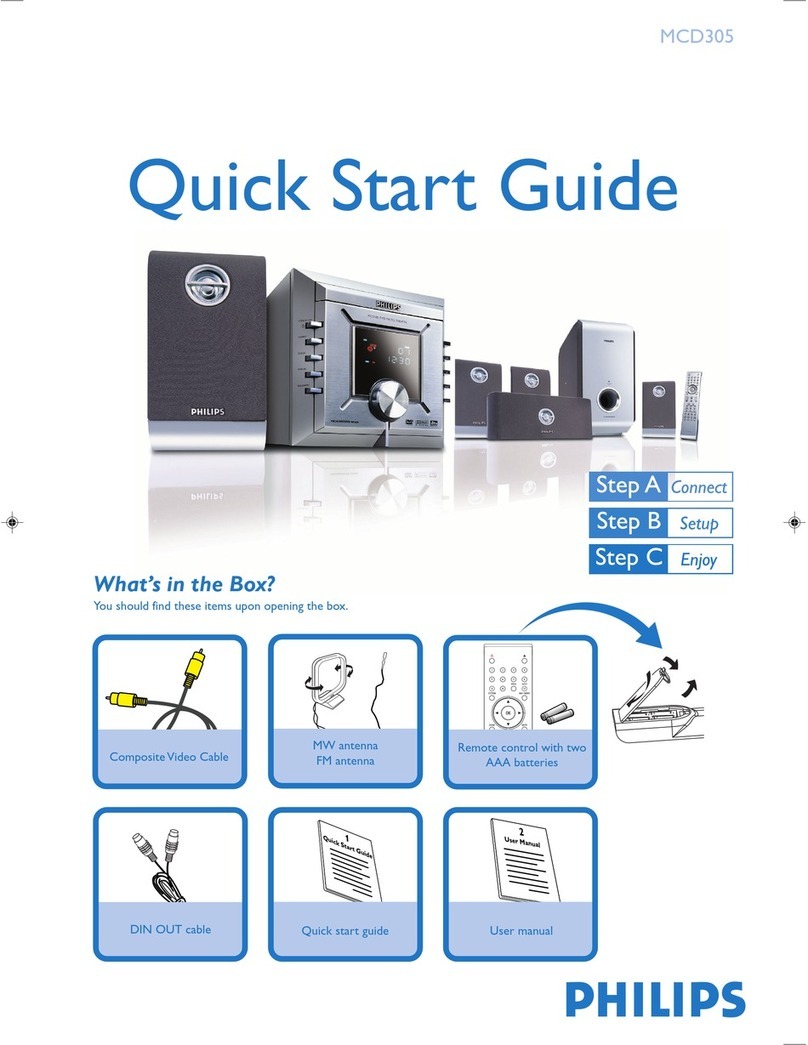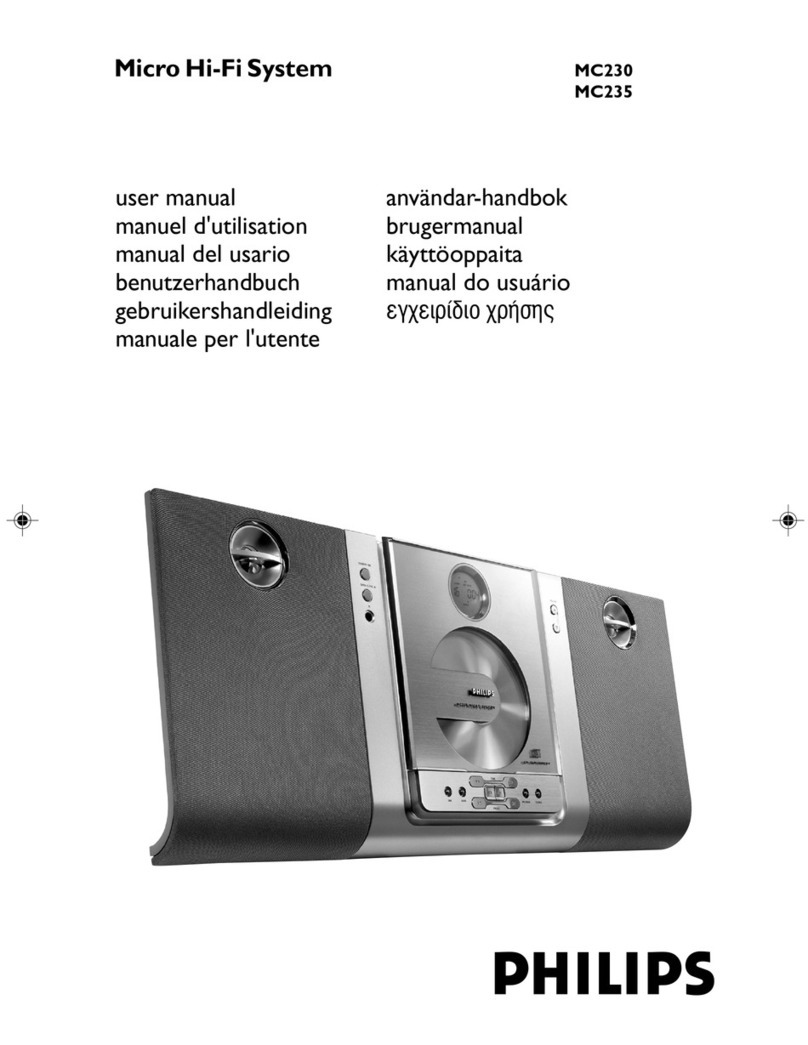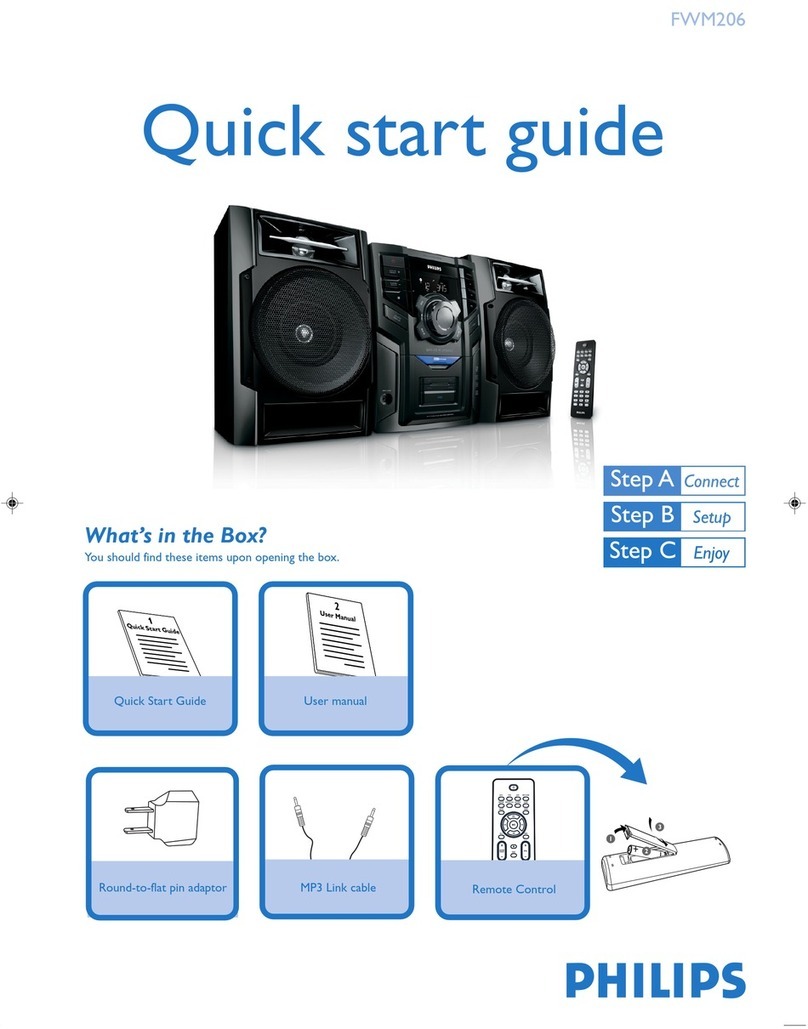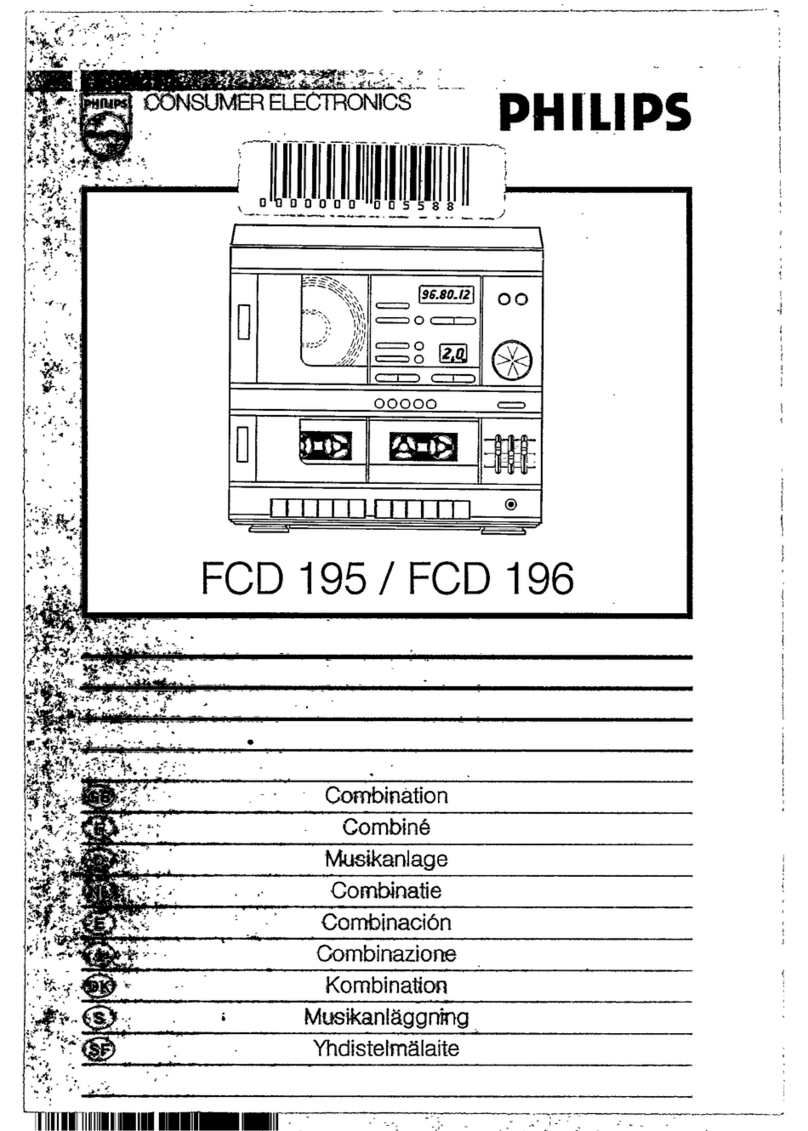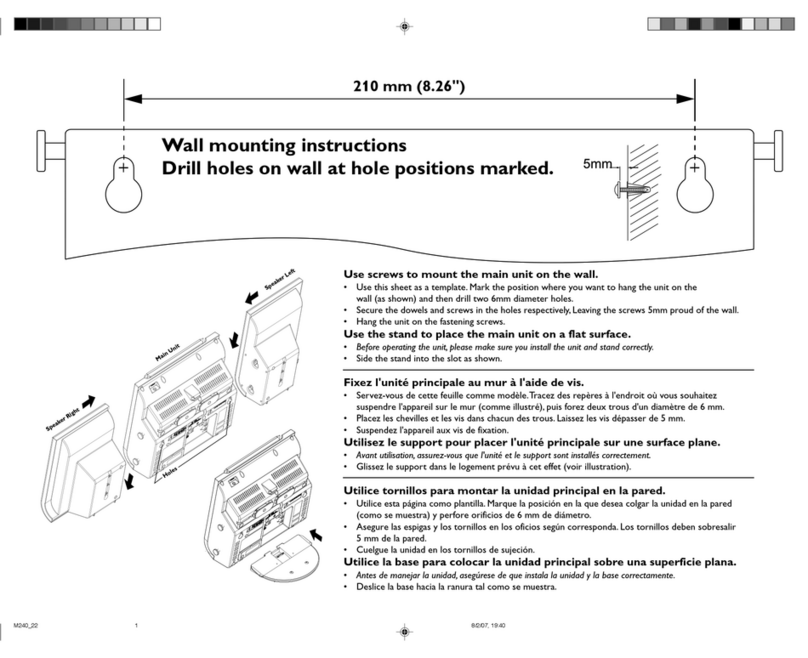Build your music library on the hard disk in the Center by Recording from CDs
or Importing MP3/WMA files from PC.
Recording from CDs
a. Press OPEN•CLOSE/on the set to open the CD compart-
ment
b. Insert a disc with the printed side facing up
c. Press OPEN•CLOSE/again to close the compartment
• Display shows Reading CD
• List of CD tracks appears
(For CD recorded with MP3/WMA music files: To enter a track list, press
2 on a highlighted file folder)
In the track list screen, press RECORD
• List of tracks with checkboxes appears
To start recording the whole CD, press RECORD. (To rip
part of the CD, press 2or MARK•UNMARK to select/
deselect the tracks to be recorded, and then press RECORD.To
select/deselect all tracks, press and hold MARK•UNMARK)
•CD-Rec appears. Display shows the album name of the track
being recorded
• Center will return to CD mode when recording is complete
To record from another CD, repeat Steps 1 to 3 above.
IMPORTANT!
• It takes some time to convert the recorded CD music to MP3 files.
• Always press and hold STANDBY-ON y to switch the set to ECO POWER (power-saving mode)
before removing its power plug.
• To record a CD during playback (for audio CD only), see User Manual,6.5 HD: Building music
library on Center.
• To record from external source, see User Manual,6.5 HD: Building music library on Center.
• You can edit the track information and import MP3/WMA files from PC using the supplied Wireless
Audio Device Manager (WADM). For details, see the manual Connect to your PC.
• WAC4500 Center allows you to check if the current CD information can be found in the latest
Gracenote®music recognition service database via the Internet. For details, see User Manual
10 Gracenote CD Information
Build a music library on the Center