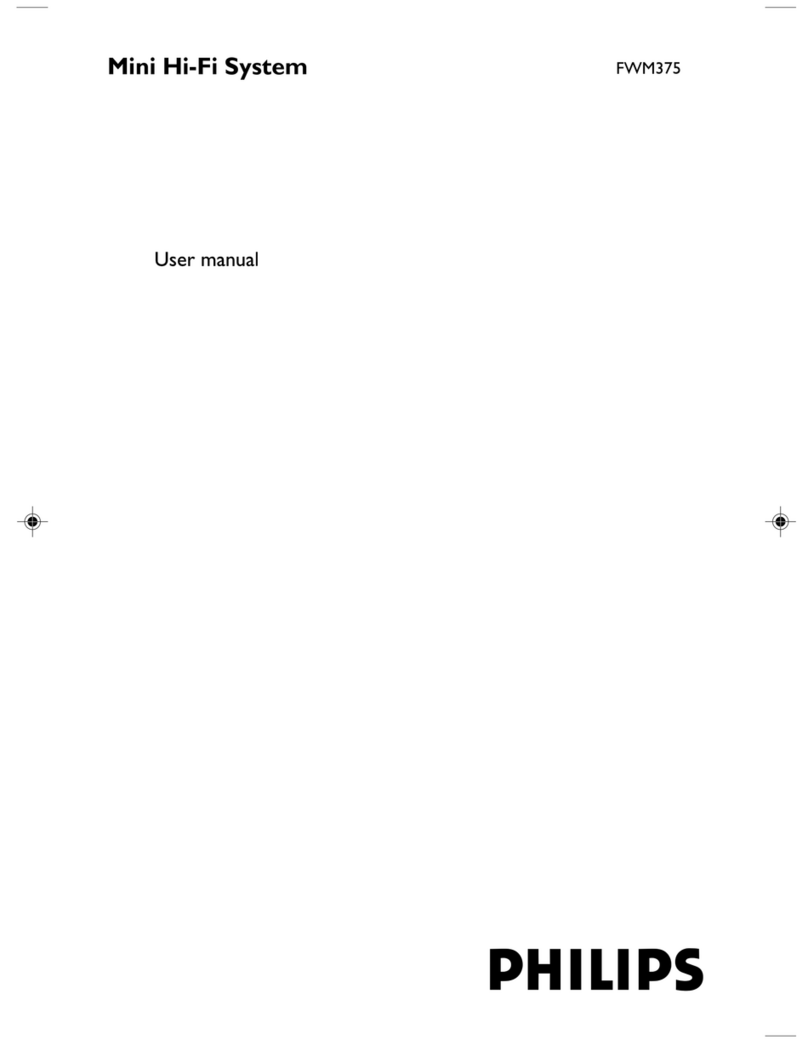Philips Streamium WACS700 Quick start guide
Other Philips Stereo System manuals

Philips
Philips MCM149/98 User manual

Philips
Philips MCM595 User manual

Philips
Philips FW 36 User manual

Philips
Philips MC-222/33 User manual

Philips
Philips FWM575/BK User manual

Philips
Philips FWM143/77 User manual

Philips
Philips DCD322/12 User manual
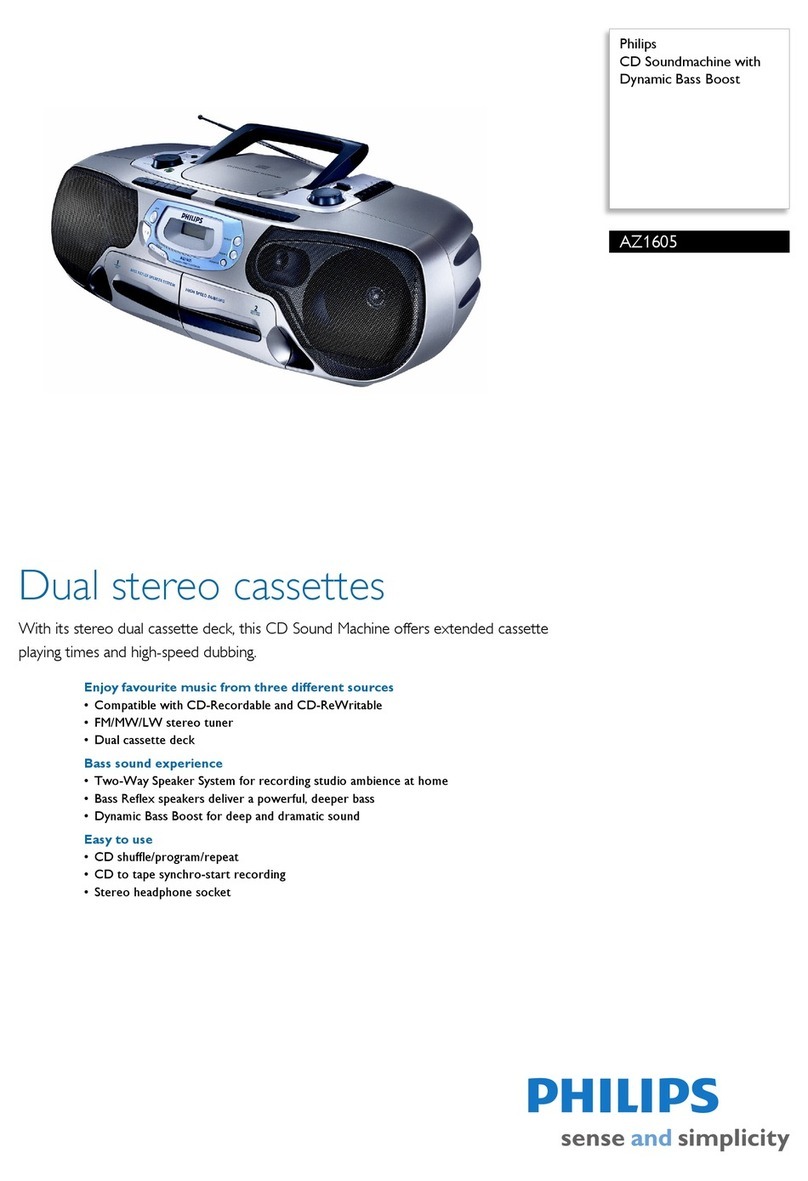
Philips
Philips AZ 1605 User manual
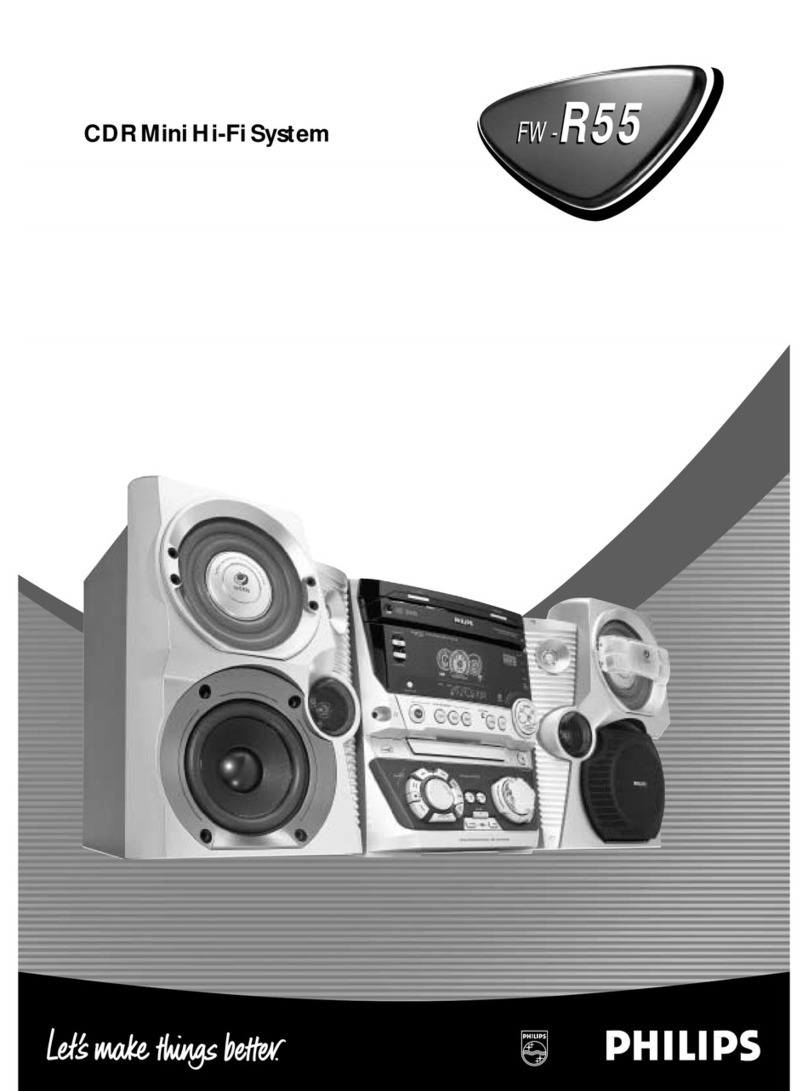
Philips
Philips FW-R55 User manual

Philips
Philips MC230 User manual
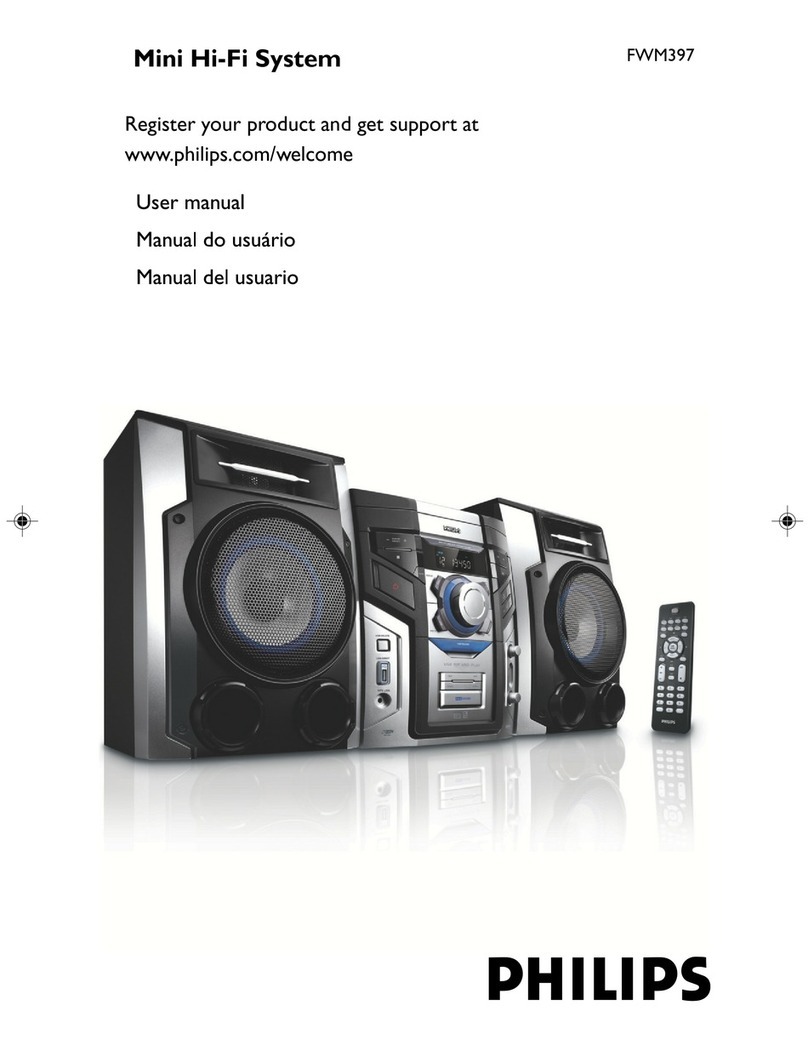
Philips
Philips FWM397/BK User manual

Philips
Philips Streamium WACS5 User manual
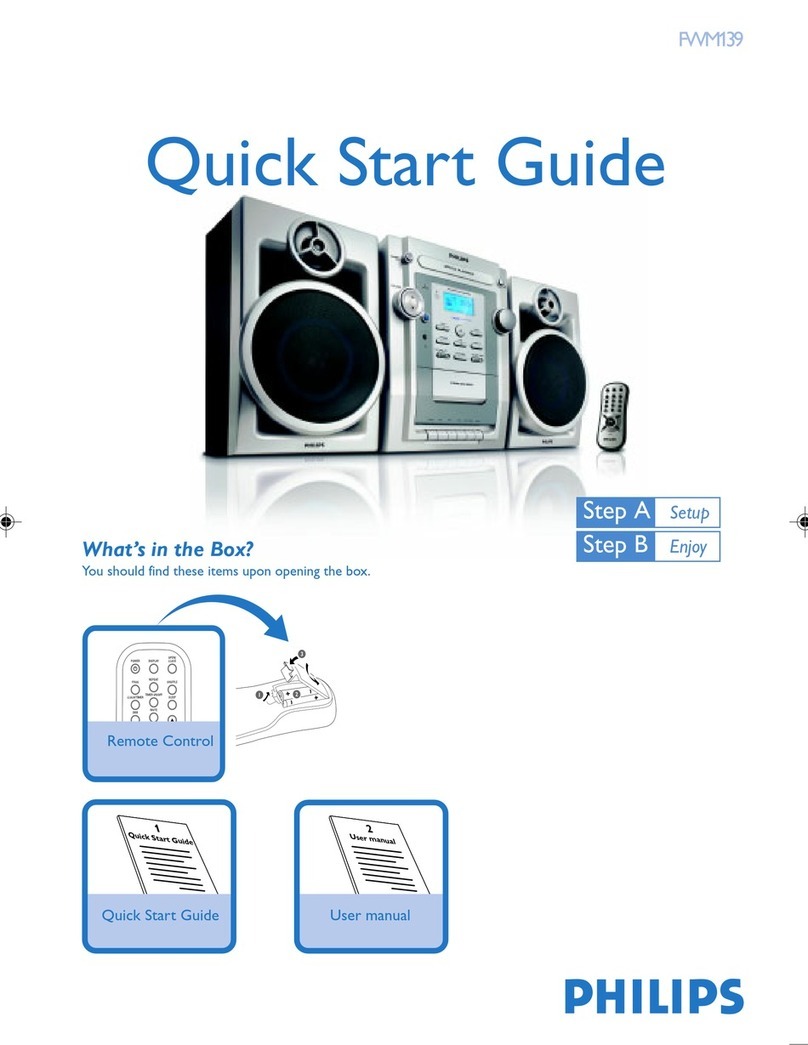
Philips
Philips FWM139/55 User manual

Philips
Philips FW P880 User manual

Philips
Philips FWM417 User manual

Philips
Philips MC-500 User manual

Philips
Philips FW-C85 User manual

Philips
Philips AZ 2700 User manual

Philips
Philips FW-M355 User manual

Philips
Philips FW-C28/22 User manual