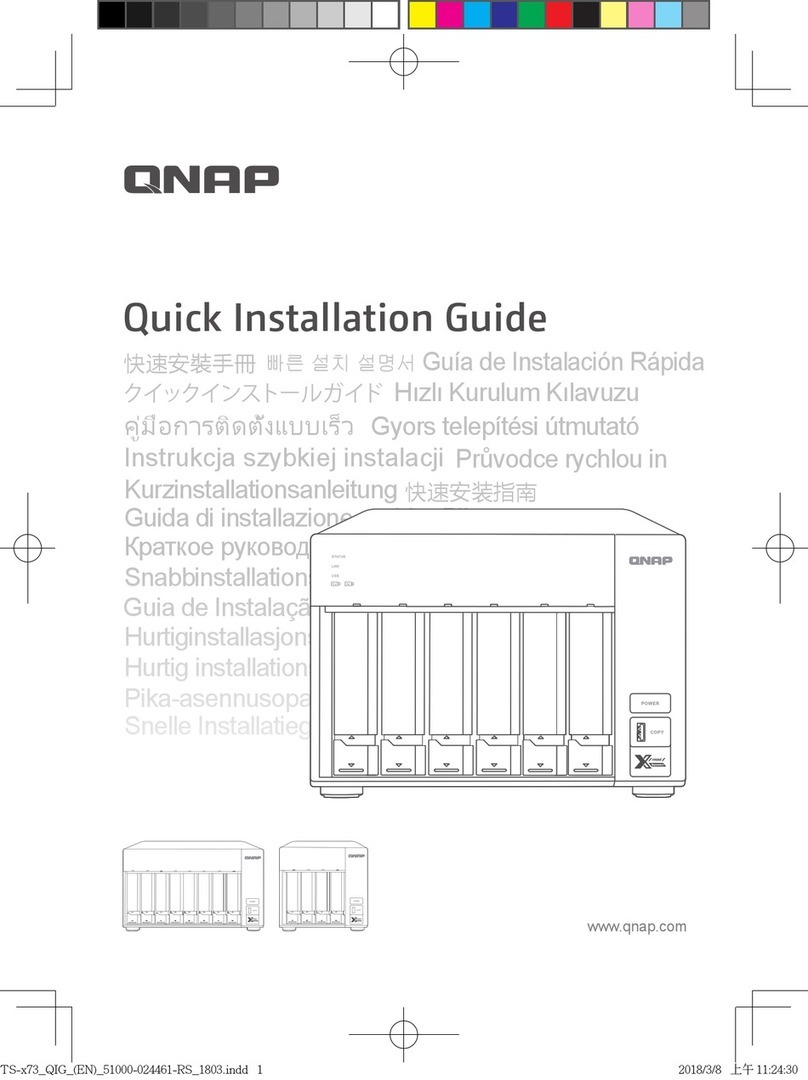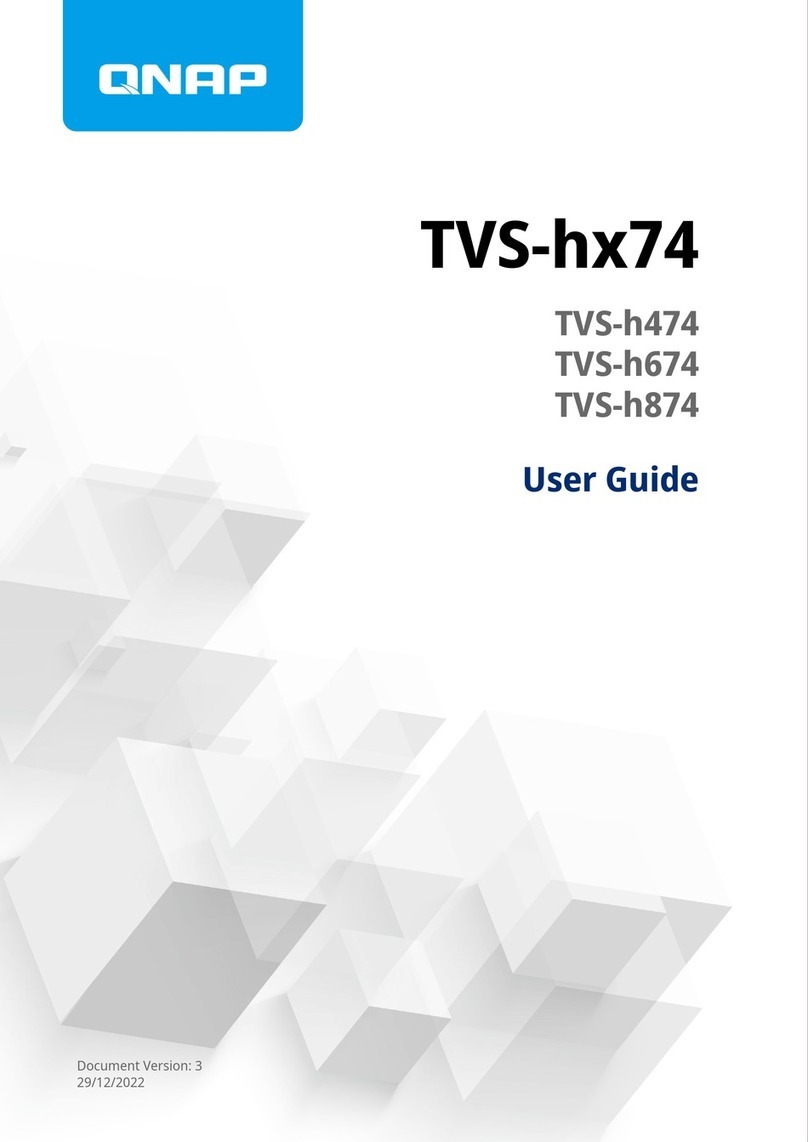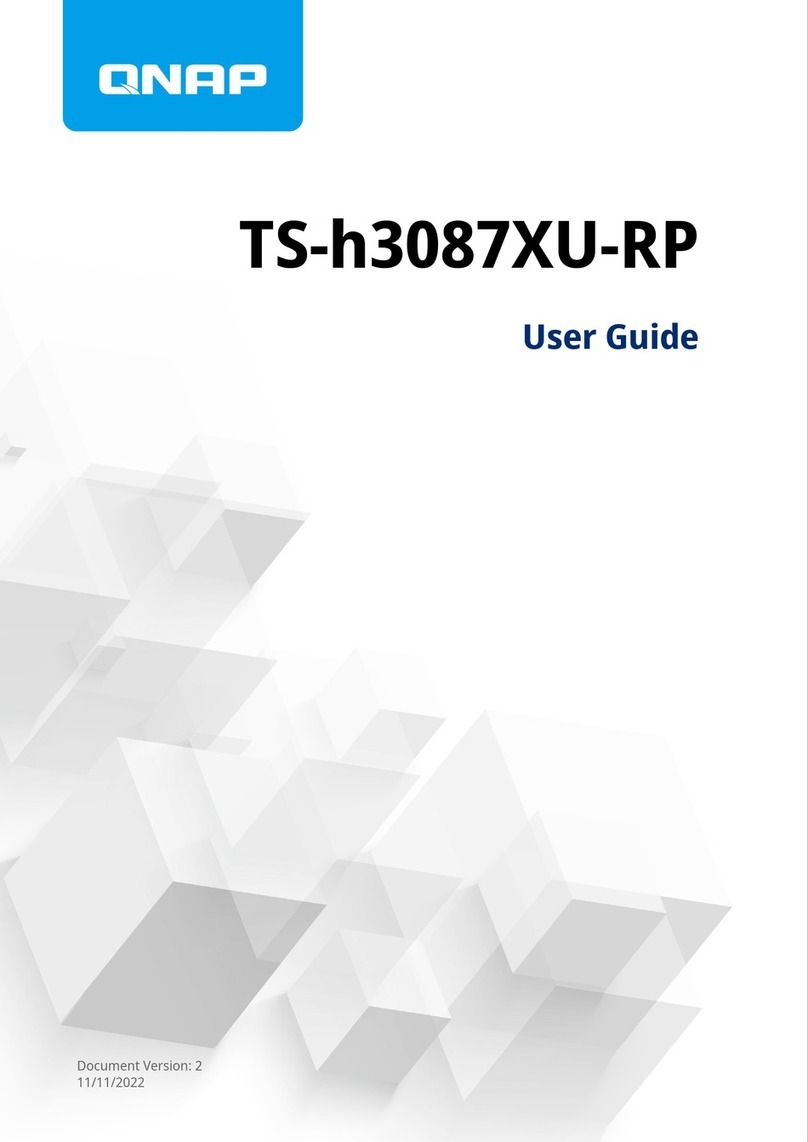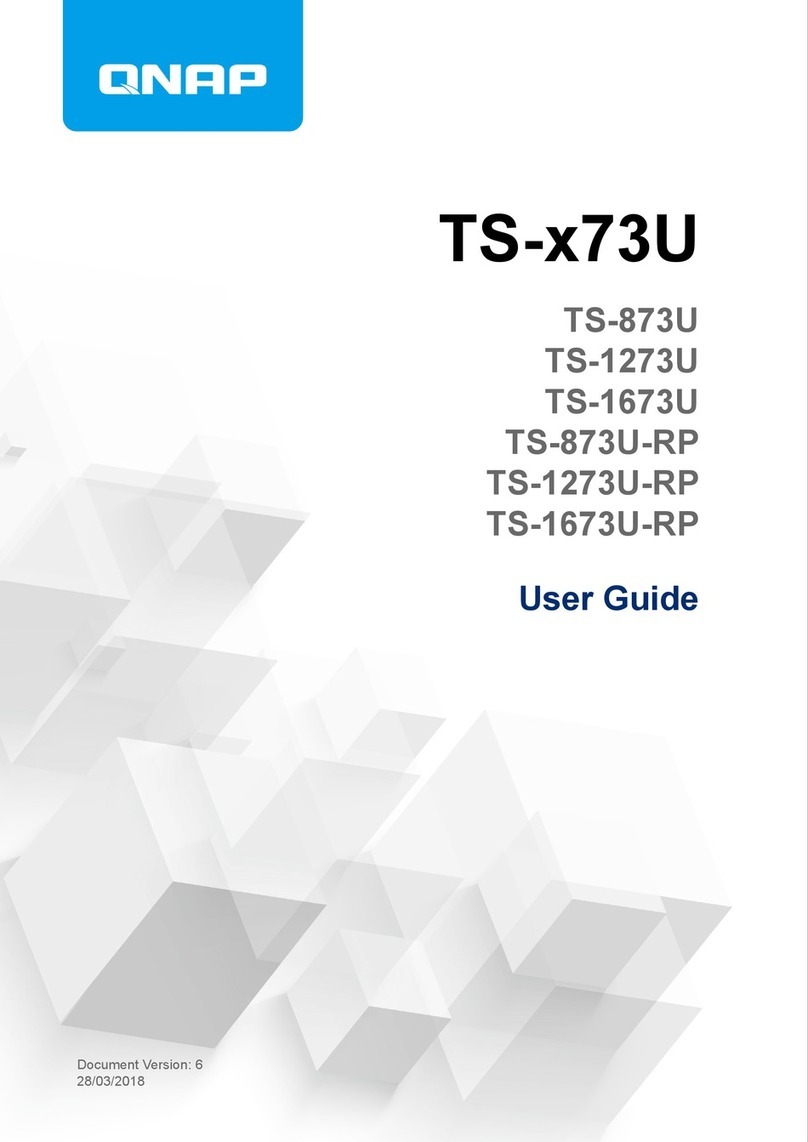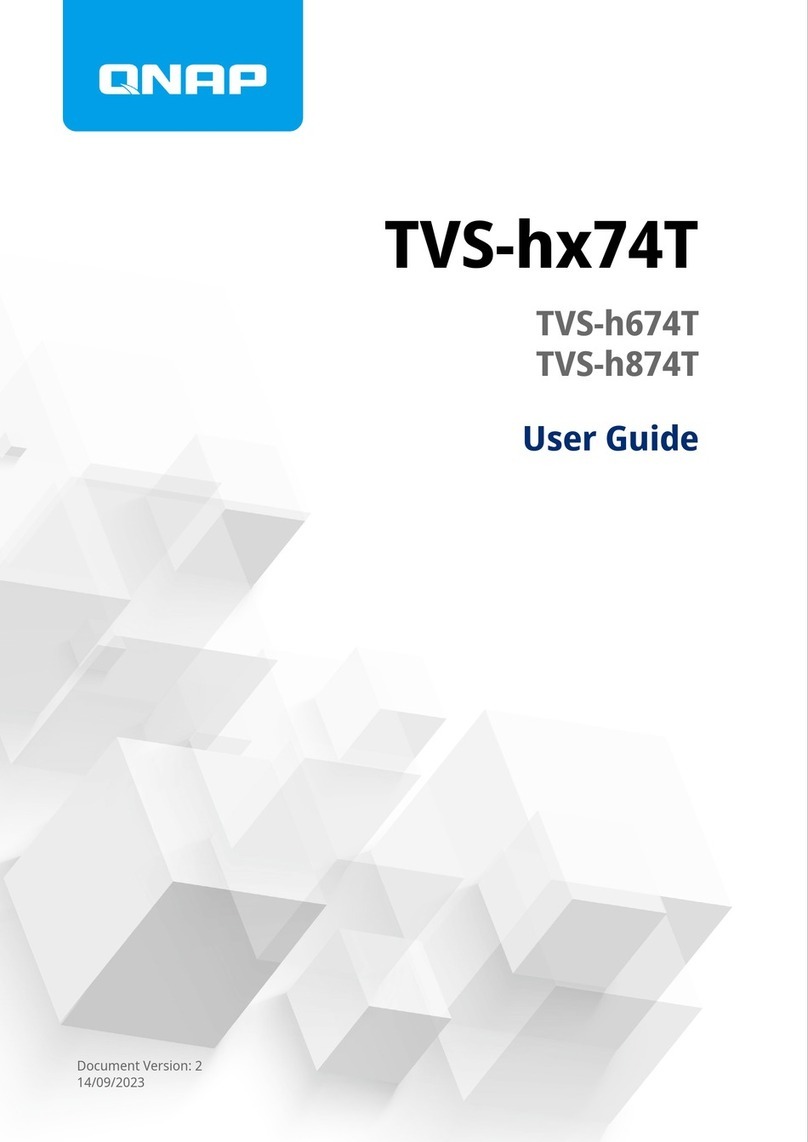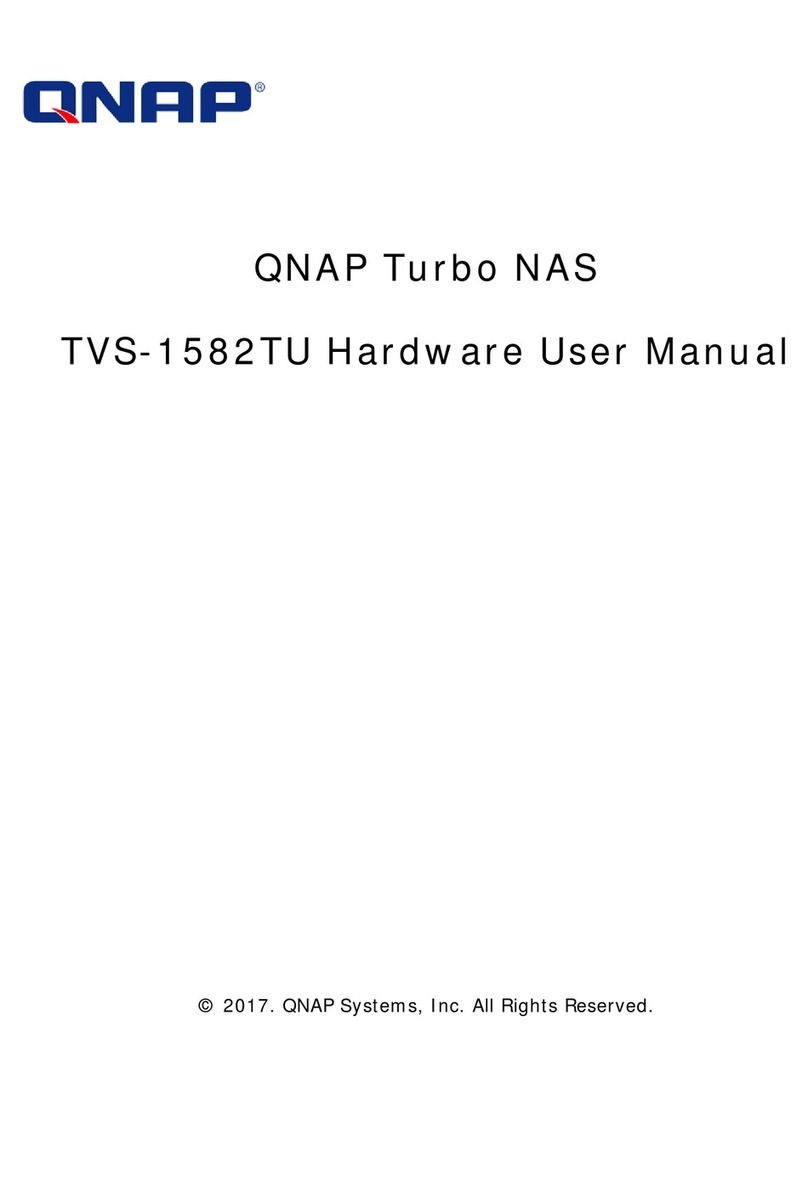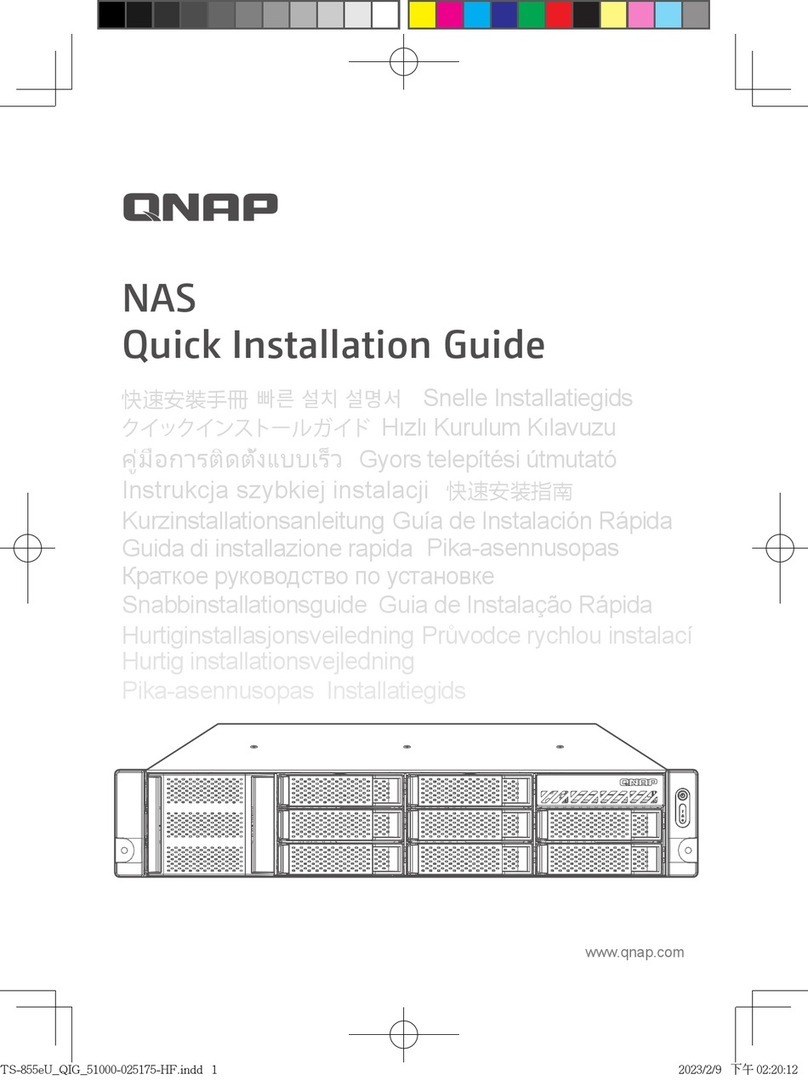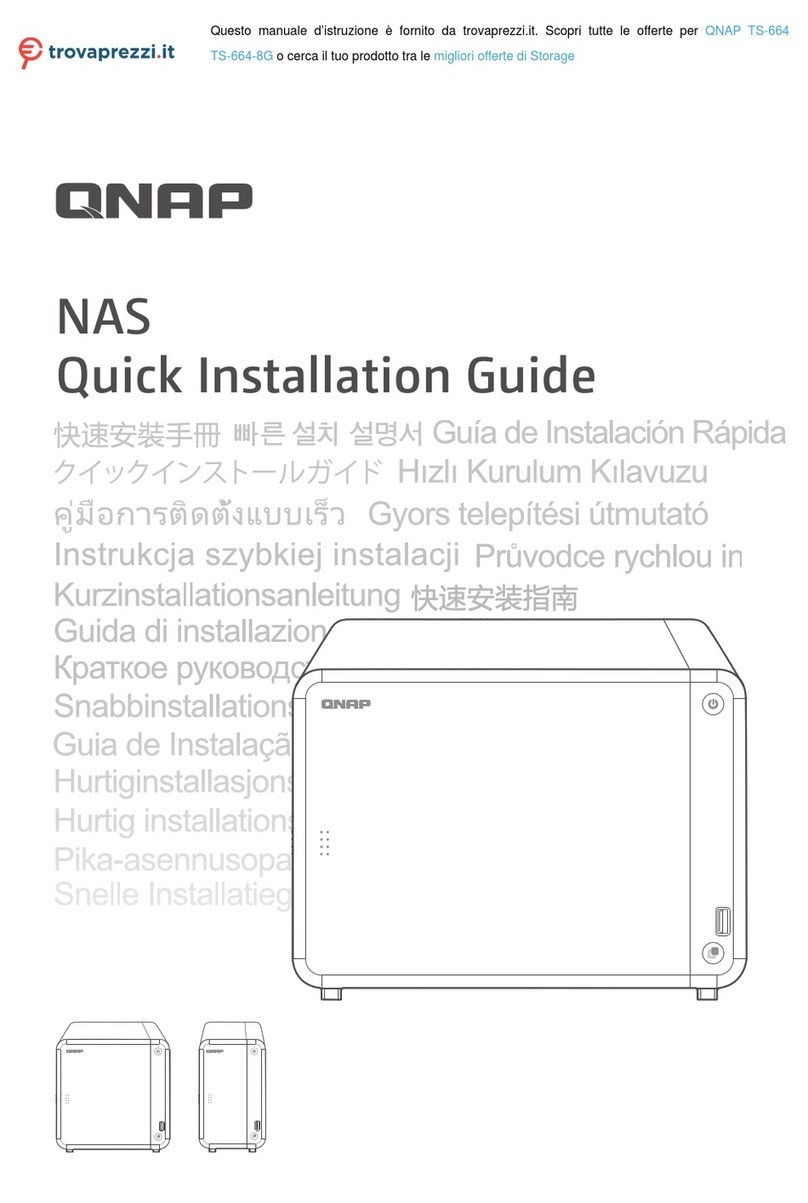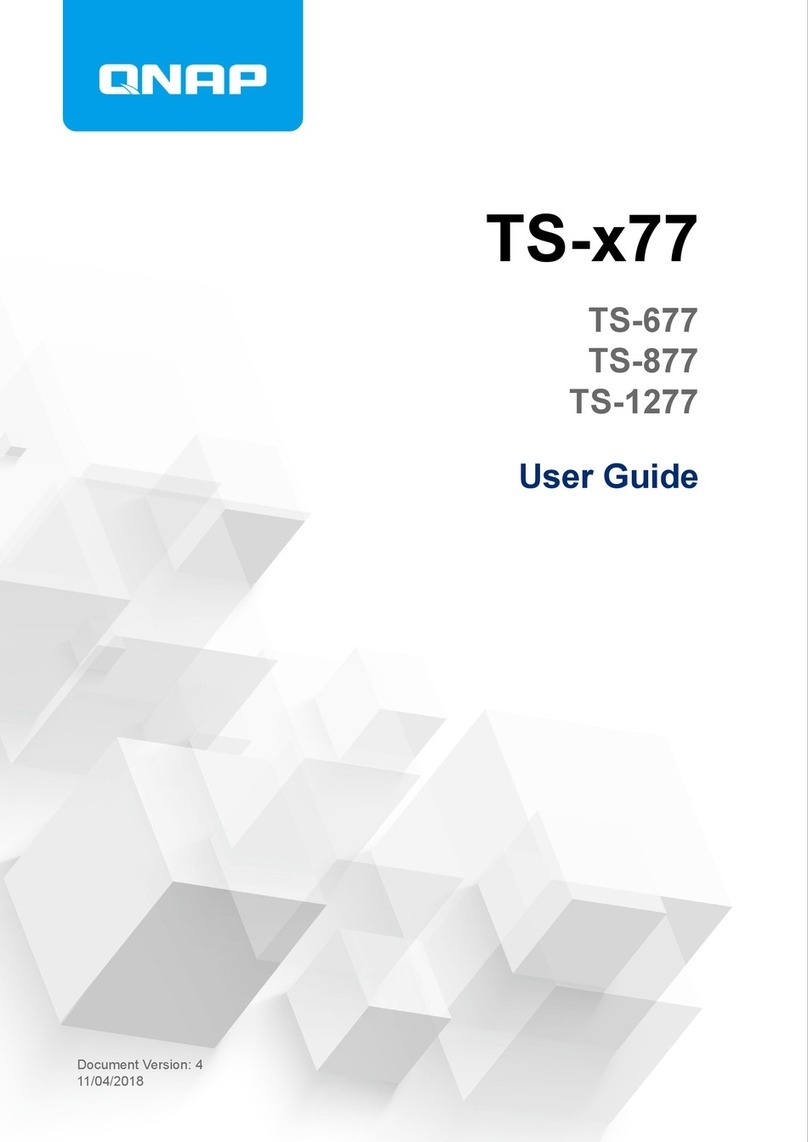Contents
1. Preface
About This Guide.......................................................................................................................................... 3
Audience.......................................................................................................................................................3
Document Conventions................................................................................................................................ 3
2. Product Overview
About the TS-h3088XU-RP.......................................................................................................................... 4
Hardware Specifications............................................................................................................................... 4
Package Contents........................................................................................................................................ 6
Components................................................................................................................................................. 7
Front Panel...............................................................................................................................................7
Rear Panel................................................................................................................................................8
System Board...........................................................................................................................................9
Drive Numbering.......................................................................................................................................9
Safety Information.......................................................................................................................................10
Installation Requirements............................................................................................................................11
Setting Up the NAS.....................................................................................................................................11
3. Installation and Configuration
Hardware Installation.................................................................................................................................. 13
Installing 2.5-inch Solid-State Drives......................................................................................................13
Replacing Memory Modules...................................................................................................................15
Replacing Expansion Cards................................................................................................................... 19
Hot-Swapping Redundant Power Supply Units......................................................................................23
Replacing Fans.......................................................................................................................................24
Expansion Unit Installation..................................................................................................................... 29
Rail Kits.................................................................................................................................................. 35
QuTS hero Installation................................................................................................................................ 36
Installing QuTS hero Using Qfinder Pro................................................................................................. 36
Installing QuTS hero Using the Cloud Key.............................................................................................38
4. Basic Operations
Power Button.............................................................................................................................................. 41
Reset Button............................................................................................................................................... 41
LEDs........................................................................................................................................................... 42
Audio Alert.................................................................................................................................................. 45
5. NAS Migration
NAS Migration Requirements..................................................................................................................... 46
Status and Setting Changes After NAS Migration...................................................................................... 46
Migrating a NAS..........................................................................................................................................47
6. Troubleshooting
Forcing Qfinder Pro or myQNAPcloud to Locate the NAS......................................................................... 48
Hot-swapping Failed Drives........................................................................................................................48
Recovering Unintentionally Removed Healthy Drives................................................................................ 49
Support and Other Resources.................................................................................................................... 49
7. Glossary
Cloud Key................................................................................................................................................... 50
TS-h3088XU-RP User Guide
1