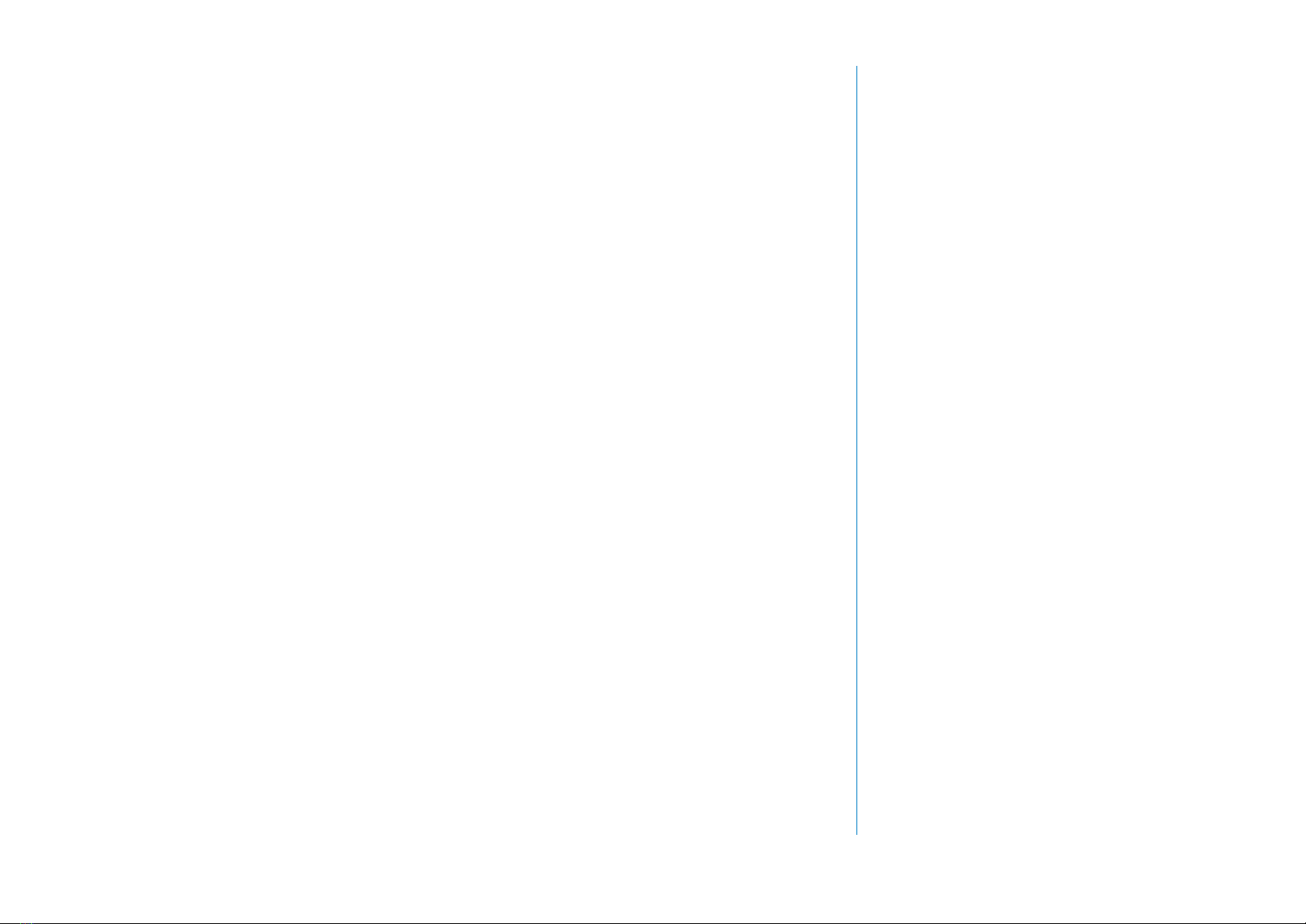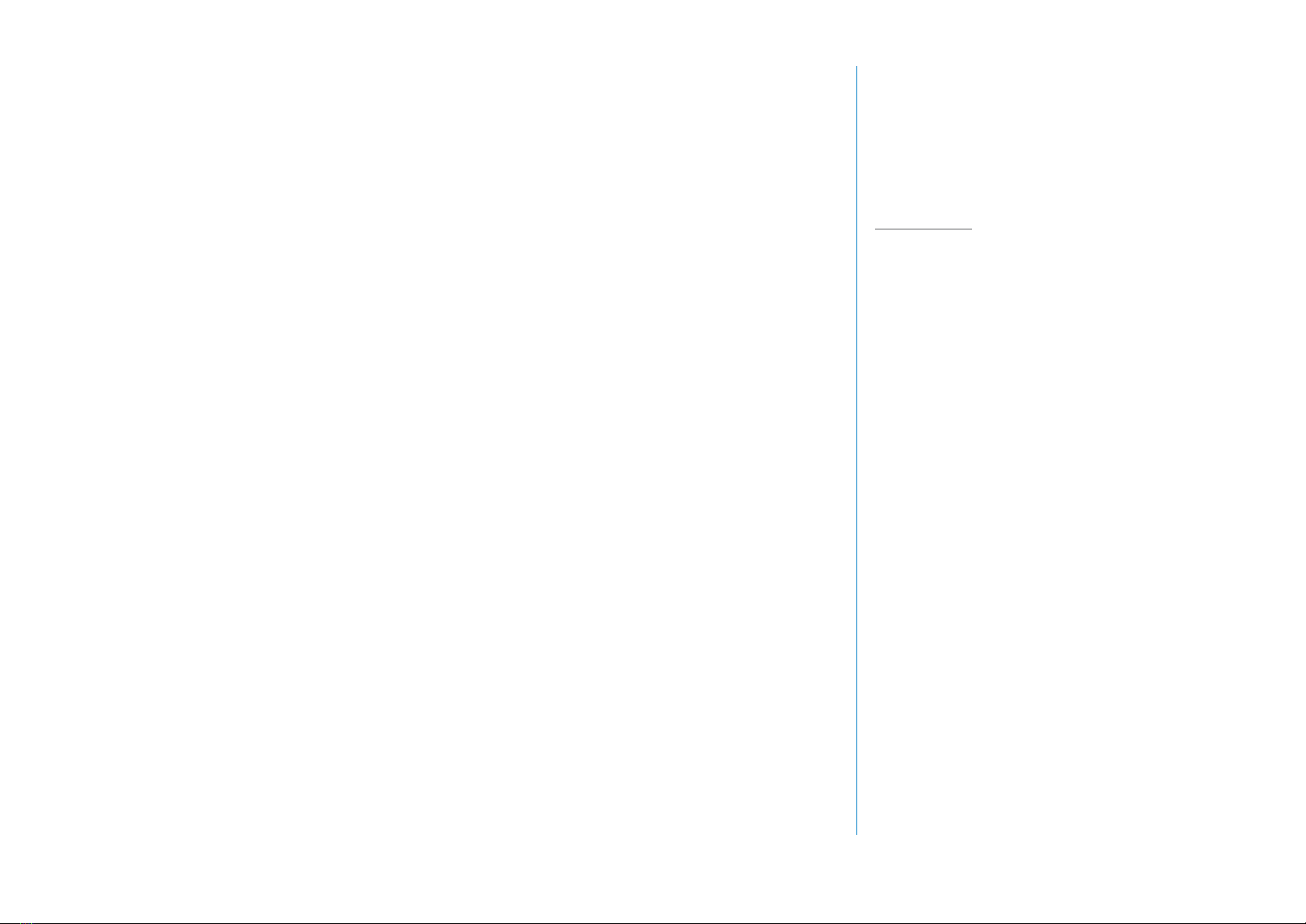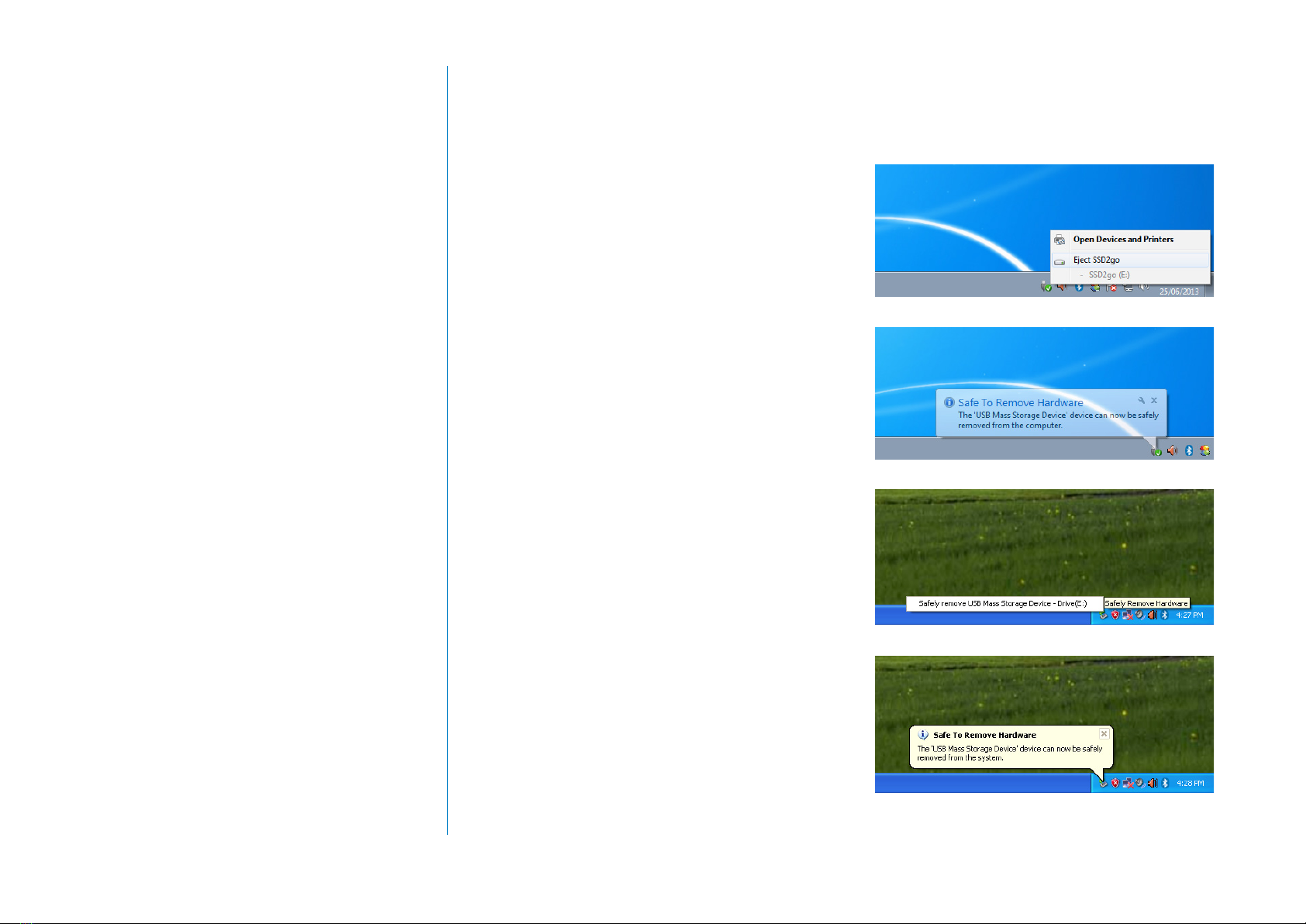5
Your SSD2go comes ready to use and
configured for most situations.
Please refer to the next two sections on how to
start using your SSD2go with a laptop or
computer, or with a hi-fi set or TV.
Note:
If you are using Windows XP, Windows Server
2003 or Linux, you need to install the exFAT
driver first. Follow the instructions in the
Installation section. Once the driver is installed,
follow the steps below.
QUICKSTART
Your SSD2go comes ready to use for Windows
Vista, Windows 7, Windows 8, Windows Server
2008 and Mac OS X 10.6.5 and later.
1. Connect the SSD2go with the USB cable
to your computer like in fig. 1.
2. The drive will mount and show up in your File
Manager.
3. Before you unplug the SSD2go, you must
first safely remove it from your operating
system. See the next chapter, for more
information.
Failure to safely remove your SSD2go may
result in lost or damaged files.
Note:
If the SSD2go does not mount on your
computer, check the The SSD2go does not
mount section for help.
Warning!
Failure to safely remove the SSD2go could
result in missing or damaged files.
fig. 1
Note:
Only the SSD2go pocket is suitable for use with
hi-fi sets and TVs.
On many modern TVs and hi-fi equipment your
SSD2go pocket will work directly. Just transfer
your music, movies or pictures to the SSD2go
pocket and plug it in. Consult your TV or hi-fi
equipment manual for full
instructions.
Note:
The SSD2go pocket comes preconfigured to
be compatible with most devices. When your
device does not work directy, in most cases it
requires configuring the SSD2go pocket with a
FAT32 partition. Please refer to the section Con-
figuring for FAT32 for detailed instructions.
QUICKSTART WITH A LAPTOP
OR COMPUTER
QUICKSTART WITH A STEREO
OR TV