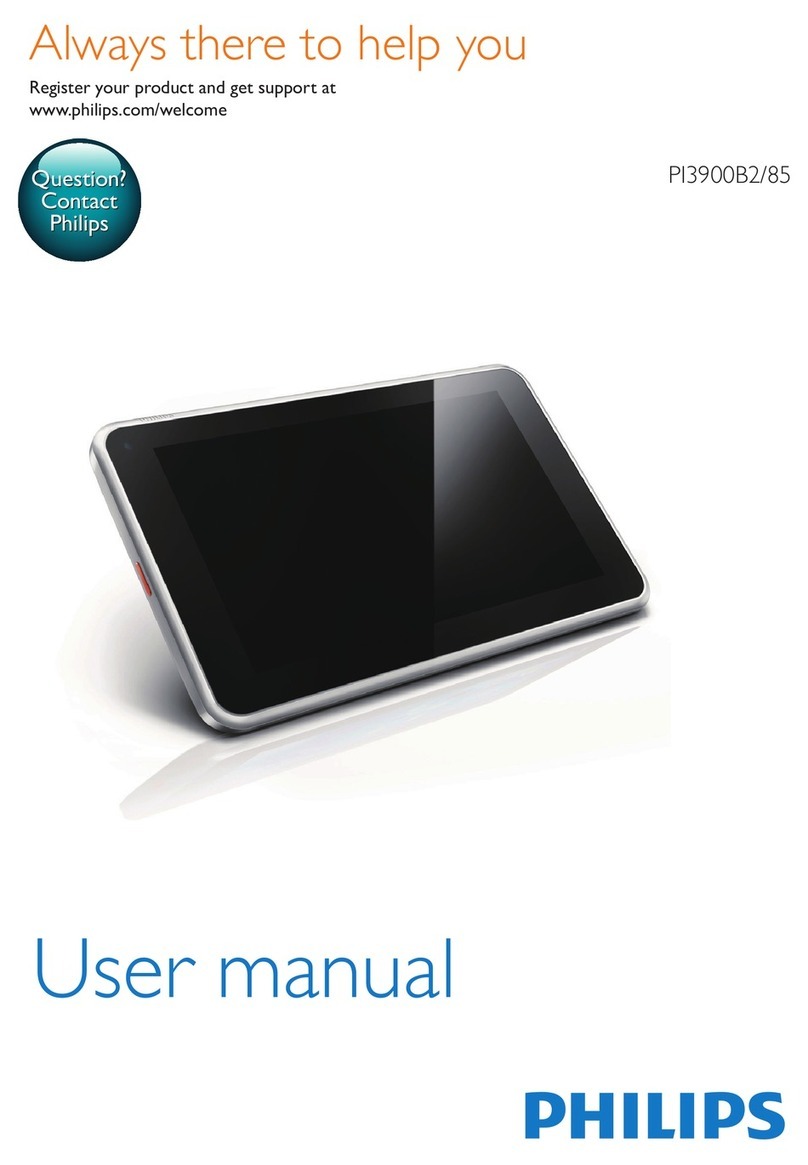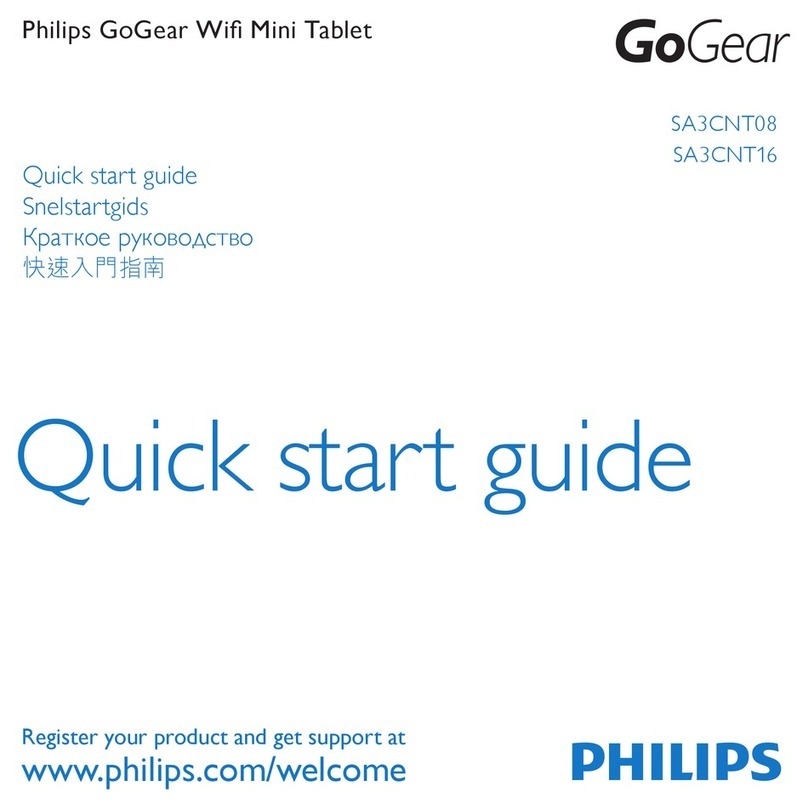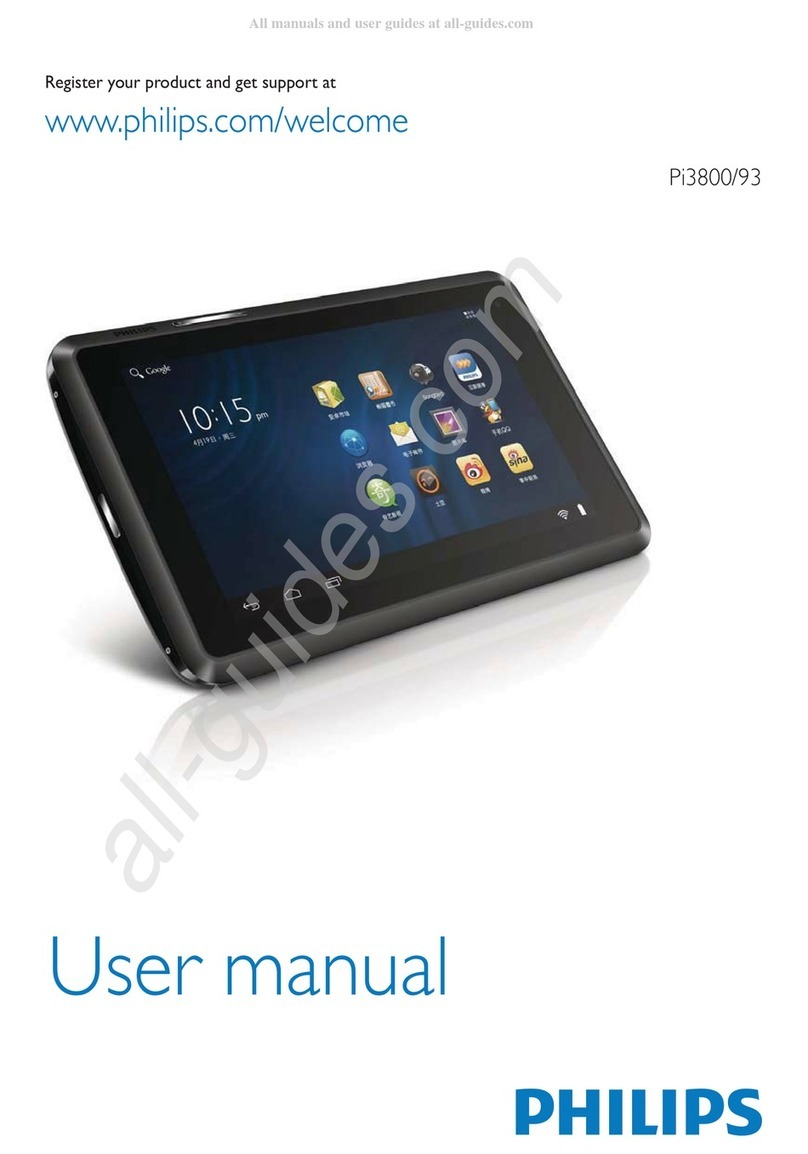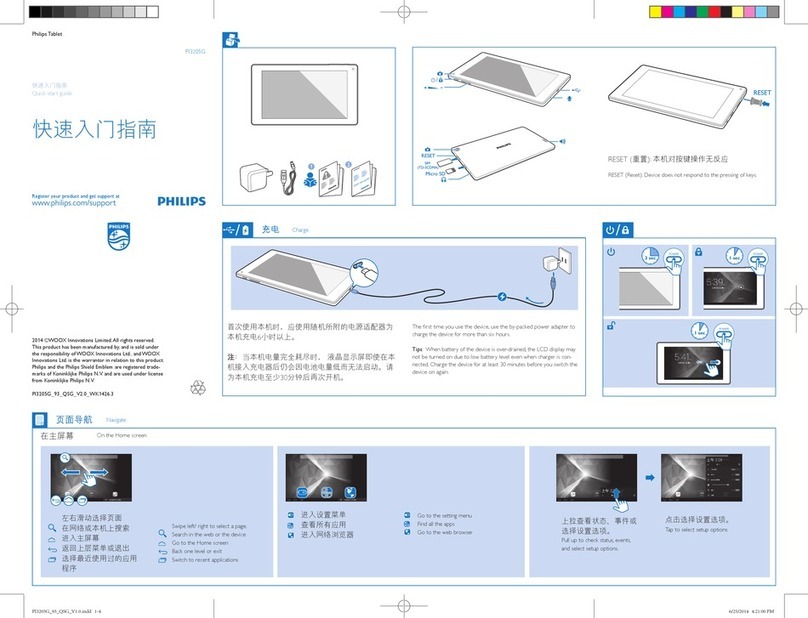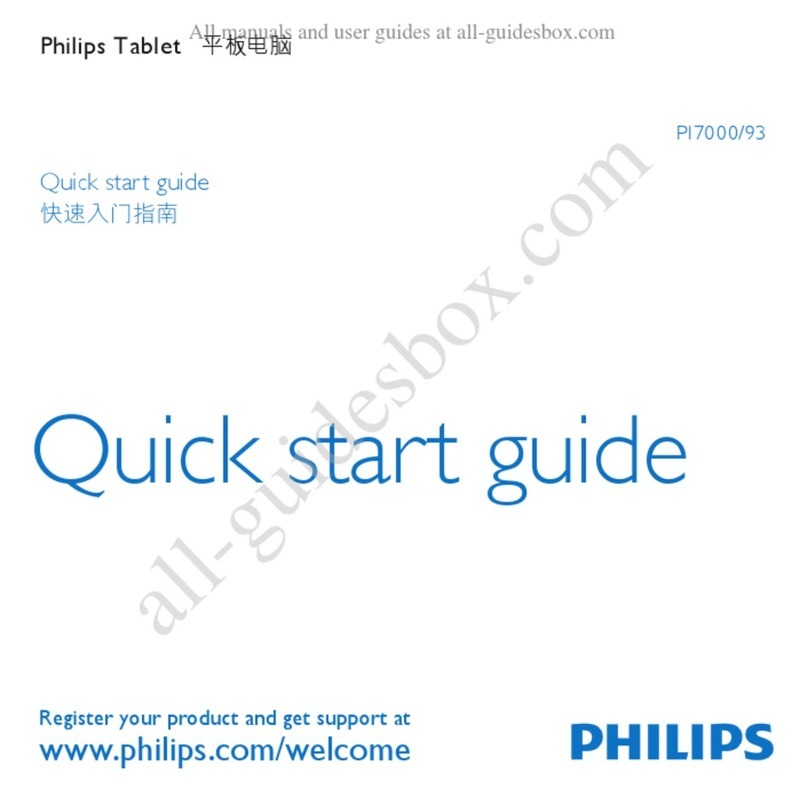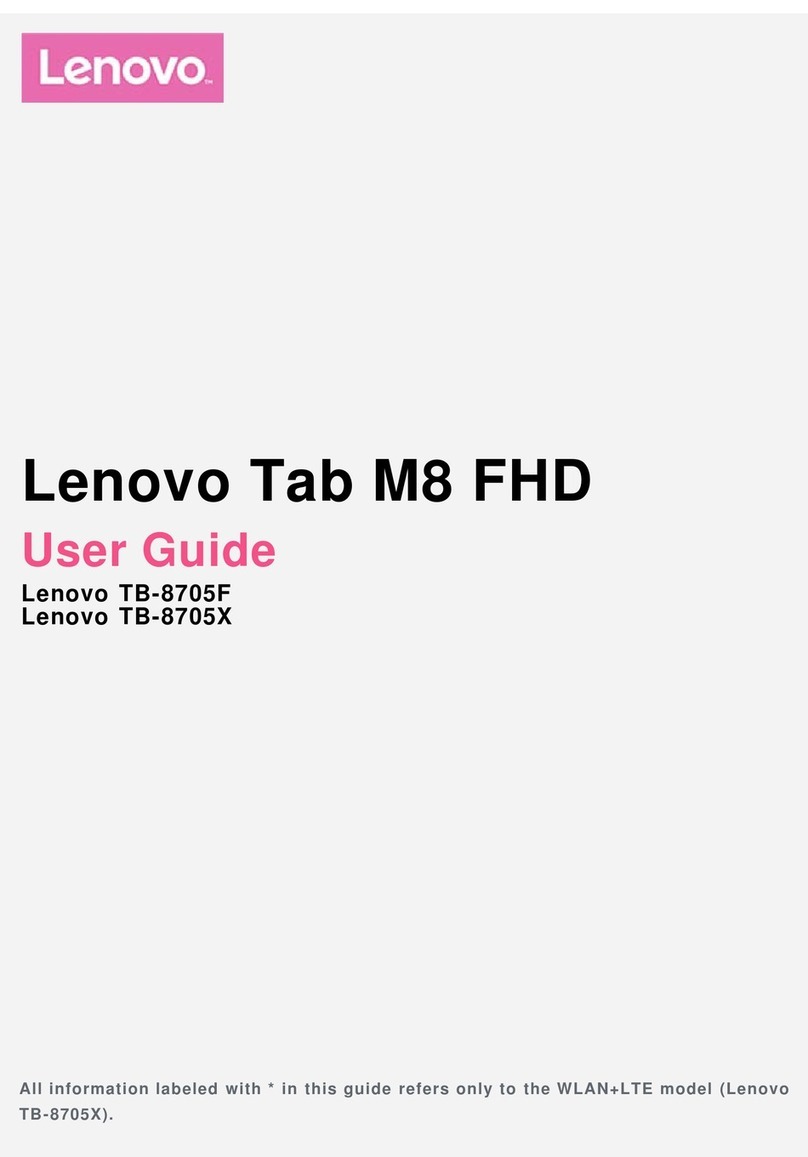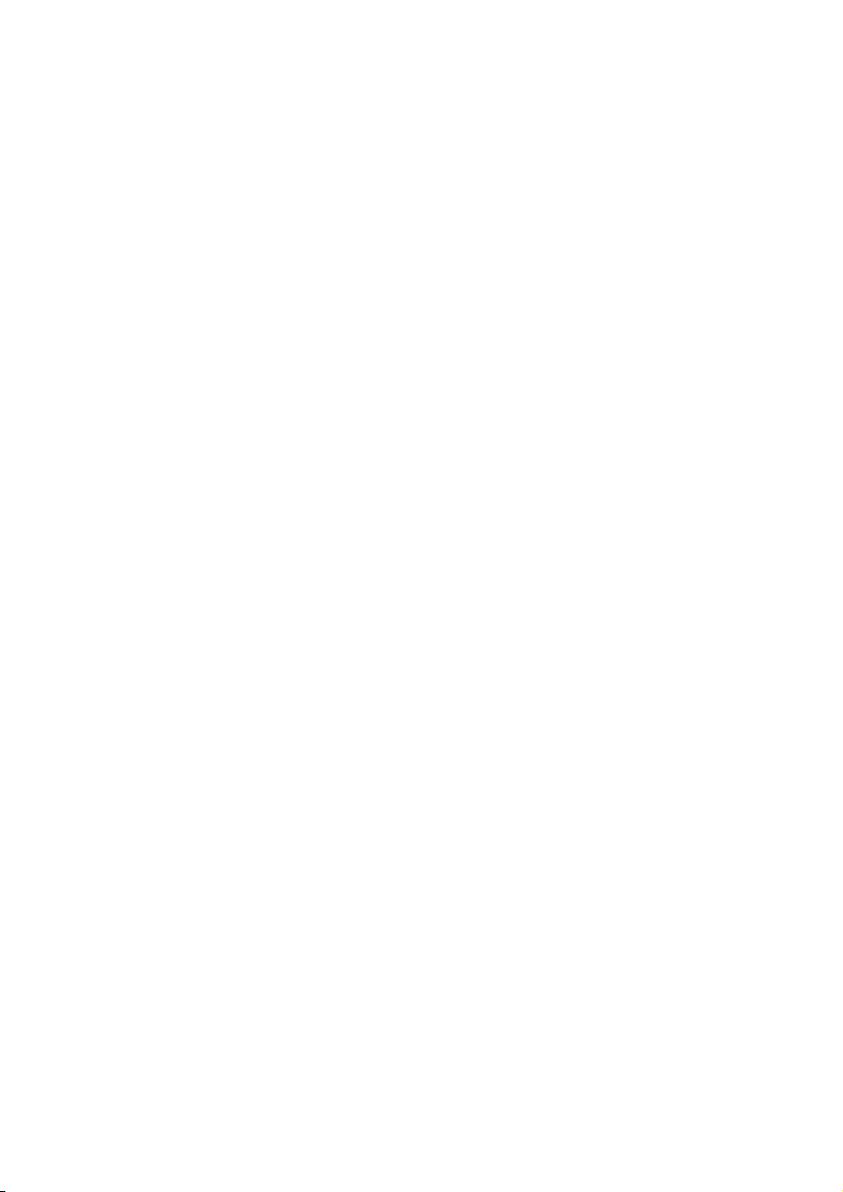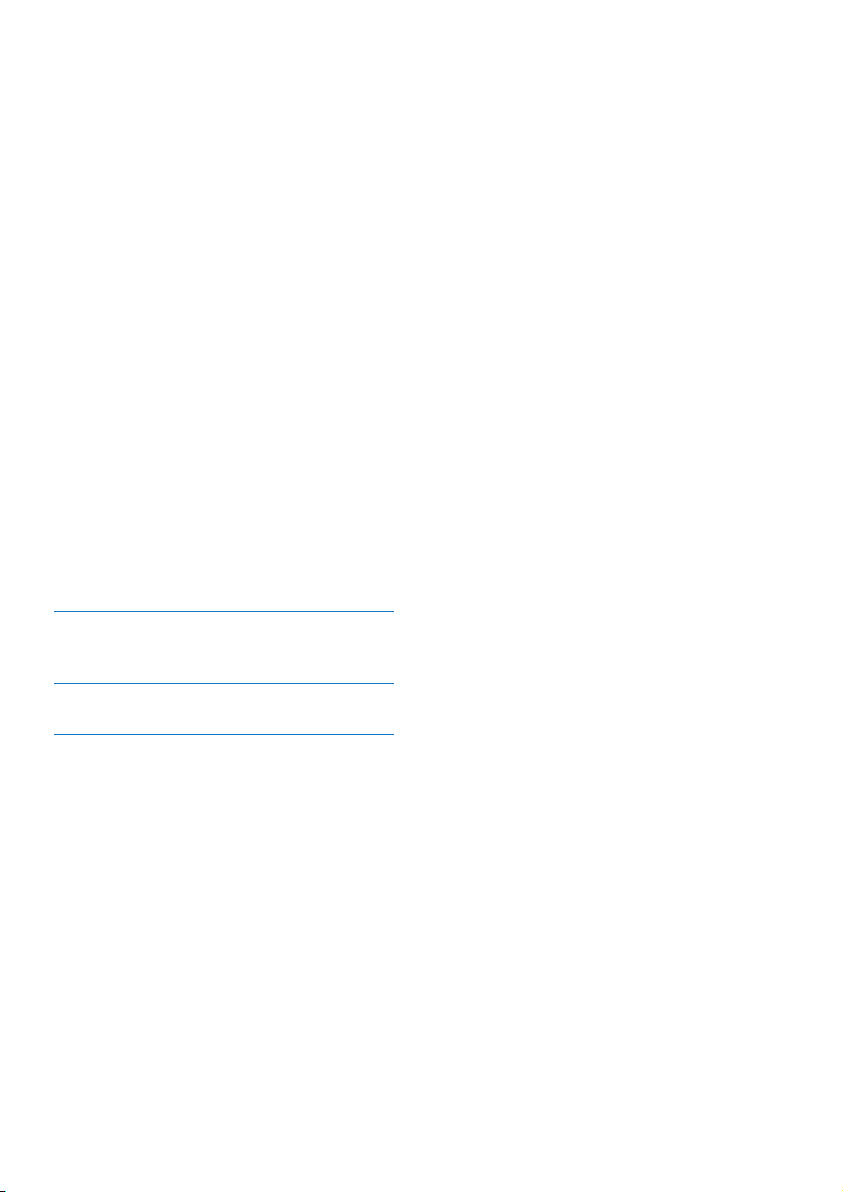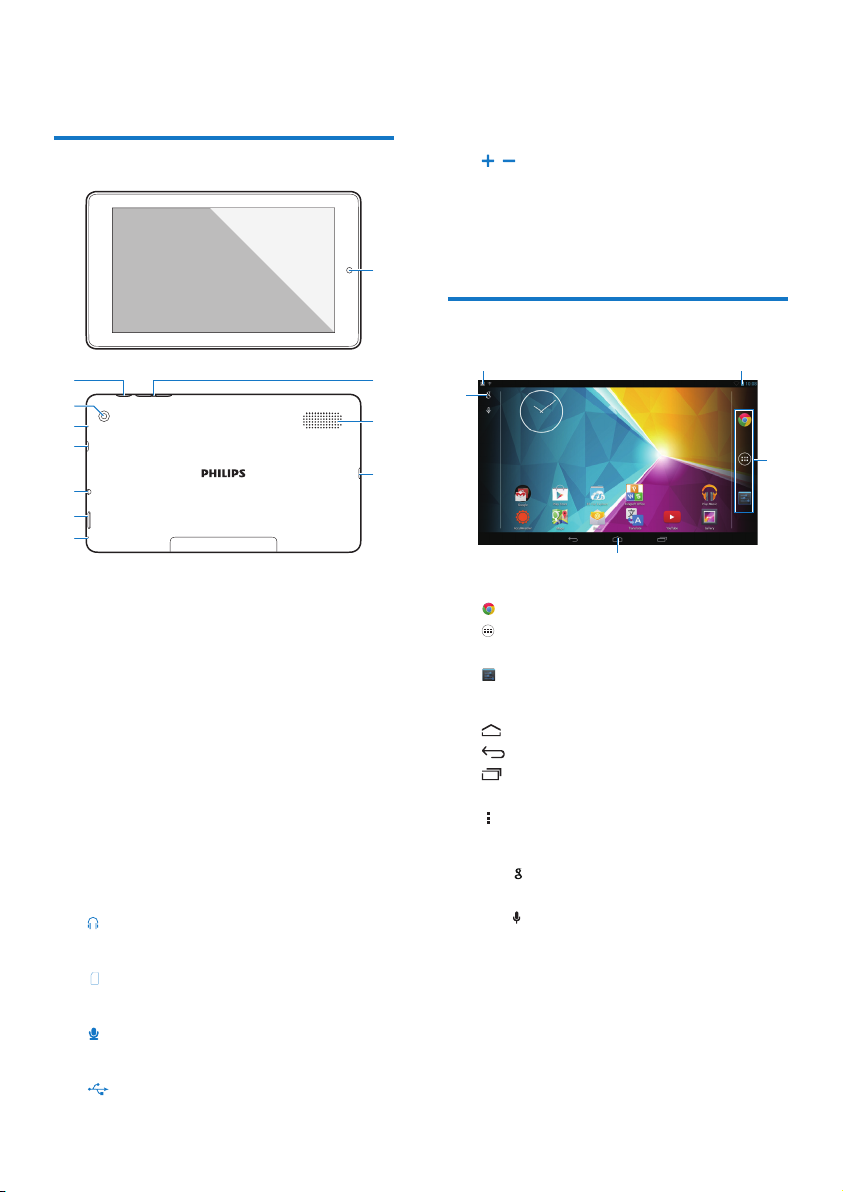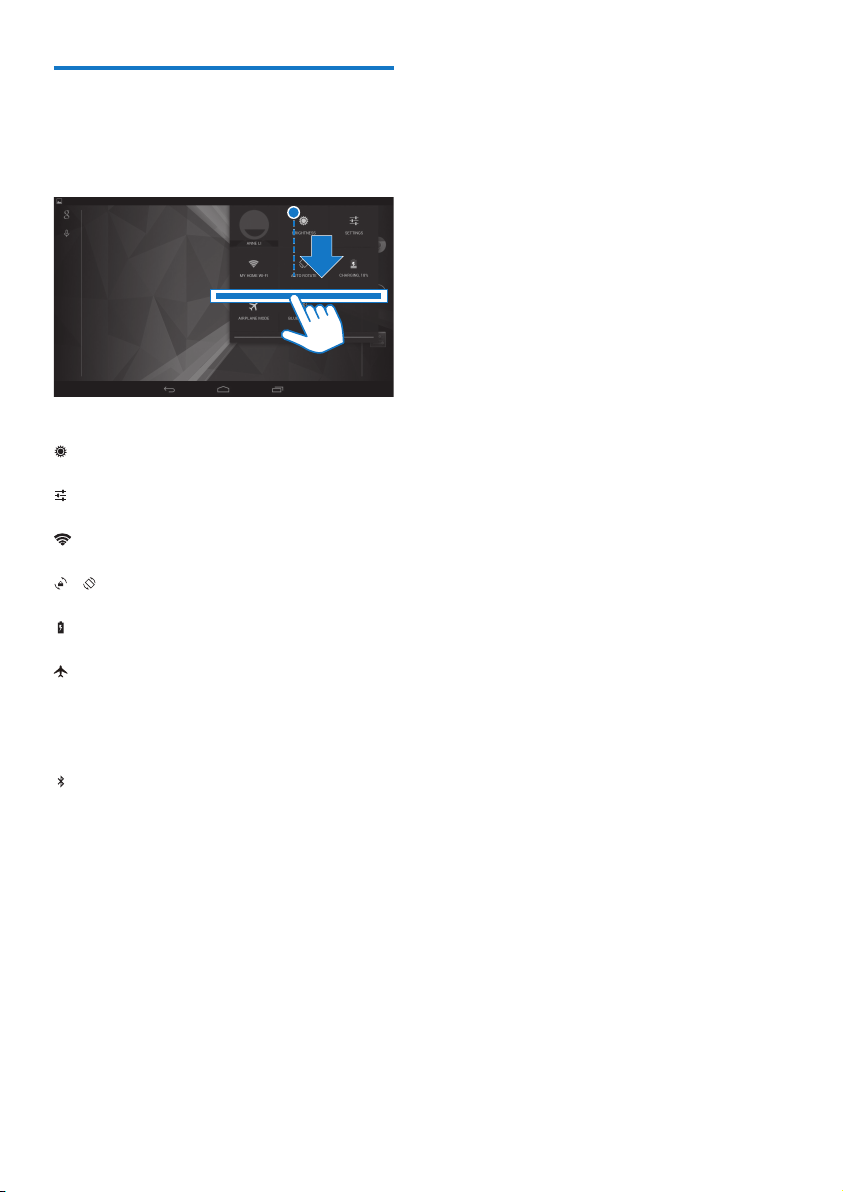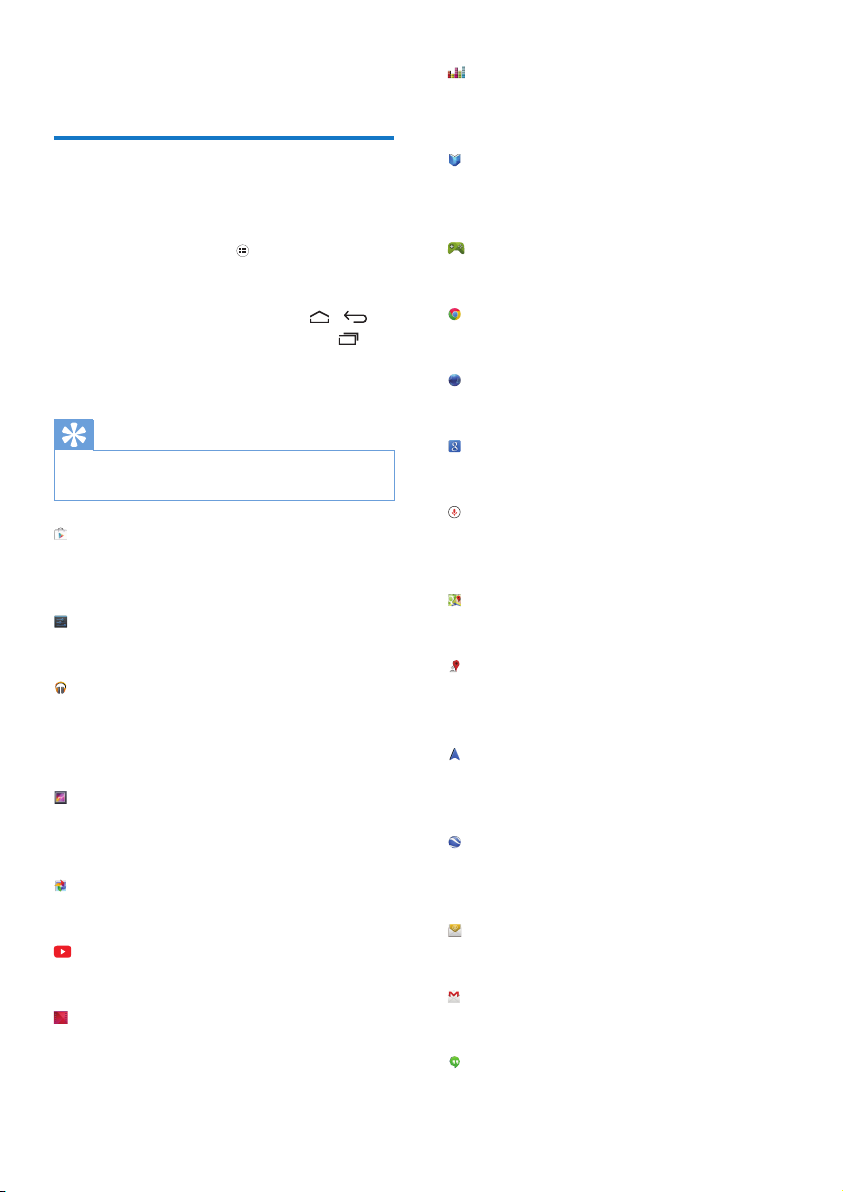3EN
1 Important safety
instructions
Safety
the manufacturer.
Use only power supplies listed in the user
manual.
The product shall not be exposed to dripping
or splashing.
Do not place any sources of danger on the
candles).
Batteries (battery pack or batteries installed)
shall not be exposed to excessive heat such as
Where the plug of the Direct Plug-in Adapter
is used as the disconnect device, the disconnect
device shall remain readily operable.
Warning
Never remove the casing of this apparatus.
Never lubricate any part of this apparatus.
Never place this apparatus on other electrical
equipment.
Keep this apparatus away from direct sunlight, naked
Ensure that you always have easy access to the power
cord, plug or adaptor to disconnect the apparatus from
the power.
Compliance
Note
The type plate is located on the back of the product.
Care of the environment
Environmental information
All unnecessary packaging has been omitted.
We have tried to make the packaging easy to
separate into three materials: cardboard (box),
polystyrene foam (buffer) and polyethylene
(bags, protective foam sheet.)
Your system consists of materials which can
be recycled and reused if disassembled by a
specialized company. Please observe the local
regulations regarding the disposal of packaging
materials, and old equipment.
Your product is designed and manufactured
with high quality materials and components,
which can be recycled and reused.
Please inform yourself about the local separate
collection system for electrical and electronic
products.
Please act according to your local rules and
do not dispose of your old products with your
normal household waste. Correct disposal of
your old product helps to prevent potential
negative consequences for the environment and
human health.Please inform yourself about the
local rules on separate collection of batteries
because correct disposal helps to prevent
negative consequences for the environmental
and human health.
Always bring your product to a professional to
remove the built-in battery.