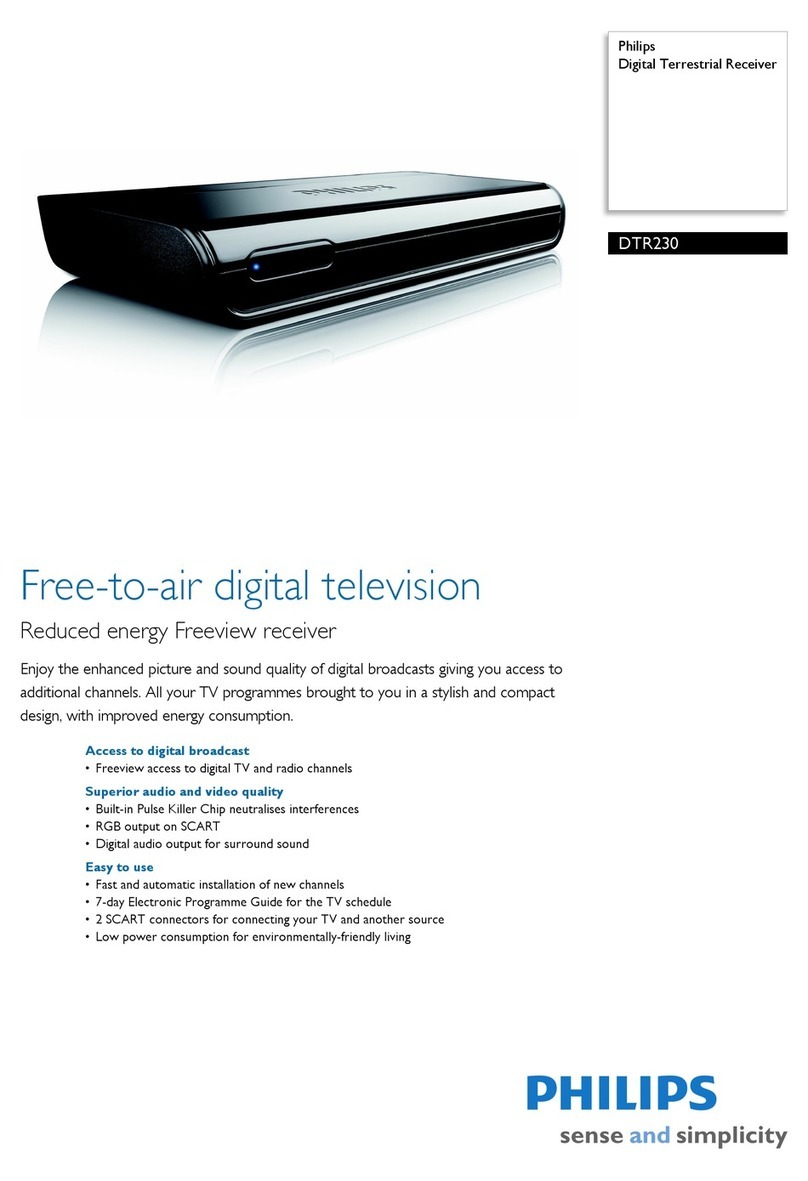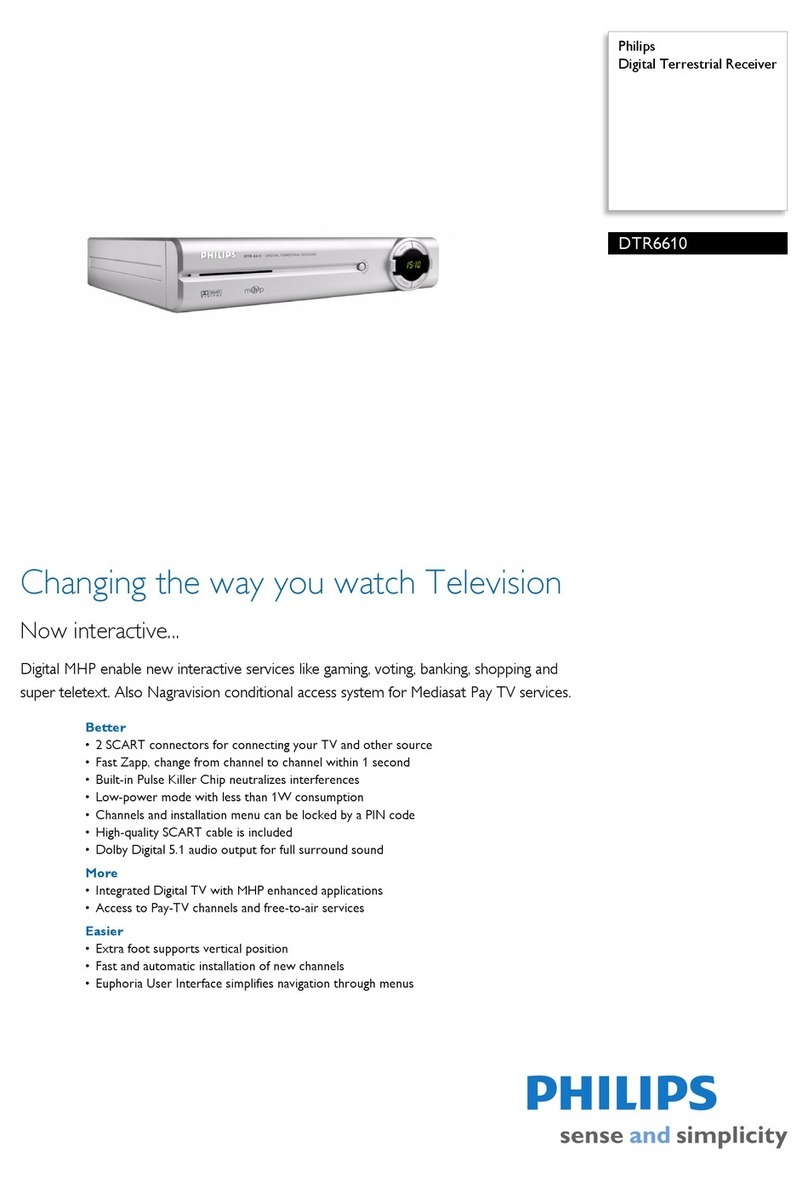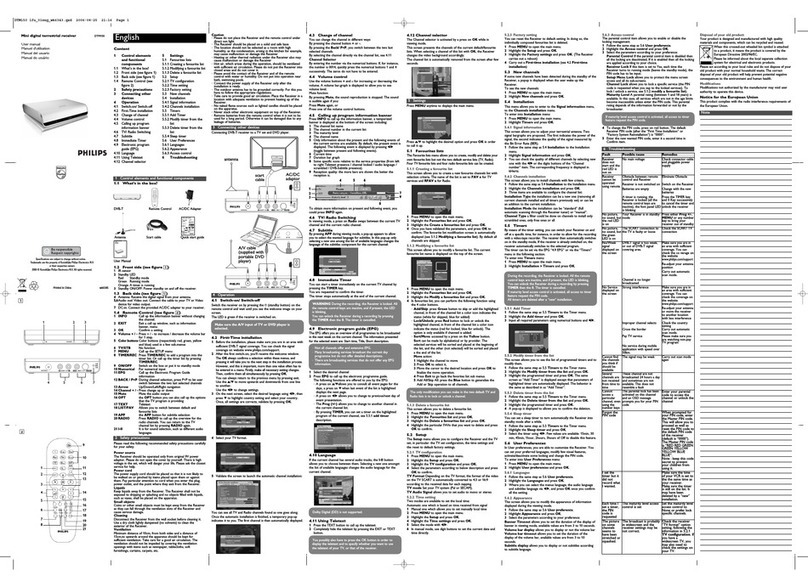SAFETY INSTRUCTIONS 3
All the safety and operating nstructions
should be read and understood before the
receiver is operated.
For best results, position your receiver
away from radiators or other heat sources.
Leave a space of at least 3 cm around the
receiver for ventilation making sure that the
ventilation holes are not obstructed.
This receiver is intended for use in a
domestic environment only and should
never be operated or stored in excessively
hot, humid or damp conditions.
Make sure no objects or fluids enter the
housing through the ventilation slots. Should
this happen, disconnect your receiver from
the mains and consult your retailer.
For cleaning, use a damp chamois leather.
Never use any abrasive cloth, sponge or
cleaner.
When connecting or disconnecting cables to
the receiver always ensure the receiver is
disconnected from the mains.
Please wait before connecting your receiver
- read on.
Do not disassemble the equipment. There
are no user serviceable parts.
Mains connection
Before connecting the receiver to the
mains, check that the mains supply voltage
corresponds to the voltage printed on the
rear of the receiver. f the mains voltage is
different, consult your dealer.
Important:
This apparatus is fitted with an approved
moulded BBSS11336633plug.
To change a fuse in this type of plug proceed as
follows:
1. Remove fuse cover and fuse.
. Fit new 3A fuse that should be a BS136
ASTA approved type.
3. Refit the fuse cover.
f the fitted plug is not suitable for your
socket outlets, it should be cut off and the
appropriate plug fitted in its place. f the
mains plug contains a fuse, this should have
a value of 3A.
f a plug without a fuse is used, the fuse at
the distribution board should not be greater
than 5A.
Note: The severed plug must be destroyed to
avoid a possible shock hazard, should it be
inserted into an appropriate socket elsewhere.
How to connect a plug
The wires in the mains lead are coloured in
accordance with the following code:
- BLUE - NEUTRAL (N)
- BROWN - L VE (L)
1The BLUE wire must be connected to the
terminal, which is marked with the letter
N or coloured BLACK.
2The BROWN wire must be connected to
the terminal, which is marked with the
letter L or coloured RED.
3Do not connect either wires to the earth
terminal in the plug that is marked by the
letter E or by the safety earth symbol or
coloured green or green-and-yellow. Before
replacing the plug cover, make certain that
the cord grip is clamped over the sheath of
the lead - not simply over the two wires.
Please wait before connecting your
receiver - read on.
1 Safety instructions
English