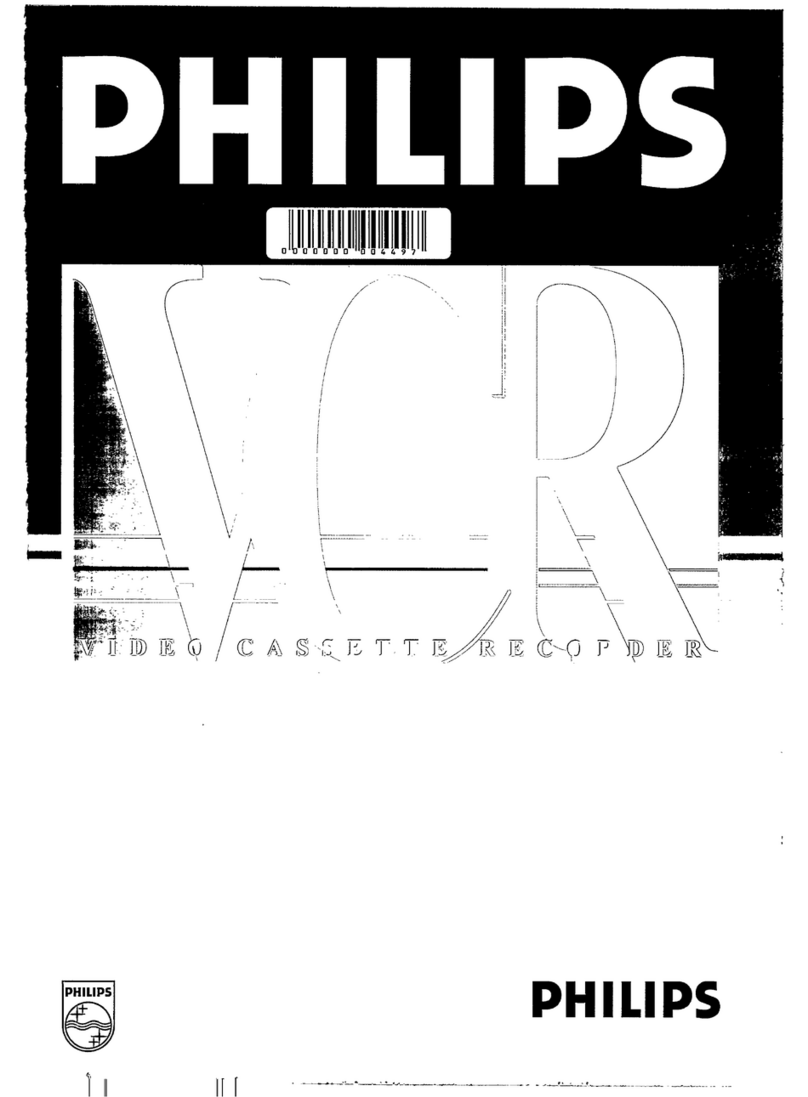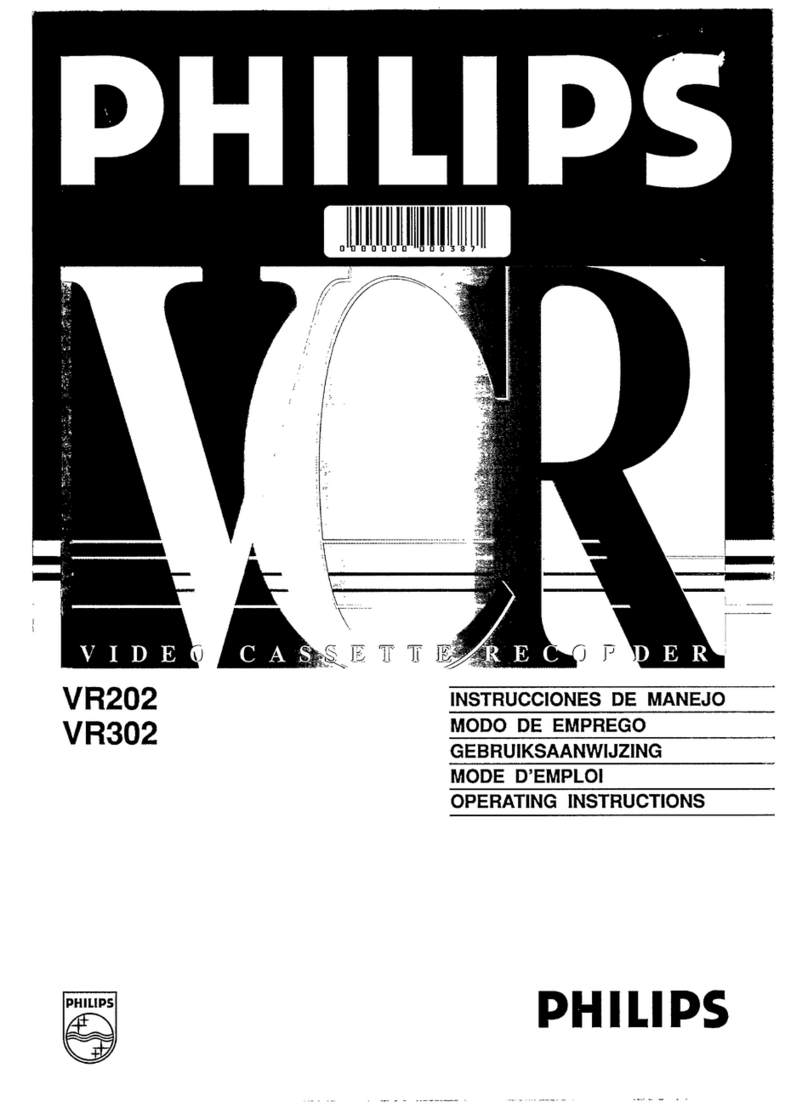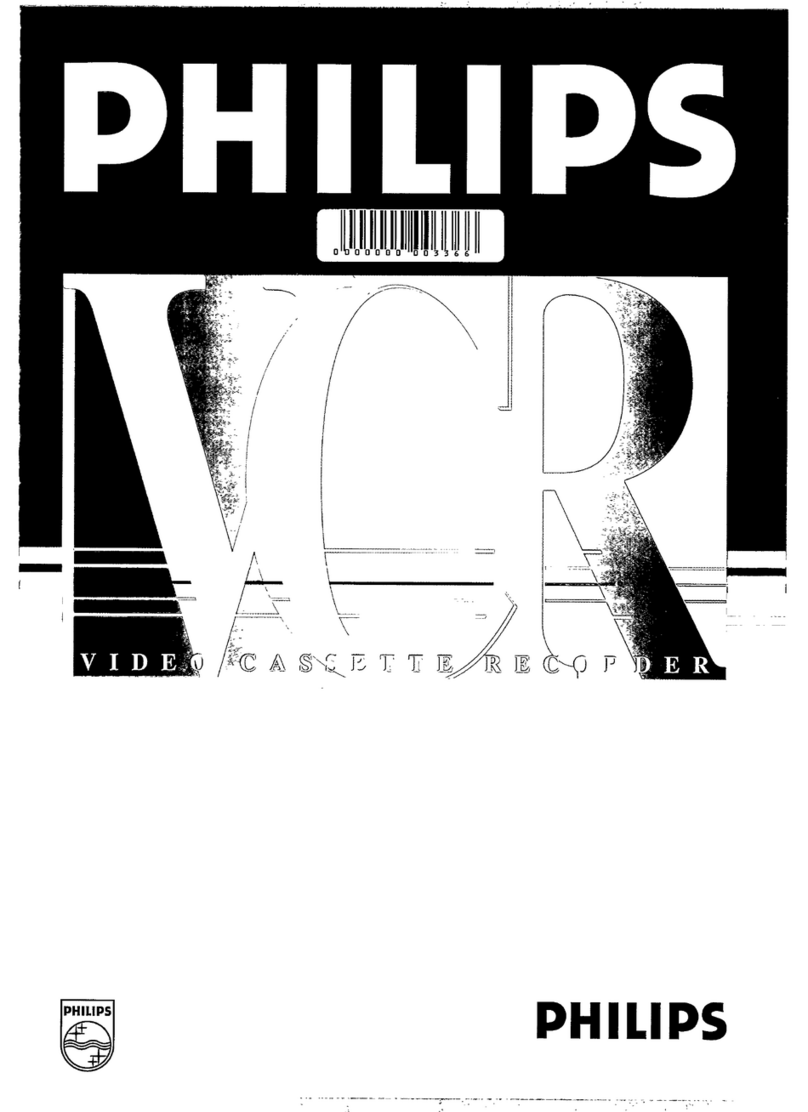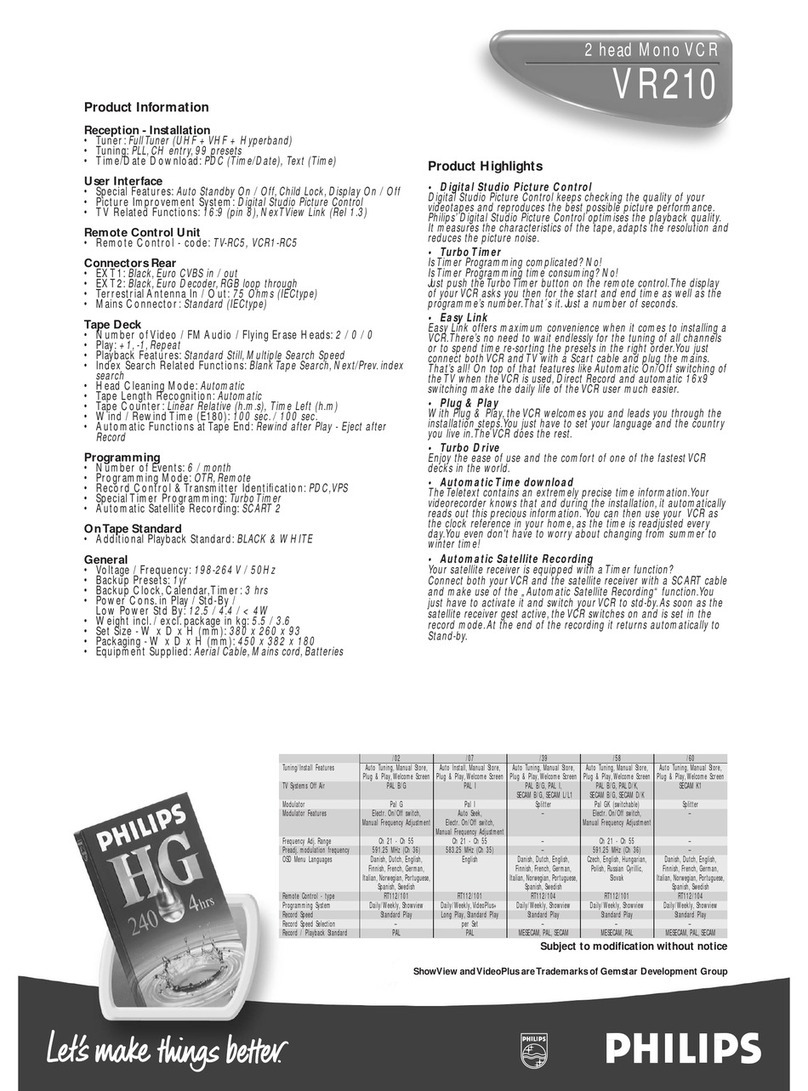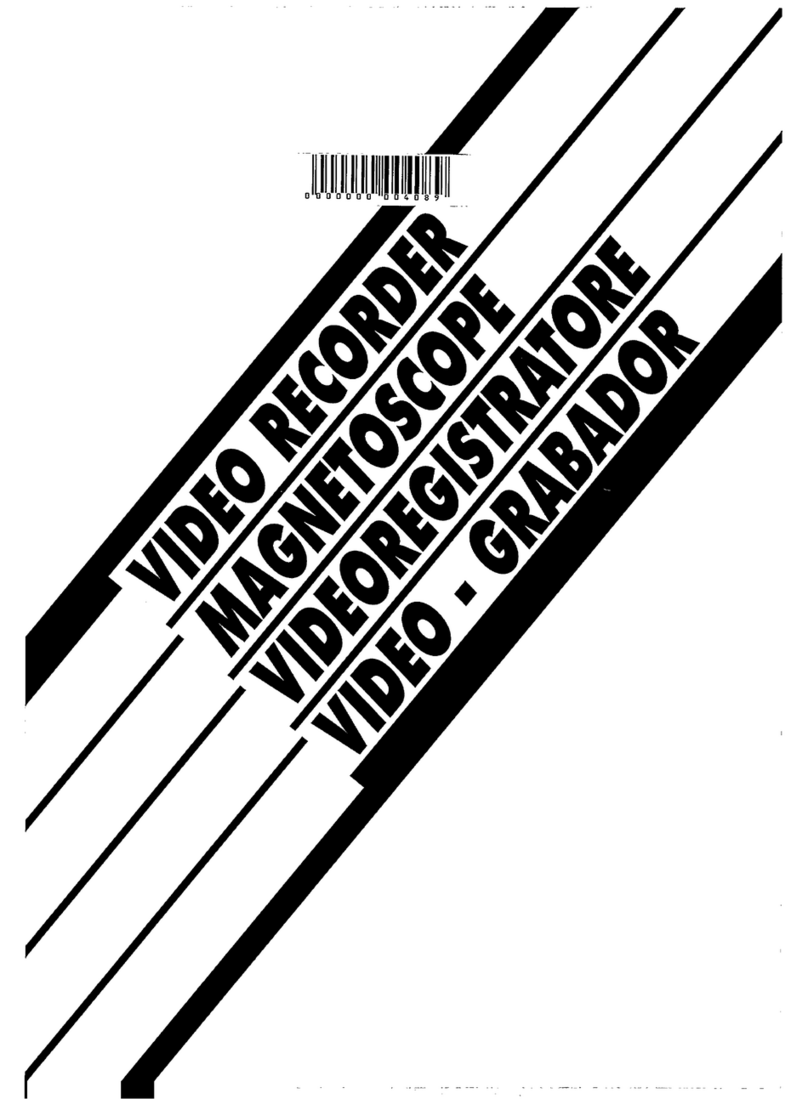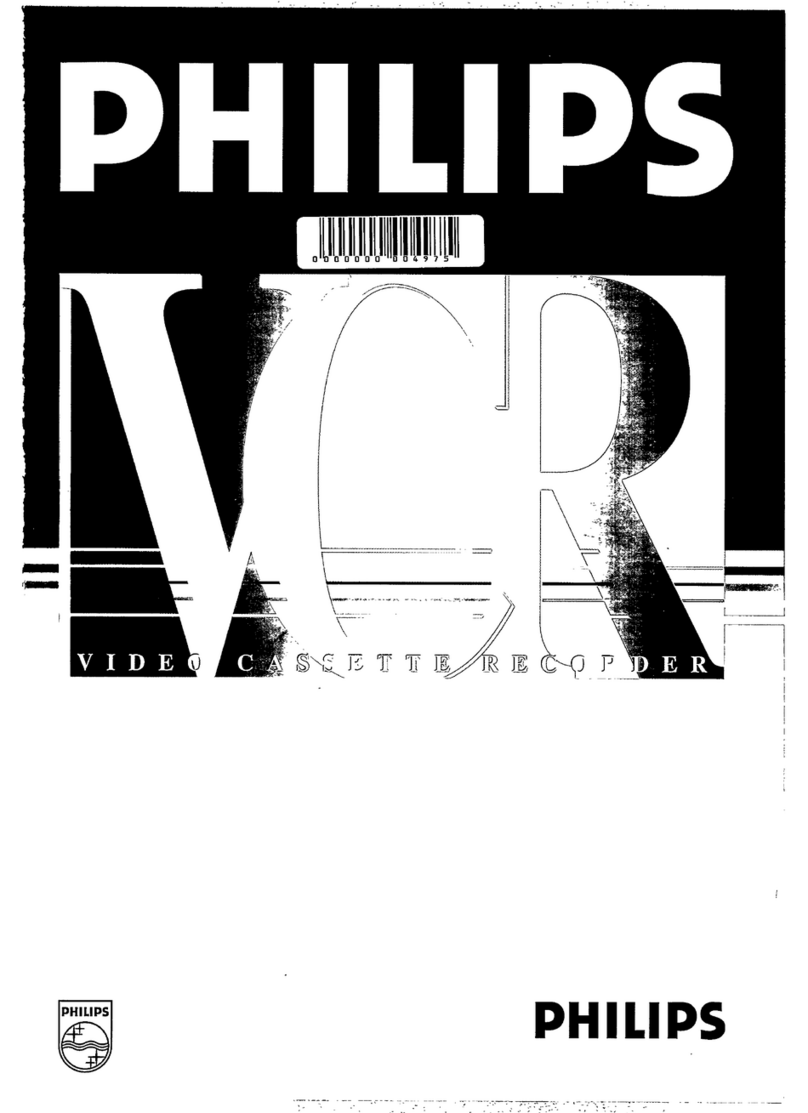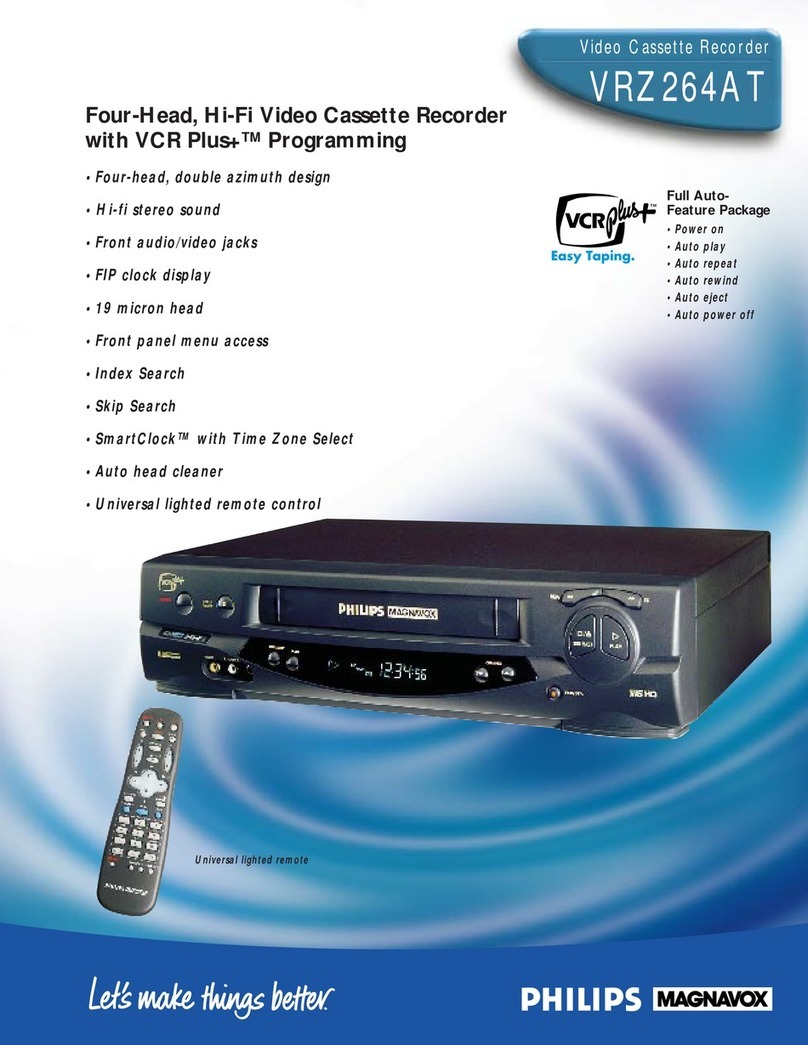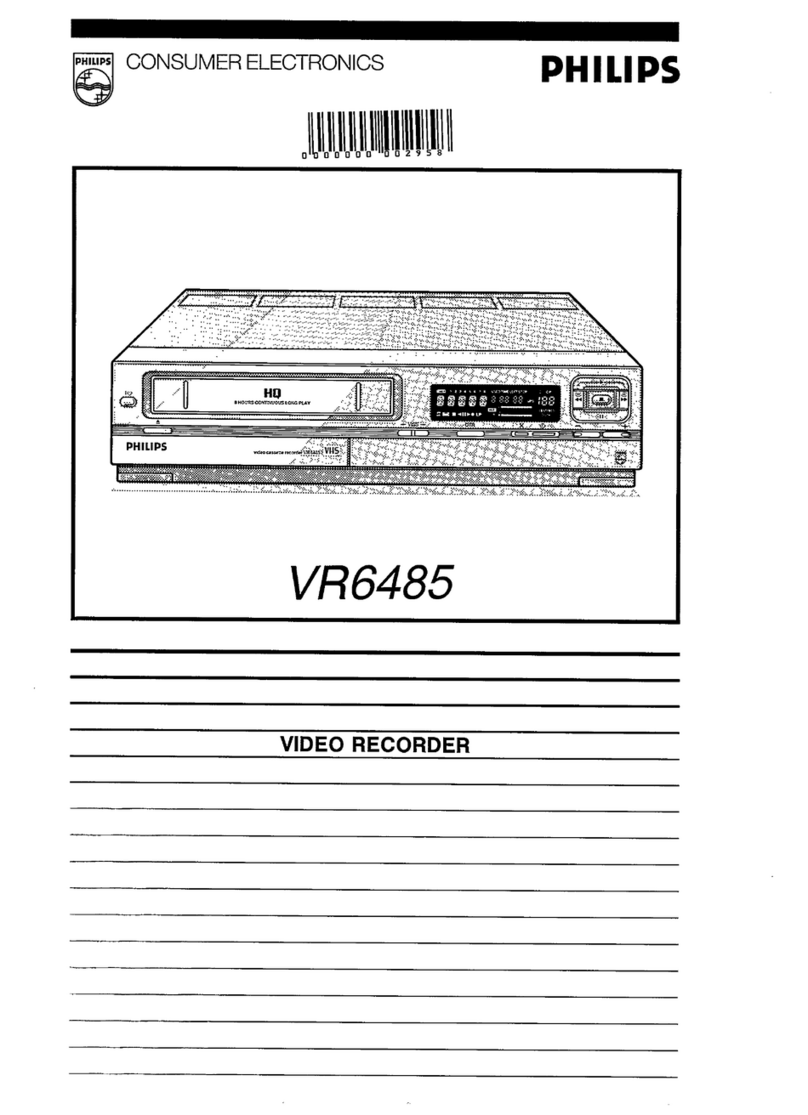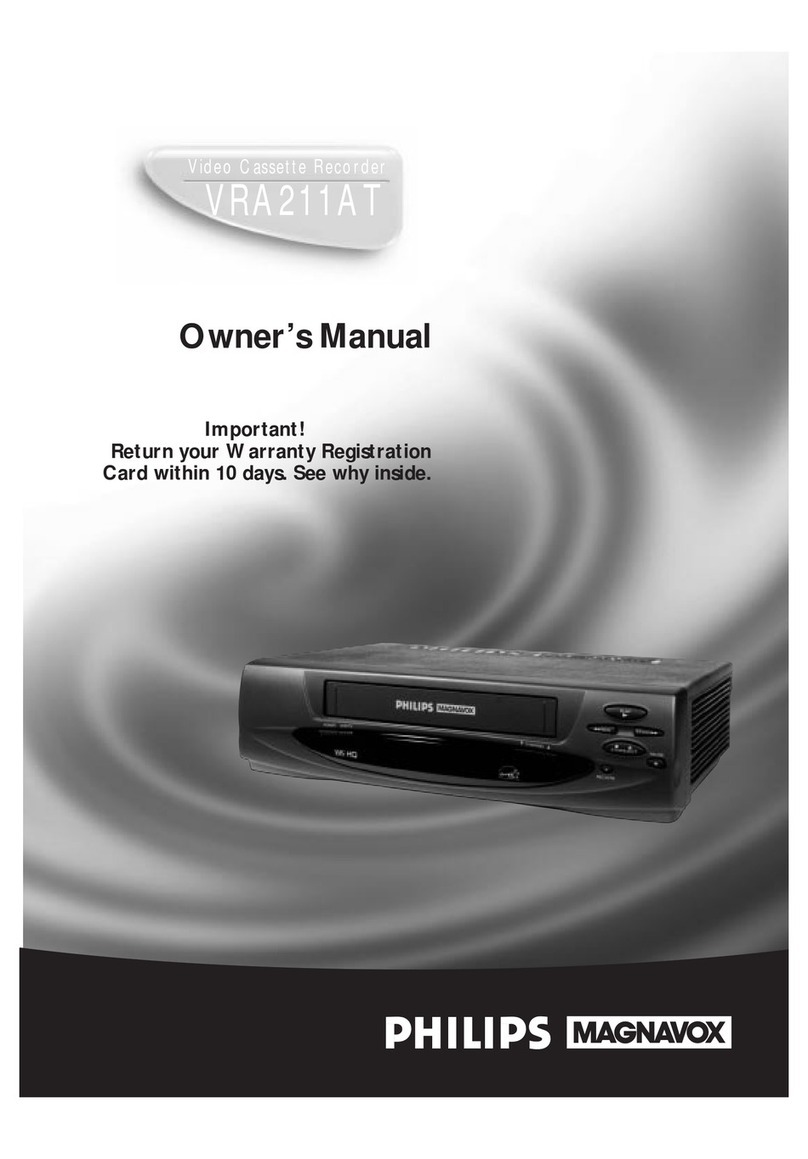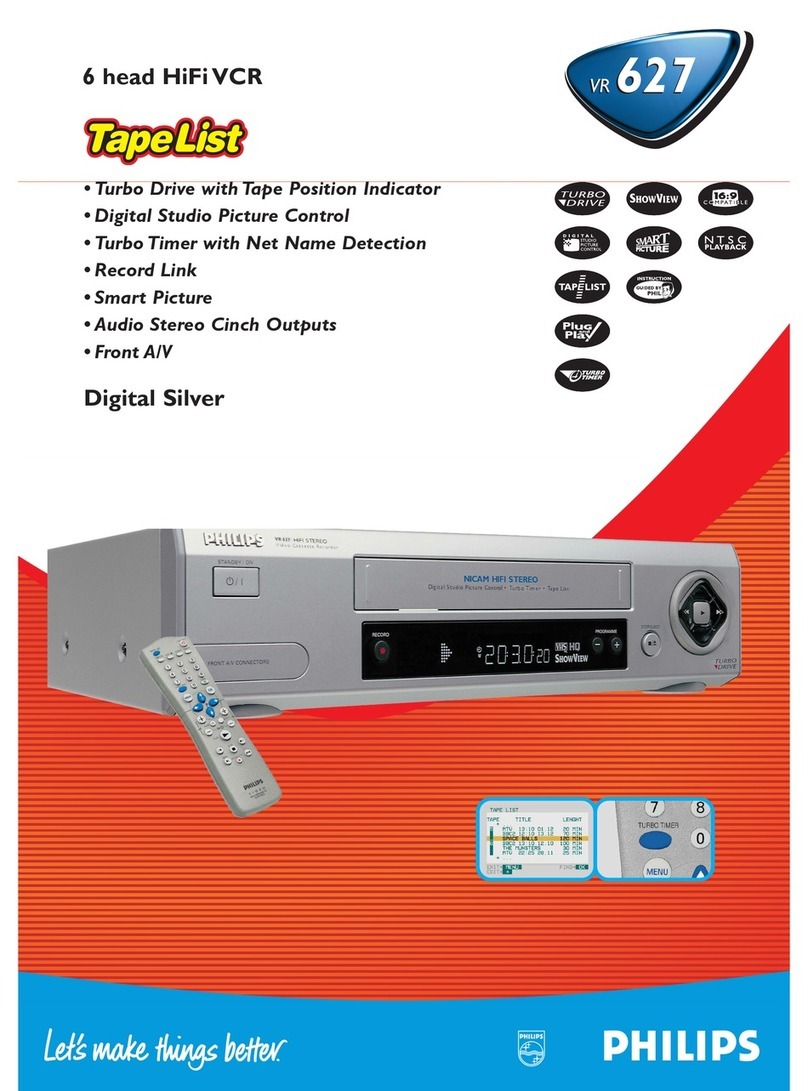TTaabblleeooffccoonntteennttss
1
1
2
2
3
3
4
4
5
5
6
6
7
7
8
8
9
9
10
10
11
11
12
12
Introduction
Connecting the
video recorder
Initial
installation
Settings
Operating
instructions
Playback
Removing picture
interference
Manual
recording
Programmed
recordings
Other
functions
Suppressing
interference
Before you call
an engineer
Important notes for operation . . . . . . . . . . . . . . . . . . . . . . . . . . . Page 4
The most important functions of your new video recorder . . . . . . .Page 5
Important information for customers in Great Britain . . . . . . . . . . Page 6
Preparing the remote control for operation . . . . . . . . . . . . . . . . . Page 7
Connecting to a TV set with a scart socket . . . . . . . . . . . . . . . . . . Page 7
Connecting to a TV set without a scart socket . . . . . . . . . . . . . . . Page 8
Connecting additional devices . . . . . . . . . . . . . . . . . . . . . . . . . . . . Page 9
Setting TV channels, date and time for the first time . . . . . . . . . . Page 10
Searching for TV channels manually . . . . . . . . . . . . . . . . . . . . . . . Page 11
Allocating decoder . . . . . . . . . . . . . . . . . . . . . . . . . . . . . . . . . . . . .Page 12
Using a satellite receiver . . . . . . . . . . . . . . . . . . . . . . . . . . . . . . . Page 13
Searching for TV channels automatically . . . . . . . . . . . . . . . . . . . . Page 14
Sorting and clearing of TV channels manually . . . . . . . . . . . . . . . . Page 15
Changing the time and date . . . . . . . . . . . . . . . . . . . . . . . . . . . . . Page 16
General information . . . . . . . . . . . . . . . . . . . . . . . . . . . . . . . . . . Page 17
Navigation in the main menu . . . . . . . . . . . . . . . . . . . . . . . . . . . . Page 17
Playing cassettes . . . . . . . . . . . . . . . . . . . . . . . . . . . . . . . . . . . . . Page 18
Playing back NTSC cassettes . . . . . . . . . . . . . . . . . . . . . . . . . . . . .Page 18
Selecting tape position display type . . . . . . . . . . . . . . . . . . . . . . . Page 19
Display / reset tape position . . . . . . . . . . . . . . . . . . . . . . . . . . . . . .Page 20
Searching for tape position with picture (picture search) . . . . . . . Page 20
Searching for tape position without picture . . . . . . . . . . . . . . . . . Page 20
Searching automatically for tape position (index search) . . . . . . . Page 21
Finding a blank position on tape automatically . . . . . . . . . . . . . . . Page 21
Still picture / slow motion . . . . . . . . . . . . . . . . . . . . . . . . . . . . . . Page 22
Skipping commercials . . . . . . . . . . . . . . . . . . . . . . . . . . . . . . . . . . .Page 22
Selecting picture setting (Smart Picture) . . . . . . . . . . . . . . . . . . . .Page 23
Optimizing tracking . . . . . . . . . . . . . . . . . . . . . . . . . . . . . . . . . . . Page 24
Optimizing still picture . . . . . . . . . . . . . . . . . . . . . . . . . . . . . . . . . Page 24
Starting and stopping of recording manually . . . . . . . . . . . . . . . . Page 25
Starting recording manually and stopping automatically . . . . . . . . Page 26
Lining up manual recordings . . . . . . . . . . . . . . . . . . . . . . . . . . . . Page 27
Selecting the recording speed . . . . . . . . . . . . . . . . . . . . . . . . . . . Page 27
Recording automatically from a satellite receiver . . . . . . . . . . . . . .Page 28
Programming timer withVIDEO Plus+ . . . . . . . . . . . . . . . . . . . . . Page 29
Problem solving (VIDEO Plus-Programming) . . . . . . . . . . . . . . . . Page 31
Programming timer withoutVIDEO Plus+ . . . . . . . . . . . . . . . . . . Page 32
Problem solving (Timer programming) . . . . . . . . . . . . . . . . . . . . . Page 34
Turbo Timer-Recording . . . . . . . . . . . . . . . . . . . . . . . . . . . . . . . .Page 35
Problem solving (Turbo Timer programming) . . . . . . . . . . . . . . . . .Page 36
Delete / check / change programmed recordings . . . . . . . . . . . . . Page 37
Using the NexTView Link . . . . . . . . . . . . . . . . . . . . . . . . . . . . . .Page 37
Adjusting automatic switch-off . . . . . . . . . . . . . . . . . . . . . . . . . . . Page 38
Adjusting the child lock . . . . . . . . . . . . . . . . . . . . . . . . . . . . . . . . Page 38
Replaying cassette continuously . . . . . . . . . . . . . . . . . . . . . . . . . . .Page 39
Changing the TV system . . . . . . . . . . . . . . . . . . . . . . . . . . . . . . . Page 40
Adjusting the OSD information . . . . . . . . . . . . . . . . . . . . . . . . . . .Page 41
Selecting the sound channel . . . . . . . . . . . . . . . . . . . . . . . . . . . . . .Page 41
Energy-saving mode . . . . . . . . . . . . . . . . . . . . . . . . . . . . . . . . . . . .Page 42
Adapting remote control . . . . . . . . . . . . . . . . . . . . . . . . . . . . . . . .Page 43
Using the TV remote control . . . . . . . . . . . . . . . . . . . . . . . . . . . . .Page 44
Optimizing the modulator . . . . . . . . . . . . . . . . . . . . . . . . . . . . . . Page 45
Switching the modulator on / off . . . . . . . . . . . . . . . . . . . . . . . . . Page 46
Problem solving . . . . . . . . . . . . . . . . . . . . . . . . . . . . . . . . . . . . . . Page 47
Technical data . . . . . . . . . . . . . . . . . . . . . . . . . . . . . . . . . . . . . . . Page 47