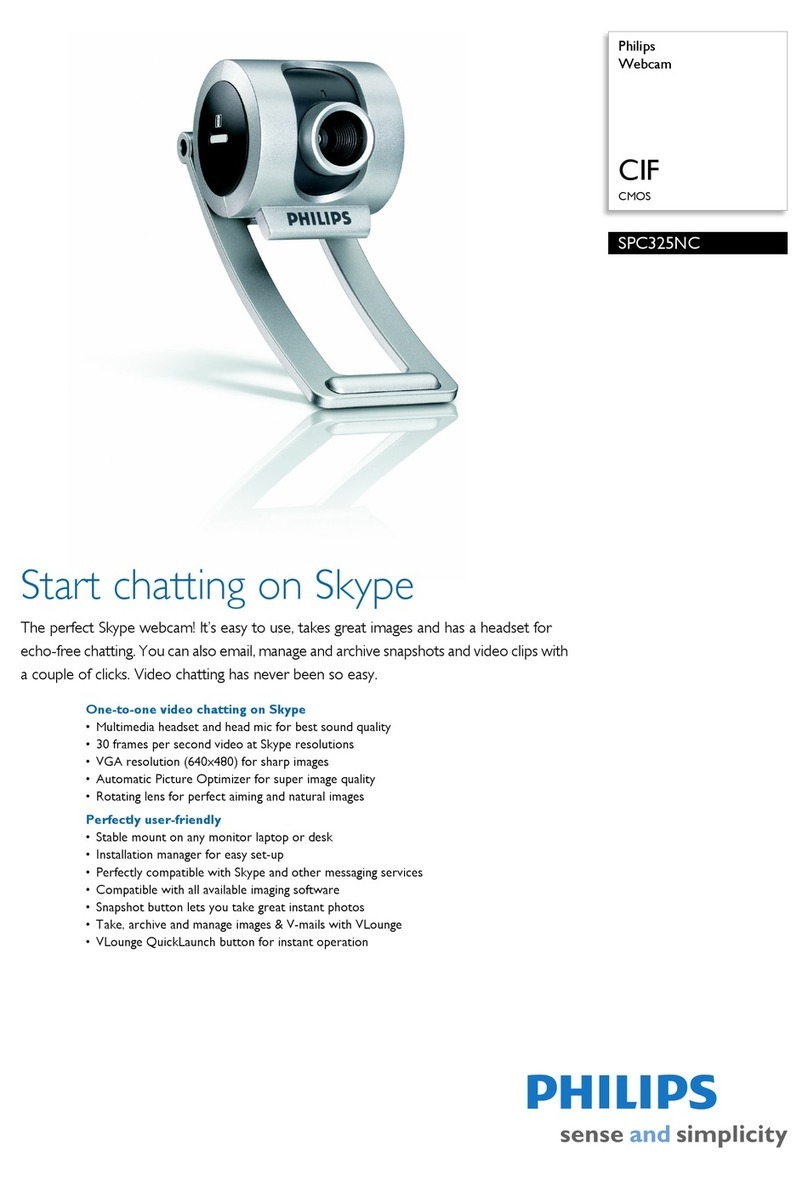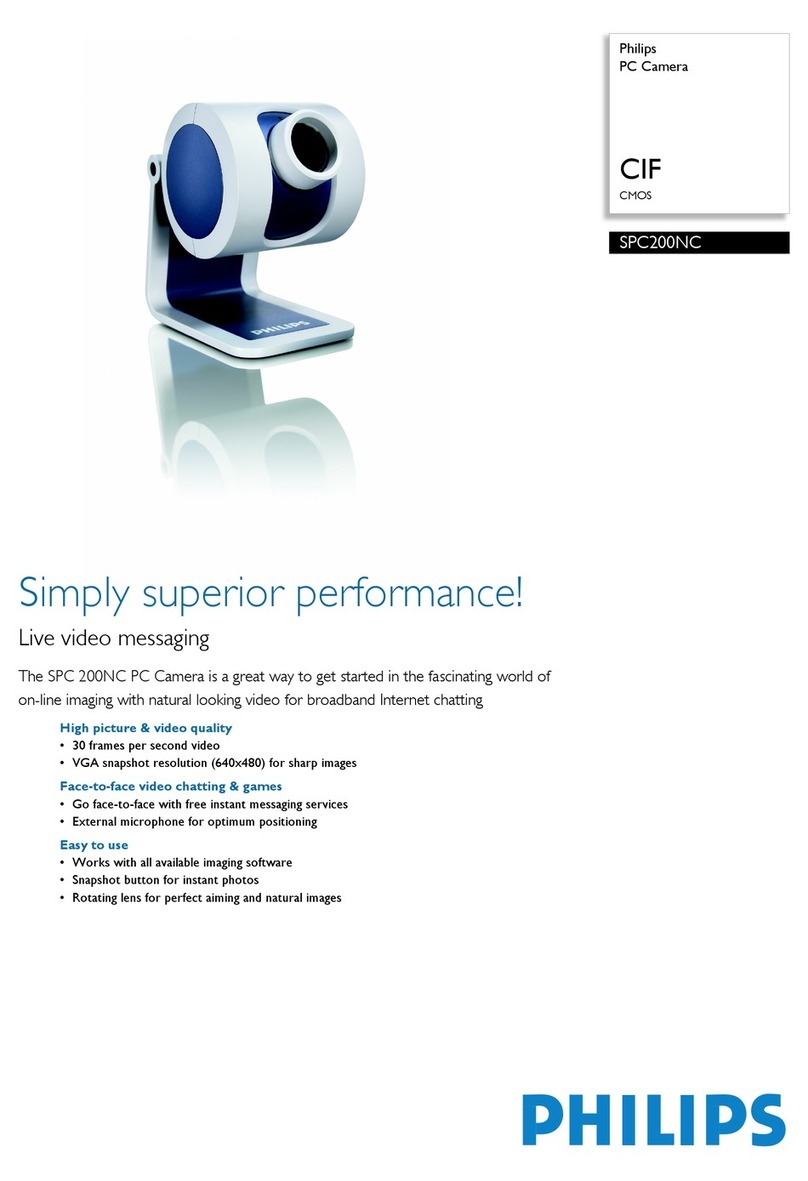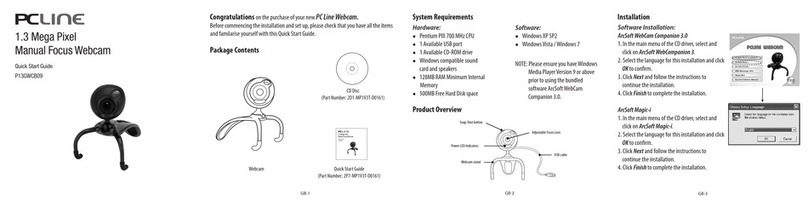5 Philips CamSuite
Capture
Via Philips CamSuite Capture, you have access
to the following webcam features:
Take photos•
Record videos•
Send photos or videos by email•
Adjust settings for photo, video, mute,•
and multimedia folders
Know the software version of Philips•
CamSuite
1To launch Philips CamSuite Capture, click
on the Philips CamSuite control panel
or double-click on the desktop.
2To close Philips CamSuite Capture, click
the close button at the top right corner
of the Philips CamSuite Capture window.
Tip
If you are already using the webcam in another•
application, you will not be able to see any image
in the viewer of Philips CamSuite Capture.
Take and view a photo
1Aim the camera in a proper angle.
2In the Philips CamSuite Capture window,
click .
A photo is taken and stored in in the»
photo gallery (also in the selected
photo folder on the PC/notebook).
• To view a photo in the photo gallery,
double-click it.
Record and play a video
Note
If you select any resolution higher than 640•
x 480 (VGA), the recording icon is disabled.
You can select a lower resolution to enable
recording.
1Aim the camera as needed.
2In the Philips CamSuite Capture window,
click to start recording.
To pause recording, click• .
3To stop recording, click .
A video is recorded and stored in the»
video gallery (also in the selected in
the video folder on the PC/notebook).
• To play a video in the video gallery,
double-click it.
Tip
Before you play a video, ensure that you have a•
multimedia player installed on the PC/notebook.
Image resolution
You can set different image resolutions for
photos/videos taken via the webcam:
160 x 120 (SQVGA)•
176 x 144 (QCIF)•
320 x 240 (E-mail size)•
352 x 288 (CIF)•
640 x 480 (VGA)•
1.3 MP (for photo only)•
Note
For video recording, the maximum resolution is•
up to 640 x 480 (VGA).
1In the Philips CamSuite Capture window,
click the drop-down arrow.
The provided resolution options are»
listed.