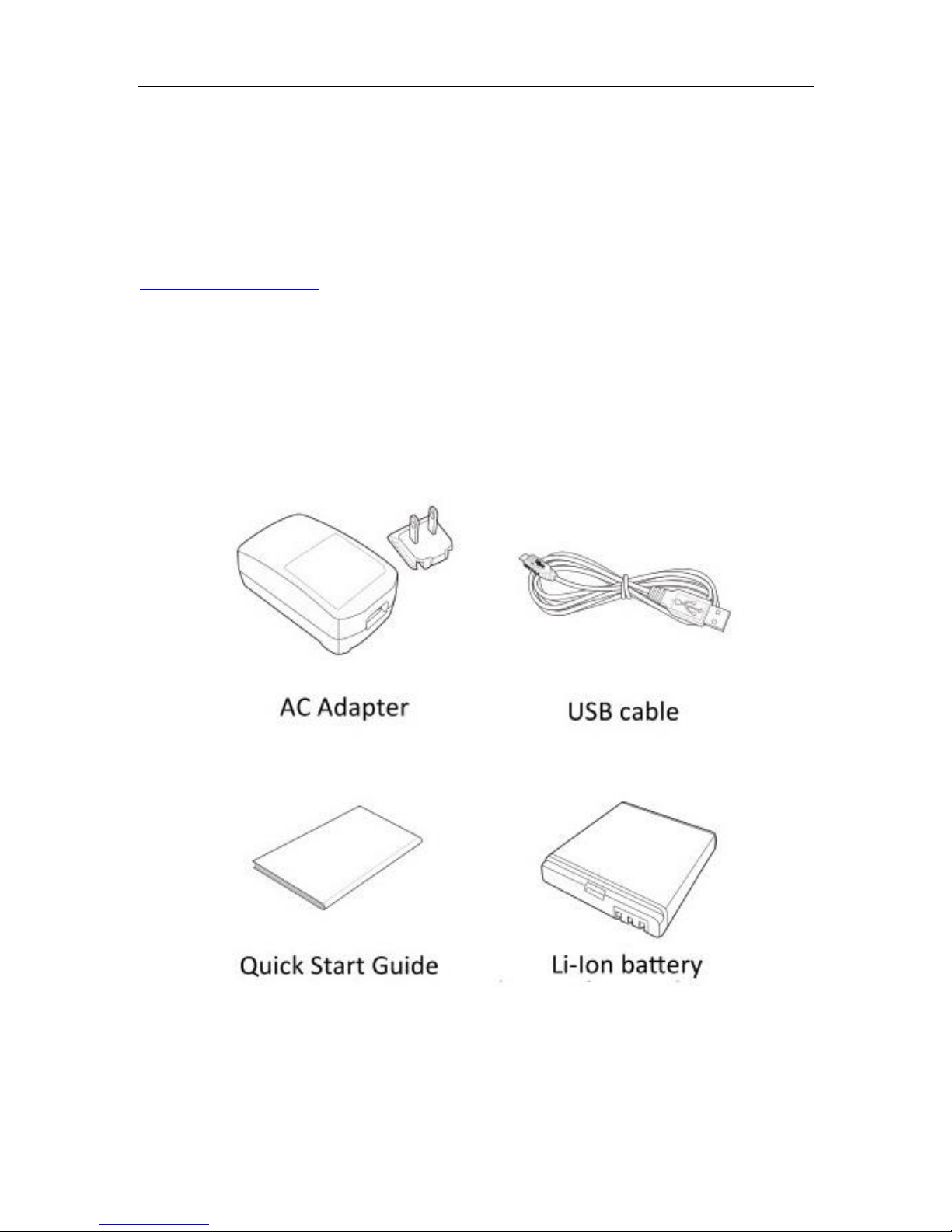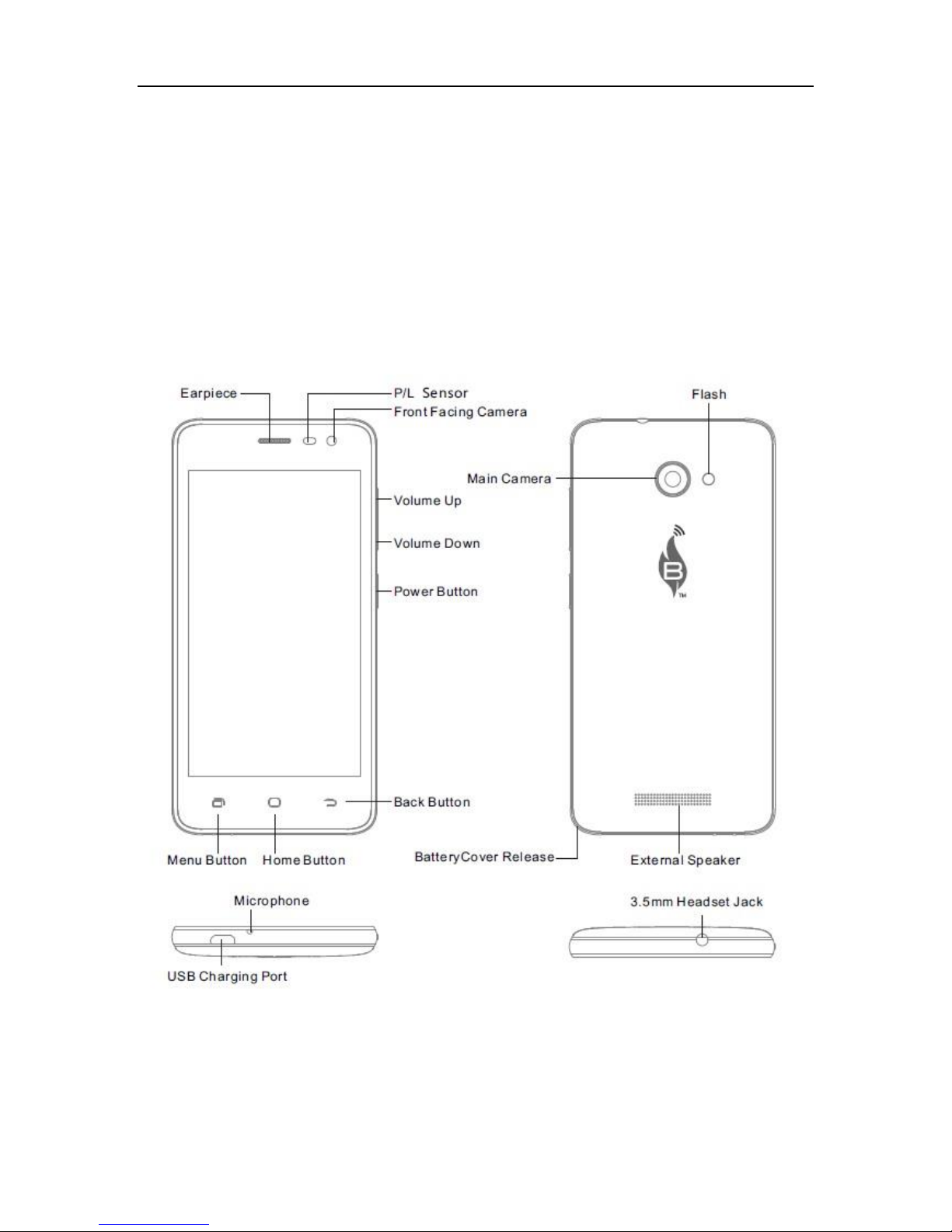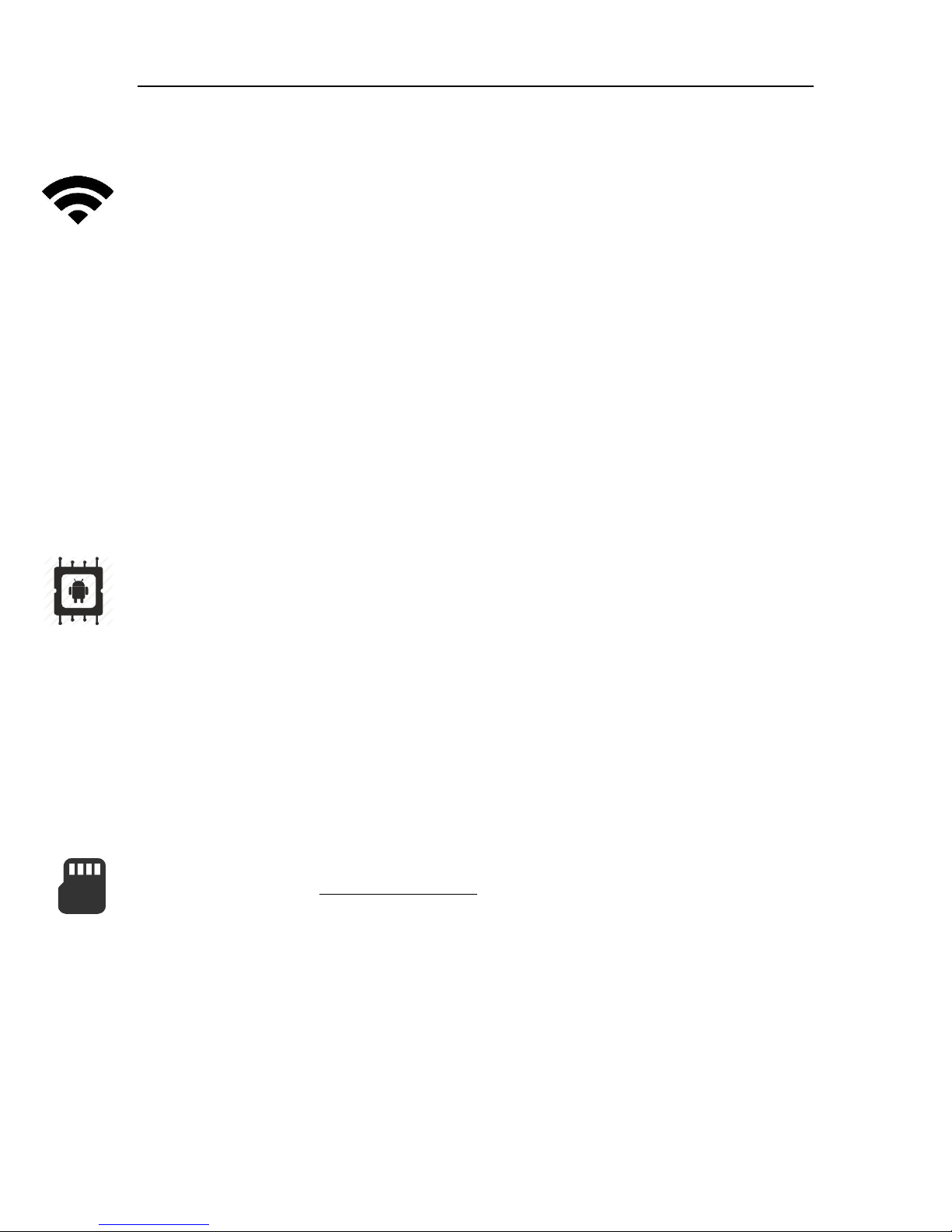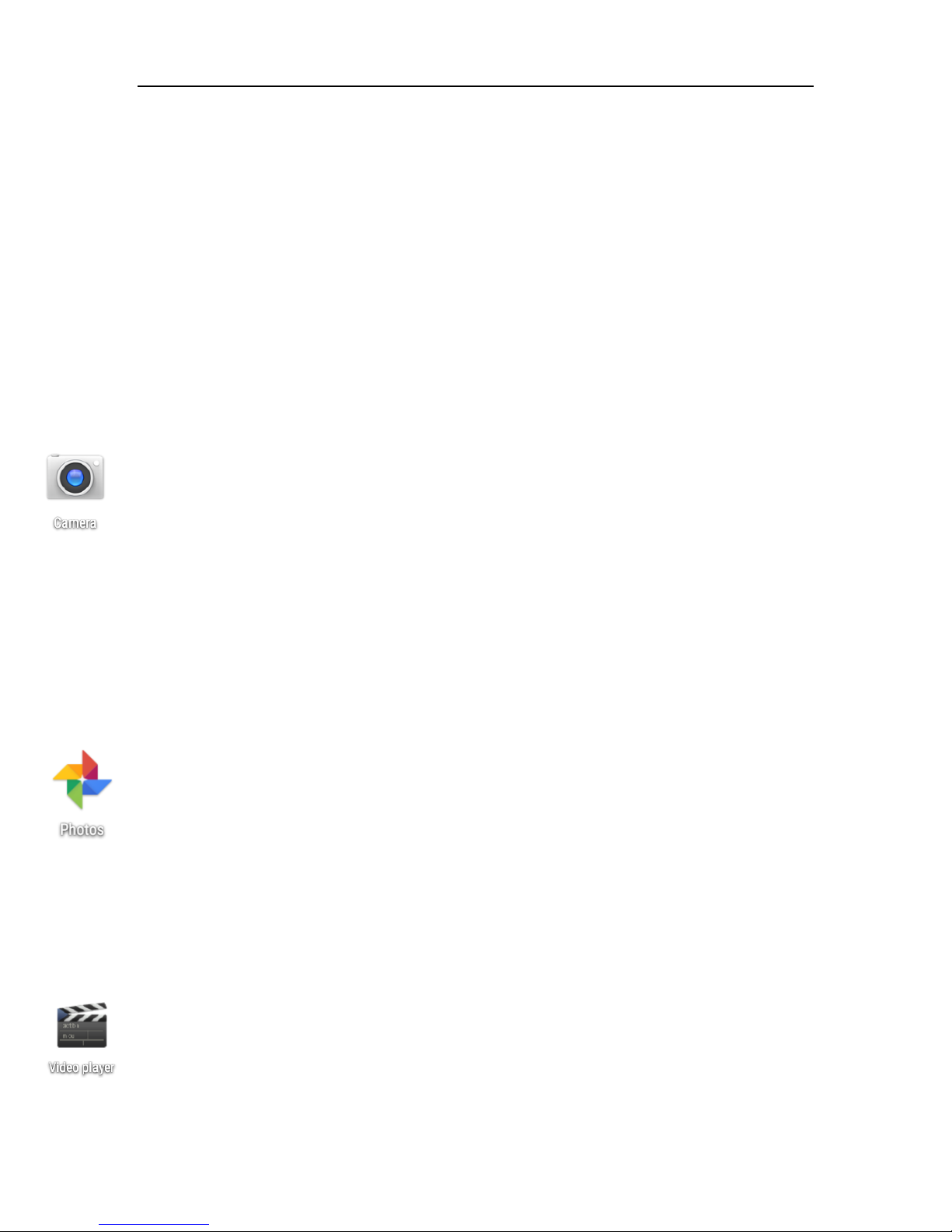- 7 -
Setting up Wi-Fi
Your new wireless phone is equipped with Wi-Fi so you can connect to wireless
networks. Complete these steps to configure Wi-Fi properly. From your home screen,
select the Application drawer icon (Press Home,The Application Drawer Icon shows as
six gray dots in a white circle just above the Home Screen Key). Swipe from top to
bottom and scroll to the Settings icon and select it. Select Wi-Fi in the settings menu. If
turned off, turn Wi-Fi on.You should see a list of available wireless networks. Select the
network you wish to connect to. If prompted to enter security information, enter the
password and select Connect. If the security information matches the wireless network,
you will automatically be connected. Please note password is case sensitive and must
match your security key set by your network administrator or internet service provider.
If you have issues connecting, please contact your Wi-Fi service provider or network
administrator.
Device Memory
Your wireless phone has a preset amount of internal storage space. To keep your device
healthy and free of unnecessary files, it may be necessary that you install a Micro SD
memory card on your device and routinely remove unnecessary files. To remove
unwanted files that may be slowing your device down, or to prevent applications from
using available system memory, it is recommended that users download a memory
cleaner application from the Google Play Store. If you try to install an application from
the Google Play Store and receive a message that says “insufficient storage,” try deleting
old SMS & MMS messages, remove unnecessary applications, or move applications to a
Micro SD card.
Adding a Micro SD Memory Card
Your device is capable of supporting removable storage in the form of a Micro SD card
up to 32Gb in size. It is highly recommended that you add a Micro SD card, so your
device memory doesn’t get full. To add a Micro SD card, simply remove the back battery
cover of your device by popping the cover off starting at the left bottom of the device.
Remove your device battery, then insert the Micro SD card in the direction displayed on
the card holder on the right side of the interior panel.The card will only fit in one way,
so pay special attention to the orientation image to avoid unnecessary damage to your
device and Micro SD card. Re-insert the battery, replace the cover and power on the
device.Your memory card will automatically setup to work with your device.You will
also receive notification in your status bar when you initially insert your memory card.