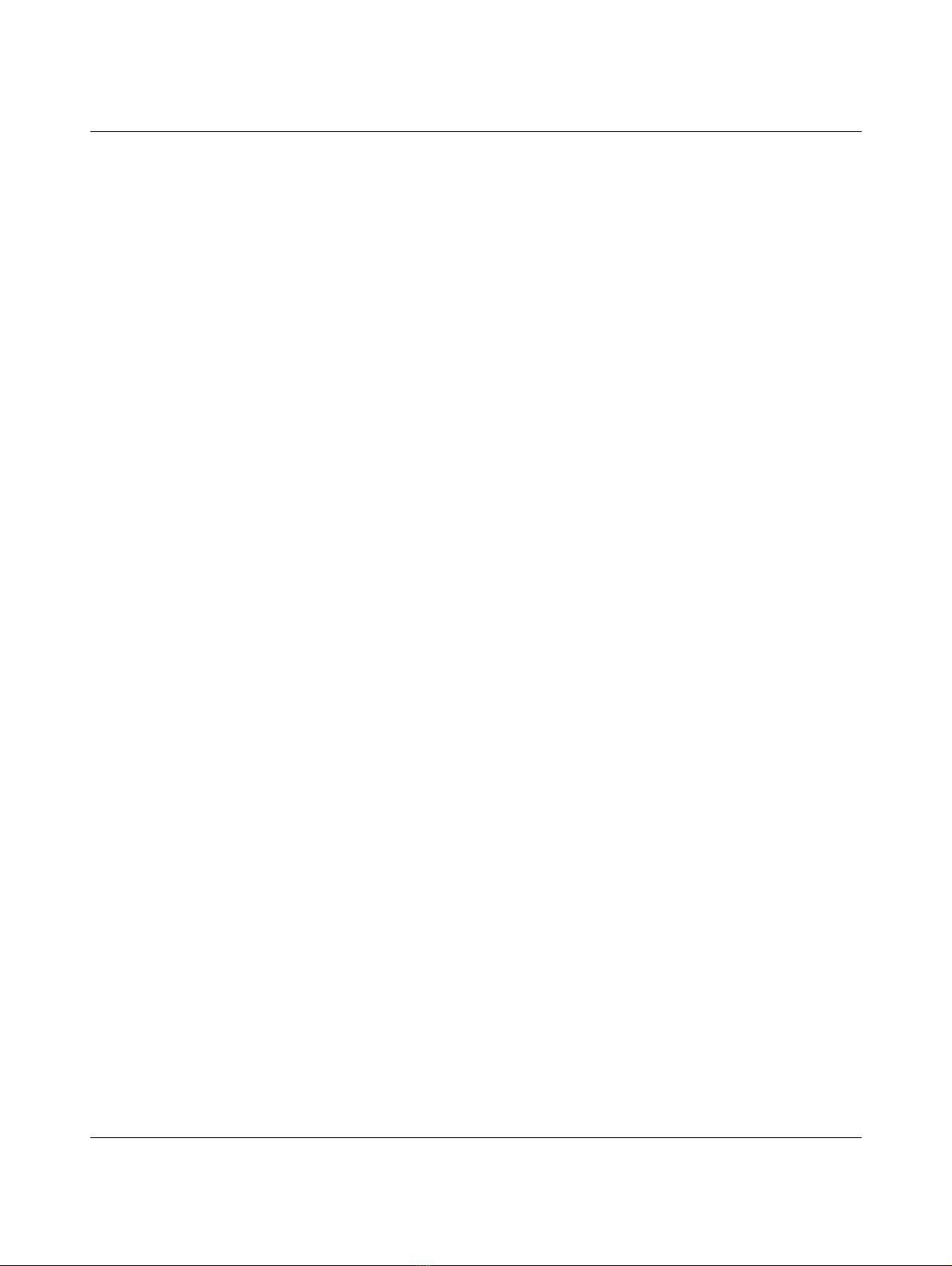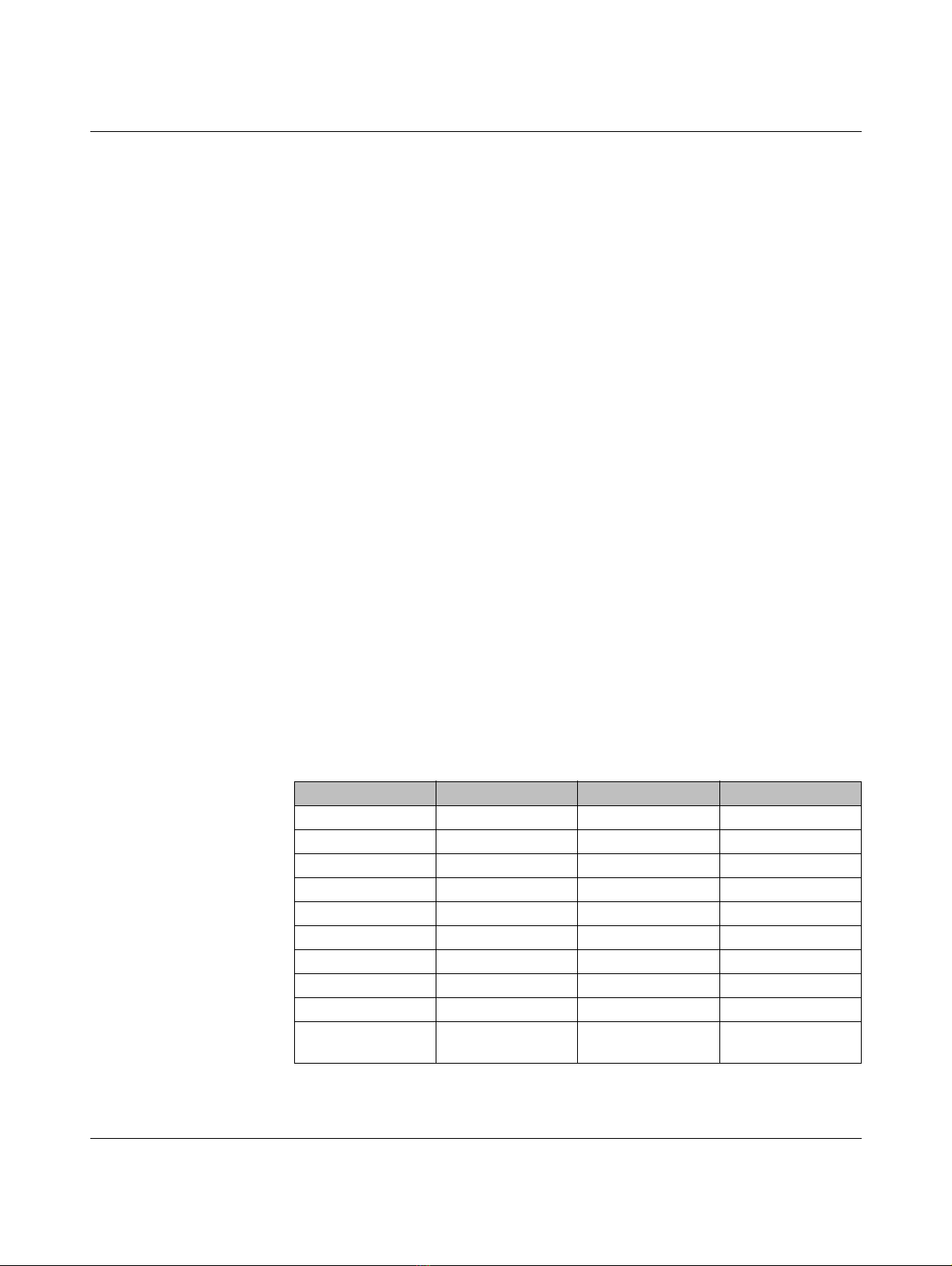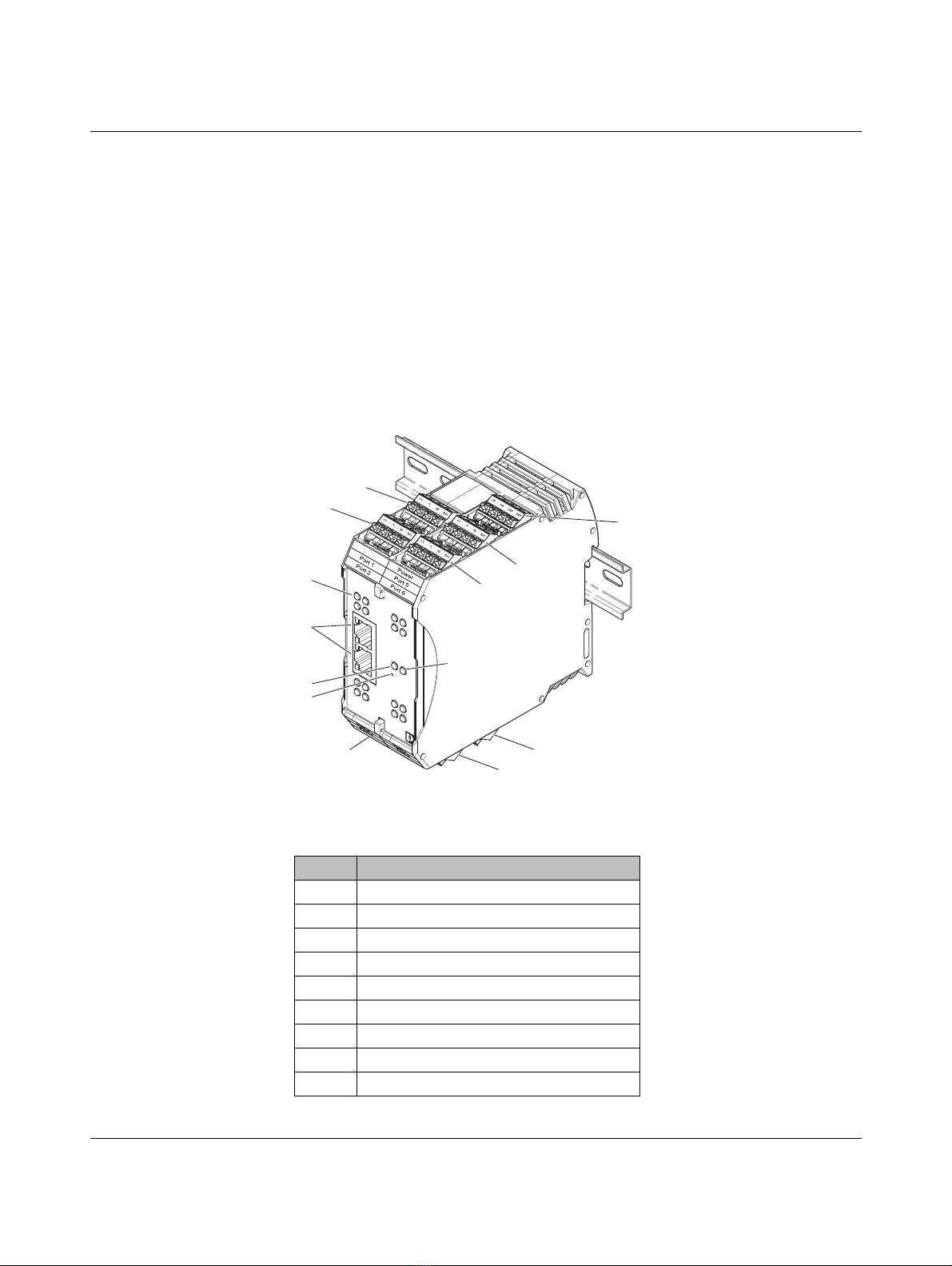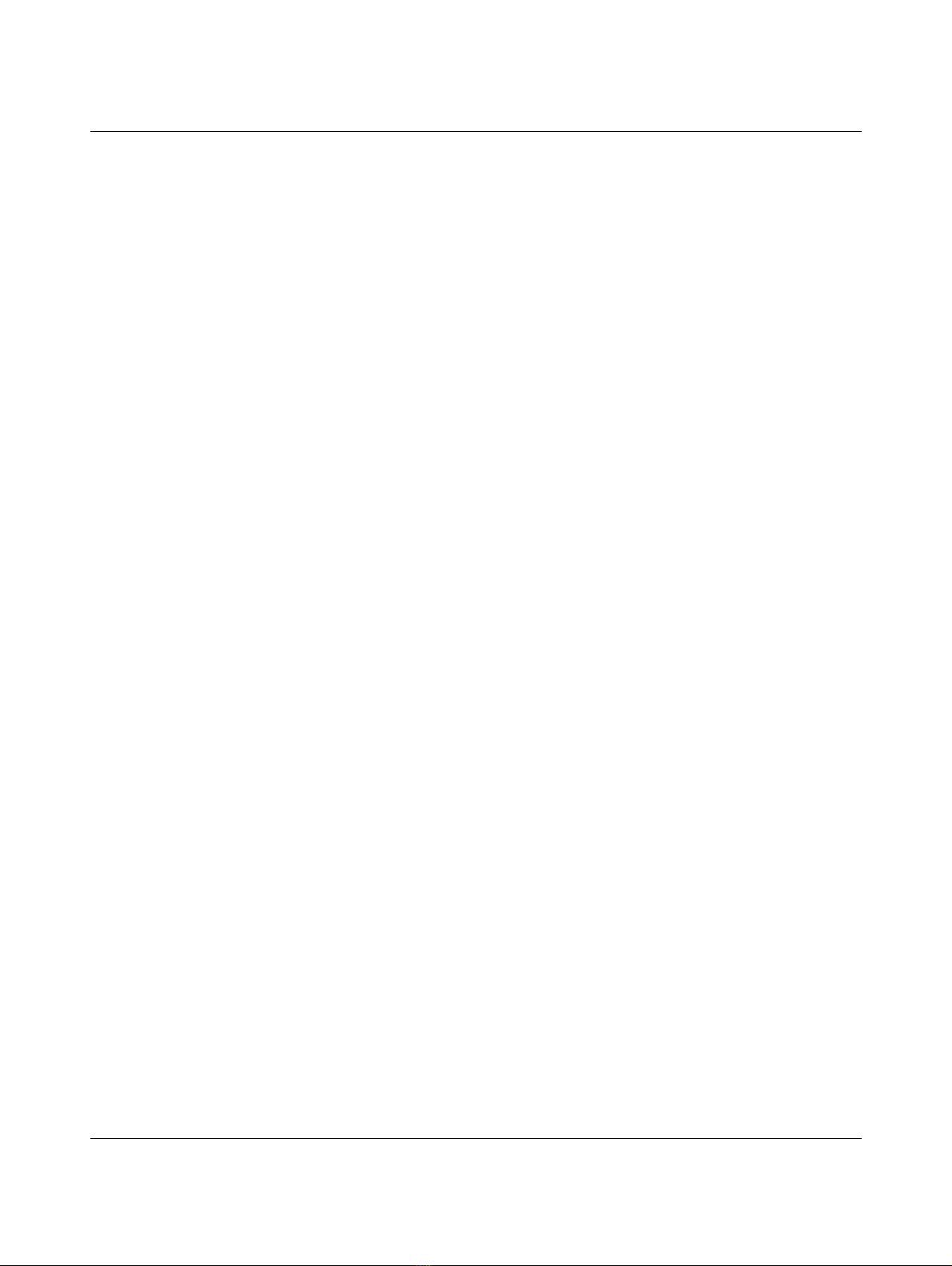Table of contents
4022_en_A PHOENIX CONTACT 1
Table of contents
1 For your safety............................................................................................................................3
1.1 Labeling of warning notes...................................................................................... 3
1.2 Qualification of users ............................................................................................. 3
1.3 Field of application of the product.......................................................................... 4
1.3.1 Intended use .......................................................................................... 4
1.3.2 Foreseeable misuse ............................................................................... 4
1.3.3 Product changes .................................................................................... 4
1.4 Acknowledgments ................................................................................................. 4
2 Description..................................................................................................................................5
2.1 Overview ............................................................................................................... 5
2.2 Structure................................................................................................................ 5
2.3 System example.................................................................................................... 6
3 Installation ..................................................................................................................................7
3.1 Mounting ............................................................................................................... 7
3.2 Data interfaces ...................................................................................................... 8
3.2.1 Connecting the Ethernet cable ............................................................... 8
3.3 Connecting the power supply ................................................................................ 9
3.4 Connecting devices to IOL MA8 PN DI8 ports ..................................................... 10
4 Configuration and startup..........................................................................................................13
4.1 Default settings.................................................................................................... 13
4.2 Web-based management .................................................................................... 13
4.2.1 Login .................................................................................................... 14
4.2.2 Home page .......................................................................................... 15
4.2.3 Selecting a language ........................................................................... 15
5 Web manager interface ............................................................................................................17
5.1 Diagnostics.......................................................................................................... 17
5.1.1 IO-Link diagnostics .............................................................................. 19
5.1.2 PROFINET IO diagnostics ................................................................... 22
5.1.3 Modbus TCP diagnostics ..................................................................... 25
5.1.4 OPC UA diagnostics ............................................................................ 28