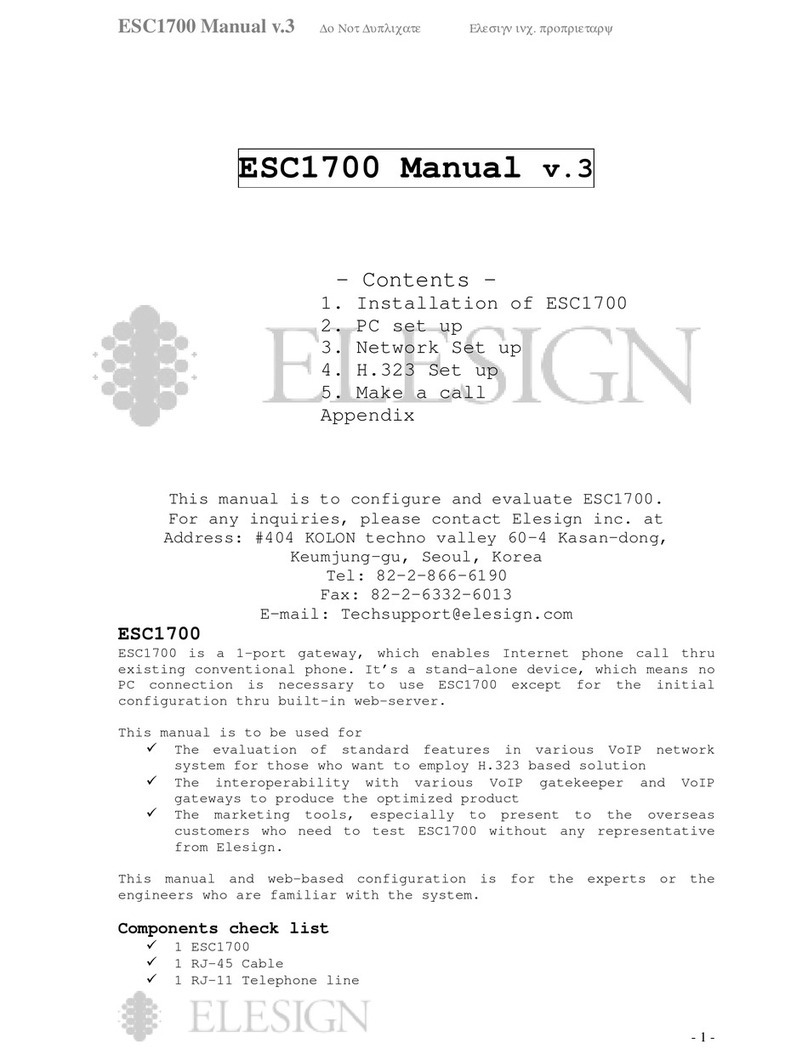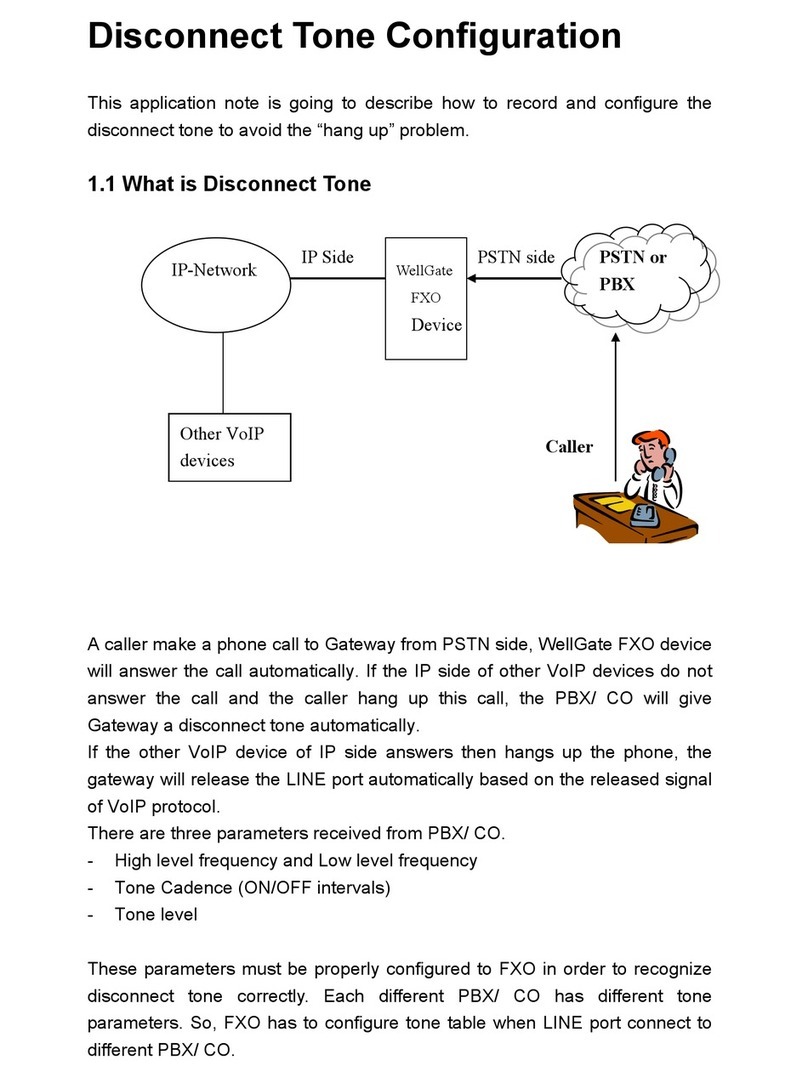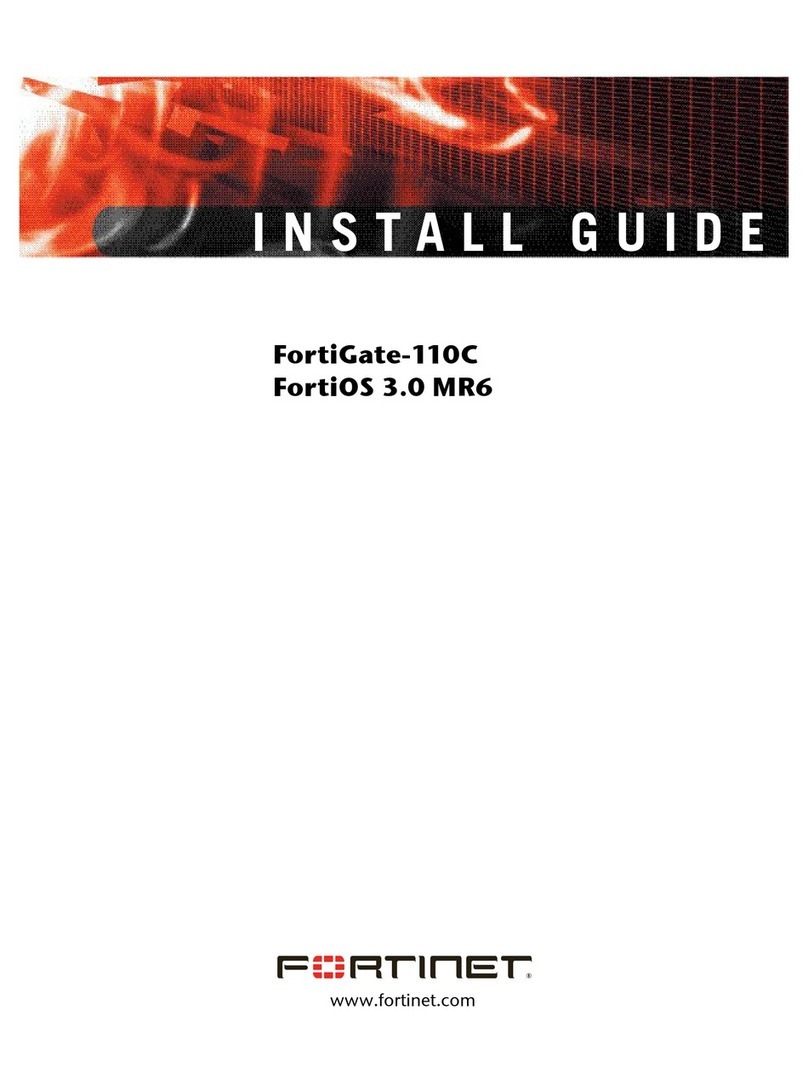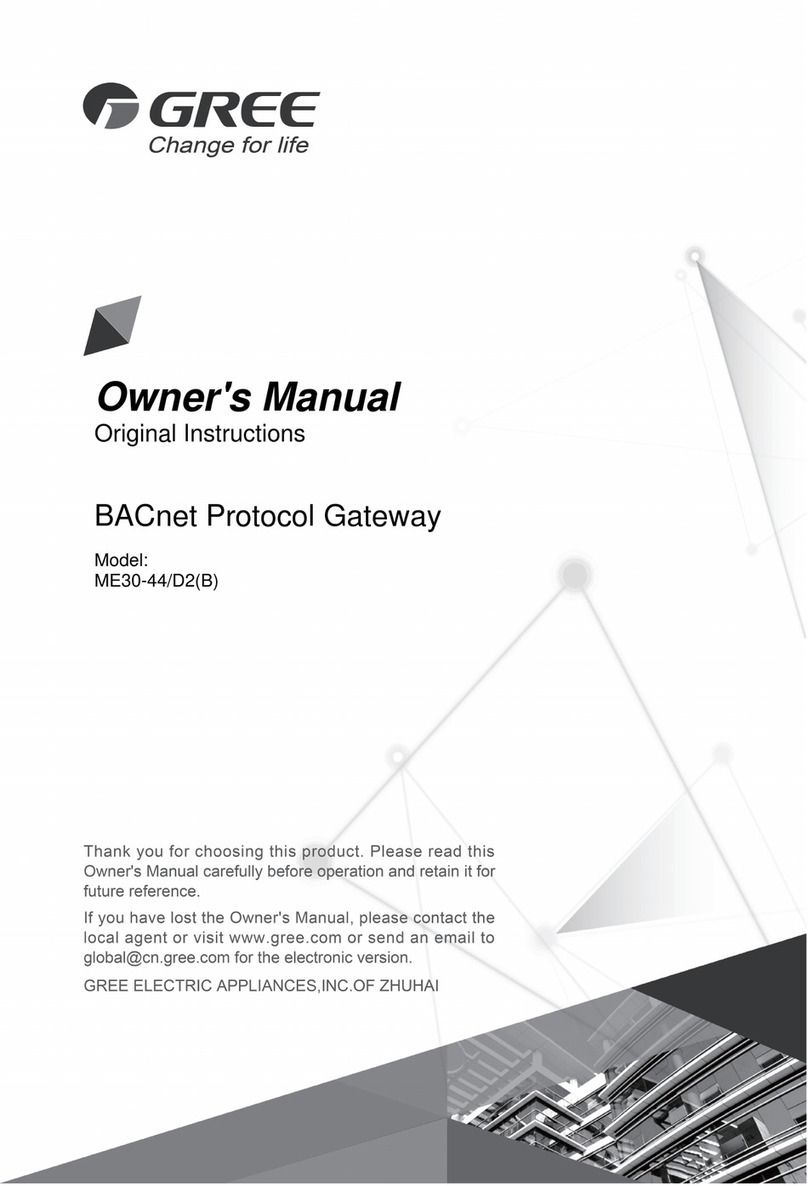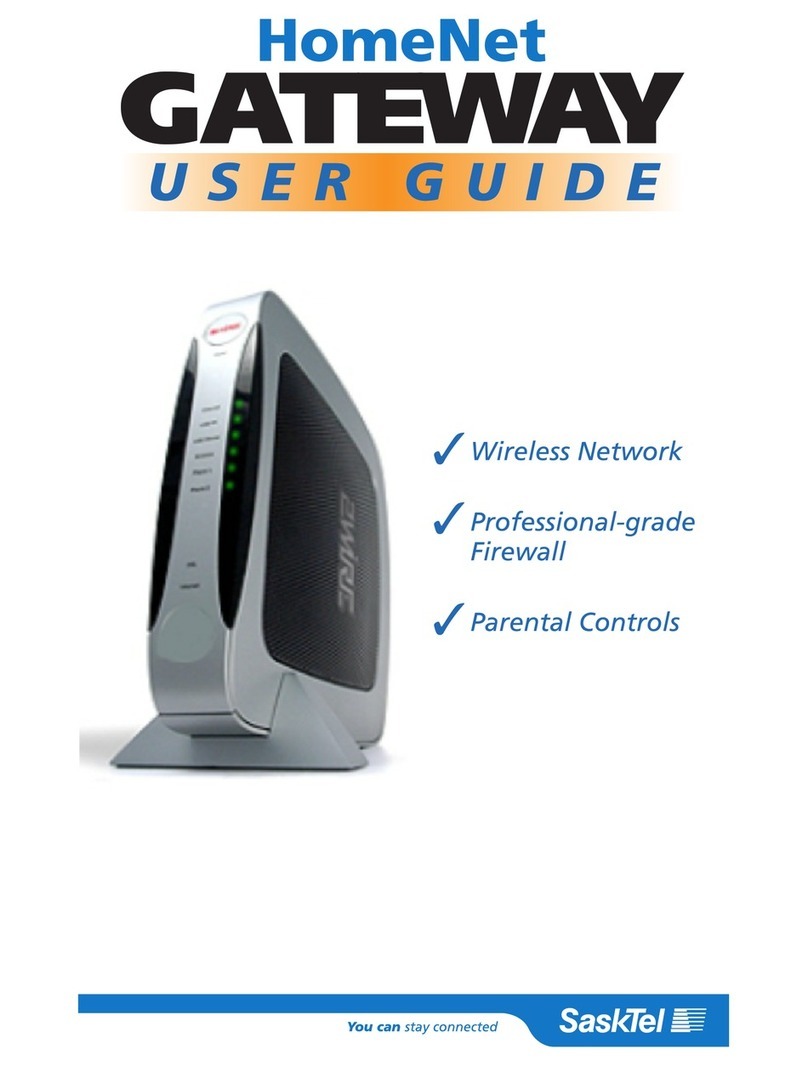Elesign ESC2420 User manual

ELESIGN VoIP GATEWAY
ESC2420(H.323 Version)
User Guide

CAUTION: Changes or modifications not expressly approved by the manufacturer
responsible for compliance could void the user’s authority to operate the equipment
WARNING
This device complies with part 15 of the FCC Rules. Operation is subject to the
following two conditions: (1) This device may not cause harmful interference, and (2)
this device must accept any interference received, including interference that may cause
undesired operation.
INFORMATION TO USER:
This equipment has been tested and found to comply with the limit of a Class B digital
device, pursuant to Part 15 of the FCC Rules. These limits are designed to provide
reasonable protection against harmful interference in a residential installation. This
equipment generates, uses and can radiate radio frequency energy and, if not installed
and used in accordance with the instructions, may cause harmful interference to radio
communications. However, there is no guarantee that interference will not occur in a
particular installation; if this equipment does cause harmful interference to radio or
television reception, which can be determined by turning the equipment off and on, the
user is encouraged to try to correct the interference by one or more of the following
measures:
1. Reorient / Relocate the receiving antenna.
2. Increase the separation between the equipment and receiver.
3. Connect the equipment into an outlet on a circuit difference from that to which
the receiver is connected.
4. Consult the dealer or an experienced radio/TV technician for help

ESC2420 User Guide version1.0
1
About This Manual
This Manual provides basic information on how to install and connect Elesign Gateway to the network. It also
includes features and functions of Elesign Gateway components, and how to use them.
Before Getting Started
Before you can connect ELESIGN GATEWAY to the network and use it, you must have a high-speed Internet
connection installed. A high-speed connection includes such environments as DSL, cable modem, and a leased
line.
Precaution
Elesign Inc. has copyright to this manual.
Any part of this manual cannot be reproduced or transferred electronically, mechanically, or acoustically without
permission of Elesign Inc.
The material of this manual could be changed for the purpose of the product enhancement.
Copyright Elesign Inc. All rights reserved

ESC2420 User Guide version1.0
2
Contents
Chapter 1 Summary and Introduction………………...……….……..…..……….….4
I. Summary……………………………………………………………………5
II. Introduction………...………………………………………………………6
Chapter 2 Installation….………..……………………………………………...……..…..7
I. Installation and Procedure at a glance………..……………………..…….8
II. Status Checkup using LED……….………………………….…………...11
Chapter 3 PC Network Setup…….…..………………………………....……….…….12
I. Before Getting Started………...…………………………………...……..13
II. PC Network Setup………………….…..………………………...….……14
Chapter 4 Gateway Network Setup……………………………………..……………18
I. Before Getting Started…………….…….………………………………..19
II. Connect to Setup Page…………….…...………………….……………...20
III.Gateway Network Setup….…………….…..………………….………....21
Chapter 5 VoIP Setup…………………………………………..………………..…...….23
I. Before Getting Started……………………….……..……………………24
II. VoIP Setup…………....………………......……...……………….………25
III. Make a Call…………..……….……….………...…………….…………29
Chapter 6 Advanced Setup…………………………….……………………..……...…30
I. Console Setup………………………………………..…………………….32
II. Volume Setup………...………..…………..……………….…....………....34
III. DHCP Setup……………….…….….………………..…..…..…….……...35
IV. Use NAT Function …………………..….………………………………...37
V. Phonebook Setup………………….……………………………....………39
VI. Firmware Upgrade ……………………………………..…….….……...42

ESC2420 User Guide version1.0
3
Chapter 7 Other VoIP Setup Option……....…………………………..………...…...43
I. Using Media Gateway…….….………………………………………....…44
II. Direct Call….………………………...….…….....………………………..45
Chapter 8 Appendix……………………………..….…………………..…………..…....46
I. How to check MAC Address .……………………………..………....…47
II. Configuration and Installation with other equipments ……..…...…...48

ESC2420 User Guide version1.0
4
Chapter 1 Summary and Introduction
I. Summary……………….……….……...……………..………………...………..5
II. Introduction………………..……………..……………………………………...6
1. Contents Checklist…………...…………………………………………………..6
2. Specifications………………..……………………………………………………6

ESC2420 User Guide version1.0
5
I. Summary
ESC2420 is a 2-port VoIP gateway and it connects standard telephones and fax machines to IP-based networks. It
provides two FXS interfaces and one FXO interface that will enable more calls to be routed through the gateway
with or without using directly connected telephones to the gateway.
The gateway can be used with Internet connection such as ADSL modem, Cable Modem, and leased Line.
The gateway has NAT function, which allows connecting several PCs to use the Internet simultaneously.
The basic Internet calls with this gateway are service thru VoIP service provider. With PSTN back up allows to
receive a call thru PSTN and automatically switches to PSTN when power-out or problem in networking occurs.

ESC2420 User Guide version1.0
6
II. Introduction
1. Contents Checklist
1) 1 Elesign Gateway (ESC2420)
2) 1 LAN Cable (Blue)
3) 1 Serial Cable (Green)
4) 2 Telephone Lines
5) 1 User Guide
6) 1 Adapter
2. Specifications
Item Specification
Adapter
(Input/output/frequency) 220VA / 12VDC / 60Hz
WAN RJ-45 for LAN (10/100baseT)
LAN RJ-45 for PC (10/100baseT)
Serial RJ-45 for Serial Connector
Phone 2 RJ-11 for Telephone
Line 1 RJ-11 for PSTN
Port
Reset Switch System Reset
Optional Features Use with PBX & Key phone, Fax Support
Power Consumption 2.8W / 3.6W
Operating Temperature 0~60℃
Relative Humidity 5~95%
Volume 160mm(W) x 200mm(L) x 33mm(H)
Weight 355g

ESC2420 User Guide version1.0
7
Chapter 2 Installation
I. Installation and Procedure at a Glance………….………….…….……….8
1. Before Installation………………….……………..……..……………..….……..8
1) Check OS of PC used for Installation…….……....…….…………………………….…8
2) Check PC’s LAN Card………………………..……..……………………………….… 8
3) Check Calling Environment……...…………….……………………………………8
2. Procedure at a Glance…………...……………..…….……………………….…9
3. Installation………………………….……………….…………………….……10
II. Status Checkup using LED..……………………….………..….…………....11

ESC2420 User Guide version1.0
8
I. Installation and Procedure at a Glance
1. Before Installation
1) Check OS of PC used for Installation
You may install the gateway using PC thru Internet browser, Console, or Telnet. Please check OS of the
PC that will be used for Installation. (Win98, NT, Me, 2000, XP, Linux). There are minor differences in
setting up the network according to OS.
2) Check PC’s LAN Card
The PC that will be used to install the gateway must have LAN card. Please check if PC has LAN card
available.
3) Check Calling Environment
Before getting started, check calling environment about how many telephones you want to connect and if
you will use existing PSTN network. The telephones that can be directly connected to the gateway are
four. You may connect more than four telephones to use Internet call using PBX. You may connect the
gateway to PBX, and you can make Internet call from any telephone that is connected to PBX. But you
may only make four simultaneous Internet calls at once since the Gateway has only four FXS ports.
With PSTN back up allows to receive a call thru PSTN and automatically switches to PSTN when
power-out or problem in networking occurs

ESC2420 User Guide version1.0
9
2. Procedure at a Glance
※ Please make sure to follow the procedure.
Components Check Up
Installation
LED Check Up
PC Set Up
Network Set Up
VoIP Set Up
Make a call
①
②
③
④
⑤
⑥
⑦

ESC2420 User Guide version1.0
10
3. Installation (Step ②of the Procedure)
!! Caution: ADSL MODEM USERS, Please make sure to uninstall ADSL connecting program
before starting the installation.
1) Remove the phone line, which is connected from the wall jack to your existing analogue phone, and
connect it to ‘Line’ port.
※Make sure to leave the handset ON HOOK※
2) Find a phone line in the box and connect between ‘VOIP1’ port or ‘VOIP2’ port and your existing
analogue phone
3) Remove from your PC the LAN cable for Internet connection and connect it to ‘WAN’ port.
Some of Modems use Cross LAN cable, so please make sure to use the cable that is connected between
your PC and modem to connect from modem to ‘LAN’ port of Elesign Gateway.
4) Find a LAN cable in the box and connect between ‘LAN’ port and your PC.
5) Connect an adapter in the box to ‘POWER’.
※Make sure to use the adapter provided with the gateway in the box.

ESC2420 User Guide version1.0
11
II. Status Checkup using LED (Step ③of the Procedure)
LED Action LIGHT
Adapter is connected and system is initialized ON
POWER
Adapter is not connected OFF
The device is registered with a proxy server ON
STATUS
The device is not registered with the proxy server OFF
When only ‘WAN’ is connected ON
WAN
When ‘WAN’ is not connected or internet service is error OFF
When only ‘LAN’ is connected ON
LAN
When ‘LAN’ is not connected OFF
PSTN call is coming or PSTN backup ON
PSTN
VoIP call mode OFF
When the phone connected VOIP1 is off hook ON
VOIP1
When the phone connected VOIP1 is on hook OFF
When the phone connected VOIP2 is off hook ON
VOIP2
When the phone connected VOIP2 is on hook OFF

ESC2420 User Guide version1.0
12
Chapter 3 PC Network Setup
I. Before Getting Started…...…………………...………………….……….…13
1. LED Check……………………………………………..……..……...…………13
2. Check Internet Connection…………………….……….……..……...……….13
1) Leased Line– Static IP Users……………….……………….…….………..….…….13
2) ADSL Users……………………….…………………………..………….………….13
II. PC Network Setup…………………...……..……………...….………………14
1. ADSL Modem Users………………….…………………………….………….14
2. VDSL Modem Users……………………………………………………….…..14
3. Cable Modem Users……….….…………………………………………..……14
4. Leased Line – Dynamic IP Users………….…………………………………..14
5. Lease Line – Static IP Users……………………..…….………………………14
1) Win98/WinMe Users………..……..……..………………………………….……….14
2) Win2000/WinXP Users………………………………...…...…………………….….16
6. Check PC’s IP address……………..….………………………………..……..17

ESC2420 User Guide version1.0
13
To use the gateway, you need to setup the network of PC and the gateway. To connect PC and the gateway, you
need to confirm the PC’s network setup. After the confirmation, you need to setup the network of PC and the
gateway according to the Internet connection.
I. Before Getting Started
Before getting started, please confirm the matters below.
1. LED Check
Look into the page11 to check the installation. If the color doesn’t match with current installation, there
might be problems regarding the connection, PC, or PC’s LAN card. Please check the connection of the
modem, PC’s LAN card, or the gateway.
2. Check Internet Connection
You need to setup the network of PC and the gateway according to the current Internet connection. Please
confirm the current connection (ADSL, Cable, Lease line), and check the necessary information for setup.
1) Leased Line – Static IP Users
When setup the network of PC, write down the network information. (IP address, subnet mask, gateway,
DNS) They are necessary information for the network setup of the gateway.
2) ADSL users
① Please check the ID and password that is used in connecting to Internet. They are necessary
information for the network setup of the gateway.
②Before starting the network setup of PC, you need uninstall the ADSL connection program from PC.

ESC2420 User Guide version1.0
14
II. PC Network Setup (Step ④of the Procedure)
1.ADSL Modem Users
After the installation, restart PC. If the PC is turned off, simply start the PC.
2.VDSL Modem Users
After the installation, restart PC. If the PC is turned off, simply start the PC.
3.Cable Modem Users
After the installation, restart PC. If the PC is turned off, simply start the PC.
※If you are using cable modem with static IP, go to ‘Leased line – static IP’ to setup network of PC.
4. Leased Line – Dynamic IP Users
After the installation, restart PC. If the PC is turned off, simply start the PC.
5. Lease Line – Static IP Users
1) WIN98/WinME Users
①Click on ‘Start’ button
②‘Select ‘Control Panel’ from ‘setting’ of start menu.
③Select ‘Network’ from control panel

ESC2420 User Guide version1.0
15
④Select TCP/IP and click on ‘Property’ button
⑤Select ‘Obtain an IP address automatically’ and click on ‘OK’ button
⑥Popup window will appear to restart the computer, then restart the computer right away by
clicking on ‘OK’ button

ESC2420 User Guide version1.0
16
2) Win2000/WinXP Users
① Click on ‘Start’ button
② Select ‘Control Panel’ from ‘Setting’ of start menu.
③ Select ‘Network’.
④ Select ‘Local Connection’
⑤ Click on ‘Properties’ button
⑥ Select ‘TCP/IP’ and click on ‘Property’ button.
⑦ Select ‘Obtain an IP address automatically’ and click on ‘OK’ button.
⑧ Click on ‘OK’ to close window.

ESC2420 User Guide version1.0
17
6. Check PC’s IP address
This step is to make sure that PC for the installation and the gateway is connected. Before you connect to the
setup page using Web browser, check PC’s IP address for correct installation and PC network setup.
1) Click on ‘Start’ button and select ‘RUN’.
2) Enter ‘CMD’ (Win2000/WinXP Users) or ‘COMMAND’ (Win98/WinMe Users) and click on ‘OK’
button to see a window as below.
3) When there is a prompt ‘C:W>’, enter ‘ipconfig’ and hit ‘enter’ to see IP information.
4) If IP address is ’10.0.1.X’ and Default Gateway is ’10.0.1.1’ then the installation is correct and
network of PC is setup accordingly.

ESC2420 User Guide version1.0
18
Chapter 4 Gateway Network Setup
I. Before Getting Started………………………….……..………………………19
1.Check Internet Connection……………………….……….……..……...……….19
1) Leased Line – Static IP Users……………………………….……………..…………...19
2) ADSL Users…………………….…………..…………….……….….……..………….19
II. Connect to Setup Page.………………..…………………….….……………..20
III. Gateway Network Setup…...…..….………….…………………………....21
1. Connect to Network Setup Page………….…………….……..…………..…….21
2. Network Setup according to Internet Connection…………….………….……21
3. Confirmation of Setup…………………………………………..………….……22
4. When Failed to Setup………………………………………...…………….……22
Table of contents
Other Elesign Gateway manuals
Popular Gateway manuals by other brands

ZyXEL Communications
ZyXEL Communications ZyWall USG 50-H Series user guide

NETGEAR
NETGEAR DG824M - 802.11b Wireless ADSL Modem Reference manual

Guest Internet
Guest Internet GIS-R3 quick start guide

Libelium
Libelium Meshlium Xtreme quick start guide

DBL Technology
DBL Technology GoIP-1 user manual
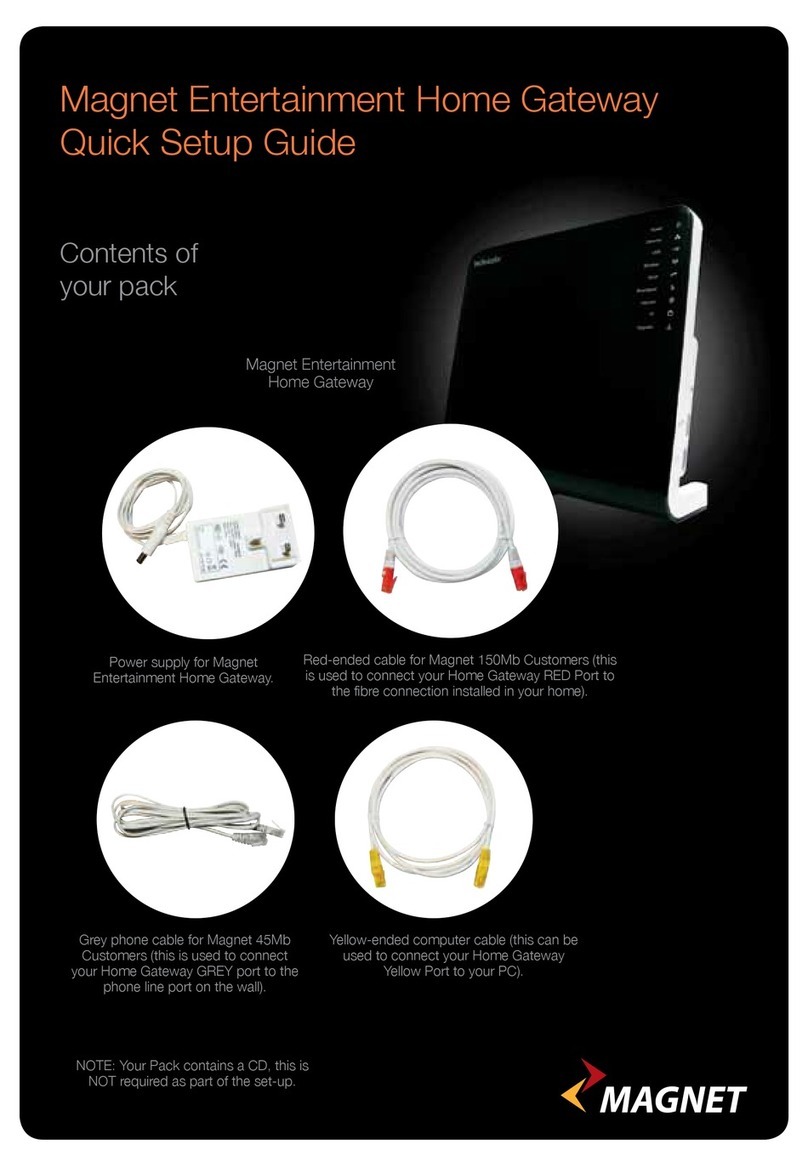
Magnet
Magnet Entertainment Home Gateway Quick setup guide