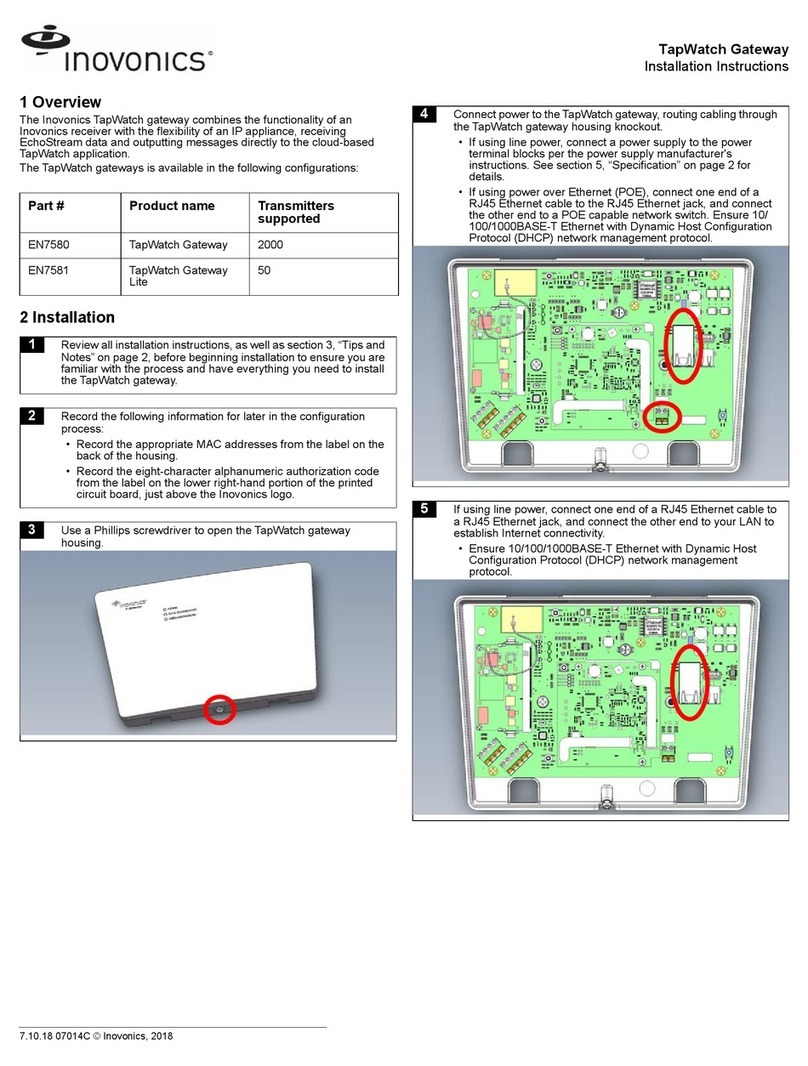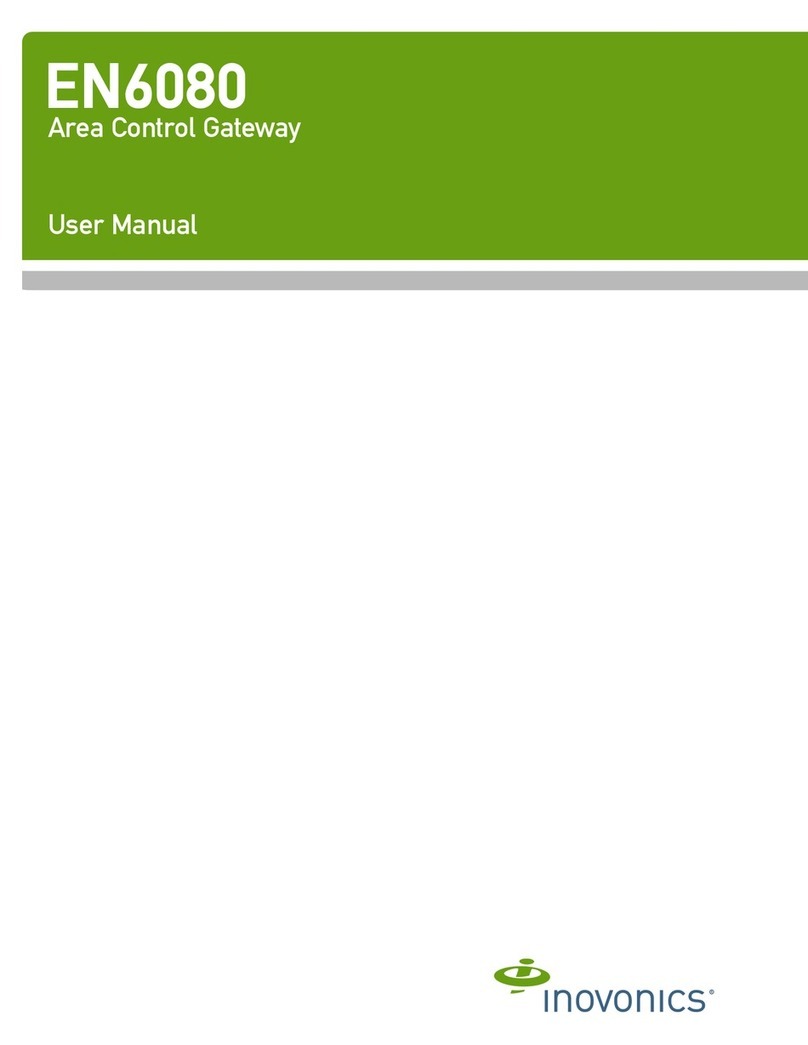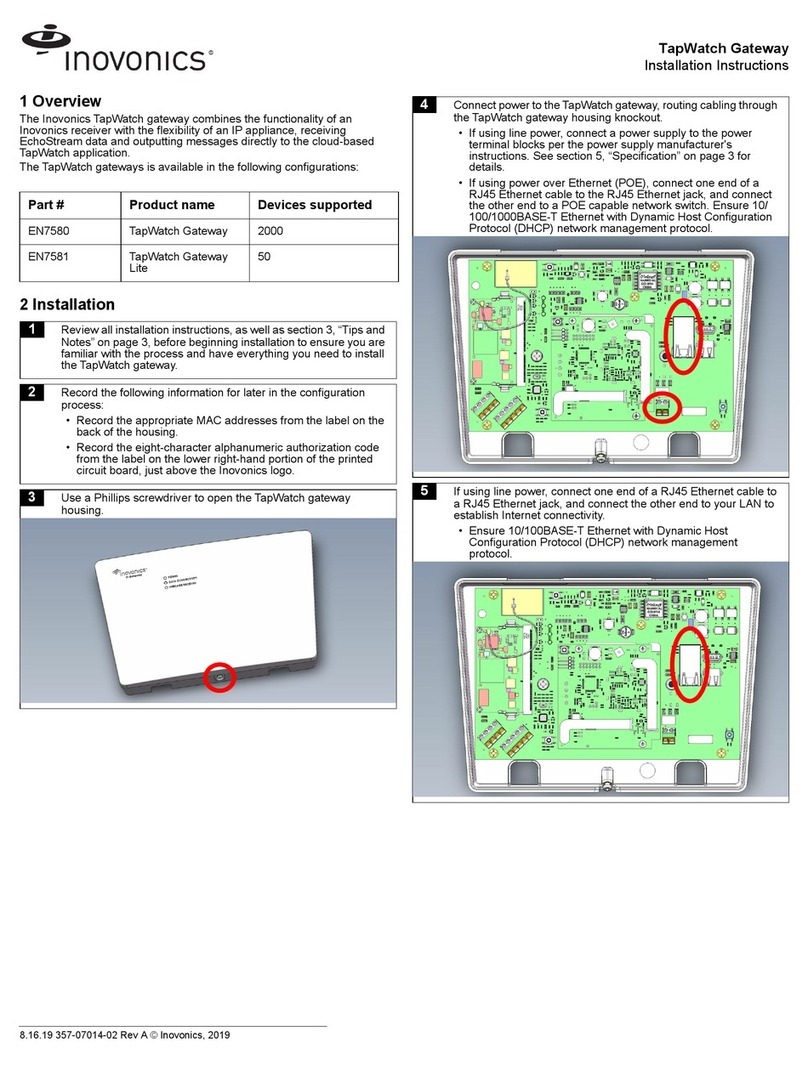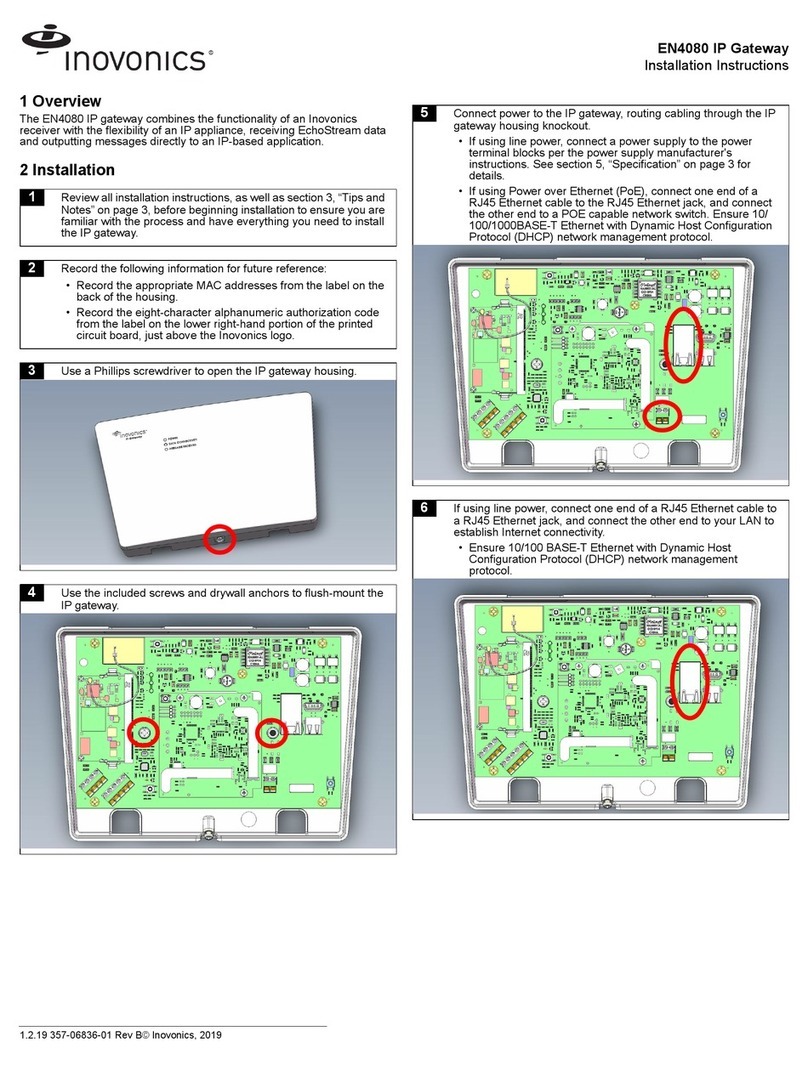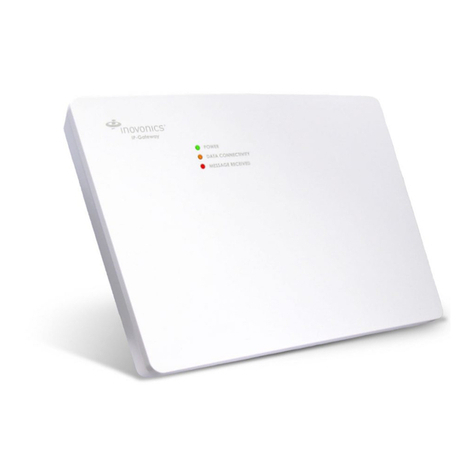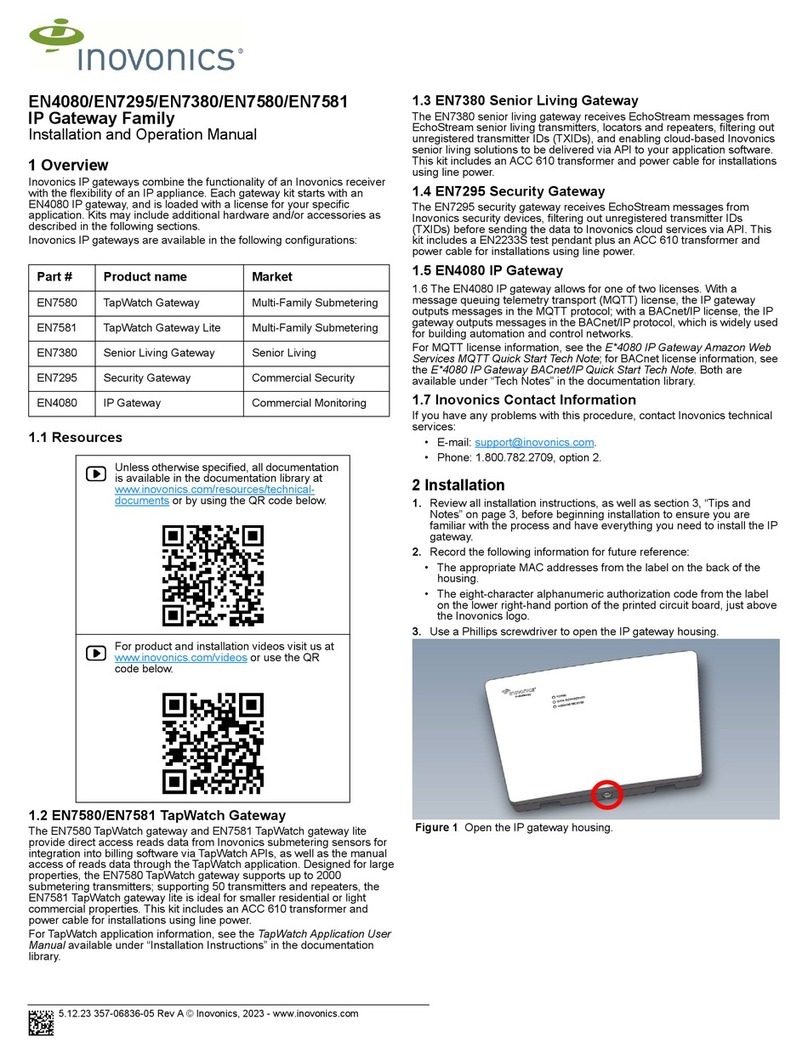6.5.19 357-06982-02 Rev A © Inovonics, 2019 3
Once the IP gateway is functional and all transmitter TXIDs have been
registered, the LEDs will function as follows:
• Green: Blinks when powering up; solid when power up is complete.
• Orange: Blinks while establishing an IP connection; solid when IP
connected.
• Red: Blinks upon message receipt from any transmitter.
3 Tips and Notes
3.1 Installation Notes
• These products are designed to be maintained by professional
technicians.
• Products are tested for indoor use.
• Inovonics recommends registering and testing end devices prior to
installation, using a floor plan or something similar to indicate
installation locations. Consider marking or applying descriptive labels
to the end device cases to ensure proper installation. Conduct a site
survey with an Inovonics survey kit prior to installation to assist with
RF gateway, repeater and end device placement.
• Use a brand name USB flash drive with a FAT32 (vfat) filesystem for
configuration.
• The IP gateway configuration file is YAML formatted. See yaml.org
for details.
• If using line power, keep cable length to less than 3 meters to
minimize noise pickup.
• To resolve connectivity issues, check for loose/disconnected cabling,
ensure power to Ethernet routers and/or switches, and connect a
laptop to the Ethernet cable attached to the IP gateway’s RJ45 port
and attempt to open a web site. If you are still unable to establish an
Internet connection, contact a facility IT representative.
• Metal will reduce radio frequency (RF) range. Mount the IP gateway
in a location removed from metal, including duct work, wire mesh
screens, IT closets, metal boxes, and etc. For additional information,
see the "EchoStream Device Installation Recommendation" tech
note at www.inovonics.com.
• The EchoStream system should be tested regularly to ensure
operation. To test, place the system in test mode, activate an end
device, and ensure an appropriate response.
4 Questions
If you have any problems with this procedure, contact Inovonics technical
services:
• Phone: (800) 782-2709; (303) 939-9336.
5 Specification
Dimensions: 243 mm x 169 mm x 31 mm (9.556” x 6.65” x 1.208”).
Power requirement: 12-14V AC intrinsically safe power supply capable of
supplying at least 20VA, or a 12-15V DC power supply capable of
supplying at least 15W; IEEE 802.3af-2003 and current safety standard
(e.g. IEC 60950-1 or IEC 62368-1) compliant PoE supply (e.g. injector or
network switch).
Ethernet 10/100 BASE-T, DHCP, static IP.
RF frequency range: EchoStream: 868 MHz; Wi-Fi® and Bluetooth®:
2.400 GHz to 2.485 GHz.
RF power (WiFi): Up to 17.5 dBm.
Operating environment Temperature: 0°F to 60°C; humidity: Up to 90%
non-condensing.
Firmware Revision: 90549, v3.00 (EE4000 embedded receiver).
Countries in which Inovonics European products can be distributed:
Belgium, Bulgaria, Croatia, Cyprus, Czech Republic, Denmark, Estonia,
Finland, France, Greece, Hungary, Ireland, Italy, Latvia, Lithuania,
Luxembourg, Malta, Netherlands, Norway, Poland, Portugal, Romania,
Slovakia, Slovenia, Spain, Sweden, United Kingdom.
6 Simplified Declaration of Conformity
Hereby, Inovonics declares that the radio equipment type EE4080 is in
compliance with Directive 2014/53/EU.
The full text of the EU declaration of conformity is available at the following
Internet address: www.inovonics.com
7 Open Source Software Notice and Information
To obtain the source code under GPL, LGPL, MPL, and other open source
licenses that is contained in this product, please contact Inovonics
technical services. In addition to the source code, all referred license terms,
warranty disclaimers and copyright notices are also available.
14 Use a Phillips screwdriver to close the IP gateway housing.
(800) 782-2709; (303) 939-9336
www.inovonics.com
For product and installation videos visit us at
www.inovonics.com/videos or use the QR
code below.