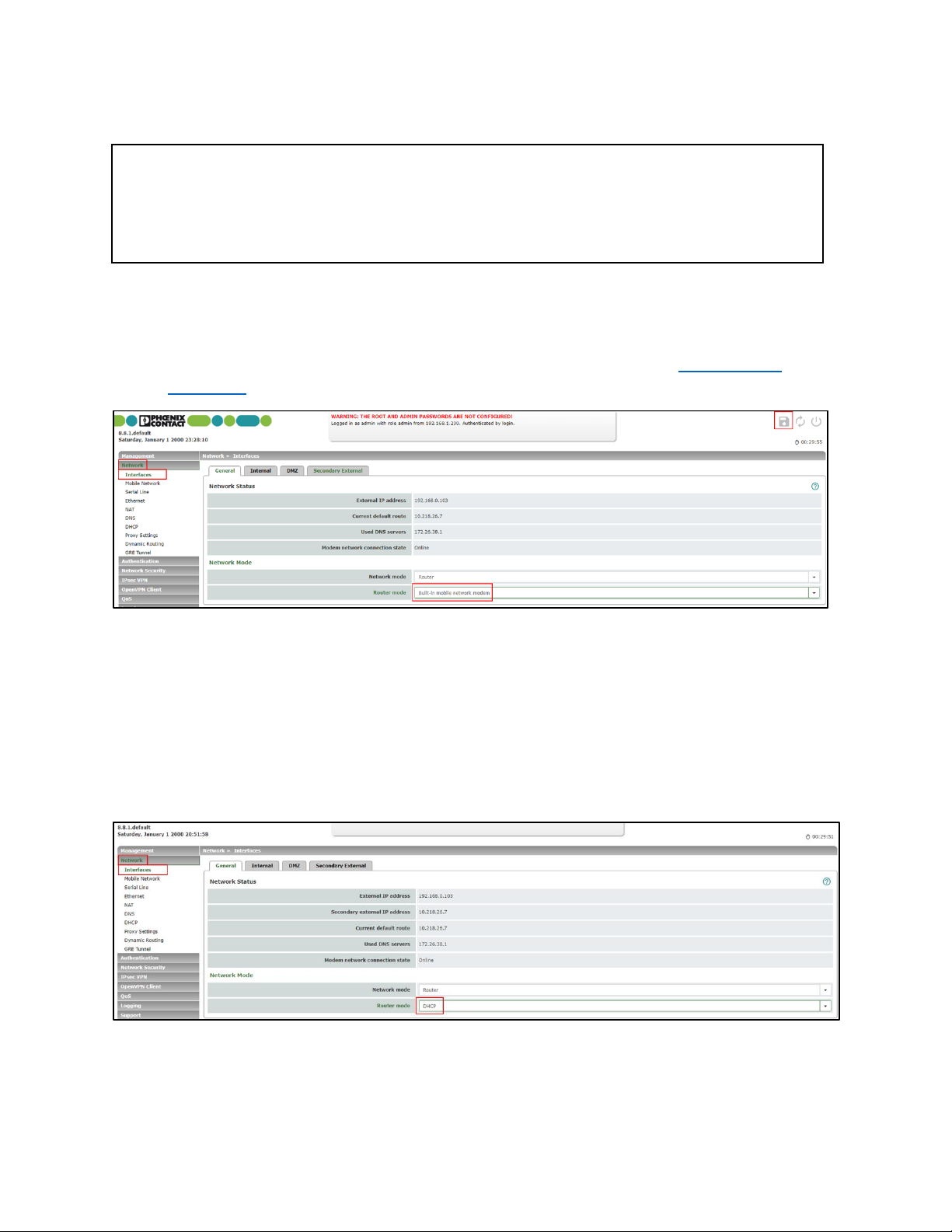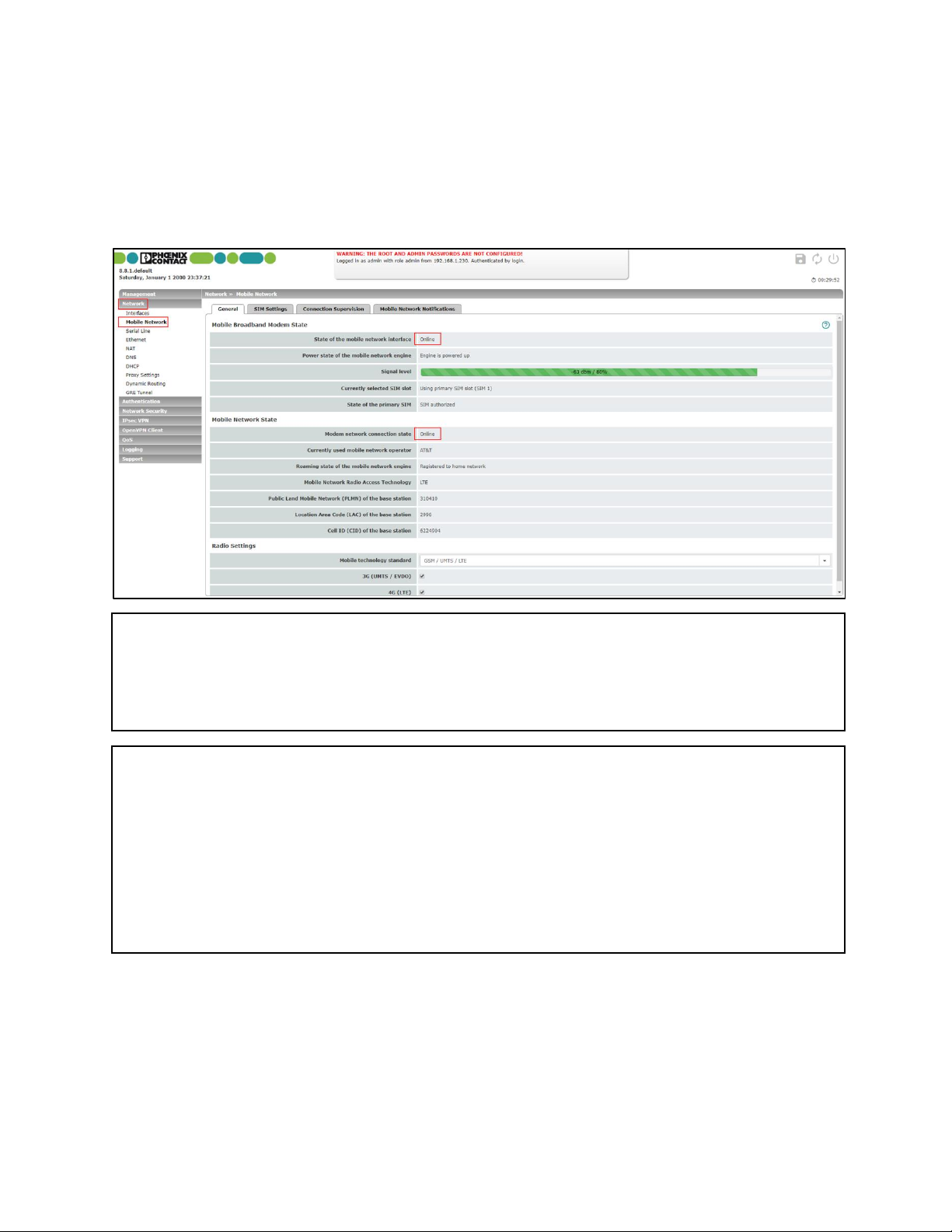TC mGuard 4G Internet Setup Guide
Published date: 02/06/2020
Contents
Introduction.............................................................................................................................. 1
Objectives............................................................................................................................. 1
Requirements........................................................................................................................ 1
Mobile network and SIM setup for TC mGuard RS2000 and RS4000 .................................................. 2
Primary and secondary interface setup for TC mGuard RS4000 4G.................................................... 3
Configuring cellular as the primary Internet connection............................................................... 3
Configuring the WAN port as primary Internet connection and cellular as secondary ....................... 3
Verify Internet connection .......................................................................................................... 5
Conclusion................................................................................................................................ 5
Version History:......................................................................................................................... 5
Introduction
Objectives
This guide will show how to configure basic Internet
connection for the TC mGuardRS2000 and TC mGuard RS4000.
Requirements
TC mGuard RS2000 4G LTE or TC mGuardRS4000 4G LTE, 4G
LTE Antenna, Cellular Data Plan
Disclaimer: Data plans
Phoenix Contact does not provide data plans. Please contact your local cellular provider to acquire
a data plan and SIM card. The SIM card size is standard, or 2FF.
Disclaimer: Verizon users
The VerizonmGuards (PNs 1010461 and 1010462) are registered and certified as “M2M” devices
with Verizon. For optimal experience, Verizonhighly recommends using an M2M SIM cardwith
these devices. M2M SIM cards and data plans can be purchased at
https://thingspace.verizon.com/