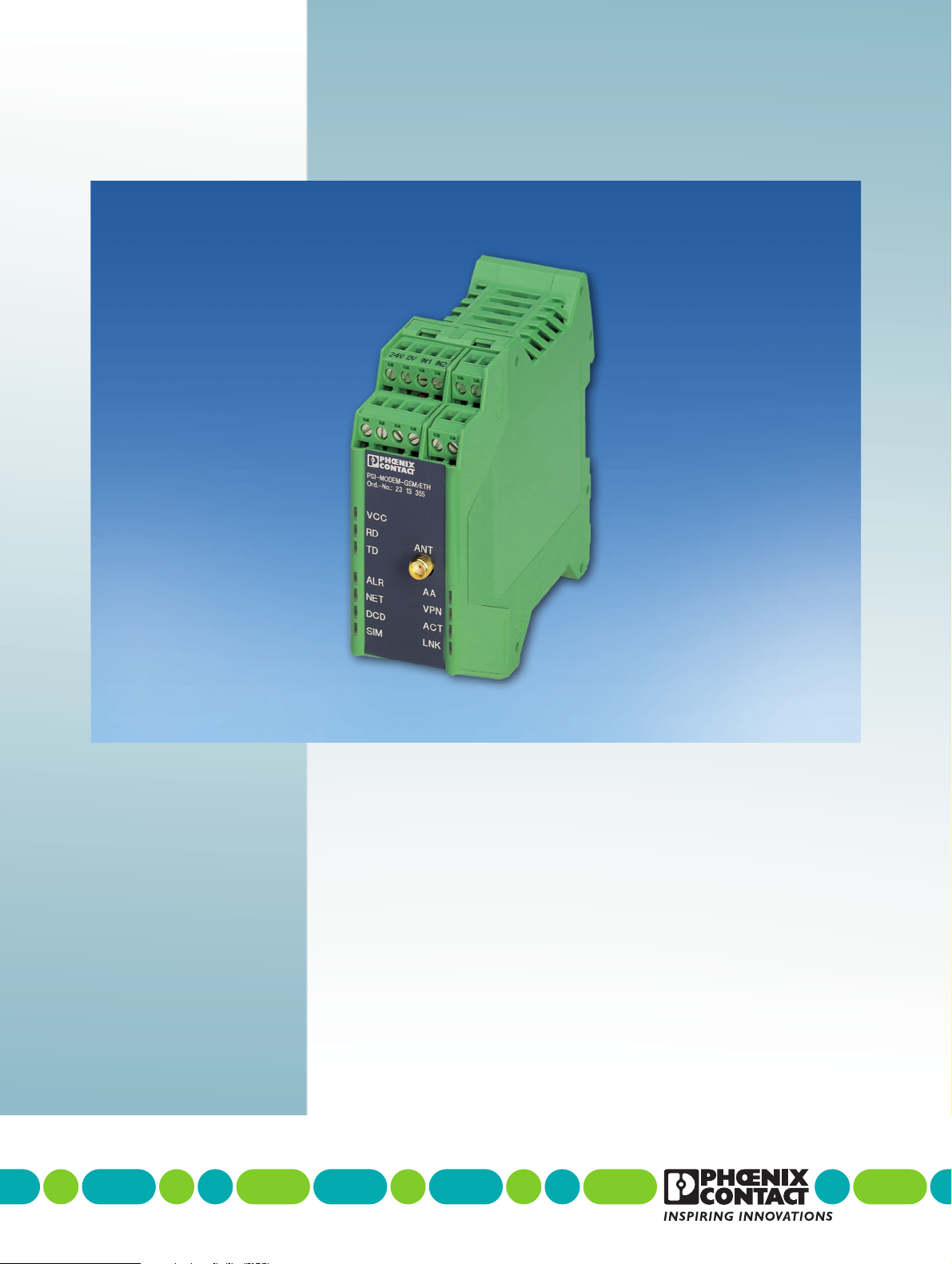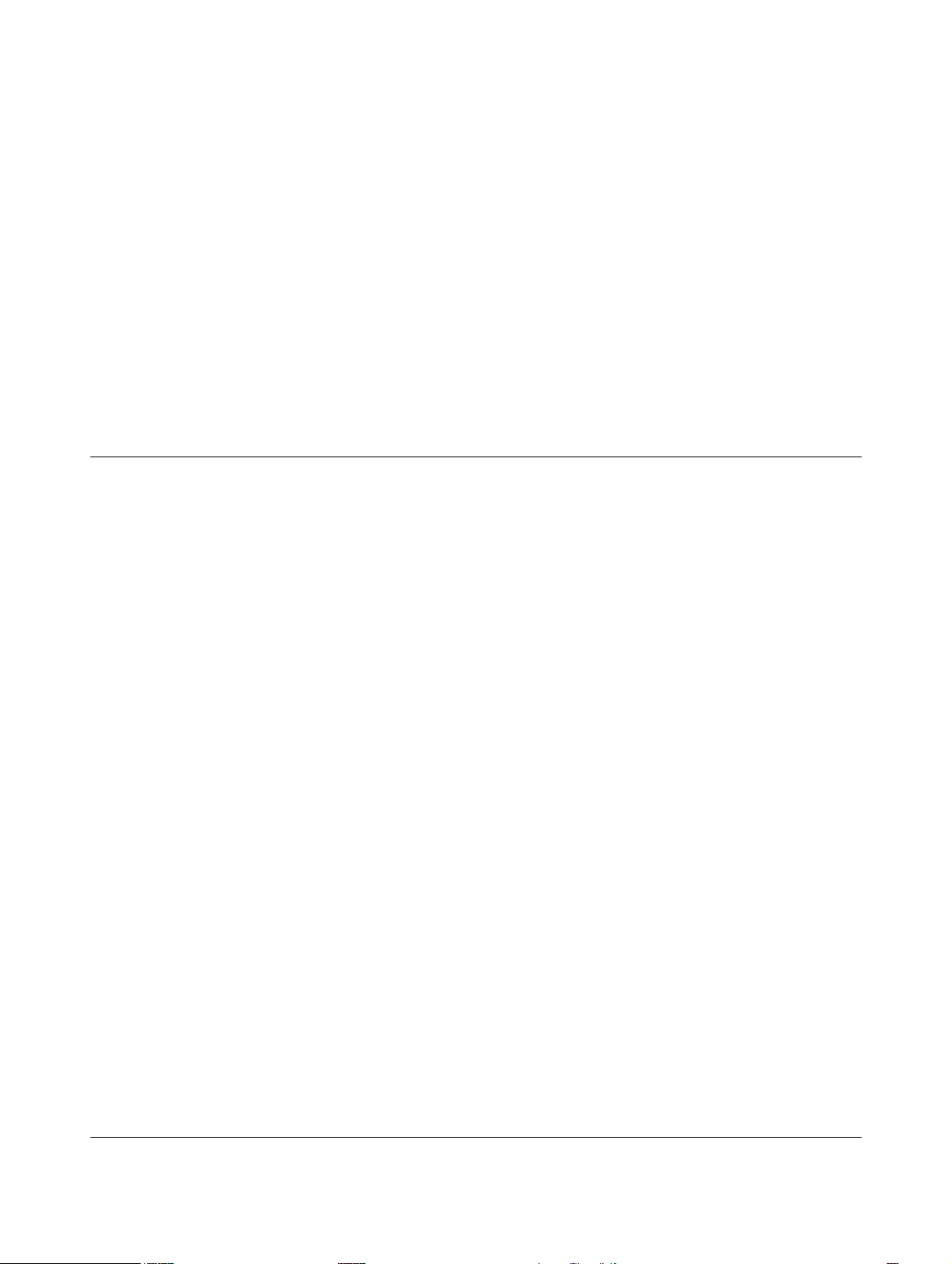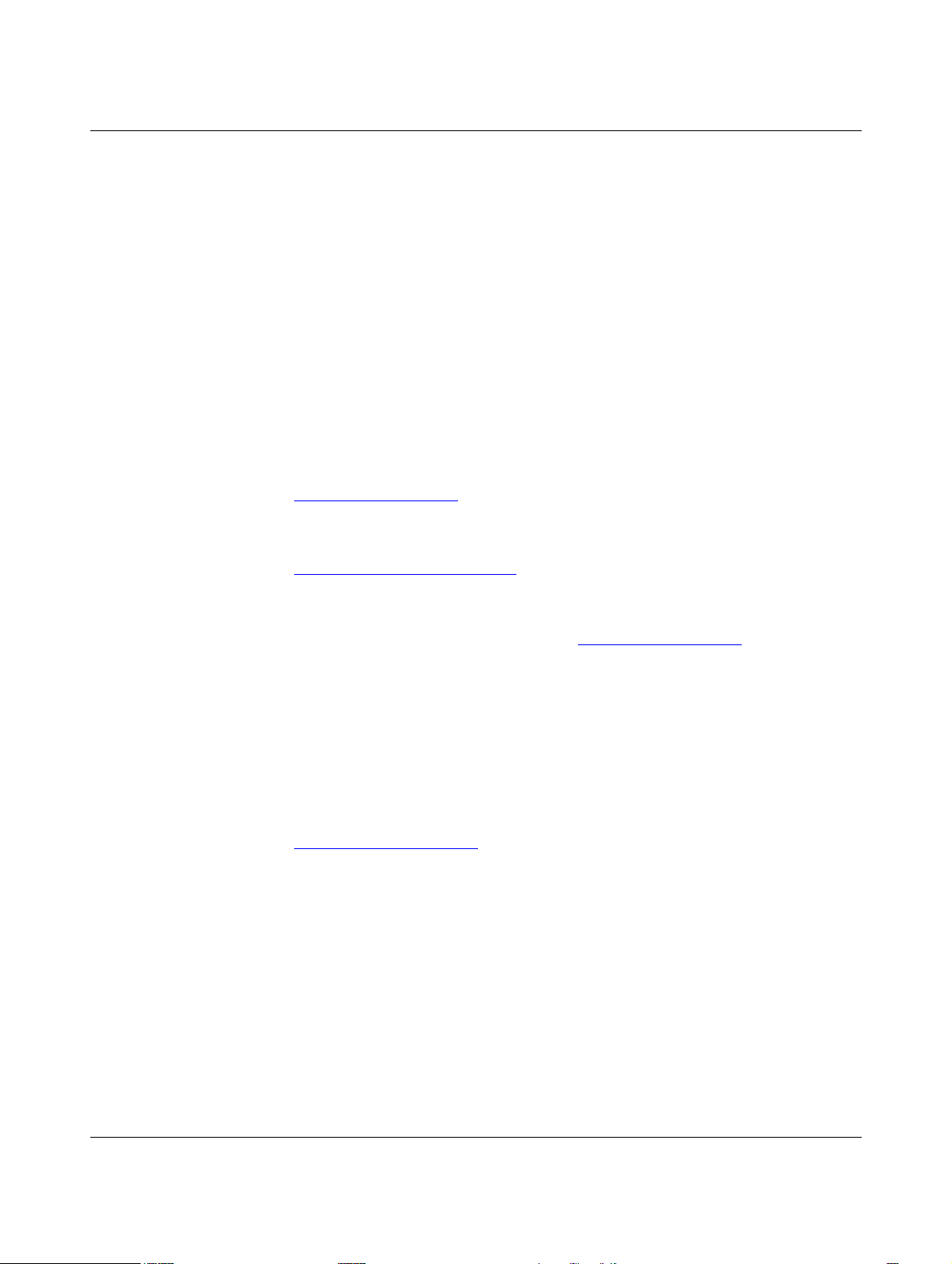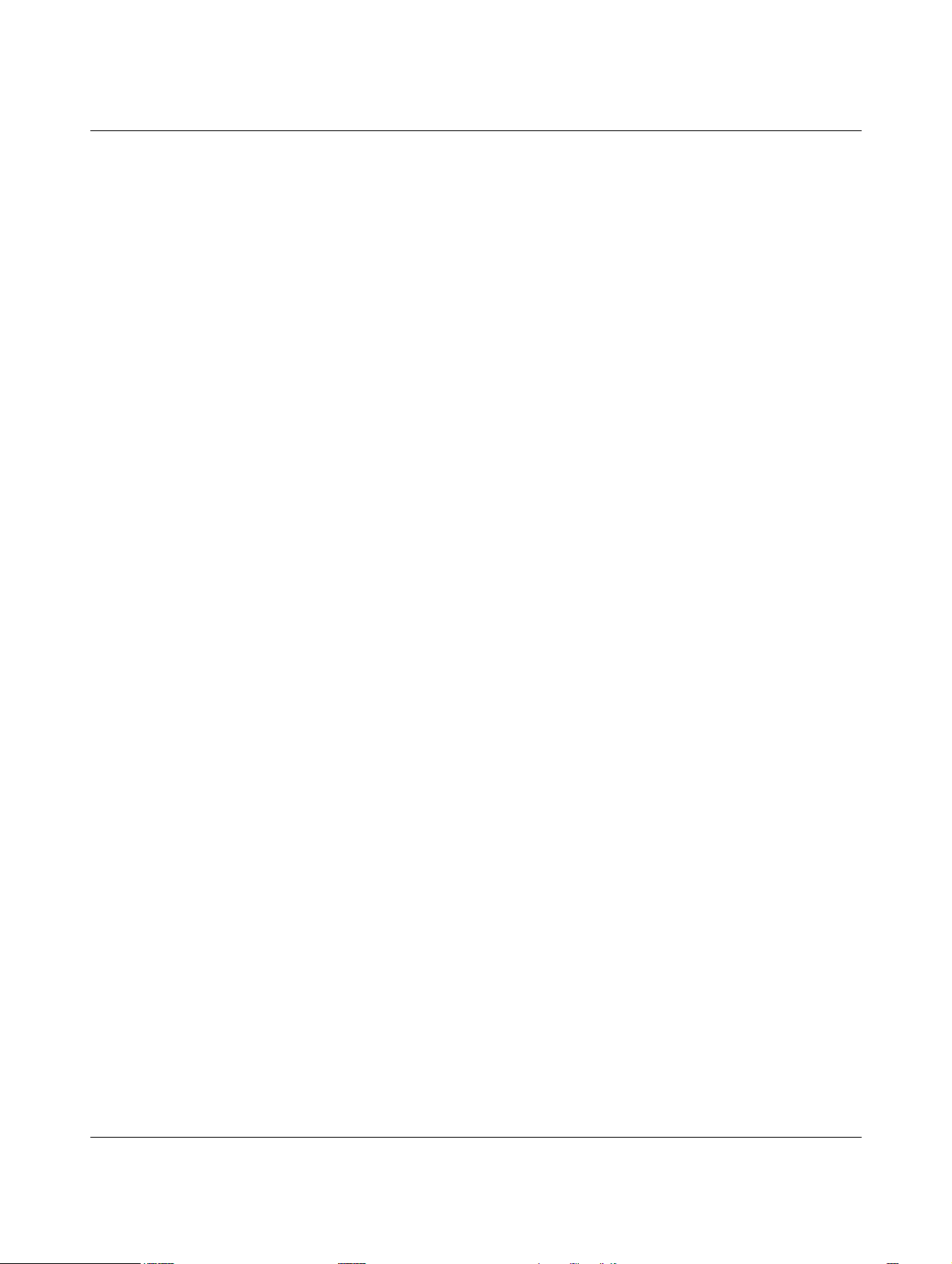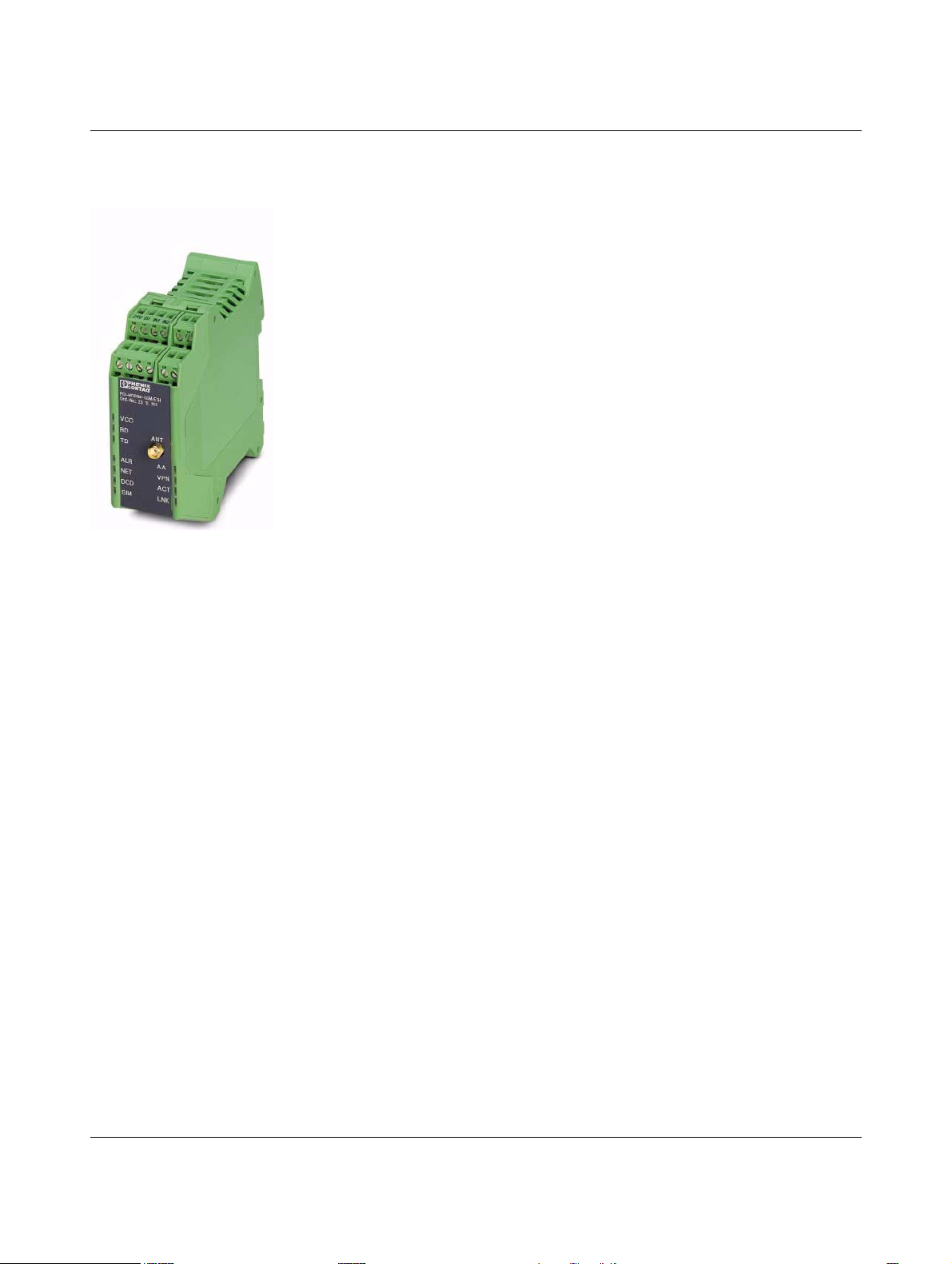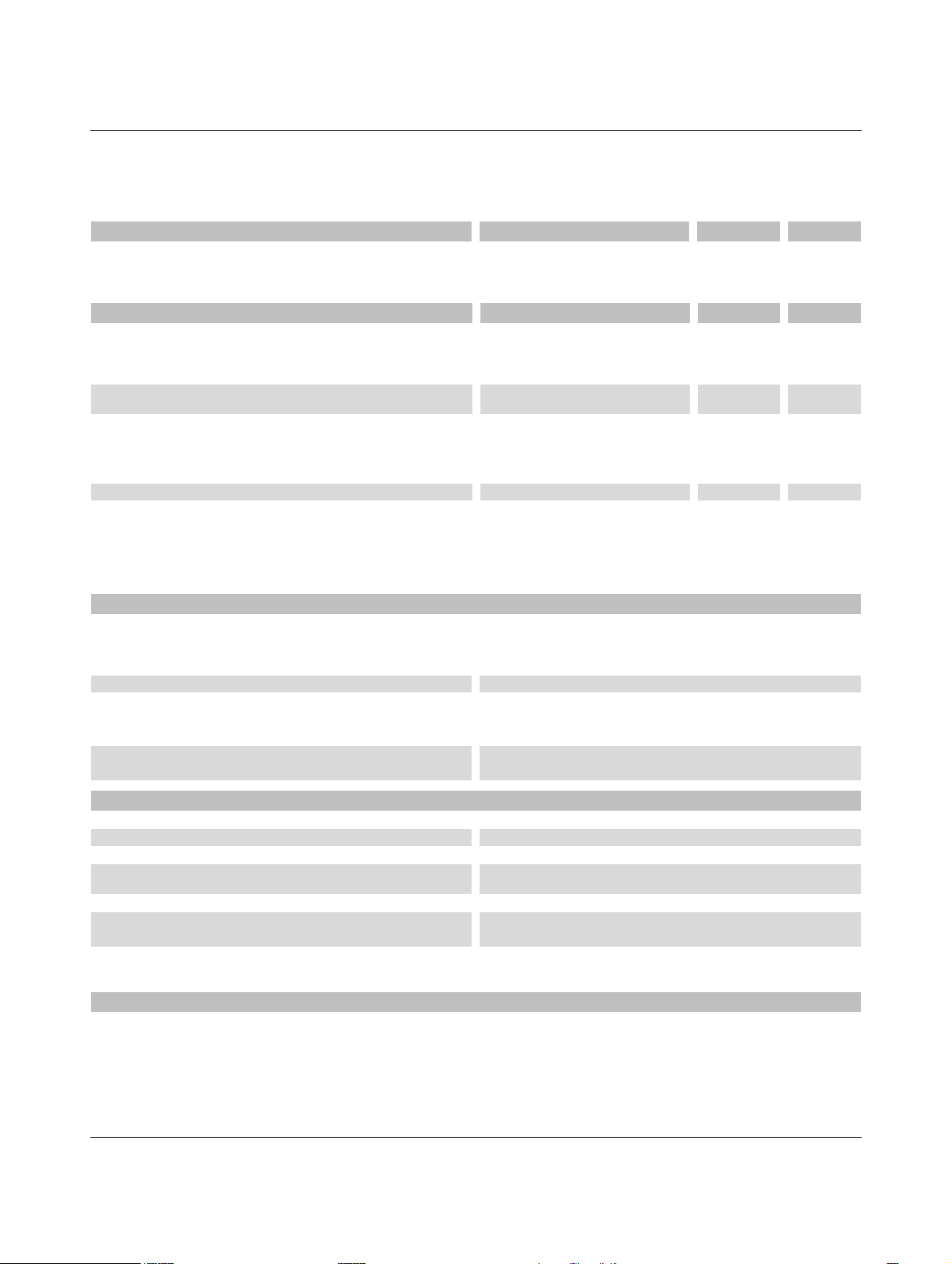103965_en_00 PHOENIX CONTACT i
Table of contents
1 Description of the GSM modem...............................................................................................1-1
1.1 Description .........................................................................................................1-1
1.2 Ordering data .....................................................................................................1-2
1.3 Technical data ....................................................................................................1-2
2 Hardware installation ...............................................................................................................2-1
2.1 Housing dimensions ...........................................................................................2-1
2.2 Mounting the module on a DIN rail .....................................................................2-1
2.3 Description of the connections and LEDs...........................................................2-2
2.4 Establishing connections....................................................................................2-3
2.4.1 Safety notes ......................................................................................2-3
2.4.2 Connecting Ethernet networks ............................................................2-4
2.4.3 Connecting the antenna ......................................................................2-5
2.4.4 Inserting the SIM card .........................................................................2-6
2.4.5 Connecting the supply voltage ............................................................2-7
2.4.6 Connecting switching inputs and outputs ............................................2-8
2.5 Resetting the modem (reset) ..............................................................................2-9
3 Configuration via WBM ............................................................................................................3-1
3.1 Connection requirements ...................................................................................3-1
3.2 Starting web-based management (WBM) ..........................................................3-1
3.3 Device Information (View device status).............................................................3-3
3.3.1 Hardware ............................................................................................3-3
3.3.2 Status ..................................................................................................3-4
3.4 Local Network (Set up local network) .................................................................3-6
3.4.1 IP Configuration (Set up connection) ..................................................3-6
3.5 Wireless Network (Mobile phone settings) .........................................................3-7
3.5.1 GSM ...................................................................................................3-7
3.5.2 GPRS/EDGE .......................................................................................3-9
3.5.3 PING .................................................................................................3-10
3.5.4 Remote Configuration (Remote maintenance) ..................................3-11
3.6 Network Security (Security settings).................................................................3-12
3.6.1 Firewall (Definition of firewall rules) ...................................................3-12
3.6.2 NAT Table (Addressing table setup) .................................................3-15
3.7 VPN ..................................................................................................................3-16
3.7.1 IPsec Connections (IPsec connection setup) ....................................3-17
3.7.2 IPsec Certificates (Certificate upload) ...............................................3-22
3.7.3 IPsec Status (Status of the VPN connection) ....................................3-24
3.8 System .............................................................................................................3-25
3.8.1 User (Password modification) ...........................................................3-25
3.8.2 Additional AT commands ..................................................................3-26
3.8.3 RTC (Time and date setup) ...............................................................3-27
3.8.4 Reboot (Modem restart) ....................................................................3-29
3.8.5 Firmware Update ..............................................................................3-30
3.9 CIDR (Classless Inter-Domain Routing) ...........................................................3-31