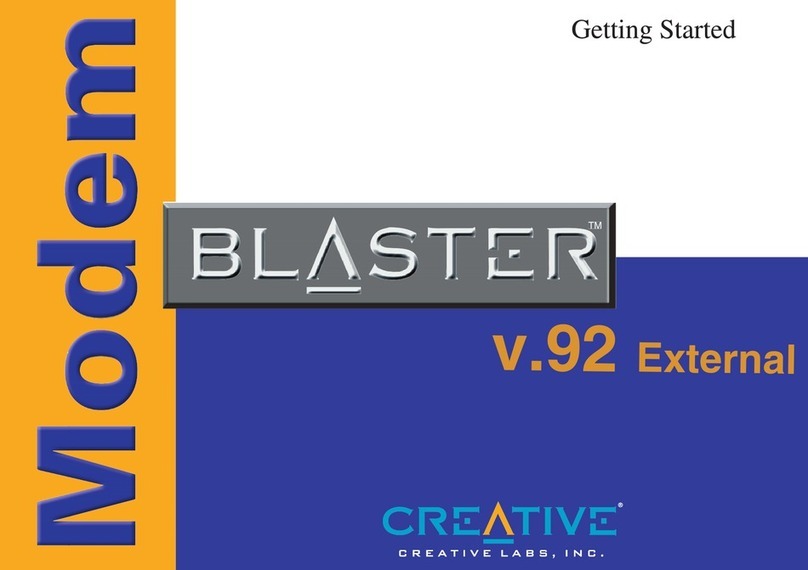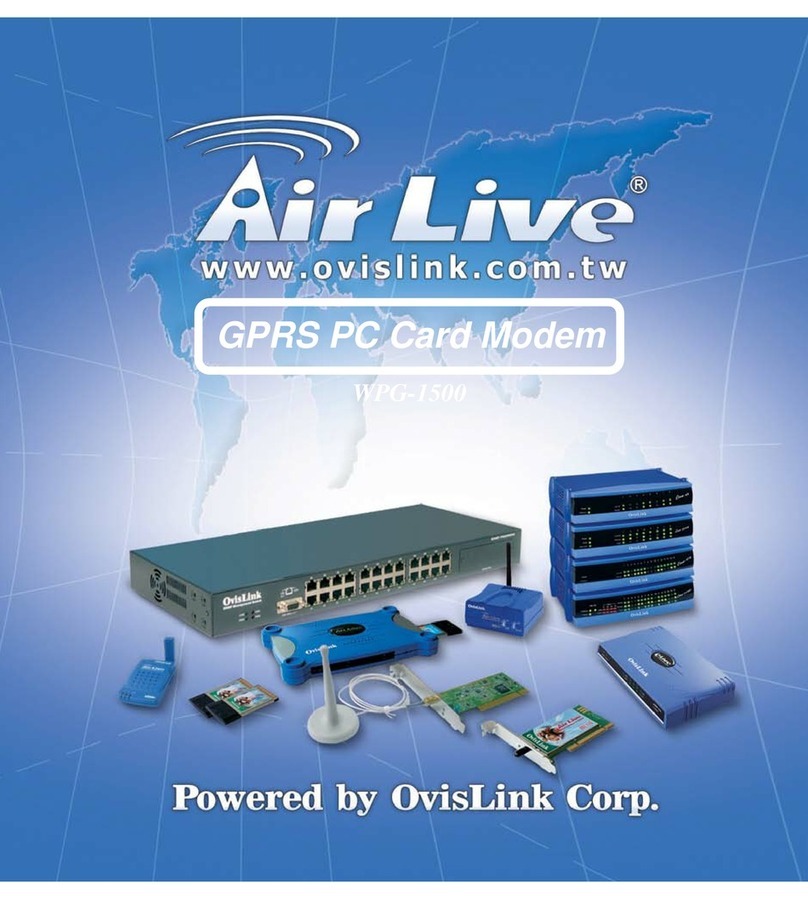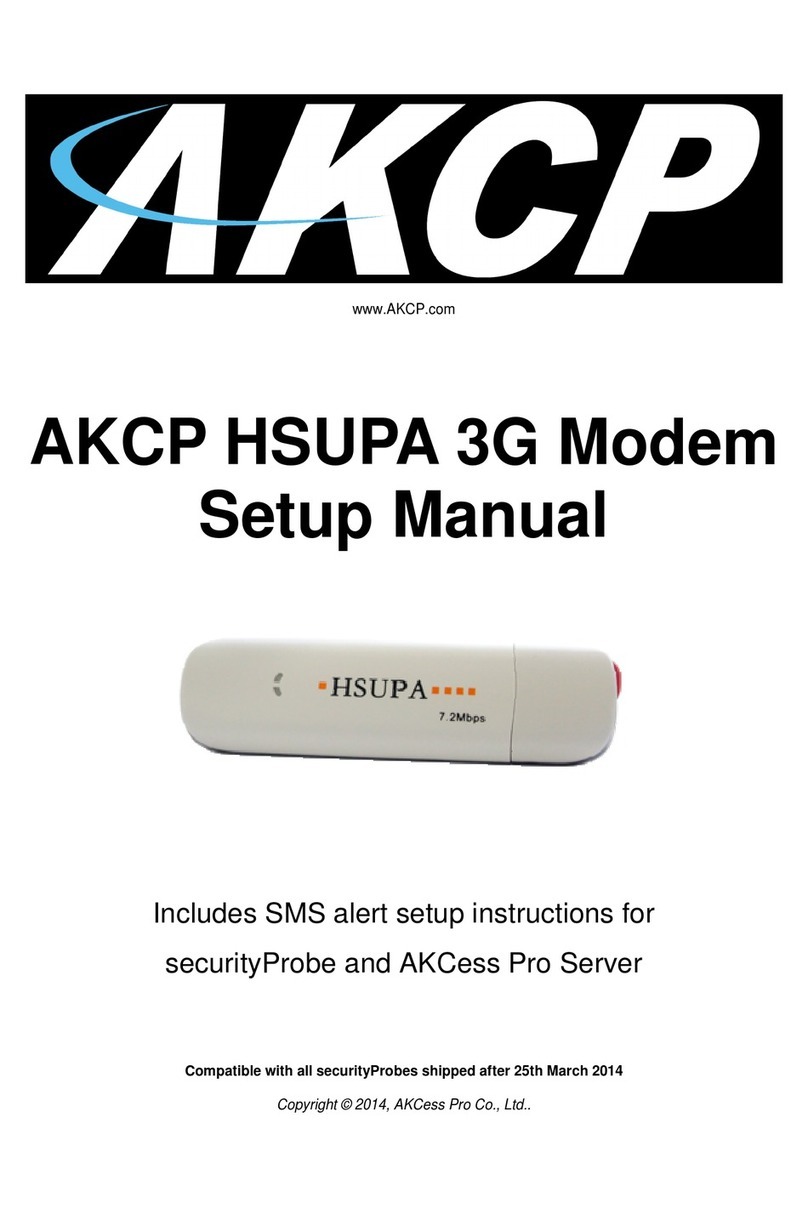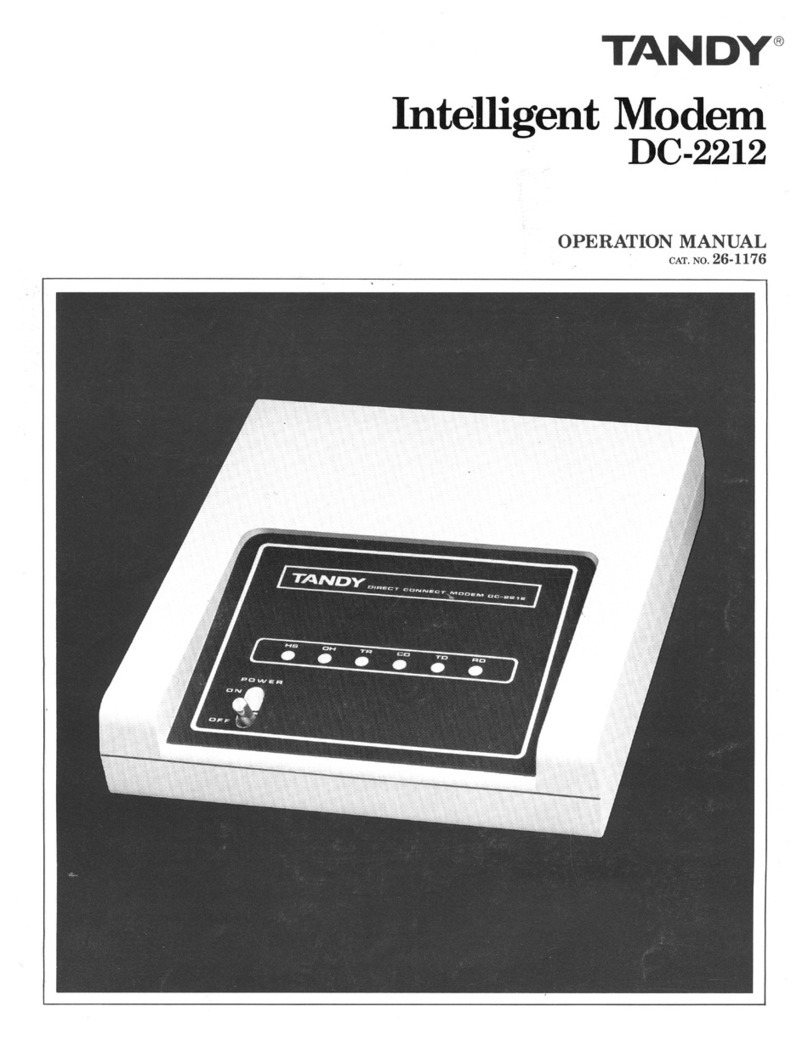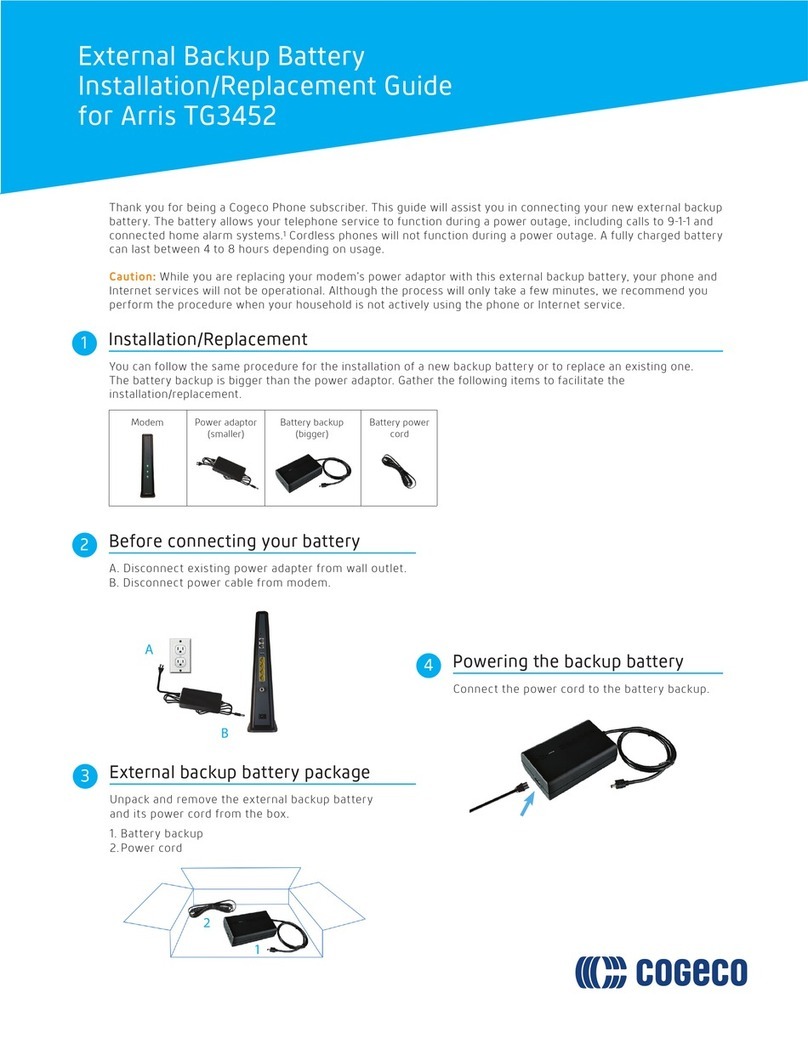Boca Systems WEBGLIDER User manual

1

2

3
Contents
What is ISDN............................................................ 4
WEBGLIDER vs. a Standard V.34 Modem....... 5
Summary of Connections...................................... 6
General Setup........................................................... 7
Introduction ......................................................... 7
Package Contents................................................ 8
WEBGLIDER Interfaces.................................... 9
WEBGLIDER Indicators ................................. 11
Installation.............................................................. 12
Software Installation and Programming ........ 14
Software Installation....................................... 14
Windows 95 ................................................... 14
Windows 3.x.................................................. 18
Windows NT 3.5.1........................................ 18
WEBGLIDER Programming .......................... 19
Main Configuration Screen ...................... 20
ISDN Setup ................................................... 21
Port Settings.................................................. 22
Security Setup .............................................. 24
Update WEBGLIDER.................................. 25
Register Product........................................... 26

4
What is ISDN?
ISDN (Integrated Services Digital Network) is an evolution of
the digital telephony network, allowing users to communicate
(voice, fax, video, data, music, etc.) over fully digital lines,
virtually error-free, using a single set of interface standards.
Telephone networks around the world have been moving
towards digital transmission and switching for some time. Not
only has this made ISDN possible, but the size of the world-
wide telephone network means that ISDN is widely available.
ISDN was designed to work in conjunction with traditional,
analog telephone service. Users who subscribe to ISDN services
can make voice calls to, and receive voice calls from users of
traditional services.
The WEBGLIDER may be thought of as a “digital modem” and
can be used to communicate with other digital modems (TAs)
through an ISDN connection.
Some major benefits of ISDN include its ability to provide:
• up to two simultaneous voice conversations over one physical
line.
• voice, circuit-switched data and packet data services.
• flexibility in arrangements between services, telephone numbers,
and telephone sets.
• new applications to the home and office.
• noise-free operation over existing lines.
• digital connection.

5
How Does the Webglider Compare to a
Standard V.34 Modem?
Function Boca
Standard V.34 (28.8)
WEBGLIDER
Modem
Software
Configurable Yes No (non PnP modem)
Dial from Yes (using WEB- Yes (only to other
Computer GLIDER or device analog devices)
on AUX1 or AUX2)
Dial from Yes (to any Yes (to any
Keypad analog device) analog device)
Transmit/ Yes No
Receive
data (digital)
Transmit/ Yes (using analog Yes
Receive device on AUX1 or
data (analog) AUX2 port)
Maximum 128Kbps 28.8Kbps
Speed
Avg. time 2.7 minutes 6.1 minutes
to download
a 1MB file @
64Kbps
(1 B-channel)
WEBGLIDER VS.
STANDARD V.34 MODEM

6
ISDN URS-232 AUX 1 AUX 2 PWR
TO SERIAL
PORT ON
COMPUTER
TO ISDN
NETWORK TO STANDARD
ANALOG
TELEPHONE
TO FAX
MACHINE
TO
POWER
SUPPLY
ISDN
Network
PCTelephone
Fax BRI
PWR VC DC TR TD RD DS
Power
supply
You may also
have a standard
modem in your
PC connected to
a standard RJ-11
phone line
(optional)
(optional)
(optional) (optional)
Summary of Connections

7
Introduction
The WEBGLIDER is a Basic Rate Interface (BRI) Integrated
Services Digital Network (ISDN) terminal adapter that allows
connection of a PC (or other data terminal equipment) and up
to two telephone devices (such as telephones, modems or
faxes) to ISDN. This product was designed specifically for
North American ISDN.
The WEBGLIDER allows you to connect your PC to the
Internet, telecommute to a central site, connect to other remote
PCs, or computer systems. At the same time your existing
telephone equipment can be used
to make calls to other equipment
on the Public Switched Telephone
Network (PSTN).
The on-board high speed
processor handles all ISDN
processing, channel aggregation
and data compression giving the
WEBGLIDER very fast connect times and very high
throughput allowing connections to data terminal equipment
at up to speeds of 128Kbps.
The WEBGLIDER connects to the U-interface of the ISDN
allowing direct connection to the ISDN without the need for
an NT1 (network termination) device. NOTE: Do not attach
the WEBGLIDER to an NT1 device.
The WEBGLIDER
PWR VC DC TR TD RD DS
GENERAL SETUP
General Setup

8
Package Contents
The WEBGLIDER package contents are listed below. The
package contains:
• WEBGLIDER
• power supply
• ISDN cable
• this Quick Tour Installation Guide
• Reference Guide
• Complimentary Software Services Guide
• Ordering ISDN Services Guide
• software diskette(s).
Examine the contents of your WEBGLIDER package and check
for damage. Contact your supplier or distributor if any of the
items listed above are missing or physically damaged. Do not
install damaged equipment.
The WEBGLIDER Package Contents
Other software, CDs,
documentation,and
specialintroductory
offers may also be
included.
PWR VC DC TR TD RD DS

9
WEBGLIDER Interfaces
The WEBGLIDER is a Basic Rate Interface (BRI) Integrated
Services Digital Network (ISDN) terminal adapter that allows
connection of a PC (or other data terminal equipment) and up
to two telephone devices (such as telephones, modems or
faxes) to ISDN. The interface connectors are located on the back
panel of the unit as shown below and on page 6.
ISDN URS-232 AUX 1 AUX 2 PWR
WEBGLIDER Back Panel
ISDN Connection
The WEBGLIDER connects directly to the ISDN network at the
U-interface. An ISDN network terminator device (NT1) is not
required. This port is labelled ‘ISDN-U’ and we have supplied
a cable for connecting to the ISDN network.
Serial Connection
The WEBGLIDER has a serial port for connecting to your PC or
other Data Terminal Equipment (DTE). This port is labelled
‘RS-232’ and is located on the back panel. The port appears as a
DCE (modem-like) connection and can be directly connected to
terminal equipment using standard RS-232 cables.

10
Telephone Connections
Two “voice” or POTS (Plain Old Telephone Service) ports are
provided for connecting telephone equipment such as telephones,
answering machines, faxes, or modems to the WEBGLIDER. These
ports are labelled ‘AUX 1’ and ‘AUX 2’. Each port supports
multiple telephone-type devices up to a Ringer Equivalence
Number (REN) of two. The WEBGLIDER allows both lines to be
used at the same time for two simultaneous “voice” calls, if no
data call is present. If a data call is present, you can only use one
AUX line.
Power Connection
Power for the WEBGLIDER is provided by an external power
supply. The power supply is attached to the connector (marked
‘PWR’) on the back panel. The WEBGLIDER does not draw power
from the ISDN network. So, if there is no power to the
WEBGLIDER, then the telephone ports will not work.
Typical Configuration
The illustration on page 6 shows a typical WEBGLIDER
configuration with a PC, a telephone, and a fax machine connected
to an ISDN line. If you have an analog modem, assign DN 2 to the
AUX1 port, exclusively for that modem. This will allow you to
establish either an analog modem call, or a voice call, using a
handset plugged into the modem. You can then:
• make a voice call on AUX1 while using the RS-232 port (DN1)
for a data connection to collaborate (with document conferencing
software) on the same document, or
• engage in two-player remote game playing with simultaneous
voice (on AUX1) and data (on RS-232), or
• do an analog data download (on AUX1) simultaneously with
an ISDN digital download (on RS-232), using DN1.

11
WEBGLIDER
Indicators
The WEBGLIDER’s status indicators are located on the front
panel.
PWR VC DC TR TD RD DS
The WEBGLIDER front panel.
There are six status indicators on the front panel:
The WEBGLIDER status indicators
The status indicators sequence back and forth during the
Power On Self Test (POST).
Indicator Meaning
PWR Power: The WEBGLIDER is powered on.
VC Voice Call: Acall is established onAUX 1 orAUX 2.
DC Data Call: Adata call is established for the RS-232 port.
TR Data Terminal Ready. The DTE has DTR asserted.
TD Transmit Data: Data is being sent by the DTE.
RD Receive Data: Data is being received by the DTE.
DS D-Channel Status: The indicator is OFF when the
WEBGLIDER is not connected to the ISDN network. The
indicator flashes when the ISDN network is detected and
connection to the central office is starting up. The indicator is
ON solid when the WEBGLIDER is ready for use (to make or
receive calls from either the RS-232 port, or one of the AUX ports.)

12
Installation
1. Connect the output from the power supply lead to the socket
marked 'PWR' on the back panel of the WEBGLIDER. Do not
plug the power adapter into the AC outlet yet.
Safety Statement
Use only the power supply shipped with the product.
2. Use the supplied serial cable to connect the port marked ‘RS-
232’ to your PC or other terminal device. The WEBGLIDER
is wired as a DCE allowing modem cables to be used;
information on types of cables and their pin-out assignments
required is provided in Appendix B: Cable Connections in
the WEBGLIDER Reference Guide.
3. Connect the socket marked ‘ISDN U’ on the back panel to the
ISDN network using the supplied phone-type cable. The
ISDN network normally terminates with an eight-way RJ-45
socket. This socket is similar to a standard telephone (RJ-11)
cable, but it is wider, with 8-10 wires instead of four.
Note: WEBGLIDER will not work if connected to an NT1 or
any other device providing an S-interface to ISDN.

13
Safety Statement
Do not install telephone wiring or connect/disconnect
ISDN equipment during an electrical storm.
4. You may now connect your telephone equipment to the AUX
port(s) or, you may choose to do this after the unit has been
configured. Use the cables provided with your telephone
equipment to connect to AUX 1 or AUX 2.
5. Connect the power supply to the AC outlet to power up the
unit.
INSTALLATION
CAUTION: Telecommunications voltages and currents can exceed the limits of
safety extra low voltage (SELV), resulting in personal injury. Do not touch any
components on the modem’s printed circuit board when power is applied, or the
telephone cable is plugged in.
Avoid installing, handling the telephone cable, or changing the jumper settings
on the modem during any weather activity where lightning strikes may occur.
This unit is intended for installation in computing devices that are non-
operator accessible. Installation is to be performed by qualified service
personnel only.

14
Software Installation and
Programming
Software Installation
This section describes how to install the WEBGLIDER software,
and also how to configure it, once the software is installed. The
following operating systems are covered, in this order: Windows
95 (p. 14), Windows 3.x (p. 18), and Windows NT (p. 18). If you do
not use one of these Operating systems, please see ‘Command Line
Configuration’ in the Reference Guide. Start your operating system
as you normally would, and insert the WEBGLIDER Driver and
Configuration Utility diskette into your diskette drive.
Windows 95
1. Select START, then RUN, then type A:SETUP or B:SETUP, and
select OK.
2. Follow ALL on-screen instructions closely while the files are
copied to your system. A WEBGLIDER program group will be
created on the desktop. You may want to create a shortcut to the
WEBGLIDER configuration program on your desktop. To do so,
put the mouse pointer on the WEBGLIDER Configuration icon
in this group, click your Right Mouse Button, and scroll down to
Create Shortcut, and click this selection with the Left Mouse
Button. Once the shortcut is created, click it with the Left Mouse
Button, and drag it onto your desktop. Remove the diskette
from your diskette drive.
3. Now, make the following command choices in the EXACT order
presented. Select START then SETTINGS then CONTROL
PANEL. Then double click ADD NEW HARDWARE.

15
4. Select NEXT when Windows displays “Select Next to begin
installing your new hardware”. Windows now asks “Do you
want Windows to search for your new hardware?”; select
NO, then
NEXT.
5. Highlight
MODEM on
the list, then
select Next.
6. On the next screen place a check mark in the box to specify
“DON’T DETECT MY MODEM; I WILL SELECT IT
FROM A LIST”. Then select NEXT.
SOFTWARE
INSTALLATION

16
7. Select Boca Research from the MANUFACTURERS LIST,
then the
WEBGLIDER
from the
MODELS list.
Then select
NEXT.
8. Select the COM
port to which
the
WEBGLIDER is
attached;
usually, your
mouse is assigned to COM1, so choose COM2 and then
NEXT. Select FINISH when Windows 95 reports that your
Modem has been set up successfully.
9. To change the settings for
the WEBGLIDER, double-
click MODEMS, then
highlight the WEBGLIDER
and select PROPERTIES.
Here, in the General tab,
you can change the baud
rate and COM port for the
WEBGLIDER. Set the baud
rate at 115200.

17
10. To set the Initialization String and word length, select the
CONNECTION TAB, then select the ADVANCED button
and set the EXTRA SETTINGS (the initialization string) to:
• &Q3&C1&D2 for PPP (required for most ISDN internet
service providers such as PSINet), OR
•&Q0&C1&D2 for V.120 (required for ISDN services such as
CompuServe).
11. Click OK twice then click CLOSE to close Modem
Properties. Close Control Panel.
12. Please refer to the WEBGLIDER Programming section for
additional information.

18
Windows 3.x
1. Insert the WEBGLIDER Driver and Installation diskette into
your A: or B: drive.
2. From Program Manager select FILE then RUN. In the
command line field, type A:SETUP (or B:SETUP) then press
ENTER.
3. Follow all on-screen instructions, to complete the installation.
4. Proceed to WEBGLIDER programming on page 19.
Windows NT 3.51
1. Insert the WEBGLIDER Driver and Installation diskette into
your A: or B: drive.
2. From Program Manager select FILE then RUN. In the
command line field, type A:SETUP (or B:SETUP) then press
ENTER.
3. Follow all on-screen instructions, to complete the installation.
4. Proceed to WEBGLIDER programming on page 19.

19
WEBGLIDER Programming
Before starting the WEBGLIDER programming, please
familiarize yourself with the following terms.
ANALOG PHONE DEVICE: Regular phone handset, fax
machine, etc.
AUX1/AUX2: Phone (POTS) ports on the back of your
WEBGLIDER.
BRI: Basic Rate Interface.
DN: Directory Numbers given to you by your phone company
when you get ISDN service.
NETWORK (ISDN): Type of switching equipment the phone
company uses to connect your ISDN line to their CO (central
office).
POTS port: (Plain Old Telephone Service), i.e., standard
phone-type jack into which you can plug analog phone devices
like fax machines or telephone handsets.
SPID: Service Profile ID (supplied by your phone company).
TA: Terminal Adapter (ISDN device).
In the example that follows, the information below is used.
OPTION SETTING
Network NI1
DN1 555-1111
SPID1 61755511110100
DN2 555-2222
SPID2 61755522220100
RS232# 5551111
AUX1# 5552222
AUX2# 5551111
WEBGLIDER
PROGRAMMING

20
1. Double-click the WEBGLIDER configuration icon to start
programming.
The utility will automatically detect the port to which the
WEBGLIDER is attached. (If the WEBGLIDER is not found,
ensure that it is powered on, and that the serial cable is
attached).
2. Once the WEBGLIDER is
found, click the Configure
WEBGLIDER button. Type in
a name (any name) for a new
configuration file. Then click
OK.
3. You are next presented with
the main WEBGLIDER
Configuration screen.
Complete each and every
option, in the order
presented, starting with the
ISDN Setup, and ending with
Register Product.
This manual suits for next models
1
Table of contents
Other Boca Systems Modem manuals
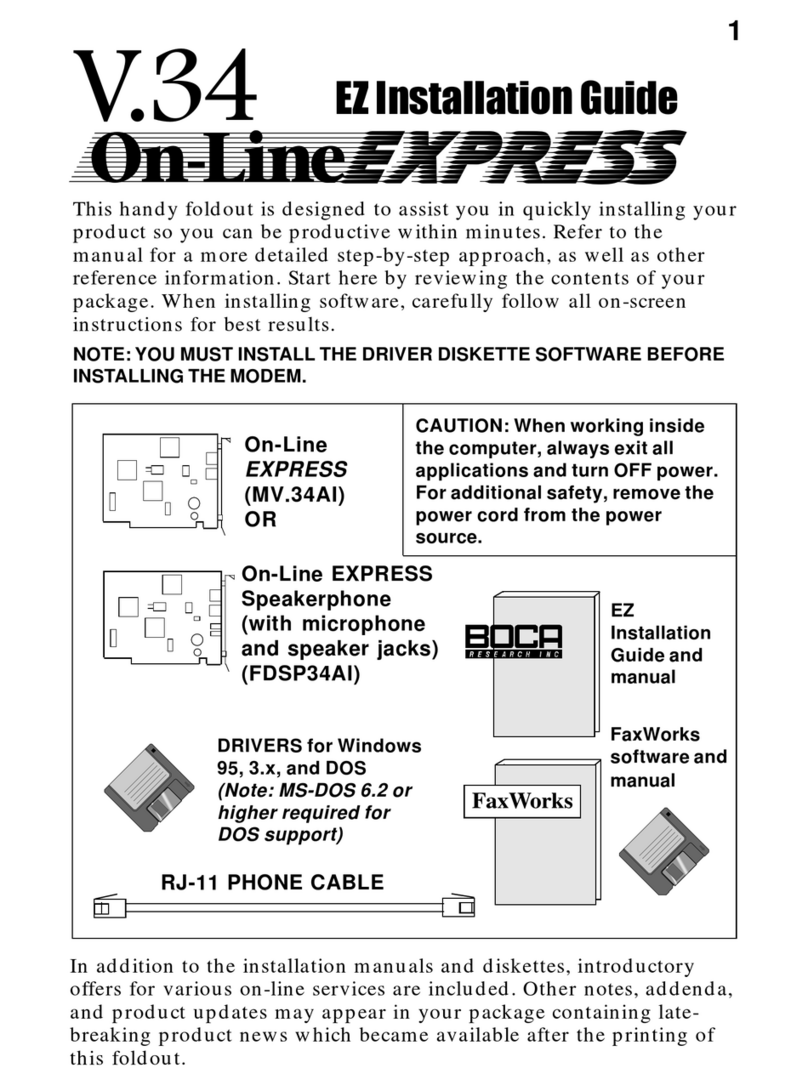
Boca Systems
Boca Systems On-Line EXPRESS User manual
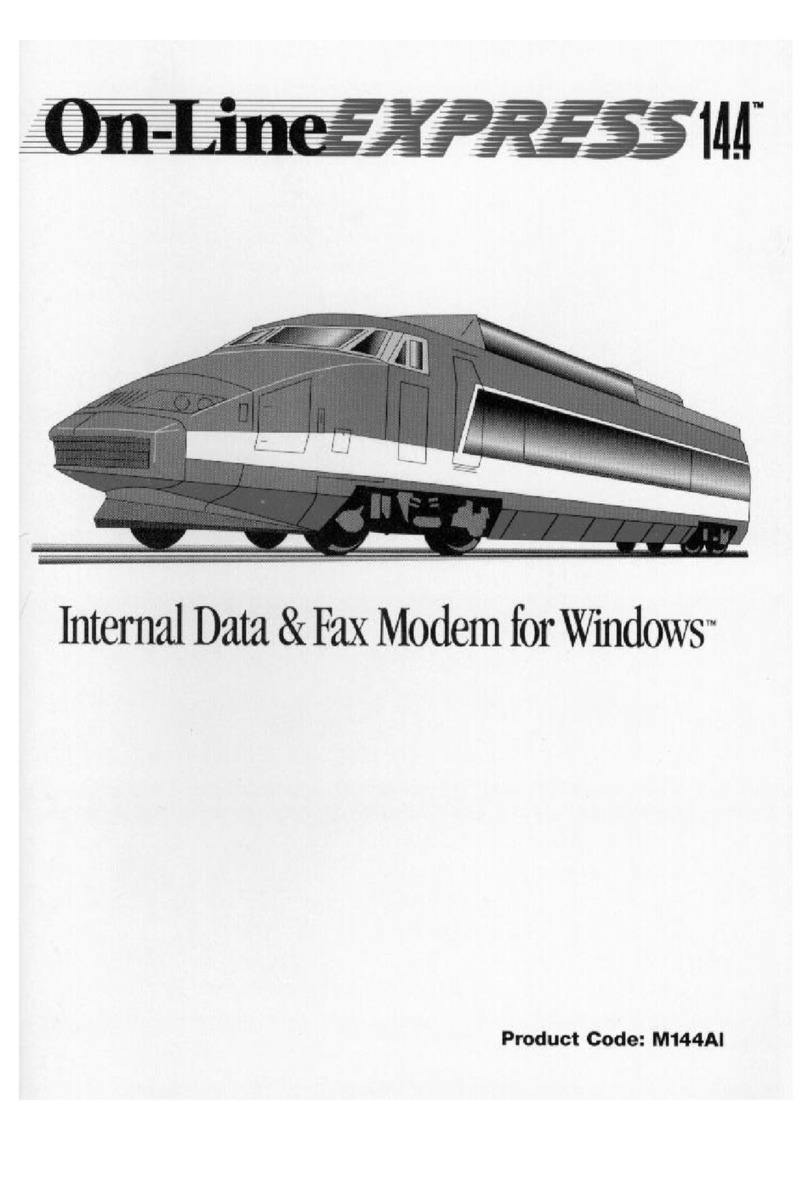
Boca Systems
Boca Systems Online Express 14.4 User manual
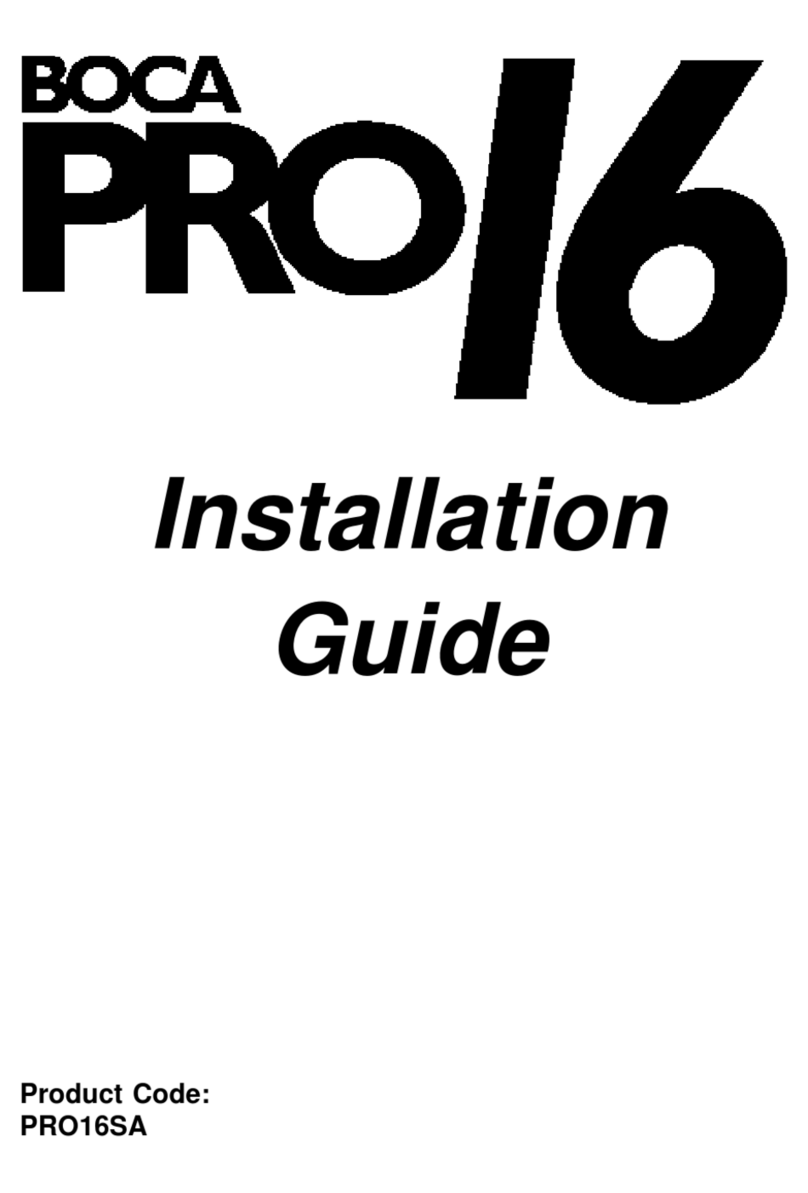
Boca Systems
Boca Systems PRO/6 User manual
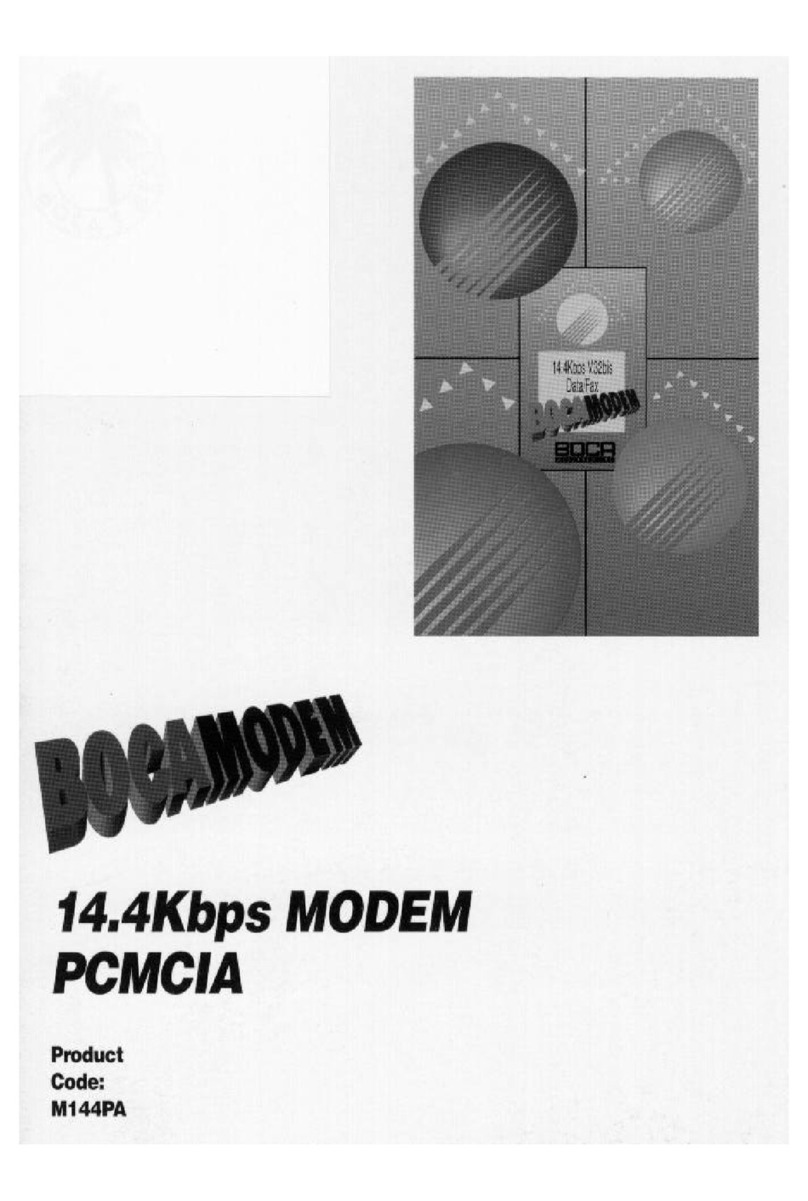
Boca Systems
Boca Systems M144PA User manual
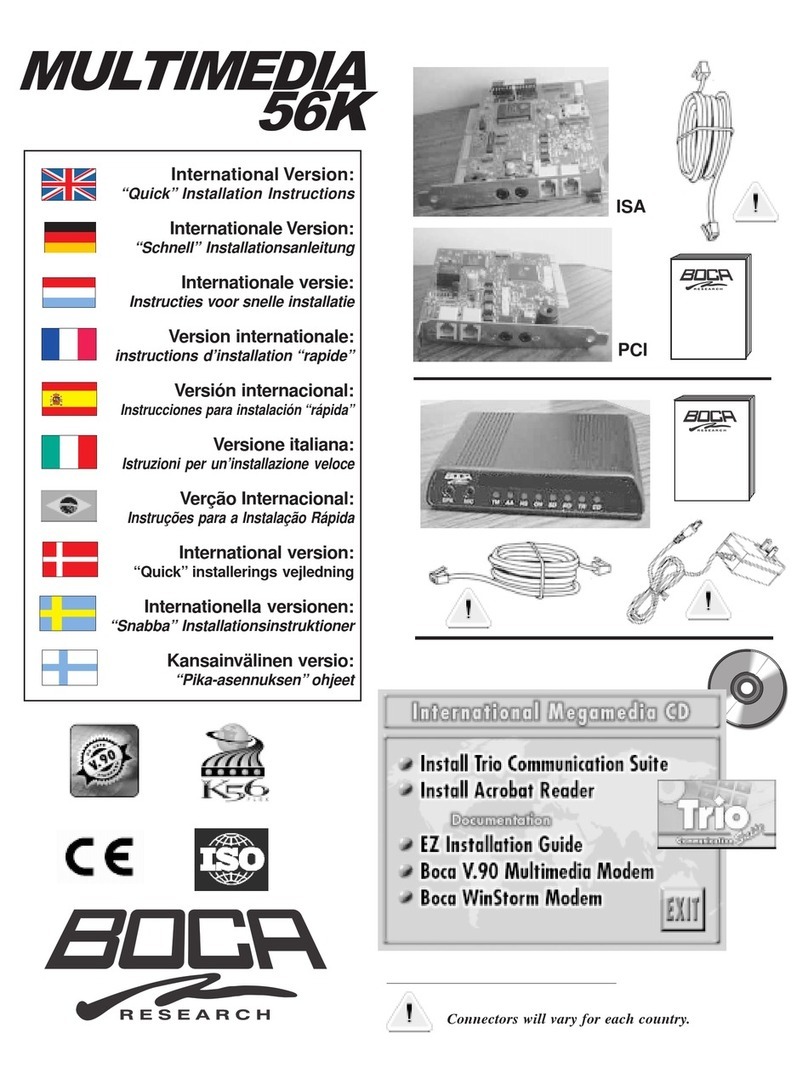
Boca Systems
Boca Systems MultiMedia Original operating instructions
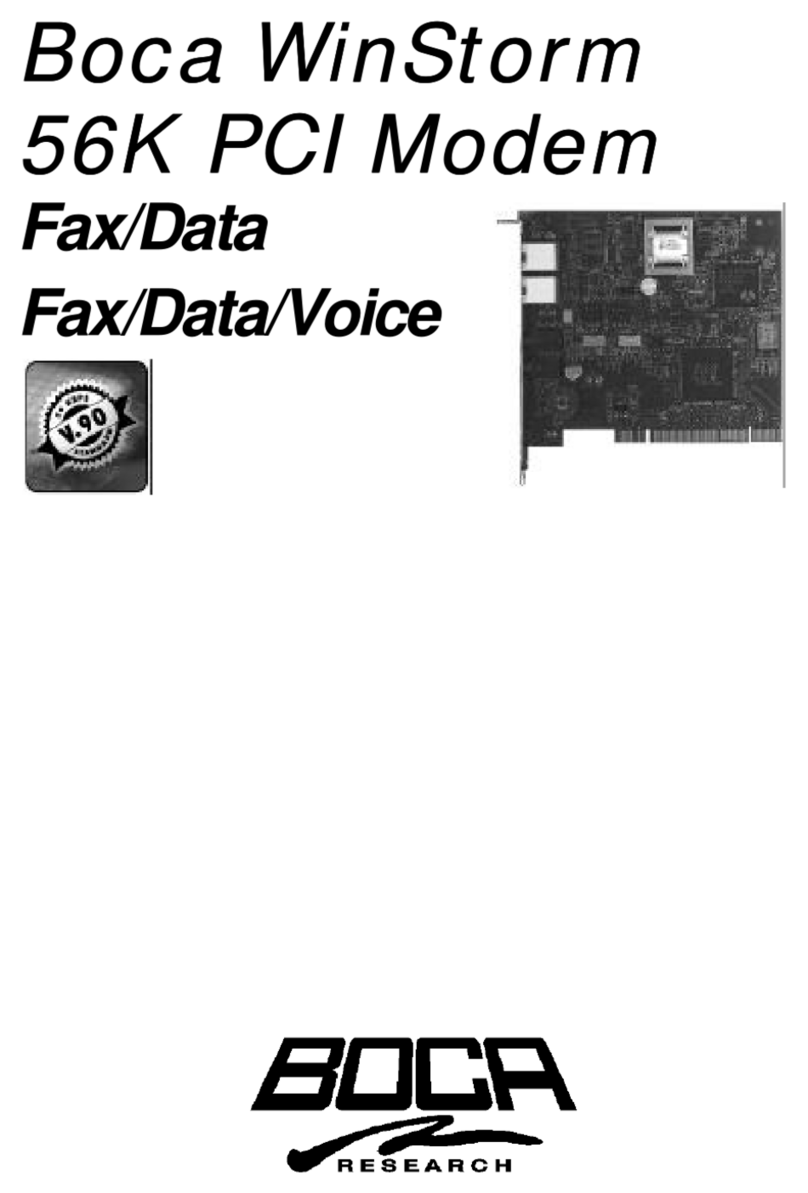
Boca Systems
Boca Systems WinStorm M56HI User manual