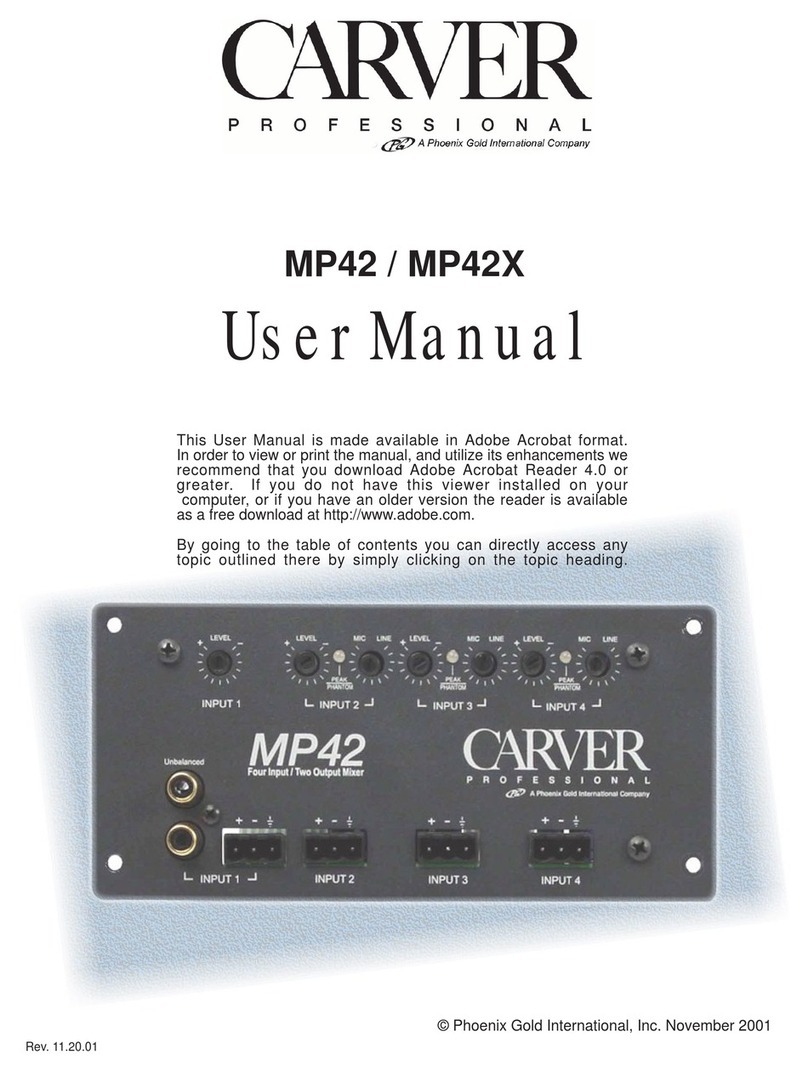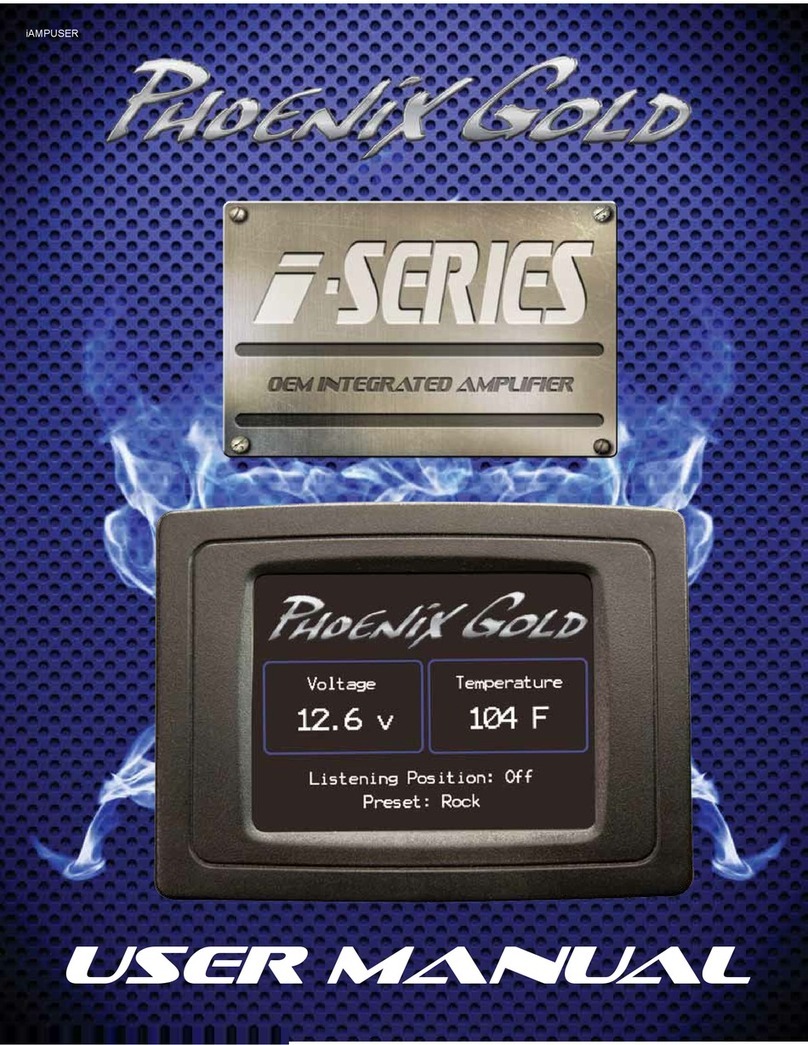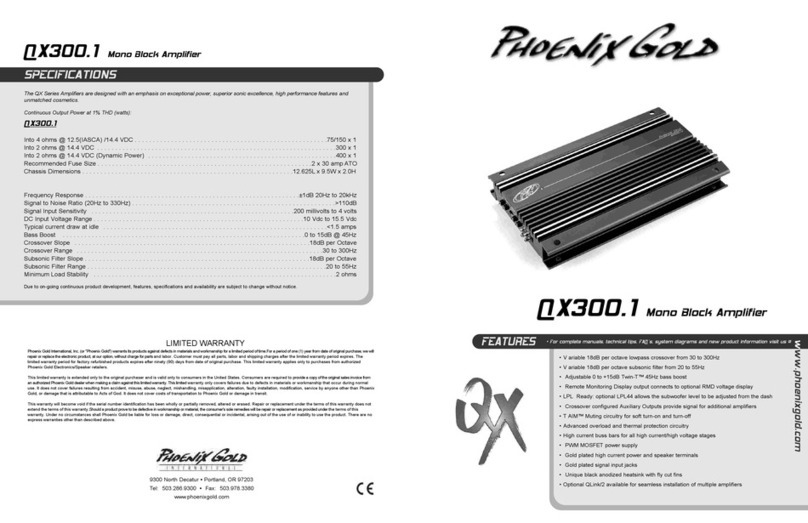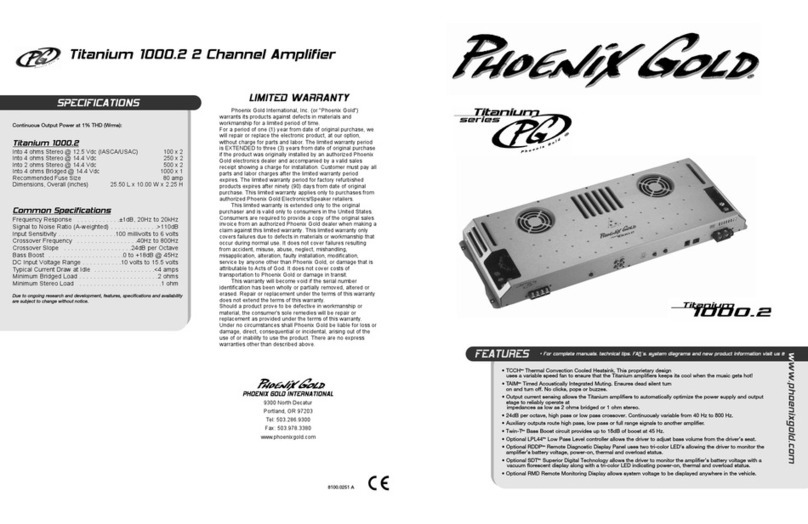6 7
1. Input Source Selection
To select the input source for the system, the system should be turned on, then:
1) Push "INPUT" selection button on remote controller.
2) Continuing to push the "INPUT" selection button while the input is displayed
on the monitor or TV makes a change in the input source as follows:
OPTICAL -> COAXIAL -> INPUT1 -> INPUT2 -> OPTICAL (in circular order).
If there is an error in the data received via the optical or coaxial line the display
will blink continuously. For more details, please see section 14. Digital Error Detect.
2. Listening Mode Selection
The system provides three kinds of listening modes:
Surround Listening Mode
This mode is selected with a full set of 5.1 speakers connected . This mode is
recommended for use while Dolby Digital or Pro Logic is working.
Phantom 4.1 Listening Mode
This mode is selected when a center speaker is absent. This mode
is recommended for use with Dolby Digital or Pro Logic when working without
a center channel speaker.
2-Channel Stereo Listening Mode
When this mode is selected, the rear channels are identical to the front channels.
That is, the front left and right channels are copied to rear left and right channels
respectively. In this mode, center signal is not produced, but SUB signal is produced.
Pro Logic is automatically deactivated in this mode.
To select a listening mode described above, the system should be turned on and
1) Push "LISTEN MODE" selection button on remote controller.
2) Continuing to push "LISTEN SELECTION" button while it is displayed
in monitor or TV makes a change in the listening mode as follows:
SURROUND -> PHANTOM 4.1 -> 2-STEREO (in circular order). While Pro
Logic is off for a PCM source (CD or line input), if the listening mode is
"SURROUND" or "PHANTOM 4.1" there is no surround and center sound.
For surround sound, Pro Logic should be on in setup menu or alternatively,
you can use "2-STEREO" listening mode.
3. DRC (Dynamic Range Compression) On/Off
This function currently supports only Dolby Digital 5.1 sources. For other programs
and non-surround listening modes, this function is not effective. When this function
is on, high level signal (e.g., explosions, bombing, jet takeoff) is compressed or
attenuated while having no influence on low level signal. When this function is off,
the output is of full dynamic range as programmed.
This function can be selected using DRC on/off switch in setup menu.
1) Push "SETUP" button.
2) Move blinking arrow to "DRC" using "MENU UP" or "MENU DOWN" button.
3) Select On or Off using "MENU LEFT" or "MENU RIGHT" button.
4) After finished, push "SETUP" button again to escape setup window.
When DRC is on the high level of sound is suppressed with no effects
on low level sound.
For normal listening, set DRC to off.
4. Pro Logic On/Off
This function makes stereo programs able to be reproduced by multiple channels.
When this function is not selected, the original stereo source is bypassed to front
speakers. This function is automatically bypassed for stereo listening mode regard-
less of its selection in setup menu.
To enable or disable Pro Logic, the system should be turned on and:
1) Push "SETUP" button.
2) Move blinking arrow to "PRO LOGIC" using "MENU UP"
or "MENU DOWN" button.
3) Select On or Off using "MENU LEFT" or "MENU RIGHT" button.
4) After you are finished, push the "SETUP" button again to escape setup window.
5. Crossover Filter Selection
The SUB channel is low-pass filtered and other channels are high-pass filtered.
The cutoff frequency of those low pass and high pass filters is changed simultane-
ously in this selection. This selection provides 60Hz to 220Hz of cutoff frequency in
10 Hz step.
To select suitable crossover filter to match one's own speaker system,
1) Push "SETUP" button.
2) Using "MENU LEFT" and "MENU RIGHT" buttons on the remote control, select
cutoff frequency in decreasing and increasing order respectively. One push of
the left or right button makes one step movement in frequency. The frequency
which is selected (displayed) is promptly reflected.
3) After you are finished, push "SETUP" button again to escape setup window.
6. Channel Level Control
The system provides the ability to control each channel level from -10dB to +10dB
with 1dB step. This trim control can be used for matching levels of different types
of speakers or used when more power is required.
To enable channel level menu and to control values,
1) Push "SETUP" button.
2) Move blinking arrow to "CHANNEL LEVEL" using "MENU UP"
or "MENU DOWN" button.
3) Push the “Enter" button on the remote controller. The window
for channel level control will open.
4) Move the blinking arrow to the channel to be controlled using the
"MENU UP" or "MENU DOWN" button
5) For level increasing, use the "MENU RIGHT" button,
and the "MENU LEFT" button for level decreasing.
6) After finished, push the "SETUP" button to escape channel window
and push the "SETUP" button again to completely escape setup menu.
7. Test Tone On/Off
To use test tone, master volume must be at a relatively high level because the level
output when the test tone is playing is relatively lower than that of normal audio
output at the same master volume level.
To enable or disable the test tone output,
1) Push the "TEST TONE" button on the remote control. The test tone will be
output to one channel at a time in the order of "FRONT LEFT -> CENTER ->
FRONT RIGHT -> REAR RIGHT -> REAR LEFT" continuously. While the test
tone is playing, pressing any other function button does not work.
2) To output normal sound, push "TEST TONE" button again. The test tone mode
is then disabled to produce normal audio output.
Note: Test tone does not include a tone for the SUB channel. Checking the connection of SUB
speaker is only possible with real audio sound through the SUB speaker.
8. Master Volume Up/Down
This controls the output level of all channels simultaneously. It is designed to
control in 1dB step for high volume levels, in 2dB step for middle levels and in
3~5dB for low levels. When volume level meets the minimum the level goes to
mute. A short duration push of the "VOLUME UP" or "VOLUME DOWN" button
makes one step change and long duration push makes multiple step changes.
9. Mute On/Off
This function is to enable or disable muting of decoder output. When mute
is enabled, this is indicated on the screen until disabled. To disable mute, use
"MUTE" button again or master "VOLUME UP” or master "VOLUME DOWN” button.
10. Setup Menu Display
Controlling DRC, Pro Logic, crossover, line input levels and each channel level
is only possible in setup menu. For more information, refer to the previous pages
of this section. When setup menu is invoked the following display is shown.
-> PRO LOGIC ON/OFF
-> DRC ON/OFF
-> CROSSOVER XXXHz*
-> INPUT1 LEVEL X V**
-> INPUT2 LEVEL X V
-> CHANNEL LEVEL
* XXXHz of Crossover is 60Hz to 220Hz in 10Hz step
** X V has the range of 0.2 ~ 6
Movement of arrows in the left column is achieved by pressing the "MENU UP"
or "MENU DOWN" button. When a function is selected, the arrow corresponding
to the function is blinking. The on or off status is controlled by "MENU RIGHT"
or "MENU LEFT" button. In this case, both buttons act identically. The change of
cutoff frequency for the crossover filter is also made by "MENU RIGHT" or "MENU
LEFT" button. However, the left button is used for decreasing frequency and right
button for increasing in this case. The "SETUP" button is used to enable and
disable setup menu.
11. Channel Level Control Menu Display
As the sub-menu of setup menu, the following menu for channel level control
is provided. To view this sub-menu, move to "CHANNEL LEVEL" in setup menu
using "MENU UP" or "MENU DOWN" button. Then, push the "ENTER" button
on remote controller.
-> FRONT LEFT XX dB*
-> FRONT RIGHT XX dB
-> CENTER XX dB
-> REAR LEFT XX dB
-> REAR RIGHT XX dB
-> WOOFER XX dB
* XXdB is -10 to 10dB in 1dB step
The selection of channels is identical to the selection of functions in the setup
menu. The level change is made by "MENU LEFT" and "MENU RIGHT" buttons.
The left button is used for value decreasing and the right button for increasing
as with the crossover filter. To escape the channel sub-menu, pushing the button
twice is required. The first push is to return to setup menu from this sub-menu
and the second pushing is to escape setup menu.
12. Volume Fade In and Out
Volume fading is involved in the following cases.
1) Listening Mode Change
2) Input Source Change
3) Return From Test Tone
While volume fading, the display is blinking and the controller does not accept any
command from remote controller. When the blinking is finished user can control the
system using remote controller. Since this fading is related to current volume level,
if the volume level is higher, more fading time is required than lower volume level.
13. Digital Error Detect
The system provides two digital inputs; optical and coaxial. The coaxial input
should be used with a true 75 ohm cable. When one (or two) digital inputs is not
connected or connected inappropriately (or source unit is not powered on) the
system can detect this situation. When pushing input button in remote controller
the selected input source is displayed for about 7 sec. If digital data has no problem,
then the display changes from blinking to not blinking after about 2 sec due to the
volume fading. If the digital data has a problem, it remains blinking. When this situ-
ation occurs, connections or output of source unit should be checked. Note that
the system does not provide error detection or zero-bit input detection on analog
input such as line input1 and line input2.
14. Amplifier Shutdown and Message Display
The system can detect the following trouble modes of the amplifier.
1) Short Circuit and Over Current
2) Under Voltage
3) Over Temperature
When the system is in an under-voltage situation (2) (less than 9.5V) the overall
system is shut down. The system will not give any message for under voltage
situation. When the system is first put into protection for situations (1) or (3) it will
self-test for 10 milliseconds. (While the system is self-testing, the sound may be
discontinued.) If the same situation is detected after time is elapsed, the system
causes the amplifier to shut down by disconnecting the amplifier section from the
power supply, and will display "AMP PROTECT" on the OSD for about 110 sec
(~2 minutes). In this situation, no command can be effected. After the stated time
has elapsed, the system automatically recovers to normal operation with volume
two steps down from the level prior to shutoff.
Operation Guide Operation Guide cont’d.
PHOENIX GOLD PRODUCT MANUAL PHOENIX GOLD PRODUCT MANUAL