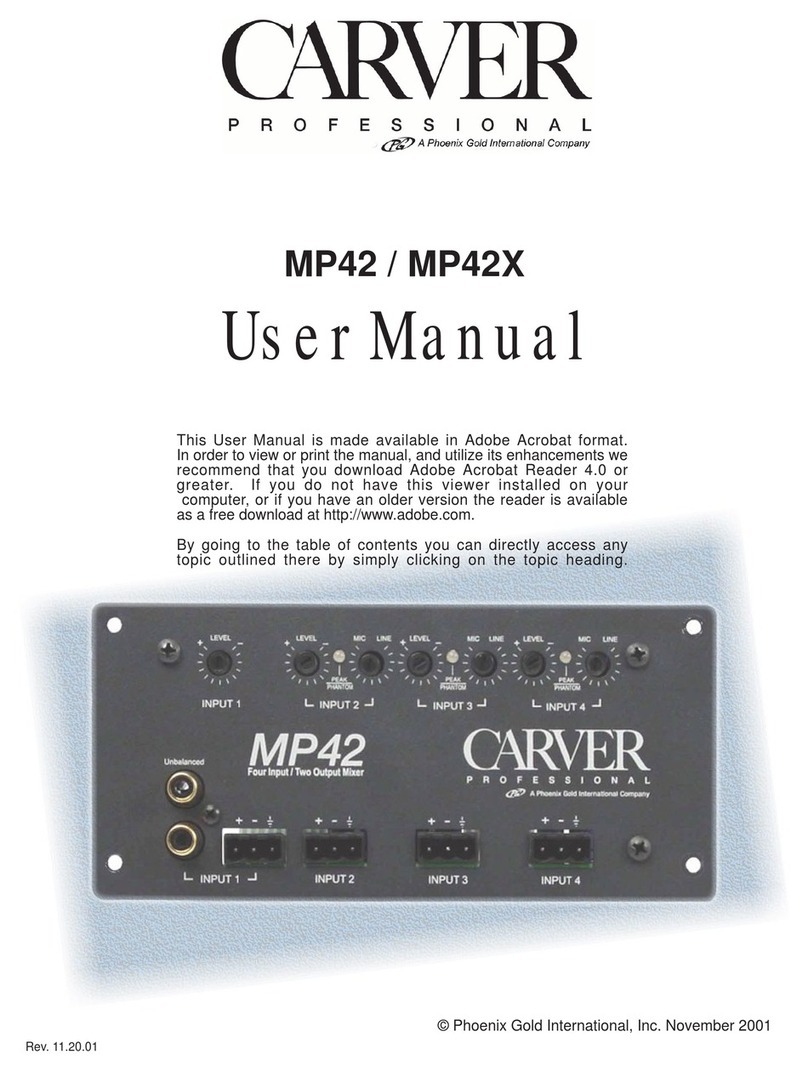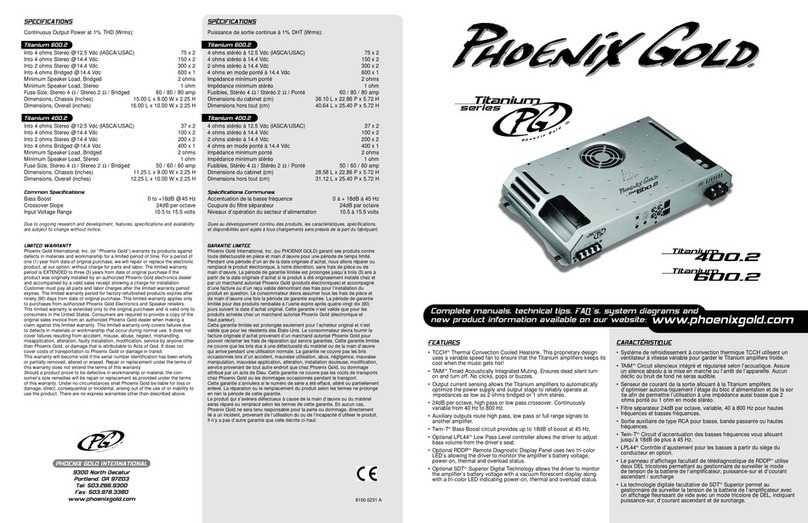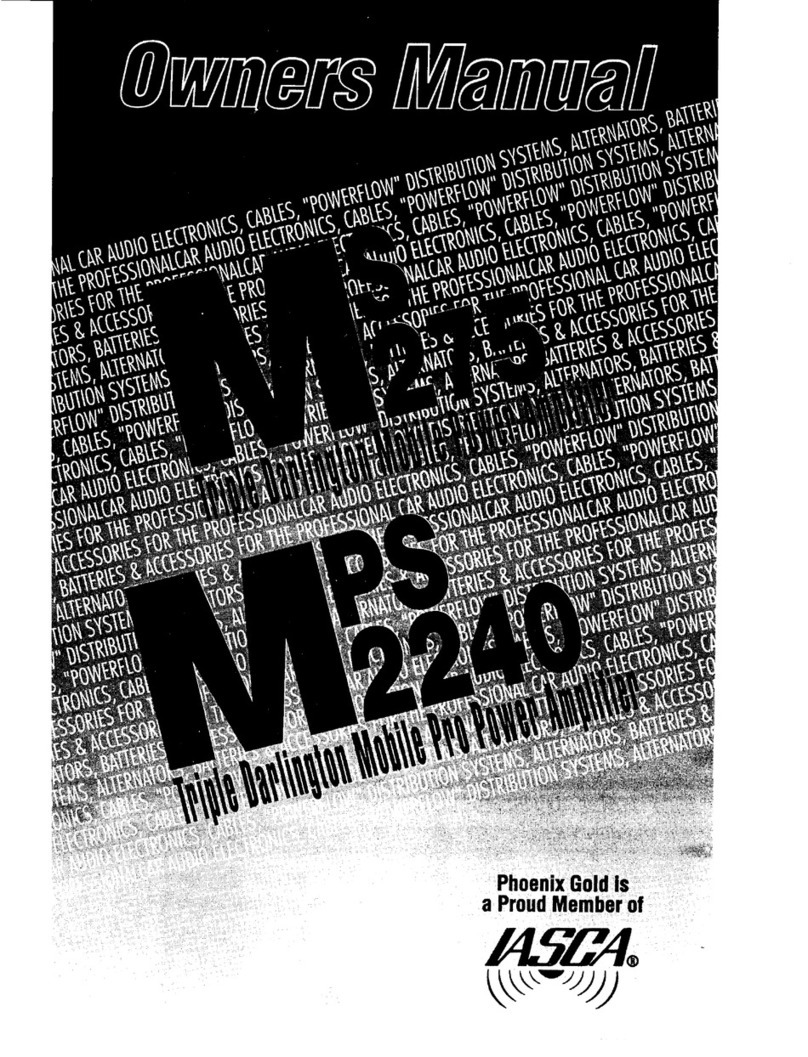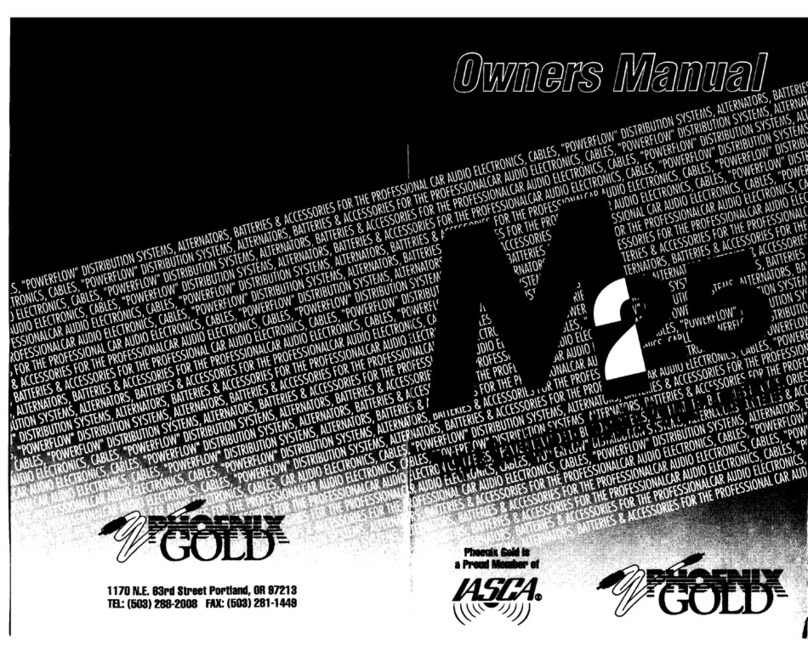P H O E N I X G O L D I N T E R N A T I O N A L
2
TIDEQ INTRODUCTIO N
Thank you for purchasing the Phoenix Gold TiDEQ Comp. By doing
so, you have demonstrated a desire to own the finest audio compo-
nents available for your vehicle. At Phoenix Gold, we use state of
the art design, engineering and production methods to continually
improve the quality, reliability and performance of our products.
The TiDEQ Comp was designed for the demanding competitor or seri-
ous enthusiast. When properly installed by an Authorized Phoenix
Gold Mobile Electronics Retailer, this equipment will provide years of
enjoyment. For proper operation, please read this manual carefully
and keep it for future reference.
TIDE Q OVERVIEW OF OPERATION
The TiDEQ Comp has 4 separate presets built into one unit. Each
preset contains a stereo 30 band 1/3 Octave equalizer. The four
separate 30 band equalizer presets are labeled RTA,SPL,SQ, or
USER. All four presets are stored in the TiDEQ comp at the same
time, this allows users to toggle through the 4 presets. Interfacing
the TiDEQ Comp with a Personal Computer gives the user several
more control functions: adjustable Q for all 30 bands, 3 more bands
of parametric equalization per channel, Time Delay for left and right
channels. All changes and equalization to the signal will be done on
the TiDEQ Comp software and then transmitted to the TiDEQ Comp.
The changes will only take affect in the vehicle when the information
is transmitted from the TiDEQ software to the TiDEQ Comp.
The TiDEQ software is optimized to run with nearly any speed of
Personal Computer such as a Pentium 90 or faster with Windows 98
or2000.
Please note that the TiDEQ software CD-ROM includes a
comprehensive Help file and Adobe Acrobat version of this manual.
TABLE OF CONTENTS
Introduction and Overview . . . . . . . . . . . . . . . . . . . . . . . . . .2
FeaturesandSpecifications . . . . . . . . . . . . . . . . . . . . . . . . .3
HAR DWAR E
OperationalDetails . . . . . . . . . . . . . . . . . . . . . . . . . . . . . .4
GroundTriggeredOutputs . . . . . . . . . . . . . . . . . . . . . . . . . .5
SOFTWARE
Volume Control . . . . . . . . . . . . . . . . . . . . . . . . . . . . . . . . .6
30 Band Equalizer . . . . . . . . . . . . . . . . . . . . . . . . . . . . . . .7
Changing the Q of a slider filter . . . . . . . . . . . . . . . . . . . . . .8
Digital Signal Processing . . . . . . . . . . . . . . . . . . . . . . . . . . .9
TimeDelayExplanation . . . . . . . . . . . . . . . . . . . . . . . . . . .10
SoftwareToolbarOptions . . . . . . . . . . . . . . . . . . . . . . . . . .11
ImportingaPC RTAjr file . . . . . . . . . . . . . . . . . . . . . . . . . . .12
Troubleshooting . . . . . . . . . . . . . . . . . . . . . . . . . . . . . . . . .13