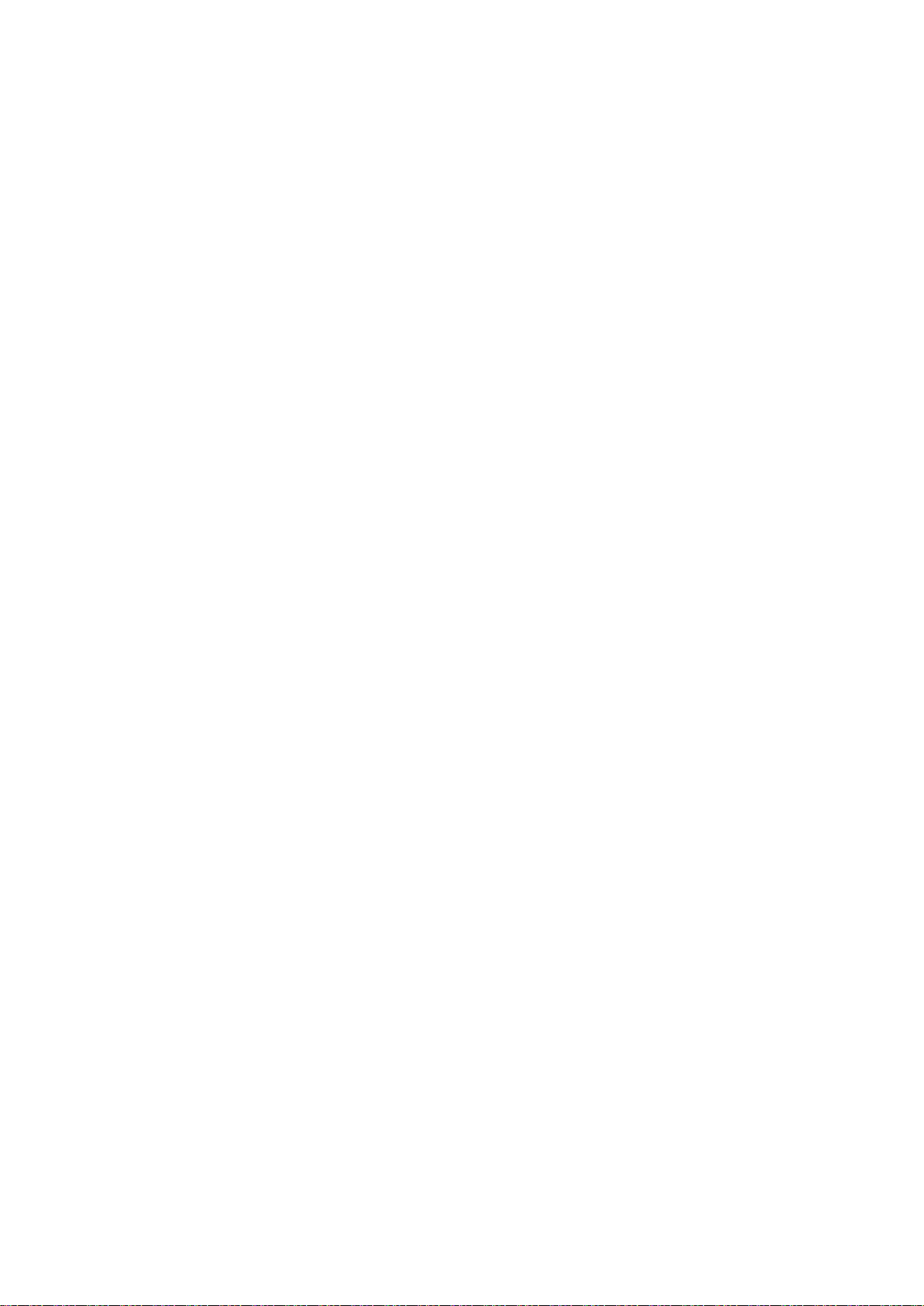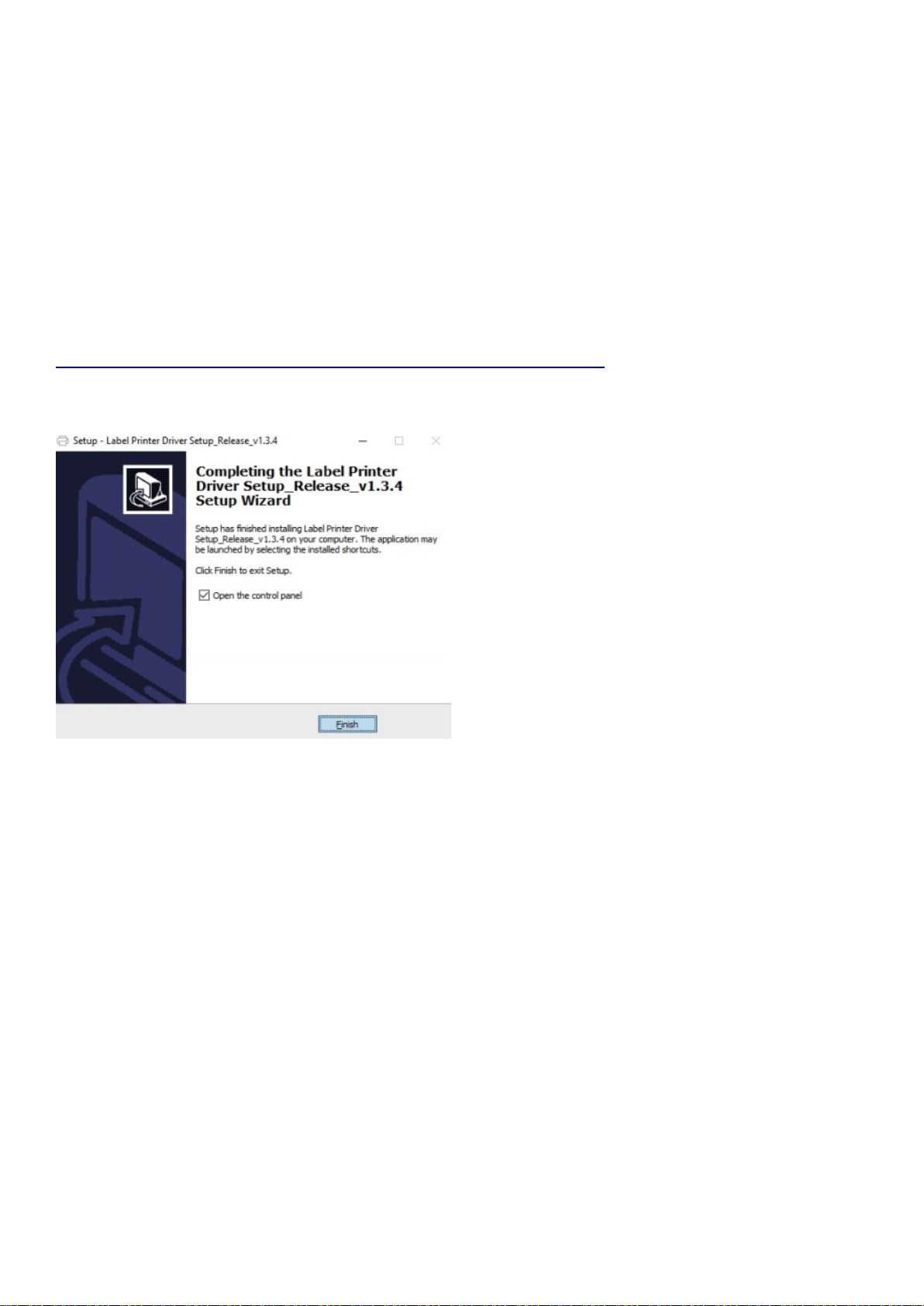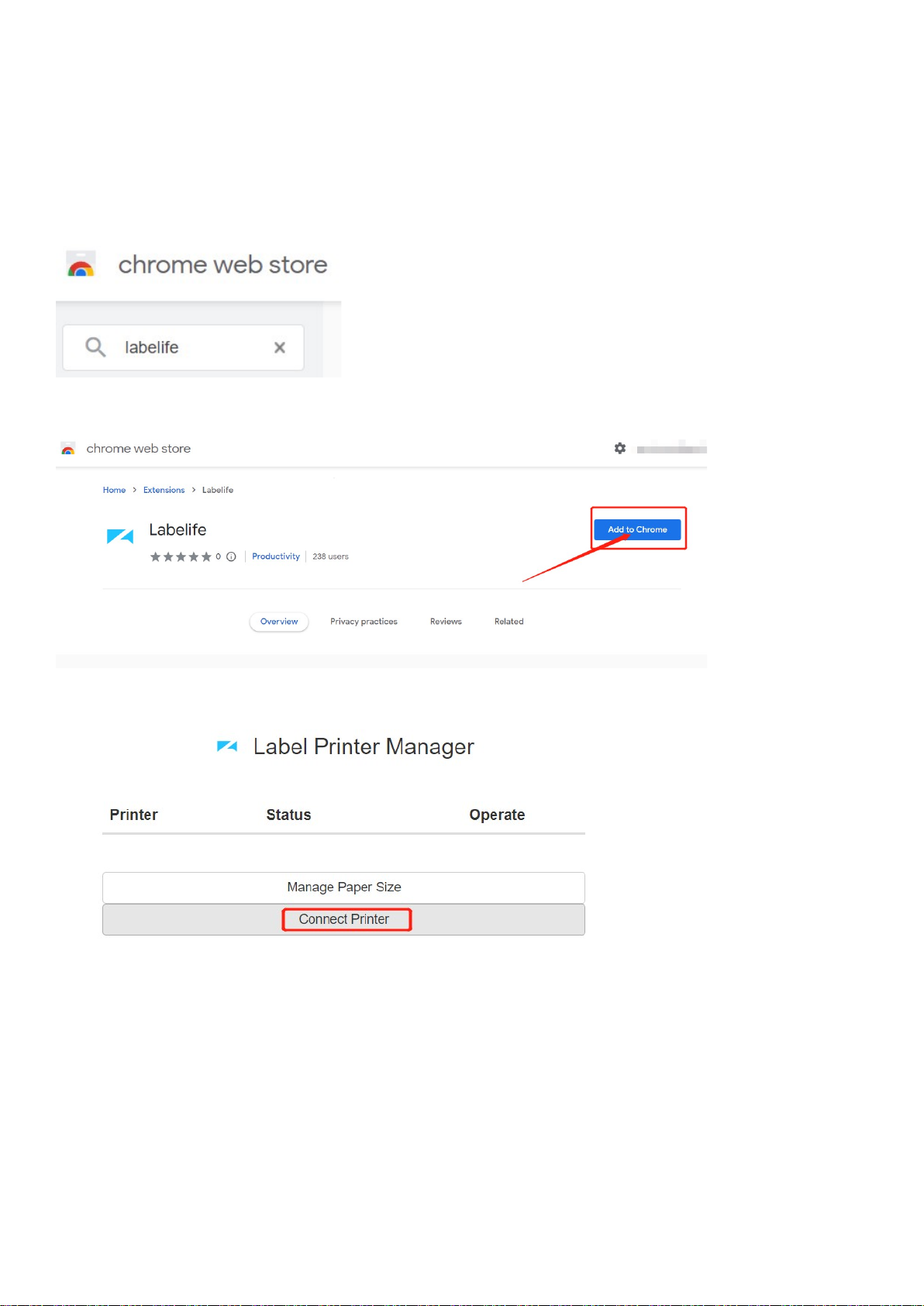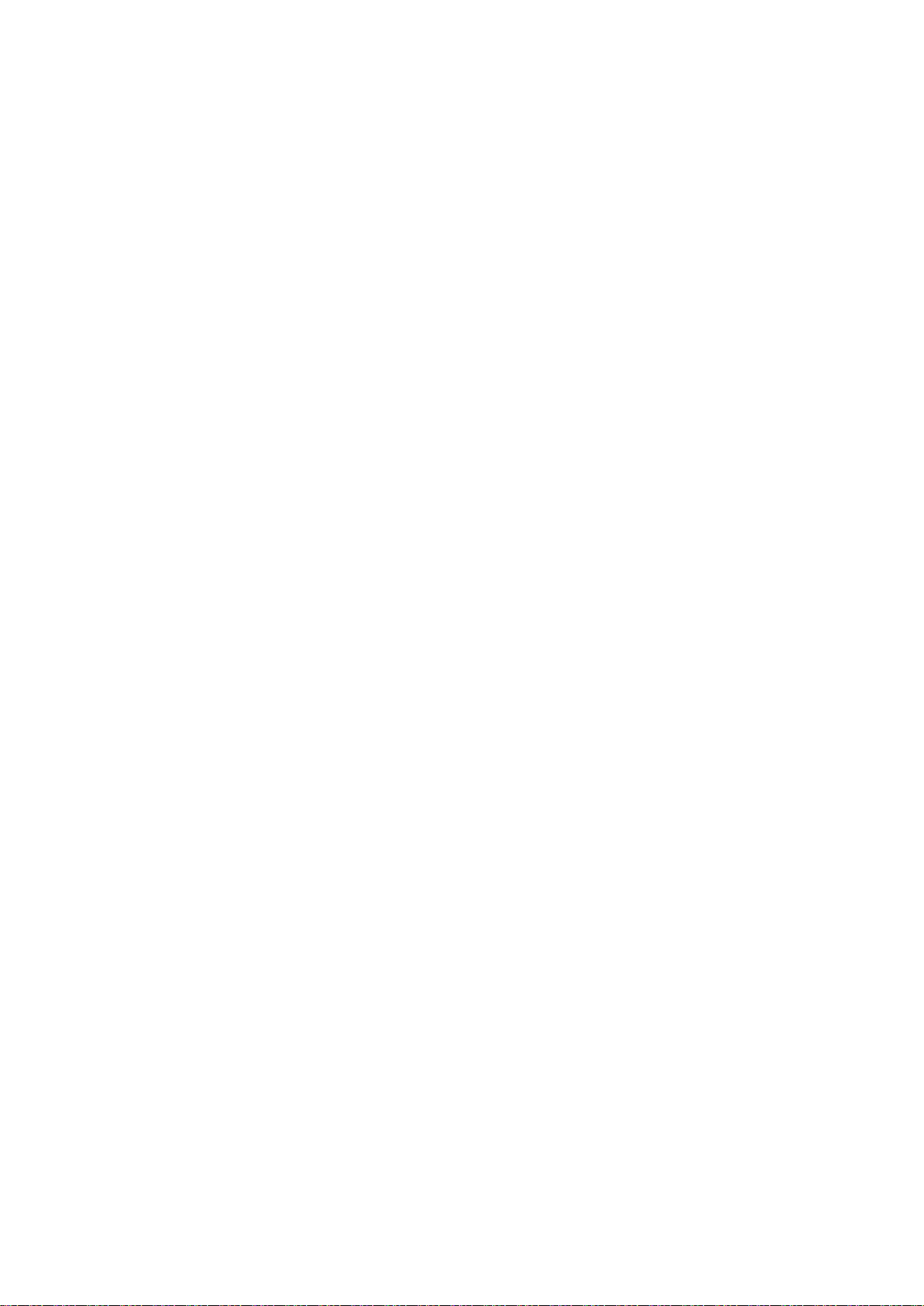
2
Catalog
QUICK START GUIDE...............................................................................................................1
1. Contact Phomemo Technical support team ........................................................................3
2. Package list........................................................................................................................ 4
3. Power on your printer........................................................................................................5
4. How to feed label...............................................................................................................6
5. Connect to computer.........................................................................................................7
6. Installation for Windows.................................................................................................... 8
7. Installation for Mac............................................................................................................9
8. Installation for ChromeOS................................................................................................10
9. Label editor: Labelife........................................................................................................11
10. Keep your label printer in latest update .........................................................................12
11. Setup: printer preference...............................................................................................13
12. Specifications.................................................................................................................16