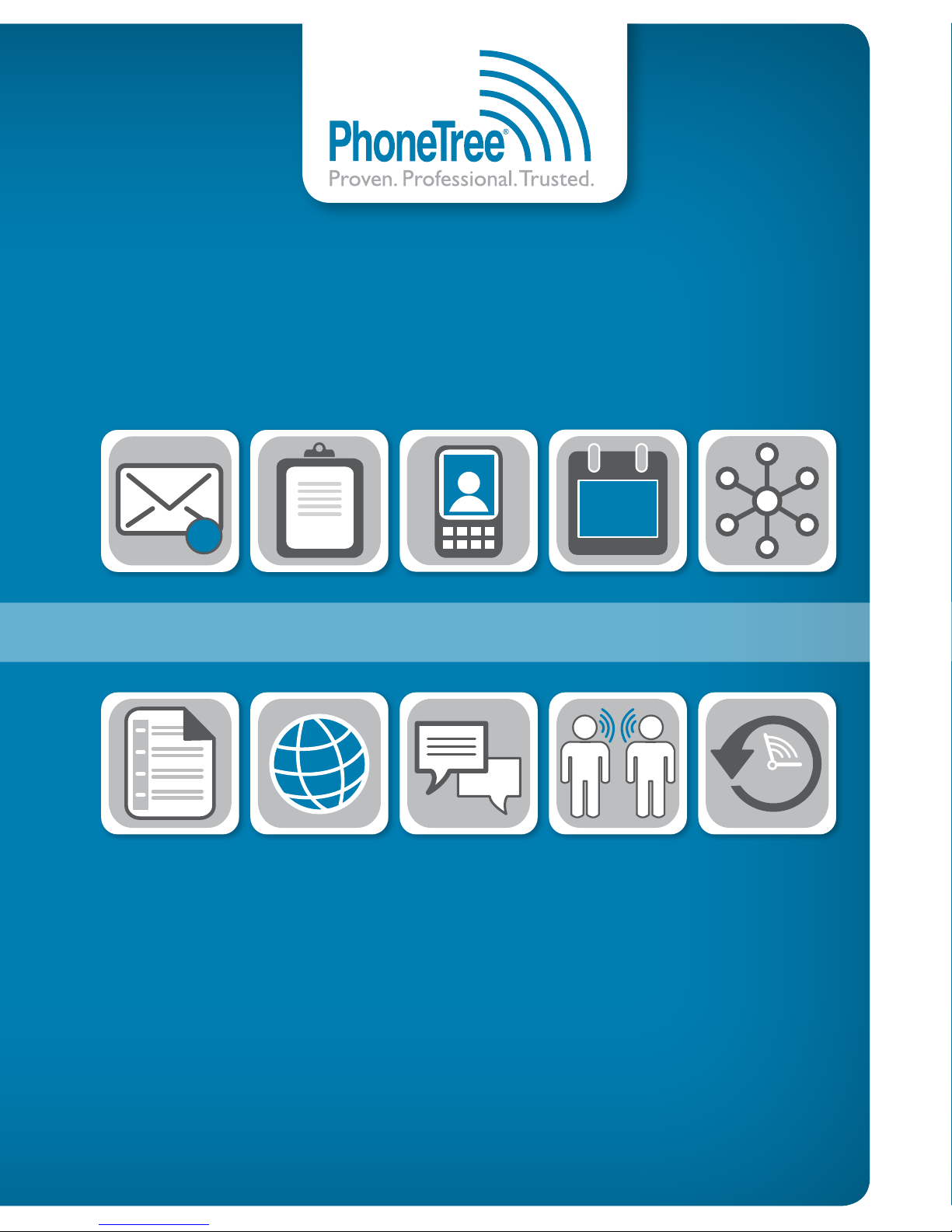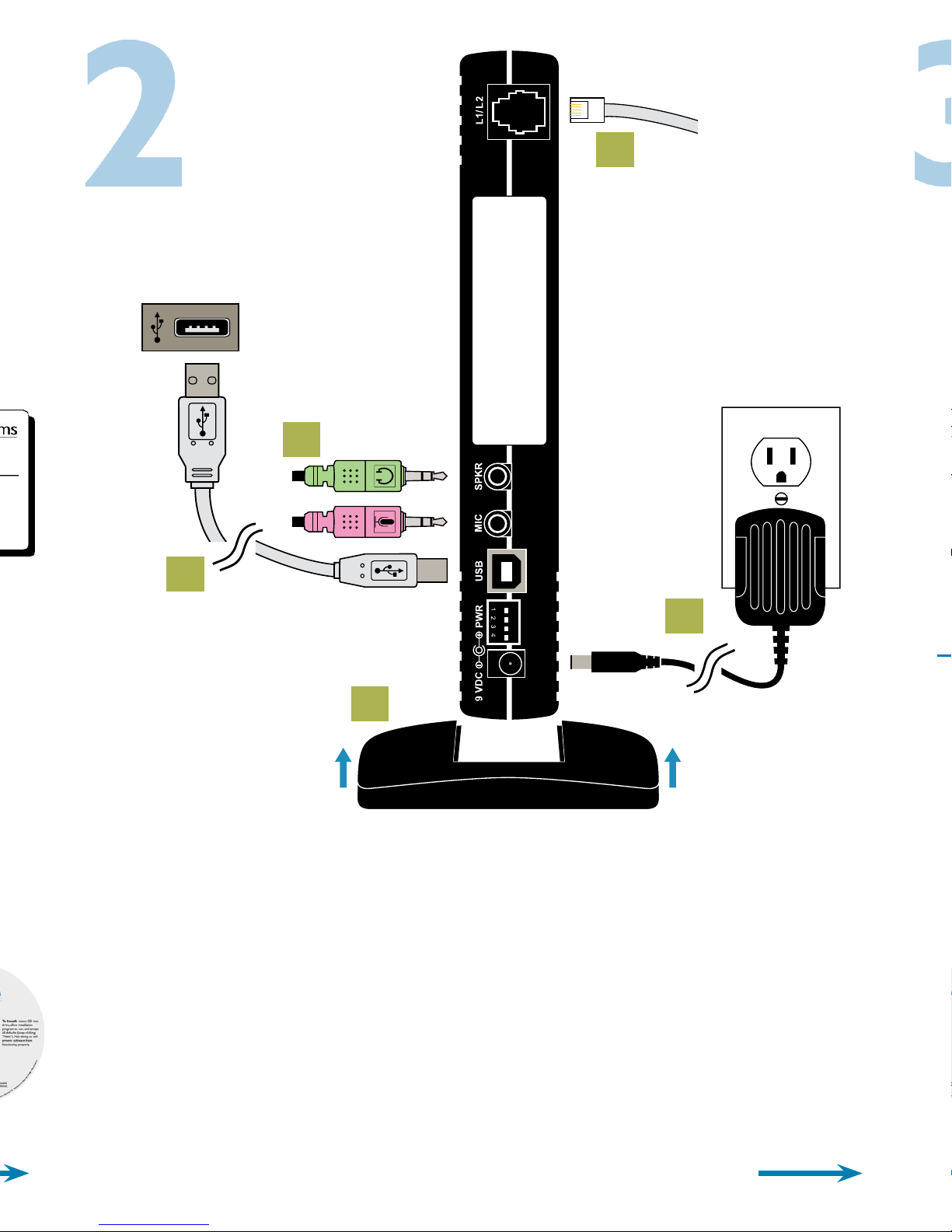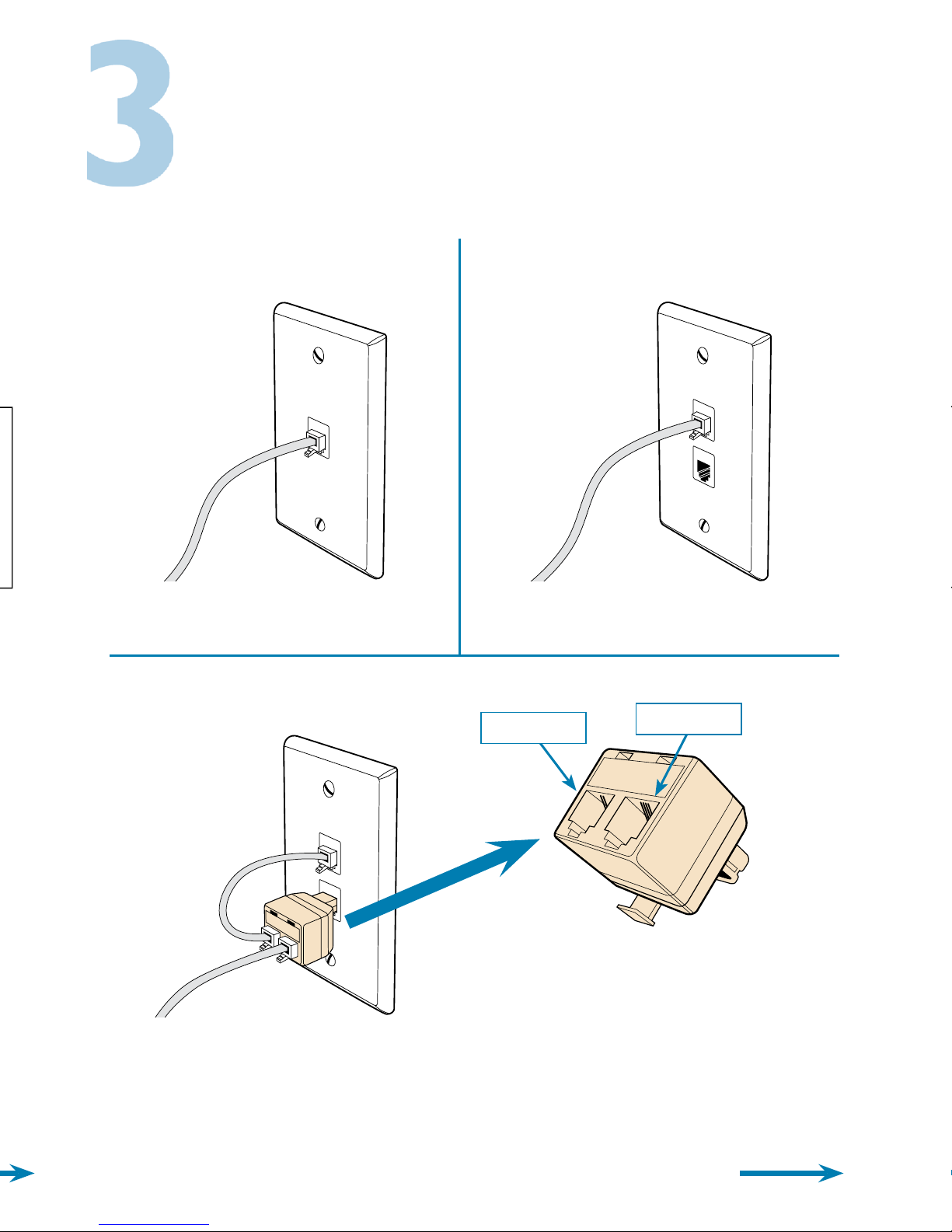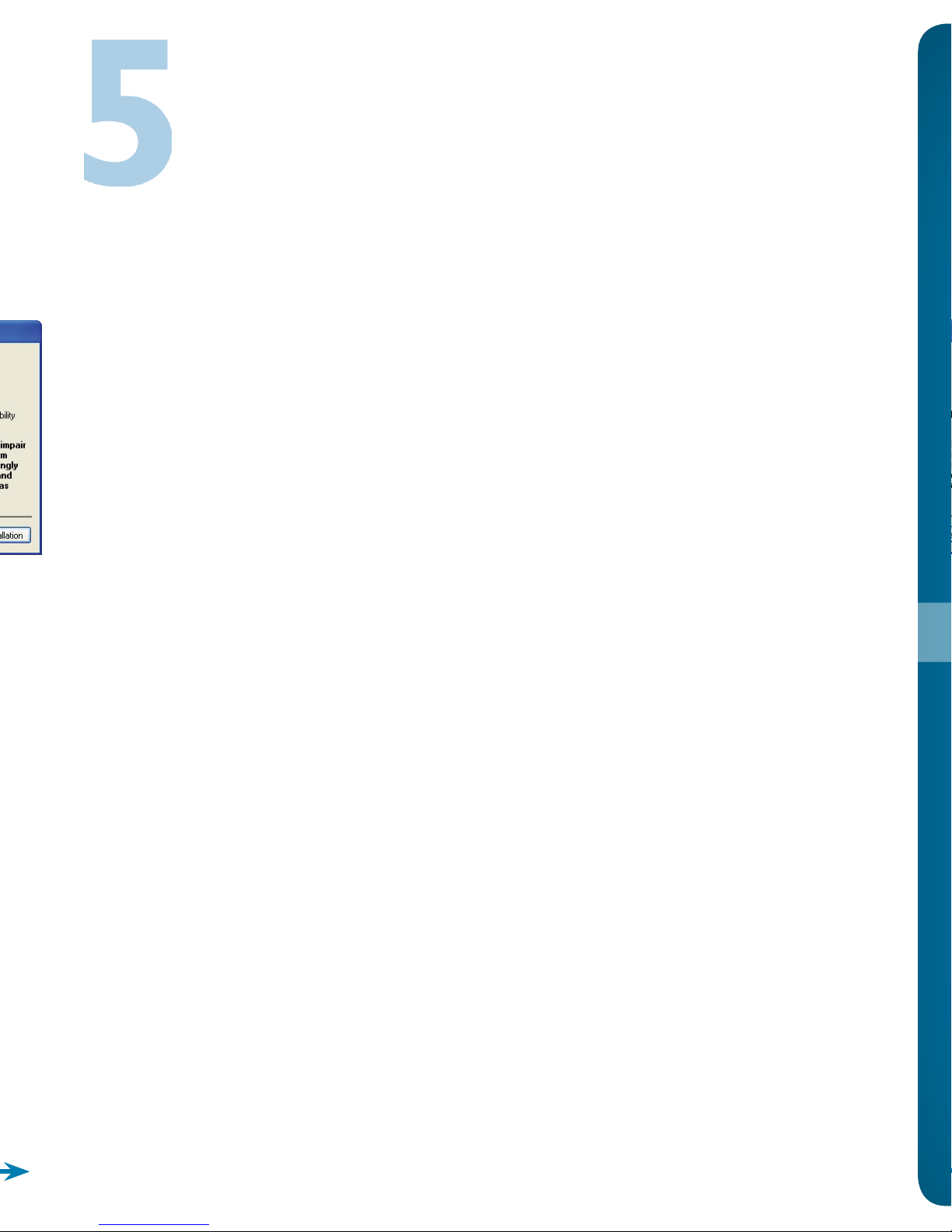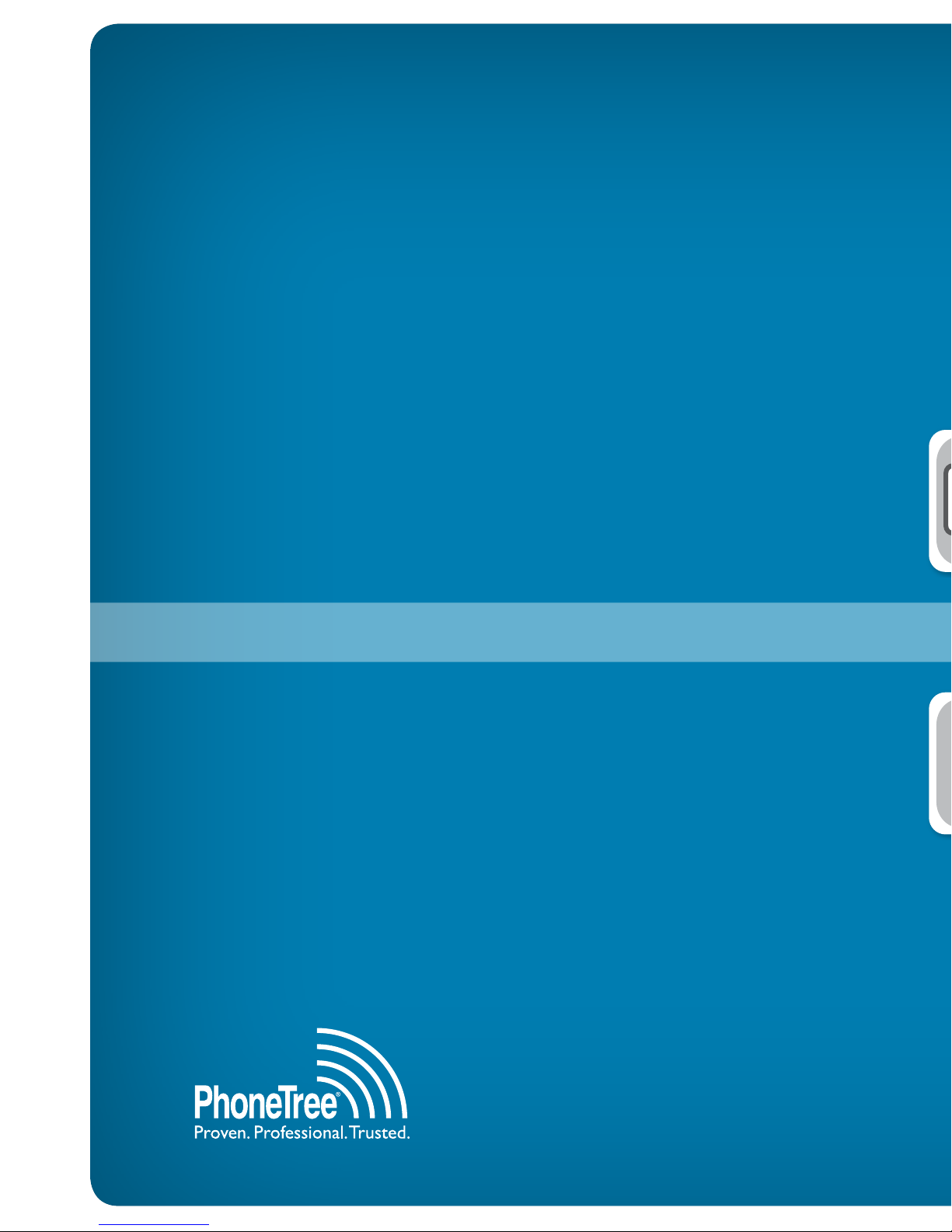Thank you for purchasing the PhoneTree® VoiceWave™ Premium system. Before
beginning installation, verify the following items were included in your shipment:
Software
PhoneTree Hardware
& Vertical Stand
Headset Microphone
Power Adapter
USB Cable
Duplex Adapter
Short Phone Cable
Long Phone Cable
If you are missing any of the above items, please contact PhoneTree Customer
Support at 800.555.0559 or support@phonetree.com.
Hardware
This guide will assist you with installing the PhoneTree VoiceWave Premium system
on your computer. Once you have completed steps 1-5, please refer to the
VoiceWave Series User Guide CD to complete the system’s congurations.
Install the Software
a. Slide the Vertical Stand into the bottom groove of the PhoneTree unit until it snaps into place.
b. Connect the square end of the USB Cable to the PhoneTree unit and the at end to an available USB
port on your computer.
c. Connect the Long Phone Cable to the PhoneTree unit and the other end to an available analog wall
jack (see step 3).
d. Connect the Headset Microphone’s headphone plug (green) to the SPKR jack and microphone plug
(pink) to the MIC jack.
e. Connect the Power Adapter to the PhoneTree unit and the other end to an available surge protector
(recommended) or wall outlet.
Your computer’s
USB Jack
Connect the Hardware
a. Locate the Serial Key label inside the software case (required to
install the software).
b. Insert the VoiceWave Premium Installation CD into
your CD/DVD drive. The installer screen should start
automatically (if it does not, double-click on the CD/
DVD drive £ PhoneTreeMVPu £ Setup). Follow the
on screen instructions to complete installation.
When prompted, enter the Serial Key and click
Next to continue the installation process. Once
the installation completes, click Finish. If requested,
restart your computer – do not start the VoiceWave
Premium software at this time.
c. Insert the Female Voice CD into your CD/DVD drive. The installer screen should start automatically (if
it does not, double-click on the CD/DVD drive £ setup). Follow the on screen instructions to
complete installation. Repeat these steps for the Male Voice CD.
Note: When installing both Voice CDs, the Female Voice CD
must be installed rst.
Proceed to Step 3
Proceed to Step 2
Note: Before installing the VoiceWave Premium software, ensure the intended Windows® operating
system user is a part of the Local Administrative Group, and for computers running Windows Vista® or
Windows® 7, User Account Control (UAC) has been disabled (see insert inside PhoneTree package).
b
c
d
a
e
Installation CD User Guide CDFemale Voice CD Male Voice CD
Single, 1 or 2-Line Analog Wall Jack
(1 or 2-Line PhoneTree Unit)
Connect the PhoneTree unit to the
wall jack using the Long Phone Cable.
Duplex Analog Wall Jack
1-Line PhoneTree Unit)
The PhoneTree unit’s single phone jack design allows it to be
used as a 1 or 2-line system, based on the number of lines you
purchased. Use the examples below to connect the PhoneTree
unit to your wall jack.
Connect the PhoneTree unit to either
wall jack using the Long Phone Cable.
Duplex Analog Wall Jack
(2-Line PhoneTree Unit)
Connect the PhoneTree unit to the
4-wire jack on the Duplex Adapter
using the Long Phone Cable, then plug
the Adapter into either wall jack. Using
the Short Phone Cable, connect the
2-wire jack on the Duplex Adapter to
the remaining wall jack.
Please Note: The Duplex Adapter has been
specially wired for exclusive use when
connecting the PhoneTree hardware to a
duplex analog wall jack. It will not serve as a
standard splitter. This adapter is not found in
stores and is only sold directly from PhoneTree.
4-Wire Jack
2-Wire Jack
Connect Analog
Phone Cable
Proceed to Step 4