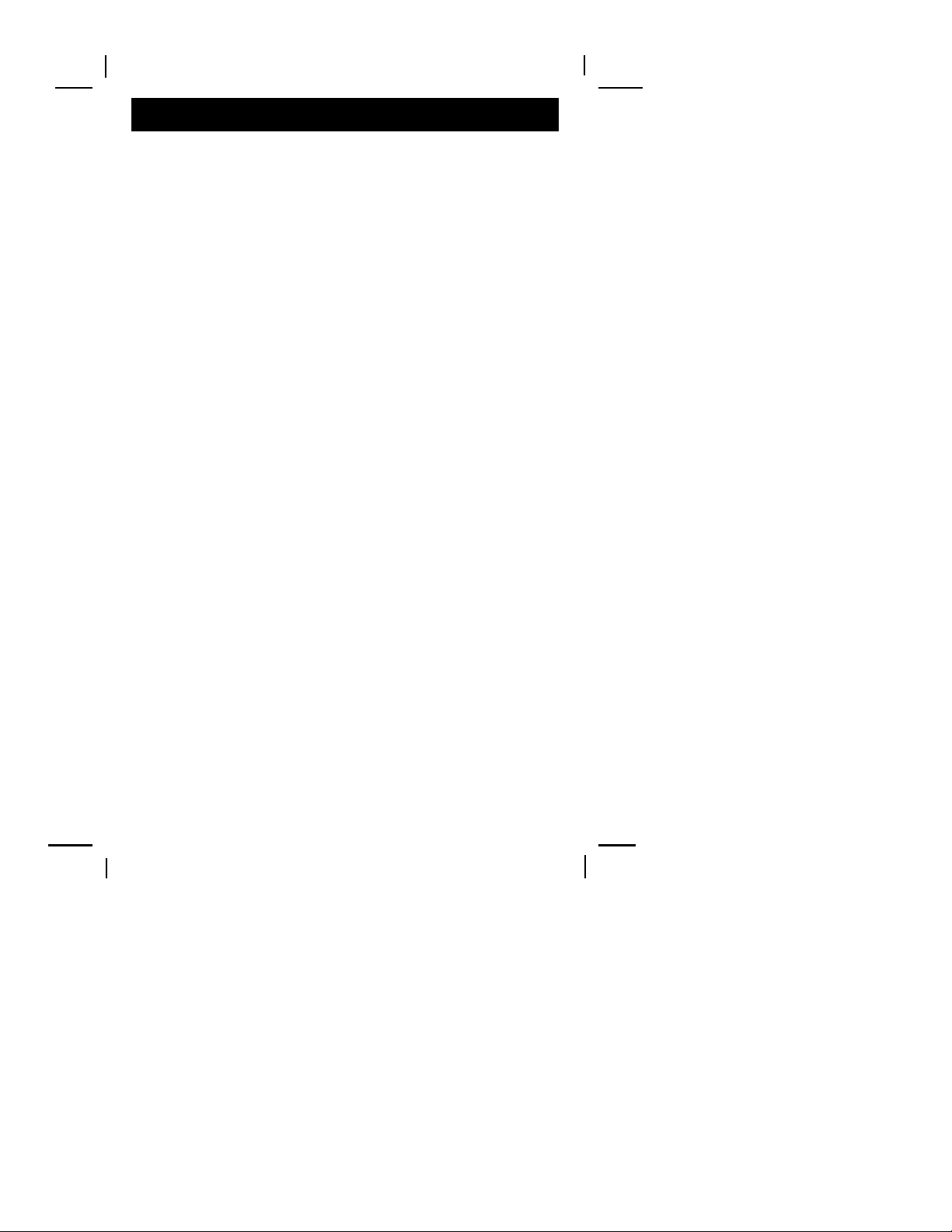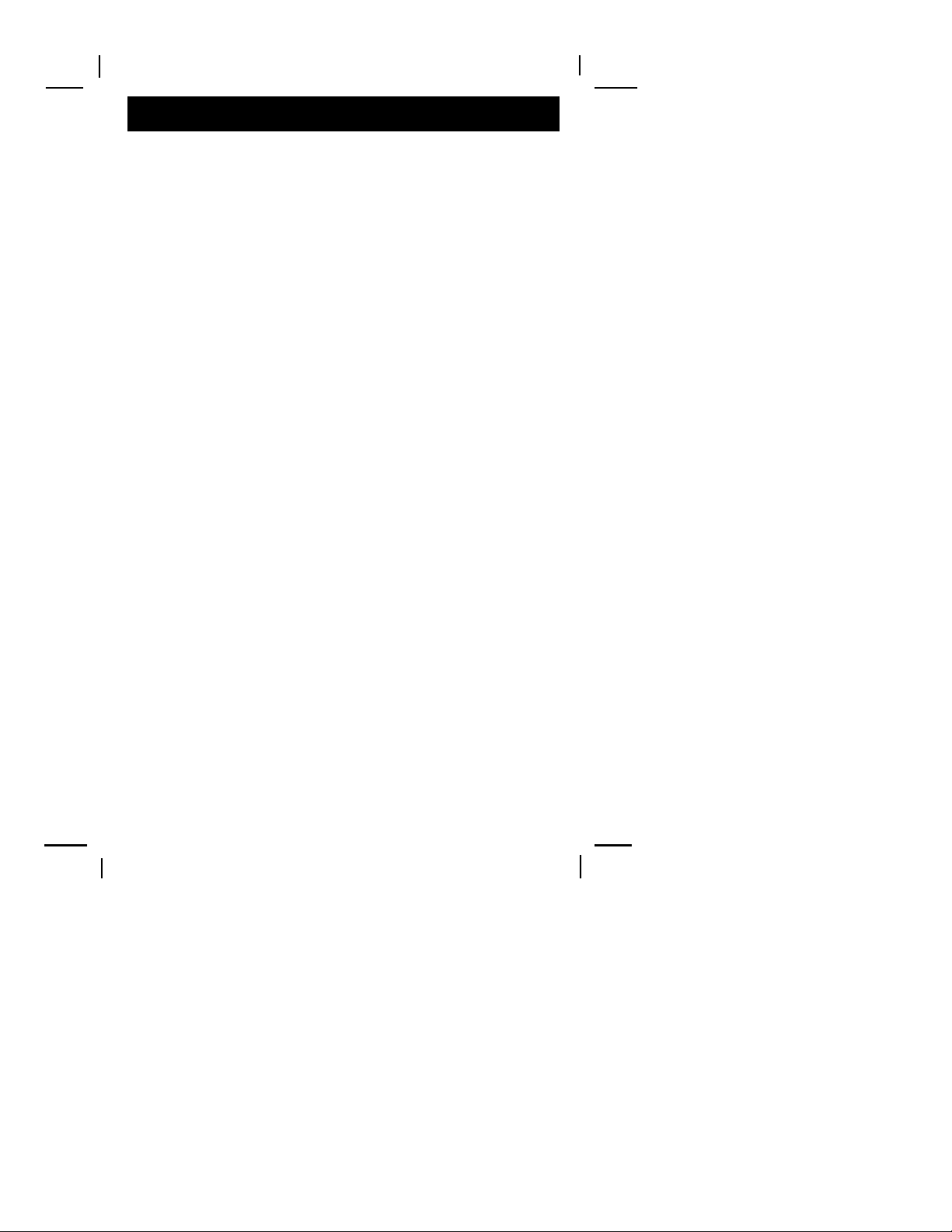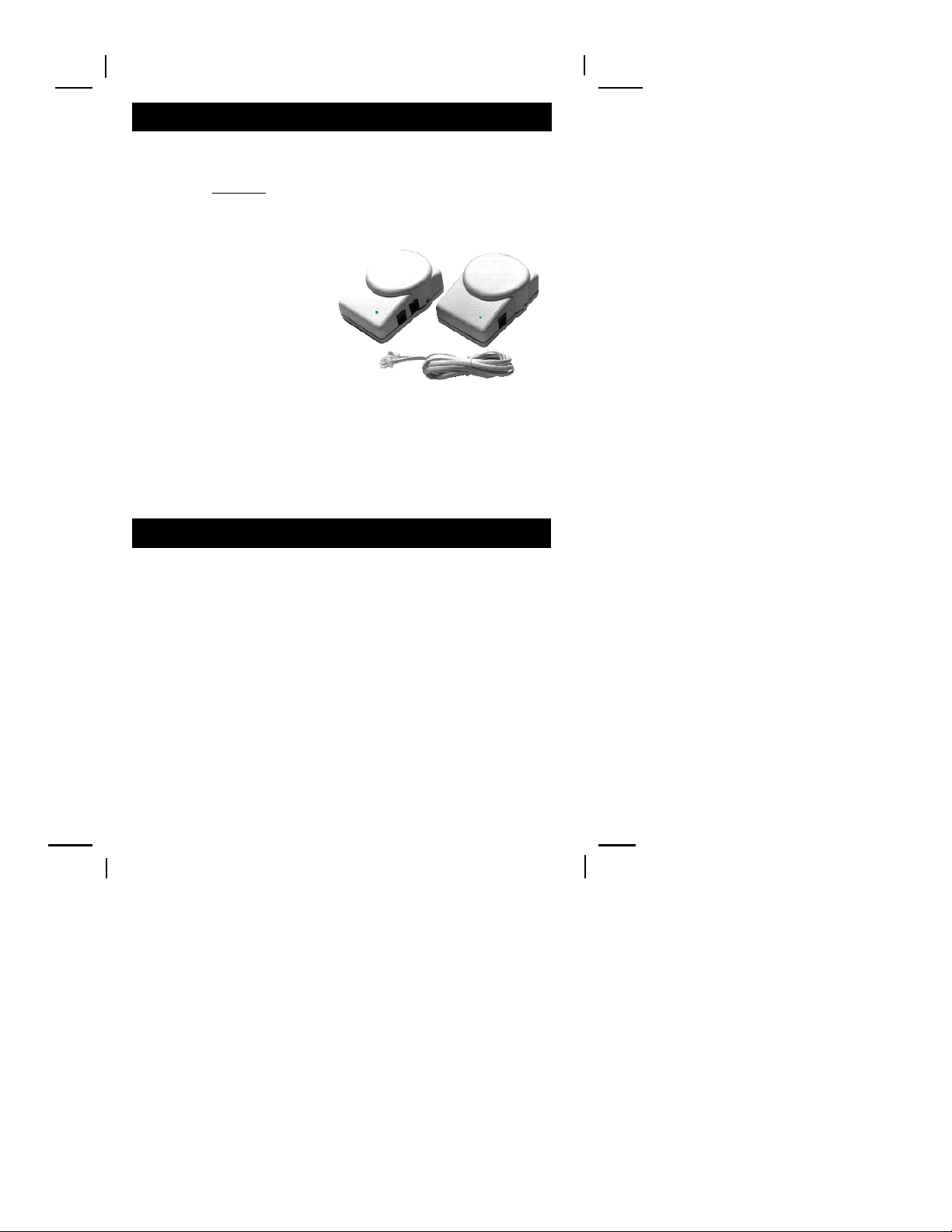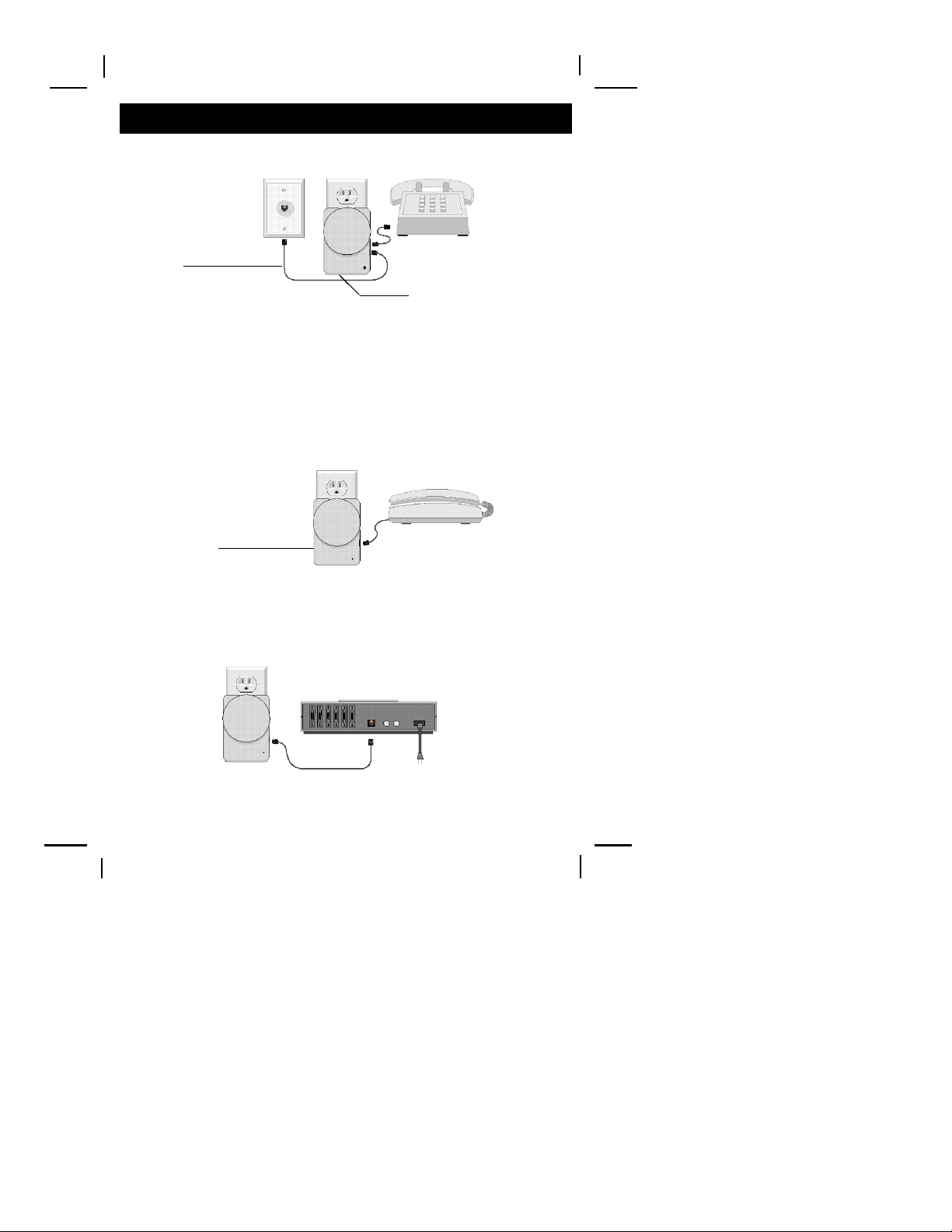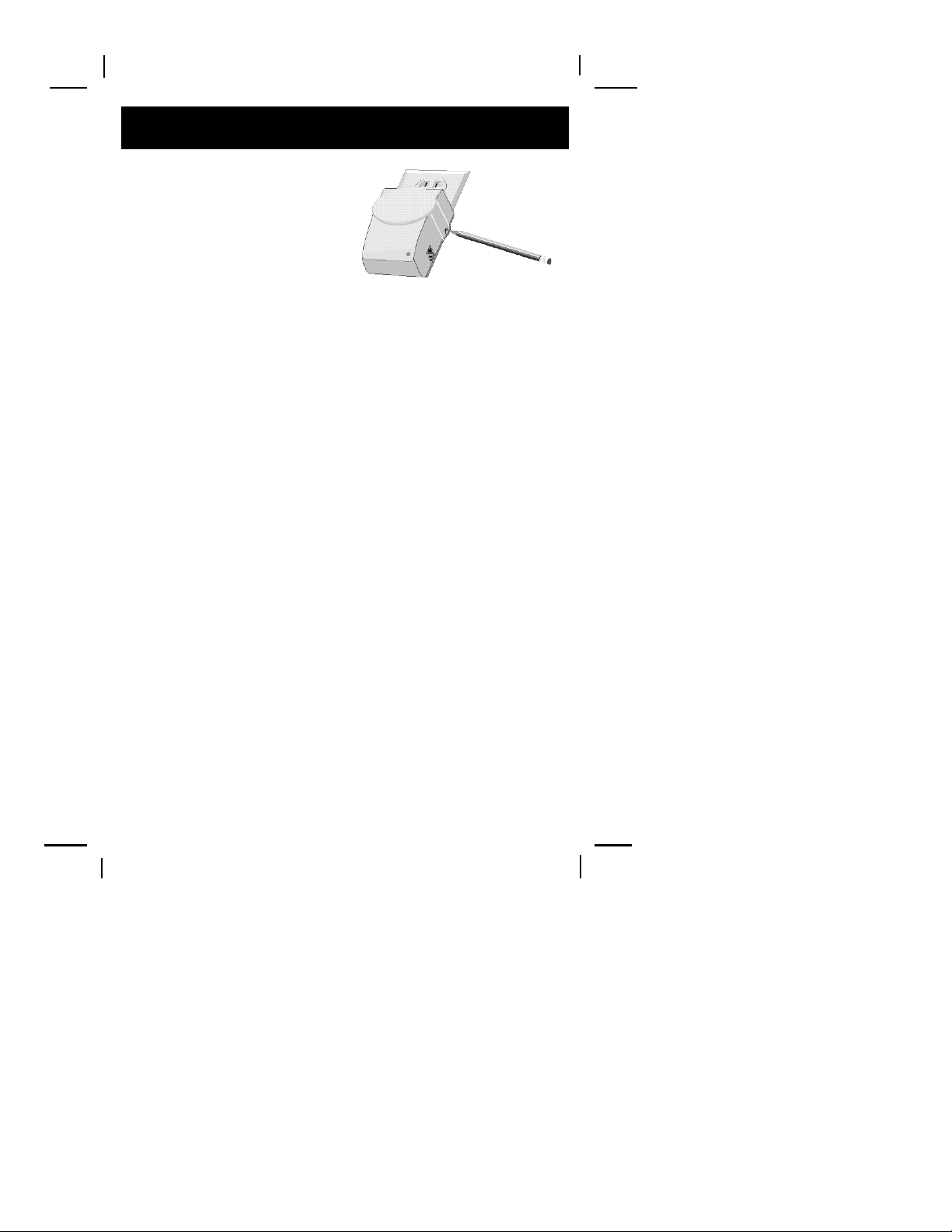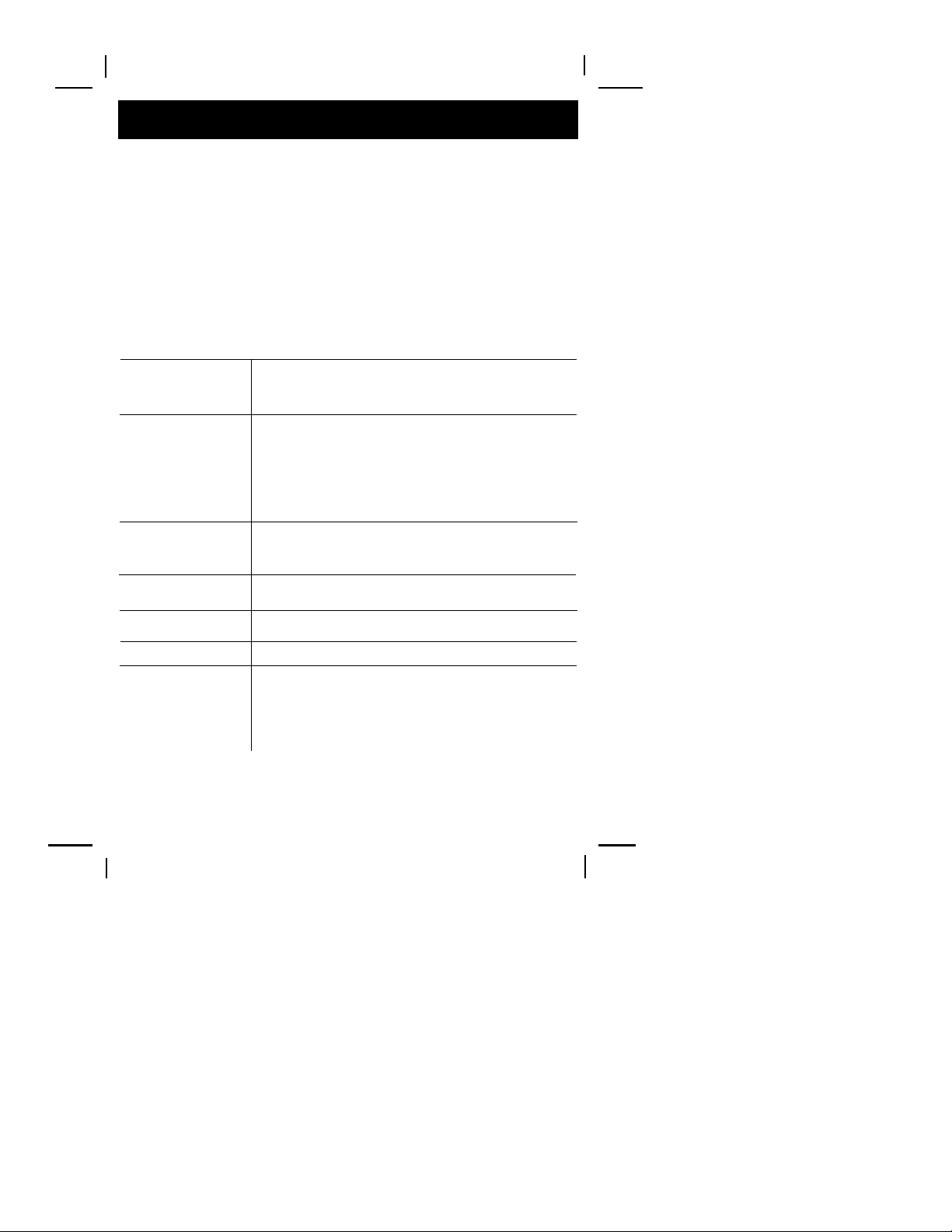Warning:
Refer all repairs to a qualified repair center as outlined in the warranty section. Any repairs made by the
user may void the user’s authority to operate the equipment.
Safety Precautions
•Read and understand all instructions.
•Follow all warnings and instructions marked on the system and in this guide.
•Unplug this system from the wall outlet before cleaning. Do not use liquid or aerosol
cleaners. Use a damp cloth for cleaning.
•Do not use this system near water; for example, near a bath tub, washbowl, kitchen sink, or
laundry tub, in a wet basement, or in or near a swimming pool.
•This system should never be placed near or over a heat radiator or register. This system
should not be placed in a built-in installation unless proper ventilation is provided.
•This system should only be operated from the type of power source indicated in this guide
and on the system’s label. If you are not sure of the type of power supplied to your home or
building, consult your local power company.
•Never spill liquid of any kind on the system.
• To reduce the risk of electric shock, do not disassemble this system. Take it to a qualified
service facility when service or repair is required.
•Opening or removing the covers might cause exposure to dangerous voltages or other risks.
Incorrect reassembly can cause electric shock when the system is subsequently used.
•Unplug the system from the wall outlet and refer servicing to a qualified service facility under
the following conditions:
A. When the AC plug is damaged.
B. If liquid has been spilled into the system.
C. If the system has been exposed to rain or water.
D. If the system does not operate normally by following the operating instructions.
E. If the system has been dropped or the cabinet has been damaged.
F. If the system exhibits a distinct change in performance.
•Avoid using a telephone, other than a cordless phone, during an electrical storm. There is a
remote risk of electric shock from lightning.
•As with any electrical device, it is recommended that you unplug this device during lightning
storms in order to avoid damaging the equipment.
•Do not use the telephone to report a gas leak in the area of the leak.
Important Notes On Operation
•Do not plug this equipment into a surge protector. It reduces signal strength.
•This equipment will not operate during a power outage.
•This equipment can only be used for a single phone line.
•If you cannot get a dial tone, unplug both the Base and Extension Unit and reset them
following the instructions in the section of this manual titled “Trouble Shooting” (Page 8).
• It is very important that directions are followed in order. In the event of a problem, unplug both
units, remove all cords and start again.
2
Safety