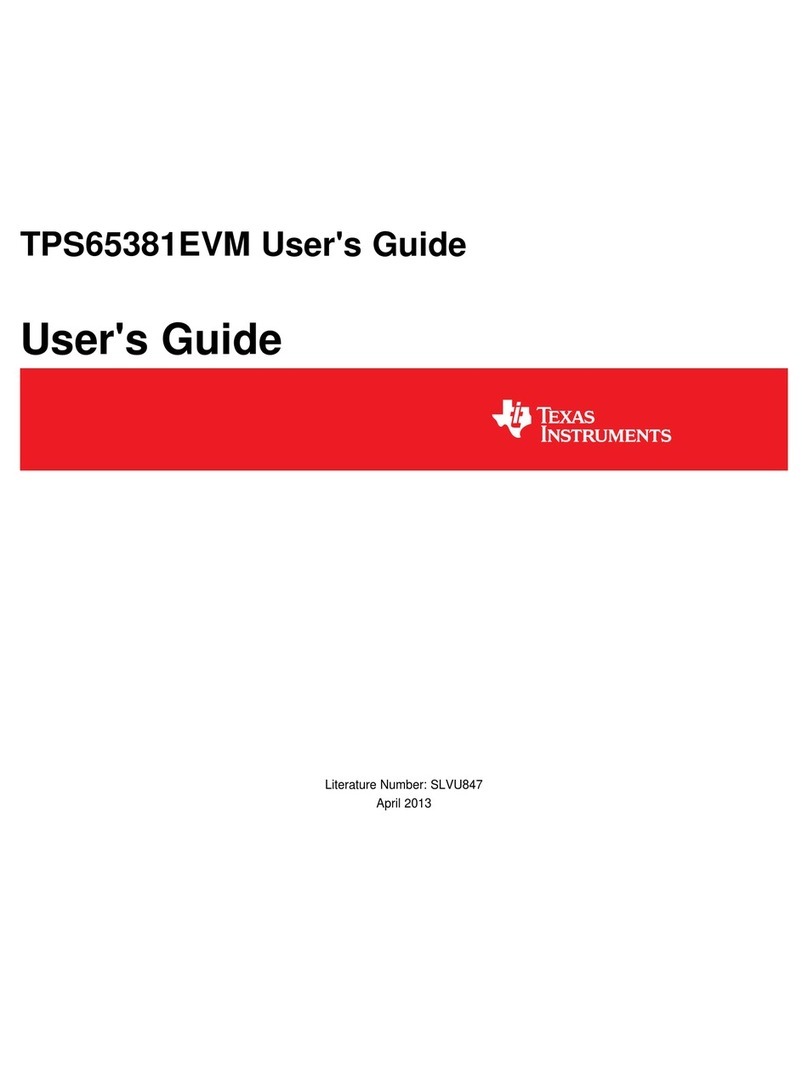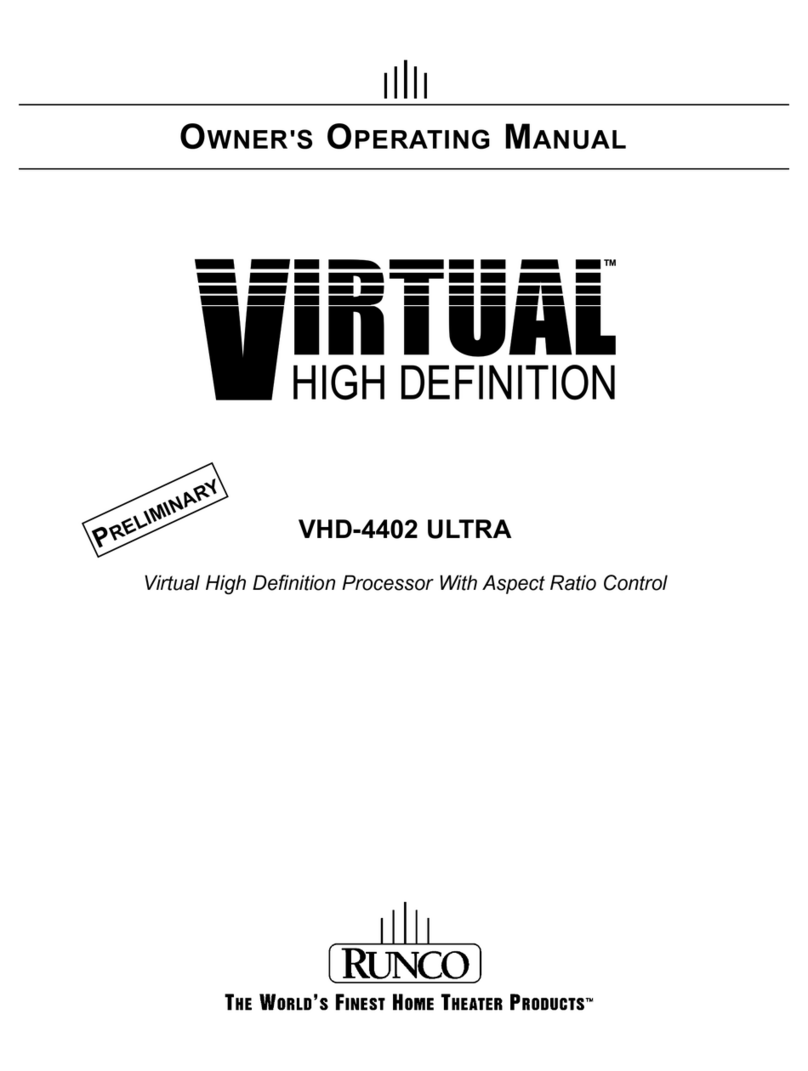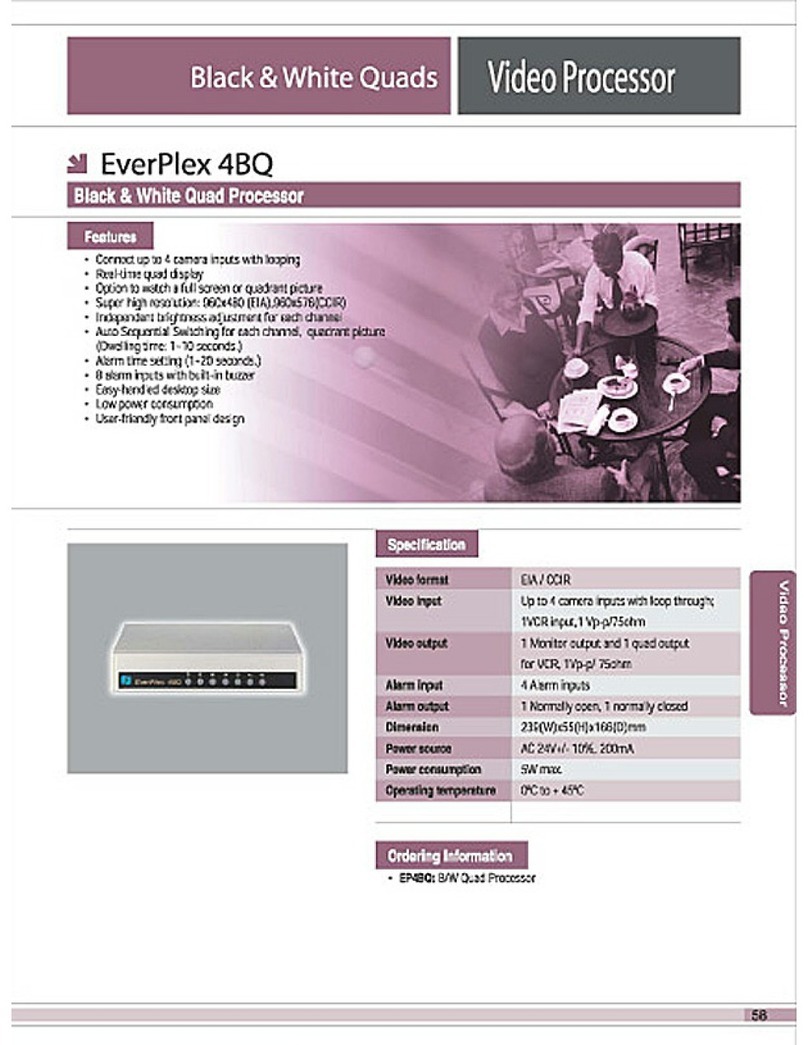Phonic i4800 User manual

Page 1/ 34
ProfessionalAudio Processor
i4800/i3600 User Manual

Page 2/ 34
Index
Chapter 1: Introduction.................................................................................................................................................... 3
Chapter 2: TechnicalParameters..................................................................................................................................... 3
2.1 Features ................................................................................................................................................................... 3
Chapter 3 FunctionalStructure ........................................................................................................................................ 5
3.1 LCD display function menu ...................................................................................................................................... 6
3.2 Control buttons........................................................................................................................................................ 6
3.3 Input section............................................................................................................................................................ 6
3.4 Output section......................................................................................................................................................... 7
Chapter 4:Introduction to PC Software .......................................................................................................................... 7
Chapter 5:Software Installation ....................................................................................................................................... 7
5.1 Operating environment ........................................................................................................................................... 7
5.2 Software installation................................................................................................................................................ 7
5.3 Software operating .................................................................................................................................................. 8
Chapter 6 Software Interface Description........................................................................................................................ 9
6.1 Introduction to Interface Module............................................................................................................................ 9
Chapter 7 Function Interface Introduction .................................................................................................................... 16
7.1 Main interface of input function ........................................................................................................................... 16
7.2 Test signal function ................................................................................................................................................ 16
7.3 Input noise gate ..................................................................................................................................................... 17
7.4 Input Parametric Equalizer (PEQ) .......................................................................................................................... 18
7.5 Dynamic EQ ..............................................................................................................................................20
7.6 Input delay............................................................................................................................................................. 21
7.7 Input and output with FIR..........................................................................................................................22
7.8 Matrix mixing......................................................................................................................................................... 23
7.9 Output Parametric Equalizer (PEQ) ....................................................................................................................... 23
7.10 Output delay........................................................................................................................................................ 24
7.11 Output compressor.............................................................................................................................................. 25
7.12 Output limiter...................................................................................................................................................... 25
7.13 Output module .................................................................................................................................................... 26
7.14 Input and output channel volume monitoring .................................................................................................... 27
7.15 Channels link........................................................................................................................................................ 27
7.16 Device list............................................................................................................................................................. 28
7.17 Add device ........................................................................................................................................................... 28
7.18 Device Management............................................................................................................................................ 29
7.19 Channel name management ............................................................................................................................... 29
7.20 Channels copy...................................................................................................................................................... 30
7.21 Device Preset ....................................................................................................................................................... 31
7.22 Firmware upgrade ............................................................................................................................................... 31
Chapter 8 Introduction to Dante.................................................................................................................................... 33

Page 3/ 34
Chapter 1: Introduction
This series including i4800 and i3600 are professional speaker processors that can realize a variety of DSP functions. This
series of products are integrated with compressors, limiters, frequency dividers, d ynamic EQ, delayers, equalizers, input
and output with FIR phase correction, and audio mixers. The matrix can be quickly debugged and monitored through
the beautiful and intuitive software, which provides a broad operating space for the construction and operation of
professional audio amplification systems. D4 represents the function of configuring 4 channels of Dante network audio
input and output interfaces.
Applications
▲Arena
▲Stadium
▲Professional performance
▲Auditorium
▲Multi-functional hall
▲Conference system
Chapter 2: TechnicalParameters
2.1 Features
▲i3600 provides with 3 input channels and 6 output channels, i4800 provides with 4 input channels and 8 output
channels
▲Uncompromising top audio performance
▲Unique and precise 96kHz/24bit digital signal processing
▲Analog and Dante™ (optional) inputs and outputs
▲Ethernet remote controlthrough PHONIC's PiWare drive free application
▲Complete front paneluser interface provides simple and intuitive local operation
▲TCP/IP LAN remote control, support RS232 central control, easy system integration
▲Designed, manufactured, tested and supported byPHONICCORPORATION
2.2 TechnicalParameters
DSP MO DULE
Signal processing
ADISHARC 21489
Audio system delay
1.8 ms
D/Aconversion
24-bit
Sampling Rate
96kHz
ANALOG AUDIO INPUTS AND OUTPUTS
Input channel
4 balanced inputs. Line level

Page 4/ 34
Audio interface
Cannon male and female
Input resistance
11kΩ
Maximum input level
16dBu/Line
Output channel
8 balanced outputs, Line level
Output impedance
100Ω
AUDIO PERFORMANCE SPECIFICATIONS
Frequency response curve
20Hz~40kHz(±0 .5 d B)/ Lin e
Noise floor
20Hz~20kHz, A-wt, -93dBu
THD+ N
-90dB(@0dBu, 1kHz,A-wt )/ Lin e
SNR
108dB(@16dBu, 1kHz,A-wt )/ Lin e
COMMUNITICATION PORTS AND INDICATORS
USB
Micro-B type, free drive
RS232
Serial port communication
TCP/IP networkport
RJ-45
Indicator light
C LIP, LEVEL, EDIT, MUTE
ELECTRICALAND PHYSICAL
Power supply range
AC 90V~264V50/60 Hz
power dissipation
Stand-by11.6W, full load 11.8W
Operating temperature
-20℃~ 80℃
Product dimension
483mm×215mm×44.5mm
Net weight
3.2kg

Page 5/ 34
Chapter 3 FunctionalStructure
Front Panel
BackPanel
BACK NEXT
MENU ENTER
BYPASS EXIT
FREQ Q GAIN
O VERLO AD LIGHT
0d Bu INPUT LEVEL LIGHT
-24dBu INPUT LEVEL LIGHT
INPUT EDIT MUTE LIGHT
LIMIT STATUS LIGHT
0d Bu INPUT LEVEL LIGHT
-24dBu INPUT LEVEL LIGHT
OUTPUT EDIT MUTE LIGHT
INPUT LONG PRESS: EDIT
INPUT SHORT PRESS: MUTE
OUTPUT LONG PRESS: EDIT
OUTPUT SHORT PRESS: MUTE
USB-B INTERFACE
LCD DISPALY
4 CHANNELS XLR INPUT
8CHANN ELS XLR O UTPUT
POWER SWITCH
FUSE BO X
POWER OUTLET
DANTE INTERFACE (IN OPTION)
TCP/ IP CONTROL INTERFACE
RS232 INTERFACE

Page 6/ 34
3.1 LCD display function menu
LCD menu main interface
1. Device name:The user can customize and modify the name through the controlsoftware or the lower computer.
2. Device IP:When the device is connected to the software via TCP/IP,the device and the computer must be in the same
IP domain, for example, the device IP is 169.254.xxx.xxx, and the computer IP should be 169.254.xxx.xxx.
3. Current gear: the preset currentlyapplied bythe device,Default is the default gear ofthe device.
4. Security lock: When this icon appears, the keys and knobs ofthe device are inoperable, press and hold [ENTER] for 5
seconds to unlock (can cancelthe lockscreen on the menu page).
5. Device firmware version: displaythe firmware version burned bythe device.
3.2 Control buttons
BACK (Up key): Function and parameter selection.
NEXT (Down key): Function and parameter selection.
MENU (Menu key): Enterthe main menu,use [BACK]and [NEXT]keysto selectdifferent
sub-menus.
ENTER (Ente r key): Enter submenu or function to edit parameters; confirm selection;
change parameters.
BYPASS (Bypass key): Make the currently selected function inoperative.
EXIT (Exit key): Exit the current editing state or the current menu
3.3 Input section
EDIT/MUTEbutton (mute and edit button):
Long press [EDIT/MUTE key] EDIT/MUTE light turns on blue light, enters
the channel menu editing mode, lights up multiple channels at the same
time, enters the channel joint edit mode, click other input channels at this
time, there will be more than two channels lighted blue at the same time
Light, indicating joint adjustment of channelfunctions;
Short press [EDIT/MUTE key] The EDIT/MUTE indicator lights up in red, and the channel is muted; the EDIT/MUTE
indicator lights up in purple when the edit mode and mute are turned on at the same time;
Use [BACK] and [NEXT] Keys to switch functions and parameter editing.
1.Device name
3.Current gear
4.Security lock
5.Device firmware version
2.Device IP

Page 7/ 34
3.4 Output section
EDIT/MUTEbutton (mute and edit button): Refer to the input section for function editing and operation mode.
Chapter 4: Introduction to PCSoftware
Software provides users quickly interact with all the parameters of one or more machines. It can store the configuration
parameters of the machine in the machine and the computer, providing a very convenient way to preset scenes and
parameters for different systems. The software has high execution efficiency and clear interface structure.
Chapter 5: Software Installation
5.1 Operating environment
The software is suitable for WIN7/WIN8/WIN10 x86/x64 operating system with Microsoft .NET Framework 4.0 runtime.
Figure 5.1
5.2 Software installation

Page 8/ 34
This software is a green version and does not require installation. The folder contains the following files or folders, allof
which are indispensable. The green version of the software does not include the Microsoft .NETFramework 4.0 runtime.
If necessary, please download and install it from the official Microsoft website.
5.3 Software operating
Steps:Double-click the executable file in the folder , enter the main interface of the software, as shown in
Figure 5.1.
Figure 5.1 The main interface ofthe software
Note:Please keep onlyone software open for each computer!

Page 9/ 34
Chapter 6 Software Interface Description
Figure 6.1 main function interface
6.1 Introduction to Interface Module
As shown in Figure 6.1, the module corresponding to the red word in the main interface ofthe function, each module is
as follows:
(1) Menu bar
(2) Scan button
(3) Setting button
(4)Joint debugging button
(5) Equipment list
(6)Computer IP address
(7) Function control keys
(8) Function status interface
(9) Volume monitoring of input and output channels
4
5
7
8
9

Page 10 / 34
6.1.1 Menu bar
File
Figure 6.1.1 "File" menu
As shown in Figure 6.1.1 "File" menu:
1. New, newproject, the project is restored to the initialopen state.
2. Add newdevices, add virtual devices, you can view all the functions of the device without affecting the specific device
connected.
3.Open,open an existing device management project from the computer disk.
4.Save, save the current equipment management project in the computer disk.
5.Save as, save the current equipment management project to the computer disk.
Device
Figure 6.1.2 "Device"menu
As shown in Figure 6.1.2 "Device"menu:
Devices: view or modify the software version information, device name and device IP address of the upper and lower
computer ofthe device.
Channelname: set the name of each input and output channel, with memory function.
Channelcopy: copydevice input and output channel parameters, can realize cross-device copyparameters (Note:

Page 11 / 34
The same type ofequipment is required).
Central control.
Connection
Figure 6.1.3 "Connection" menu
As shown in Figure 6.1.3 "Connection"menu:
Port: set the connection mode, port number and baud rate, confirm the connection mode and then select the
corresponding port.
Connect : connect and download the device parameters.
Disconnect:disconnect the connected device.
Connect all: connect and download the device parameters ofalldevices in the device list.
Disconnect all: disconnect all connected devices in the device list.
Preset
Figure 6.1.4 "Device Preset" menu
As shown in Figure 6.1.4 device preset menu:
Save: select the saved gear, save all the parameters of the current automatic gear of the machine to the device preset
(2~30 Preset bit).
Call: call the device preset to the current automatic gear position.
Delete: delete the existing preset, the default file cannot be deleted, over written or saved.
Clear: delete all presets in the device.
Set as the boot file: select a certain preset, after setting it as the boot file, each time the device is powered on, it will
automatically call the save the parameters; the last set parameters need to be automatically saved, please set the

Page 12 / 34
automatic file to the boot file.
Preset lock: lockthe saved archive and set the password.
Preset unlock: Enter the password to unlockthe saved archive.
Import preset: import a single preset file on the computer.
Export the preset: export allthe parameters ofthe current state to the computer, and generate a single preset file.
Import preset package: import the preset package file containing multiple presets on the computer.
Export preset package: pack multiple presets in the machine’s preset into one preset package and export it to the
computer.
System
Figure 6.1.5 "System"menu
As shown in Figure 6.1.5 "System" menu:
Language: multi-language switching, supports simplified, traditional, and ENGLISH.
About: the current host computer software and device firmware version information.
Upgrade: callthe upgrade applet to upgrade the firmware ofthe device.
6.1.2 Scan button
As shown in the following figure 6.1.6 progress display box, click the "Scan" button and directly scan all devices in the
current connection mode and display the scanning progress
Figure 6.1.6 Progress displaybox
6.1.3 Set button
Select the corresponding device connection port and clickthe "Settings"button, and the port connection interface as
shown in Figure 6.1.7 willpop up.Select the corresponding port and confirm after setting the parameters.Ifthe device
port changes, click the "Refresh"button in the lower left corner for instant Update port information.

Page 13 / 34
Figure 6.1.7 Port connection interface
6.1.4 Lin k button
To set the parameters of multiple devices at the same time, click the "Lin k"button,and the following figure 6.1.8 Device
networking link interface will pop up. Select the device of the same modelin the left frame, move to the group in the
middle frame, and then select the synchronization settings required After pressing the "OK" button, the grouping is
successful.You can also use the same operation to modifythe networkgrouping settings.
Figure 6.1.8 Device network link interface
6.1.5 Device list
When a device is scanned or manually added, the corresponding device will be automatically added to the device list,
and the user can operate on the target device, or operate multiple devices in groups at the same time.

Page 14 / 34
6.1.6 Computer IP address
When the software is opened, it will automatically obtain the IP address of the computer system that the device is
connected to. If there are 2 IP addresses, the first one is the IP address of the wireless network card by default, and the
second is the IP address of the wired networkcard. Ifthe device appears Ifthe IP address and the computer IP address
are inconsistent, right-clickthe device to modify the device IP, or modify the computer IP address to ensure that the IP
ofthe device and the computer are in the same networksegment.
6.1.7 Function control keys
Open or close the related function interface and positioning module interface ofthe device.Double-click to open/close,
and click to locate.
6.1.8 Function module interface
Each function module is opened and closed by the control key, and the function page and detailed parameters are
displayed, and detailed settings can be made,and single or multiple functions can be operated freely. You can drag the
function name position left and right to switch different function pages.
6.1.9 Input and output channelvolume monitoring

Page 15 / 34
It can display the level,gain,input mode,channelname and otherinformation ofeach channel,controlthe corresponding
channelgain, DSP function master switch, and turn on the input and output channelgrouping joint adjustment function
to achieve more flexible and practical operability.

Page 16 / 34
Chapter 7 Function Interface Introduction
7.1 Main interface ofinput function
Double-click in the function button , and the input function interface as shown in the Figure 7.1 below pops
up.
Figure 7.1 Channel input module
As shown in the Figure 7.1, the phase polarity, mute, and input modes of the corresponding input channels can be
operated;in the input mode,analog input,digitalinput,and test signalcan be selected from one ofthree, and a channel
can only have one input mode.
In this software, only products with D4 display support Dante function, Dante digital input supports CHA-CHD four
channels, and output supports Out1-Out4 channels; without Dante function, this button will become unavailable
.
7.2 Test signal function
In Figure 7.1 above,clickthe "Settings"button on the right side of"Test Signal"to pop up the test signalinterface in
Figure 7.2 below.

Page 17 / 34
Figure 7.2 Test signal setting interface
As shown in the figure 7.2 above, it is divided into the upper half ofthe test signalswitch setting options and the lower
half of the channelselection test signal options.
Configure the three commonly used test signals (sine wave, pink noise, white noise) to set the switch and gain value,
green is open, red is closed.
For channelselection, ifyou select "sine wave", "pinknoise"and "white noise", the open test signalwillenter the channel;
if it is selected as an analog signal, it will switch back to analog signal input and turn off the test signal.
7.3 Input noise gate
Double-click in the function button , the following Figure 7.3 input noise gate function interface willpop up.
Figure 7.3 Input noise gate setting module
As shown in the figure above, click the noise gate switch in the upper right corner on and the red is
off. The attack time, release time, and threshold levelare the parameters corresponding to the noise gate function. You
maydrag the slider or blockvalues corresponding to the input numericalvalues .
When the noise gate function is turned on, the points in the graph on the left can be dragged diagonallyto adjust

Page 18 / 34
the value of the start control level.
7.4 Input Parametric Equalizer (PEQ)
Double-click in the function button to pop up the parameter equalizer page as shown in the figure 7.4 below.
The button in the upper right corner ofthe module can enlarge this interface for easier debugging.
Figure 7.4 Input equalizer setting module
7.4.1 Function buttons
As shown in Figure 7.4 above, the functions of the top buttons are.
Phase curve: display the phase curve of the current channel.
Vie w:showor hide allbalance controlpoints.
Bypass: turn on or off allequalizer EQ of the current channelat the same time
Preset: save all the setting parameters of the equalizer ofthe current channelto the computer, and recallthe channel
equalizer parameters ofthe computer, which can be called across channels and devices.
Copy: copy the current channel equalizer parameter value, which can be pasted to other similar channels (such as input
channelparameters can only be copied to other input channels).
Paste: used in combination with the copybutton to paste the last copied equalizer parameter value to the current
channel.
Reset: reset the equalizer parameters to the default parameter values.
7.4.2 Multi-channelEQ curve display

Page 19 / 34
As shown in the figure above, the left side is the interface switching button for each channel. Click to switch
the EQ channel, and the color is the currentlyselected channel. is the curve color ofthe EQ channel. For each
channel's EQ curve display switch, check it to enable it to display the curves of other channels in the current channel
interface.
7.4.3 EQ curve chart
As shown in the figure above, it is used to control and display the current channel EQ curve. The corresponding multi-
segment controlpoints in the chart can be adjusted byclicking the left mouse button up, down, left, and right to adjust
the EQ curve. Select the controlpoint and press and hold the right mouse button to adjust the Q value.
7.4.4 EQ control parts
As shown in Figure 7.4 above,belowthe curve chart all the EQ controlserialnumbers and corresponding detailed values
are displayed , which can be used to locate the position of the control. Combined with the
following EQ parameter adjustment items, the parameter value ofeach EQ can be preciselyadjusted.
7.4.5 EQ parameter adjustment items
As shown in Figure 7.4 above, below the EQ control is the EQ parameter adjustment item, which can accurately control
the EQ switch, type, frequency, Q value, gain and other parameters. Filter types include PEQ parametric equalization,
LSLV/ HSLV h ig h a n d lo w sh e lf, ALLPASS a ll-pass filter.
7.4.7 Preset button
As shown in Figure 7.4 above, when you click the EQ Preset button, the following EQ Preset willpop up

Page 20 / 34
Select the preset item corresponding to the gear list on the left, and then clickthe function button on the right to realize
the preset, recall, delete, and rename functions ofthe equalizer setting parameters.The preset parameters are saved to
the computer in the designated folder in the software.
7.5 Dynamic EQ
Double-click in the module button , the following figure 7.5 input delay function interface will pop up.
Figure 7.5 DEQ interface
1. Click the input button to switch the input channel.
This manual suits for next models
1
Table of contents
Other Phonic Computer Hardware manuals
Popular Computer Hardware manuals by other brands

mikroElektronika
mikroElektronika 8x8 B Click quick start guide
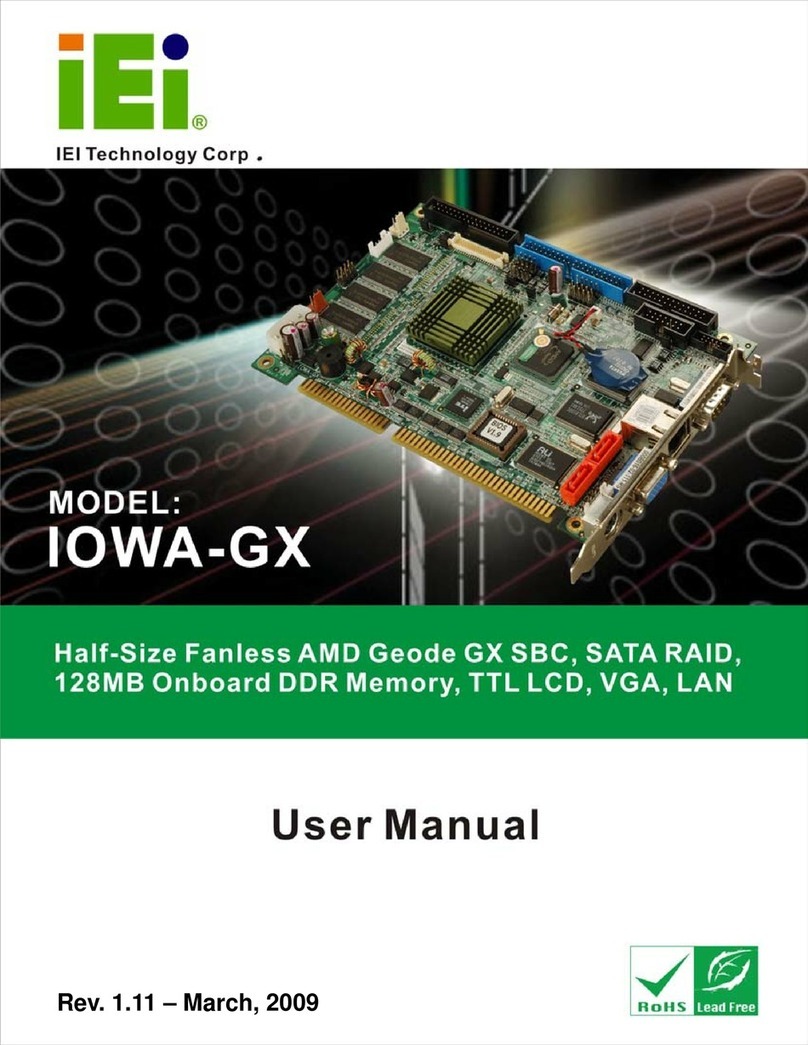
IEI Technology
IEI Technology IOWA-GX user manual

Arbor Technology
Arbor Technology EmCore-a5360 Quick installation guide

D-Link
D-Link DGE-560T - Gigabit PCI-Express SNMP VLAN Flow Control Network... Quick installation guide

McIntosh
McIntosh MX122 Connection diagram

Z3 Technology
Z3 Technology Z3-DM8168-RPS User instructions