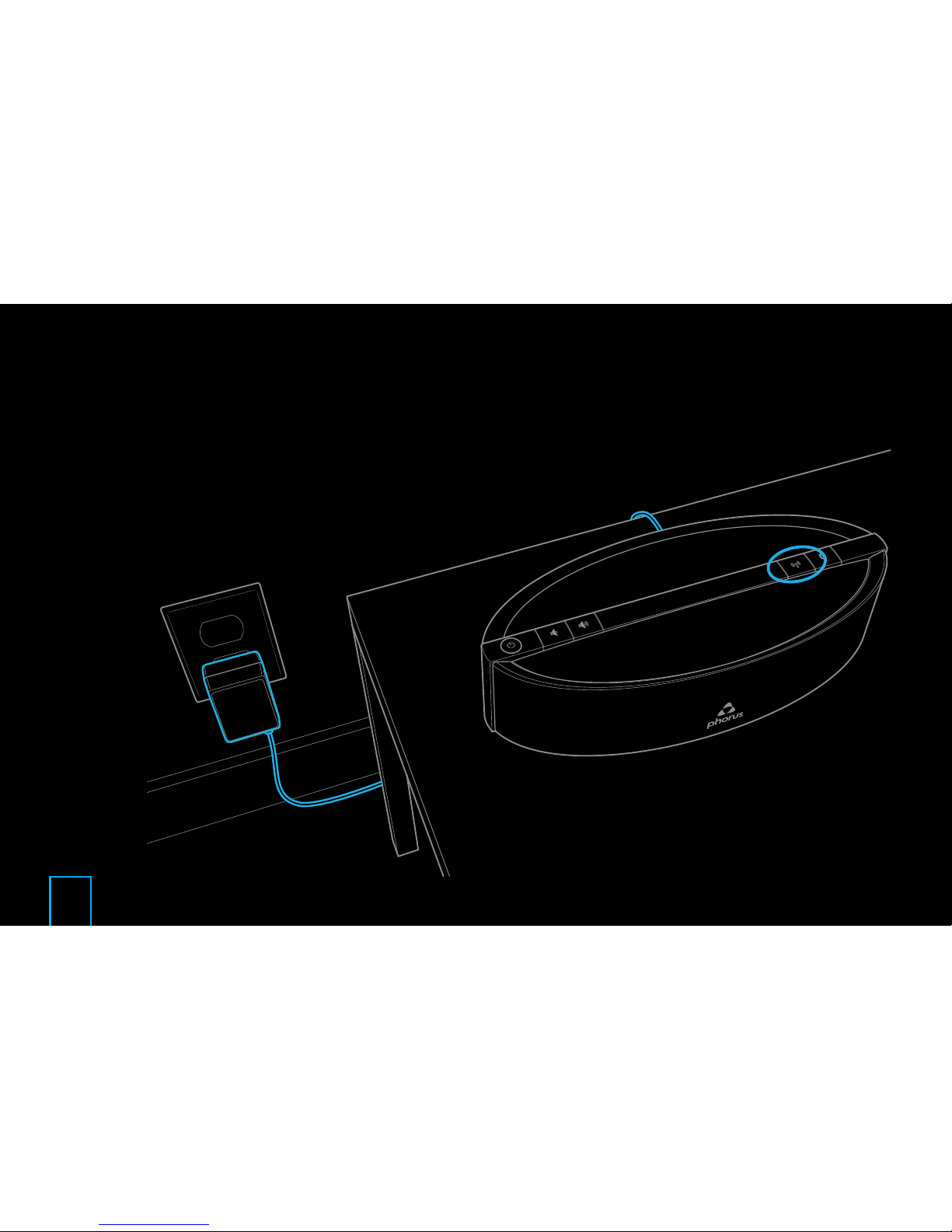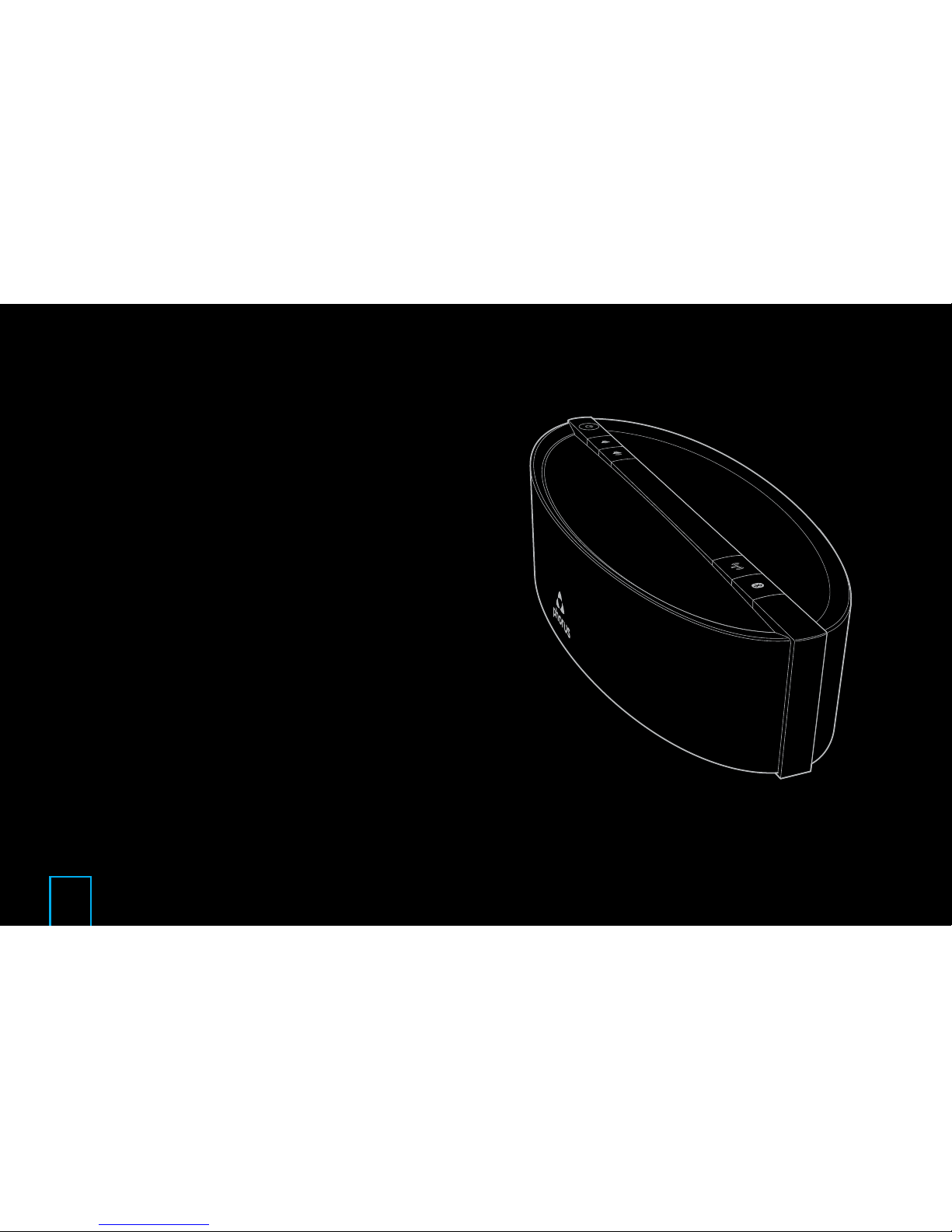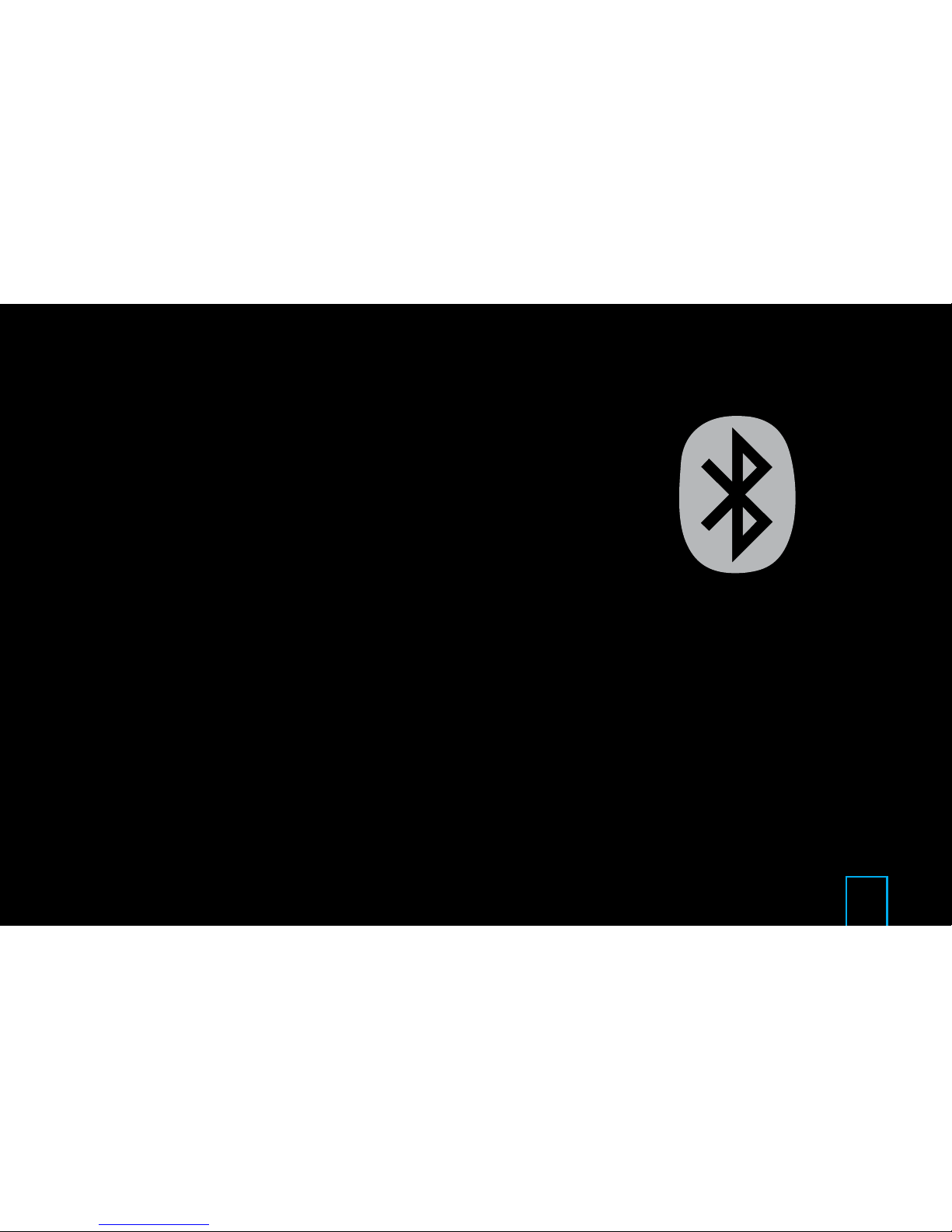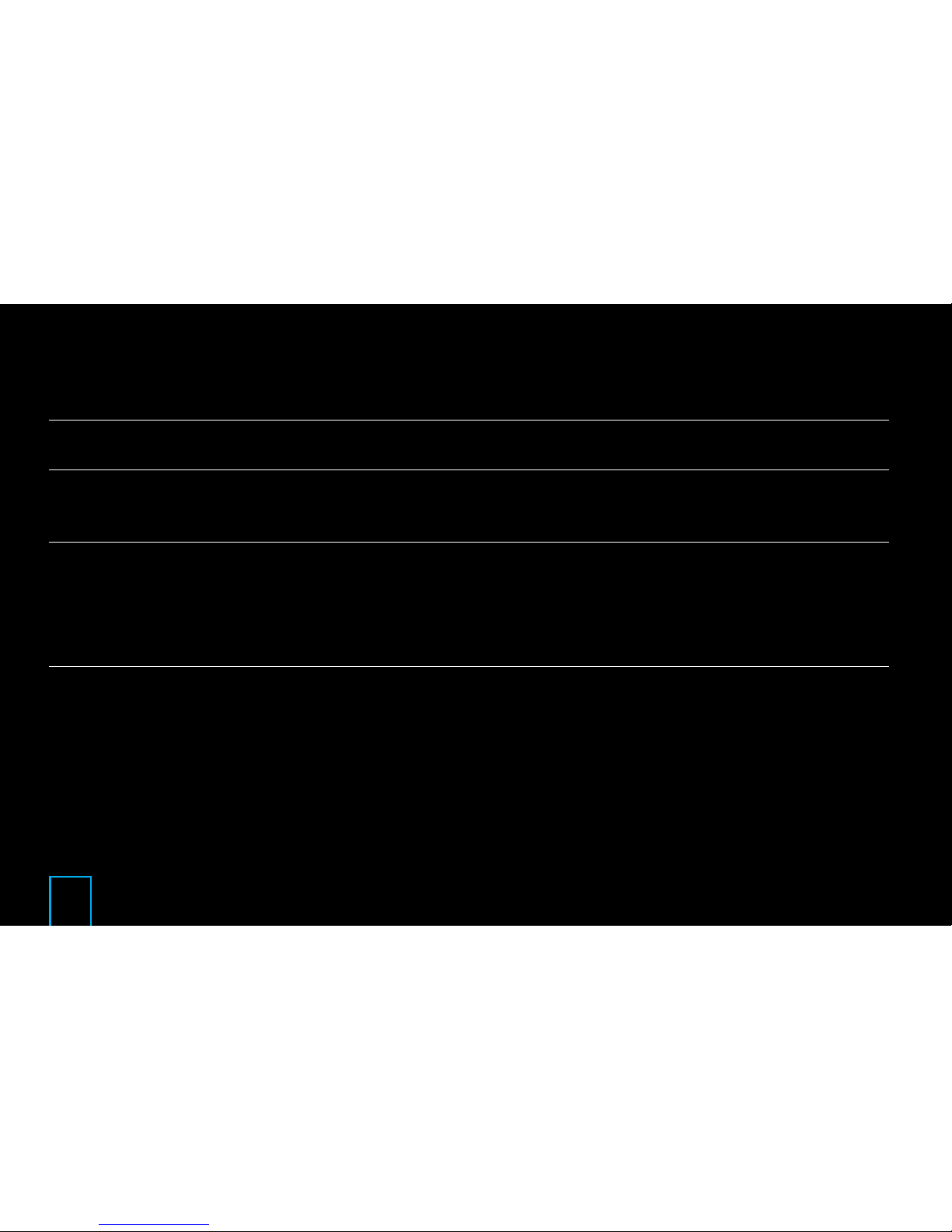8EN
Solution:
Go to the Phorus app speaker settings and select
your PS5 Speaker.
Put the device into set-up mode by holding the
Wi-Fi button for 8 seconds (release after a second
chime is heard).
Exit WPS set-up mode by pressing the Wi-Fi
button once (a mode exit sound will play).
Solution:
Move speaker closer to the router.
Troubleshooting
Wi-Fi light is not pulsing during set-up
Wi-Fi light is solid: device is already connected to
a Wi-Fi network .
Wi-Fi light is blinking: device is trying to connect
to the Wi-Fi network.
Wi-Fi light is double blinking then it is in WPS set-
up mode.
Set-Up fails
If set-up fails multiple times then the speaker may
be too far from the router.
Go to http://support.phorus.com for more
troubleshooting help or to contact customer
support.