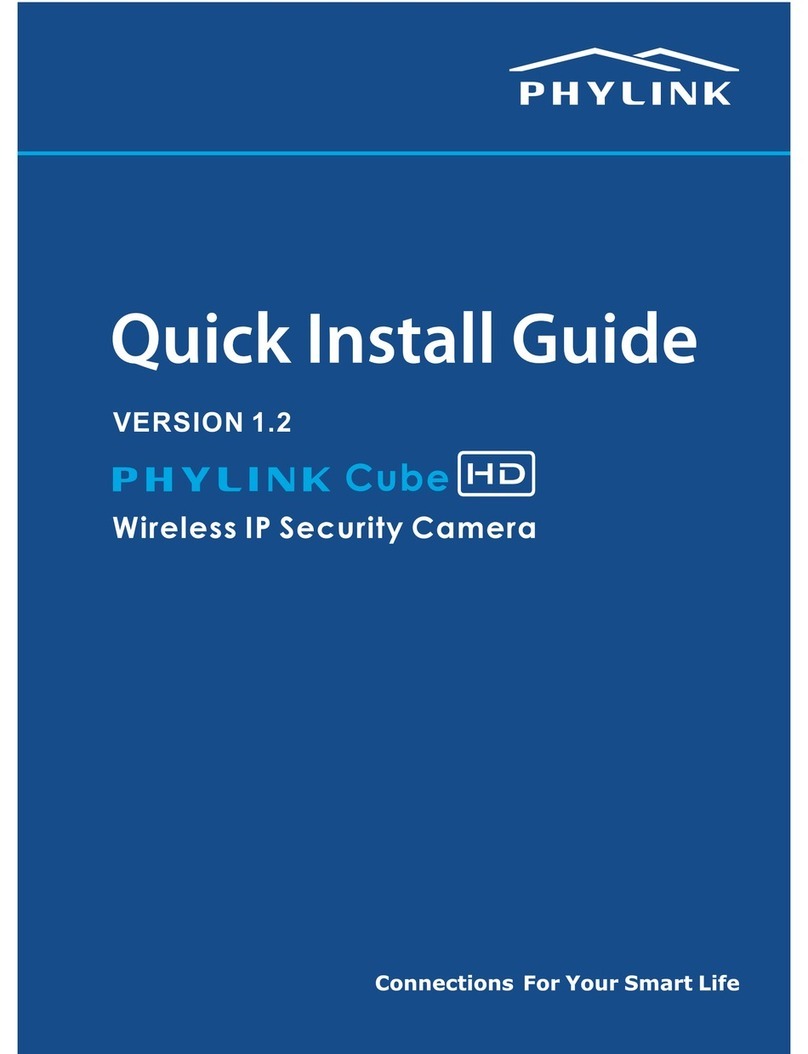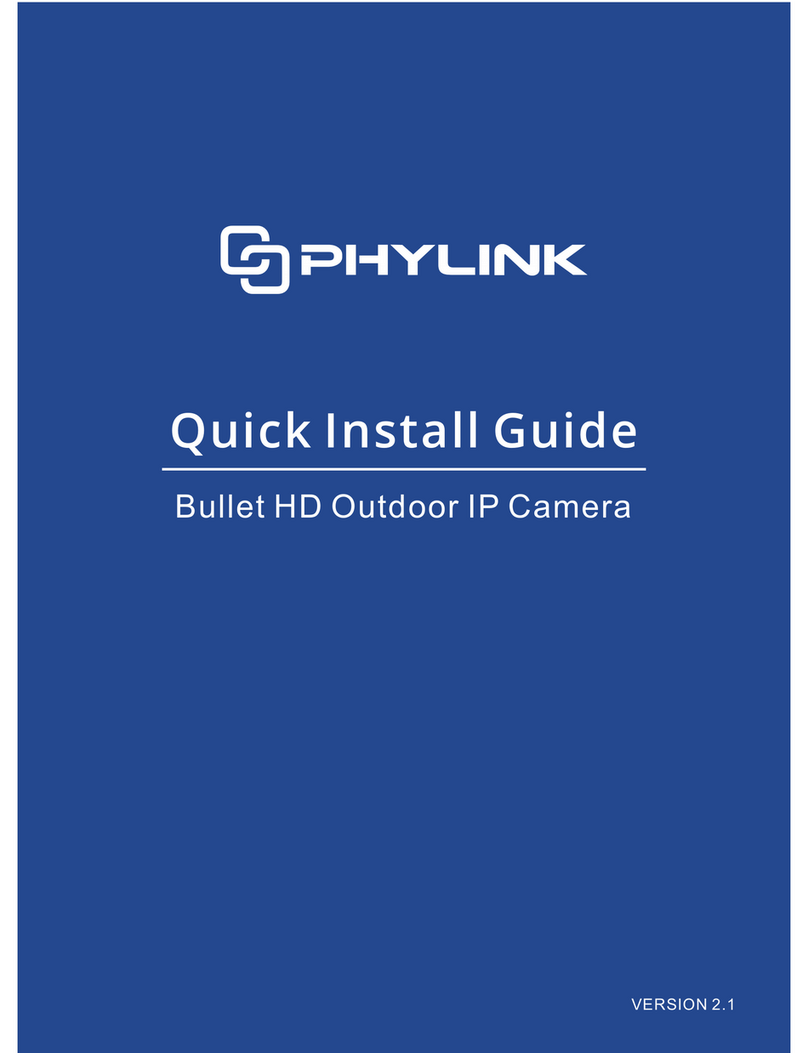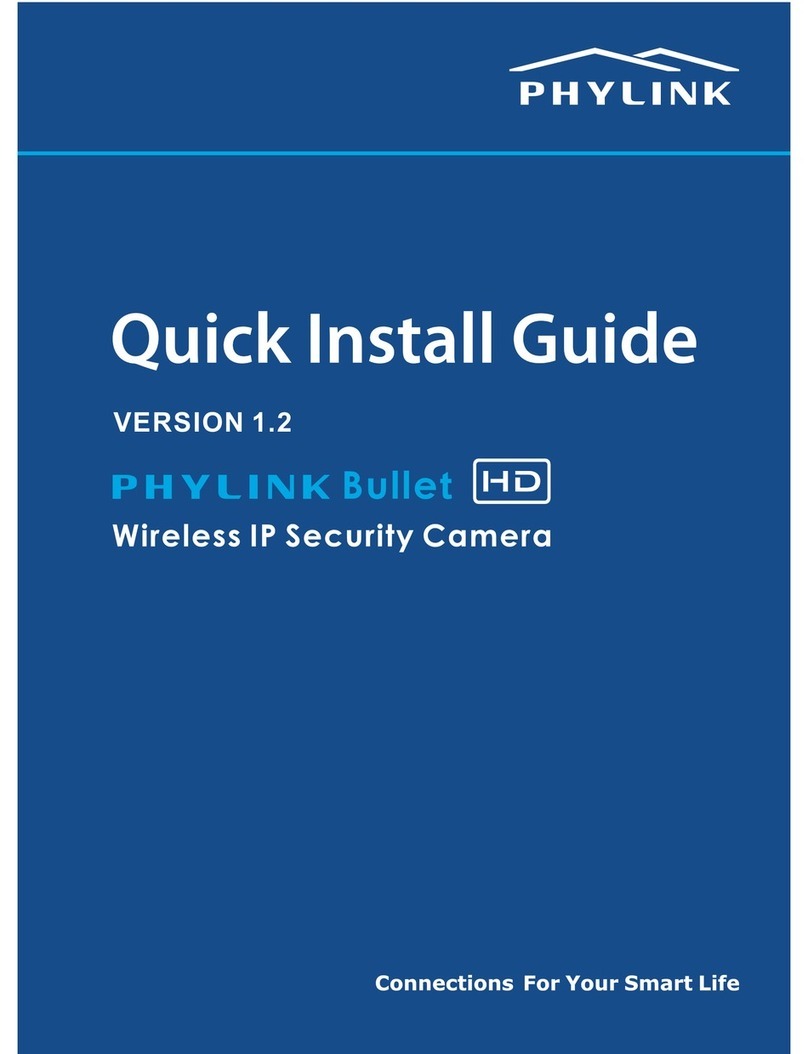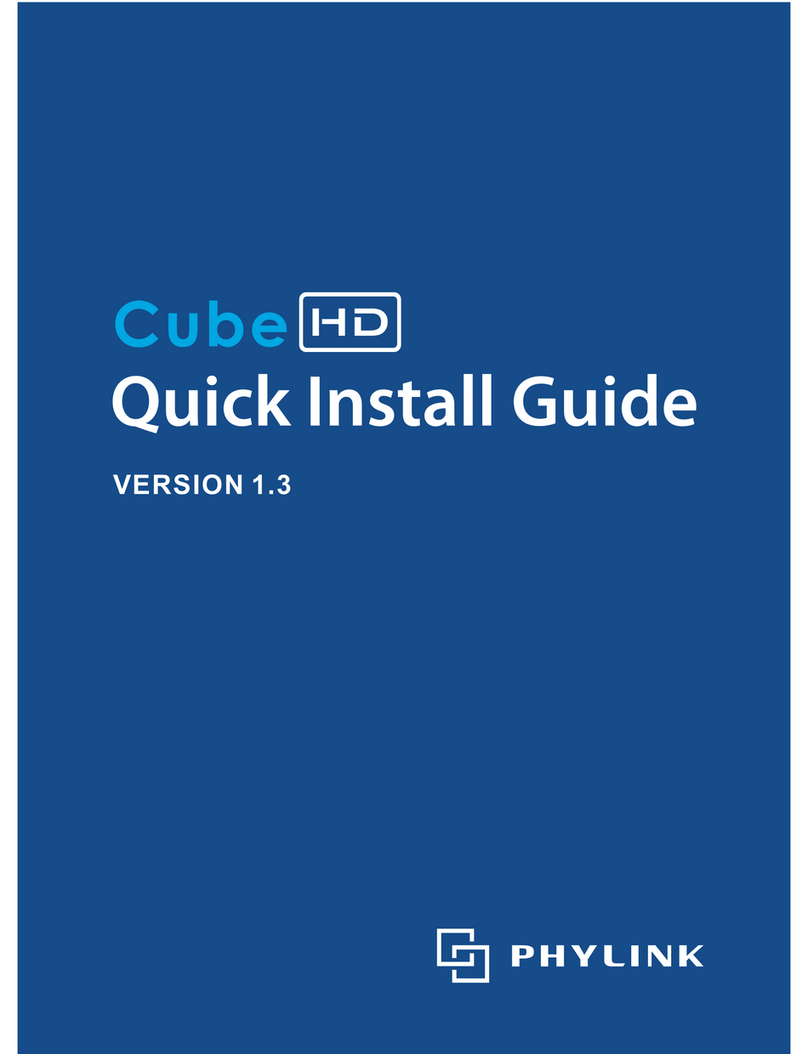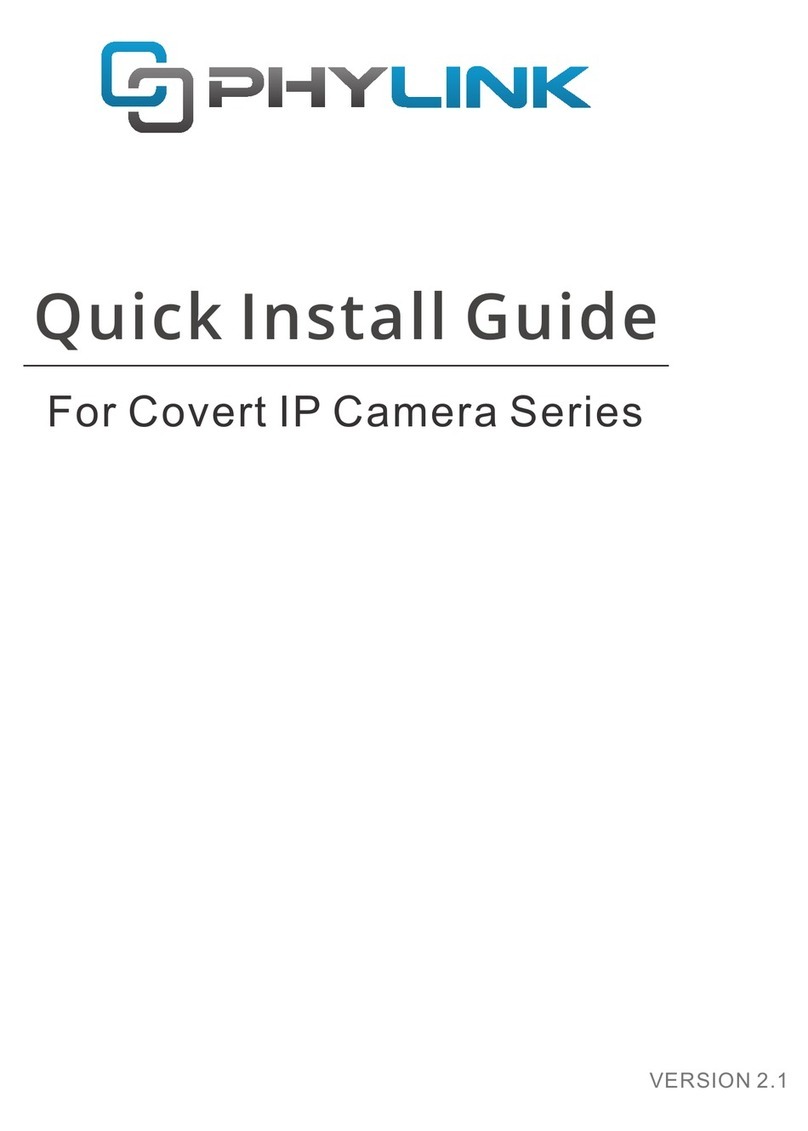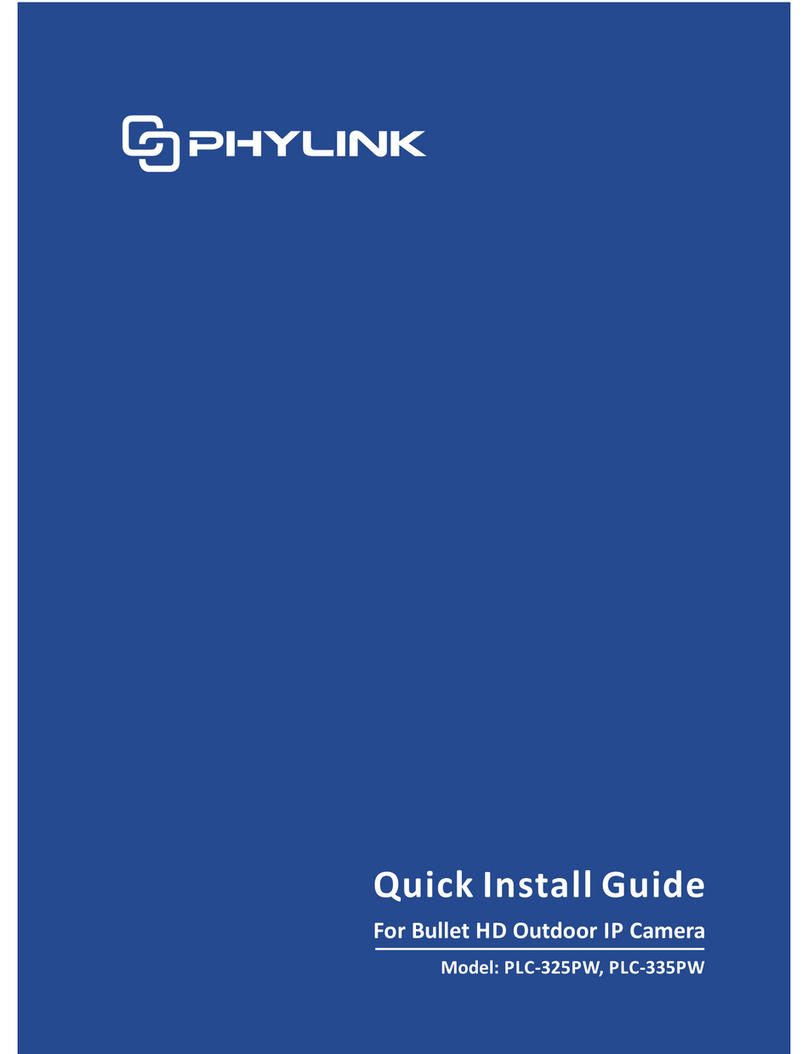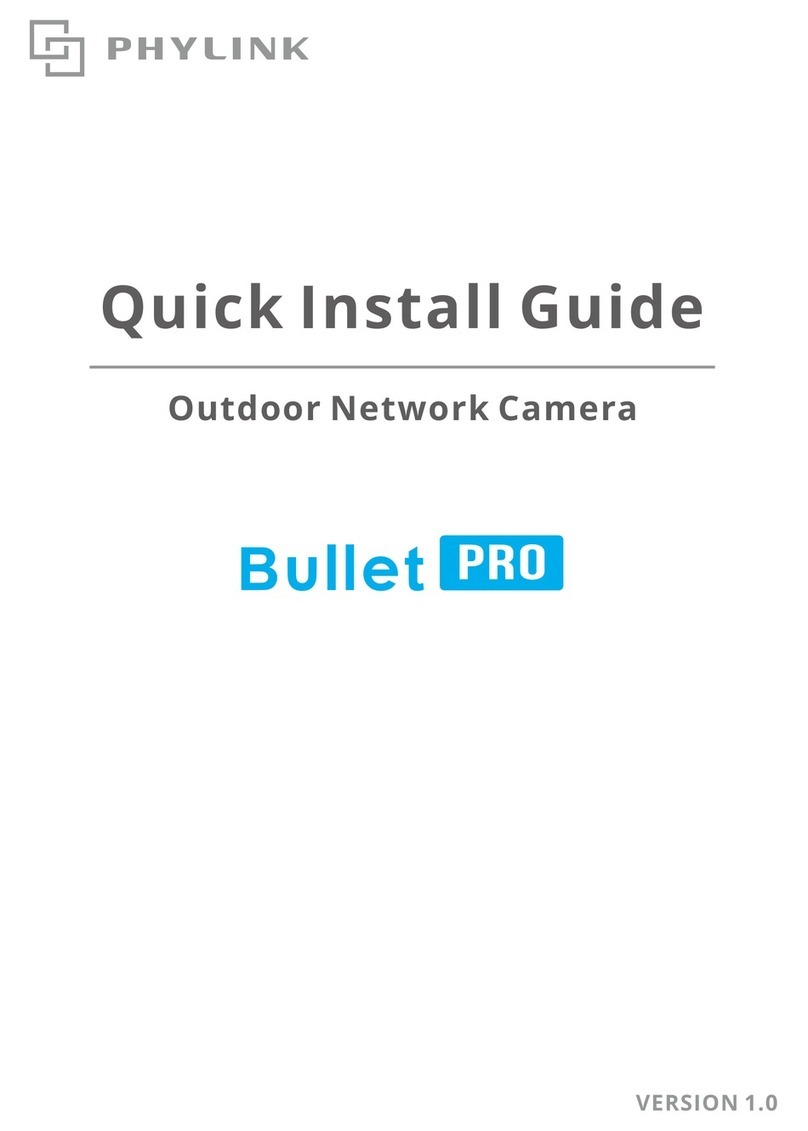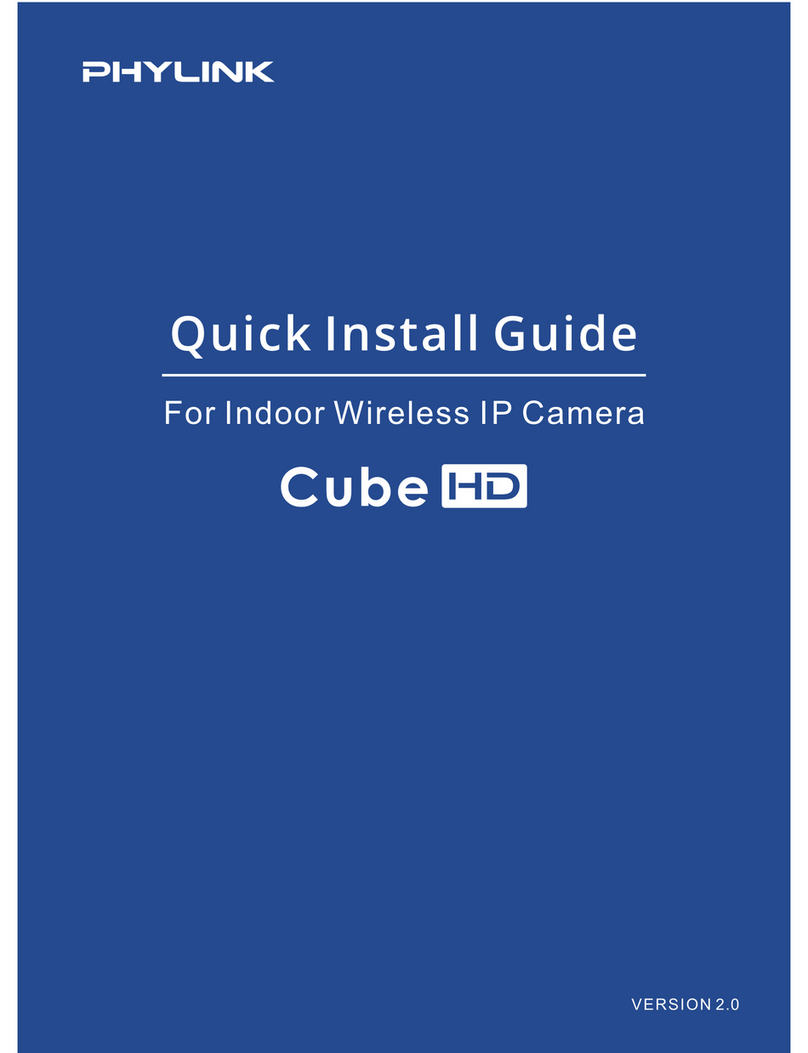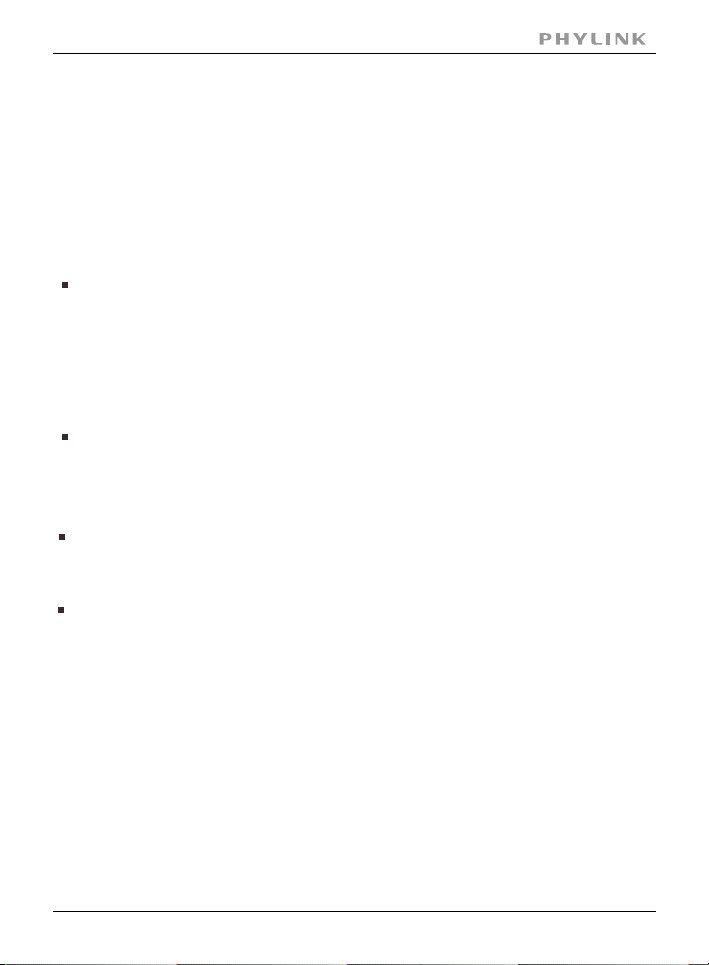Table of Contents
Table of Contents
1.0 Product Overview 5.......................................................................................
1.1 Package Contents ....................................................................................................... 5
1.2 System Requirements ............................................................................................... 5
1.3 Introduction ................................................................................................................. 6
1.4 Hardware Overview ................................................................................................... 8
2.0 Installation 10...................................................................................................
2.1 Hardware Installation .............................................................................................. 10
2.5 Wireless Installation Considerations................................................................... 14
2.4 Wireless Installation with WPS function............................................................ 13
2.8 Camera installation on PC ...................................................................................... 34
2.8.1 Camera Live installation on PC ................................................................. 34
2.8.2 Play, Delete and Modify cameras ............................................................ 36
2.8.3 Muliti-viewing on one screen ..................................................................... 38
2.8.4 Video recording, Storage and Viewing ................................................... 39
2.8.5 Snapshots, Storage and Viewing .............................................................. 40
2.6 Installation for iOS device ......................................................................... .............15
2.6.1 Camera installation on iOS device ............................................................ 15
2.6.2 Wireless Setup on iOS device ...................................................................... 18
2.6.3 Advanced settings on iOS device .............................................................. 21
2.7 Installation for Android device .............................................................................. 25
2.7.1 Camera installation on Android device ................................................... 25
2.7.2 Wireless Setup on Android device ............................................................. 28
2.7.3 Advanced settings on Android device .................................................... 30
2.2 Insert Micro SD Card into Camera ...................................................................... 11
2.9 Installation via Web Browser ................................................................................ 41
2.9.1 Viewing Camera via Web Browser ........................................................... 41
2.9.2 Wireless Setup on PC via Web Browser ................................................ 42
3.0 Advanced Setting 45.......................................................................................
3.1 Network Camera Setting Interface ................................................................... 45
3.2 Camera......................................................................................................................... 47
3.2.1 Camera Setup................................................................................................... 47
PHYLINK Bullet HD User Manual 2
2.3 Restore Camera back to factory settings.......................................................... 12
3.2.2 Stream Setup .................................................................................................. 48
3.2.3 OSD Setup ........................................................................................................ 51
3.2.4 Night Vision Setup ......................................................................................... 52