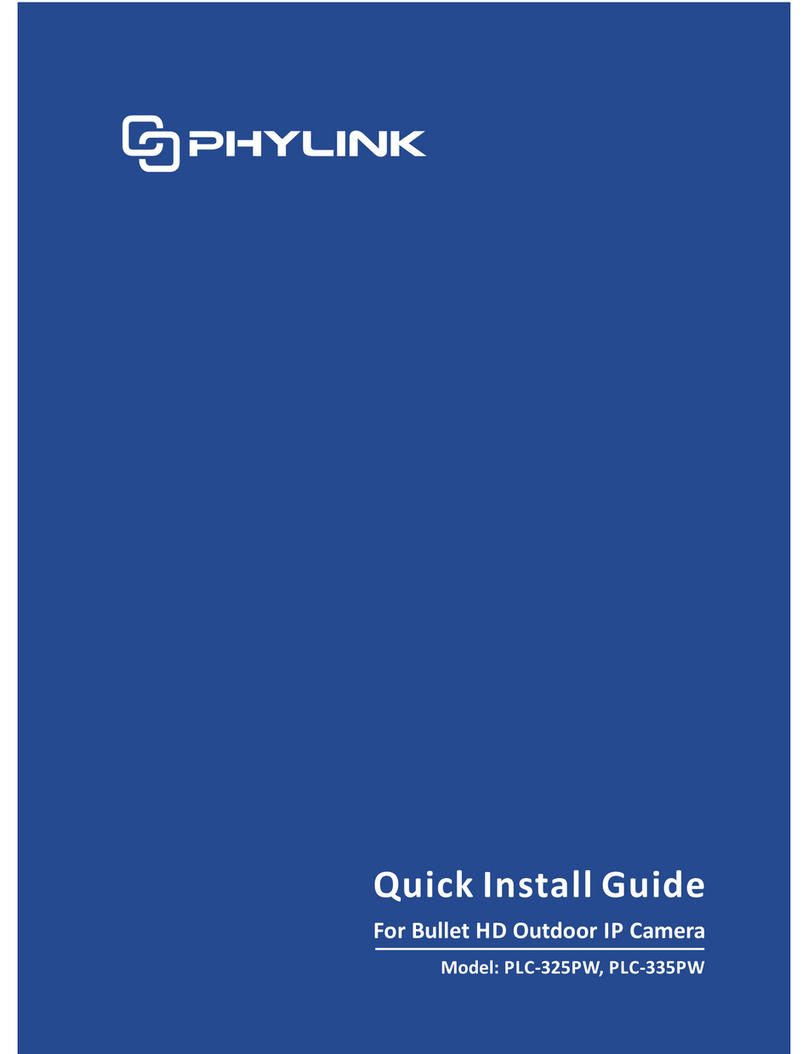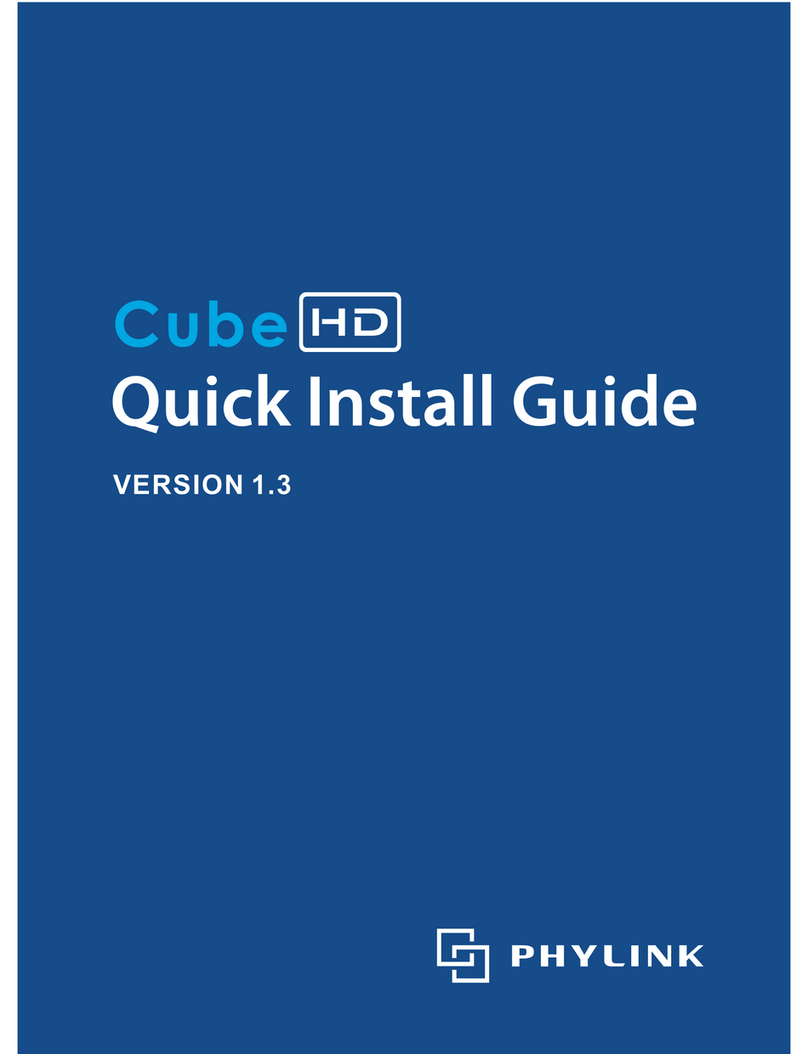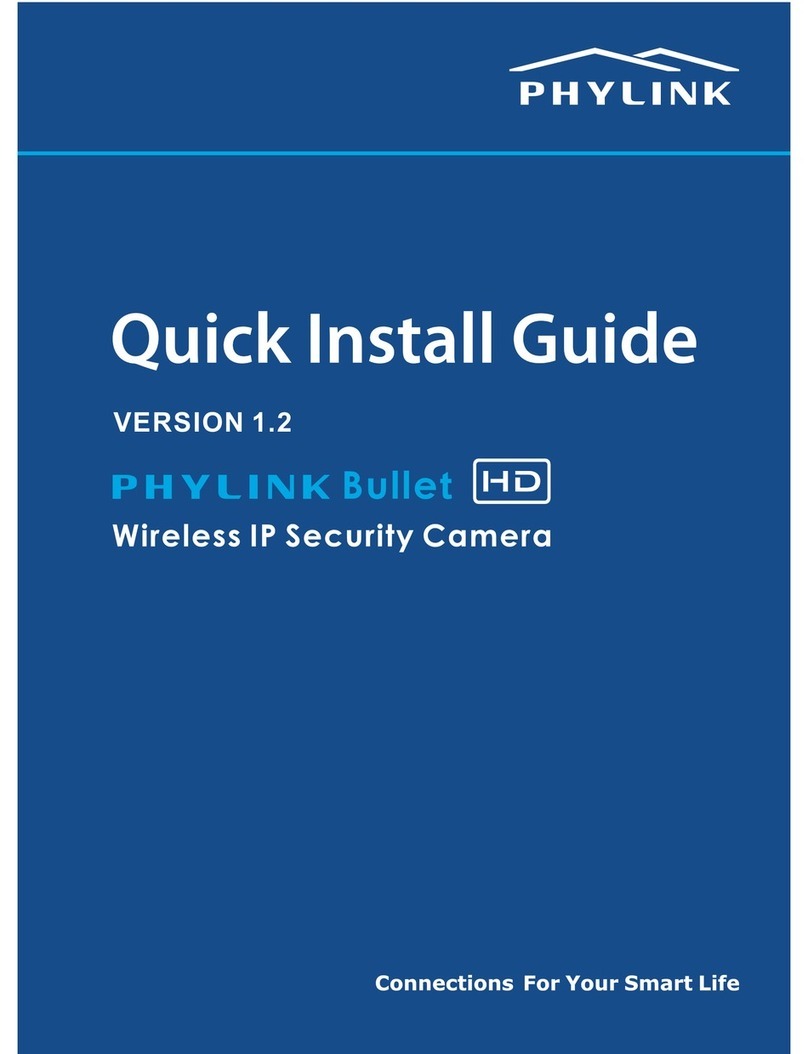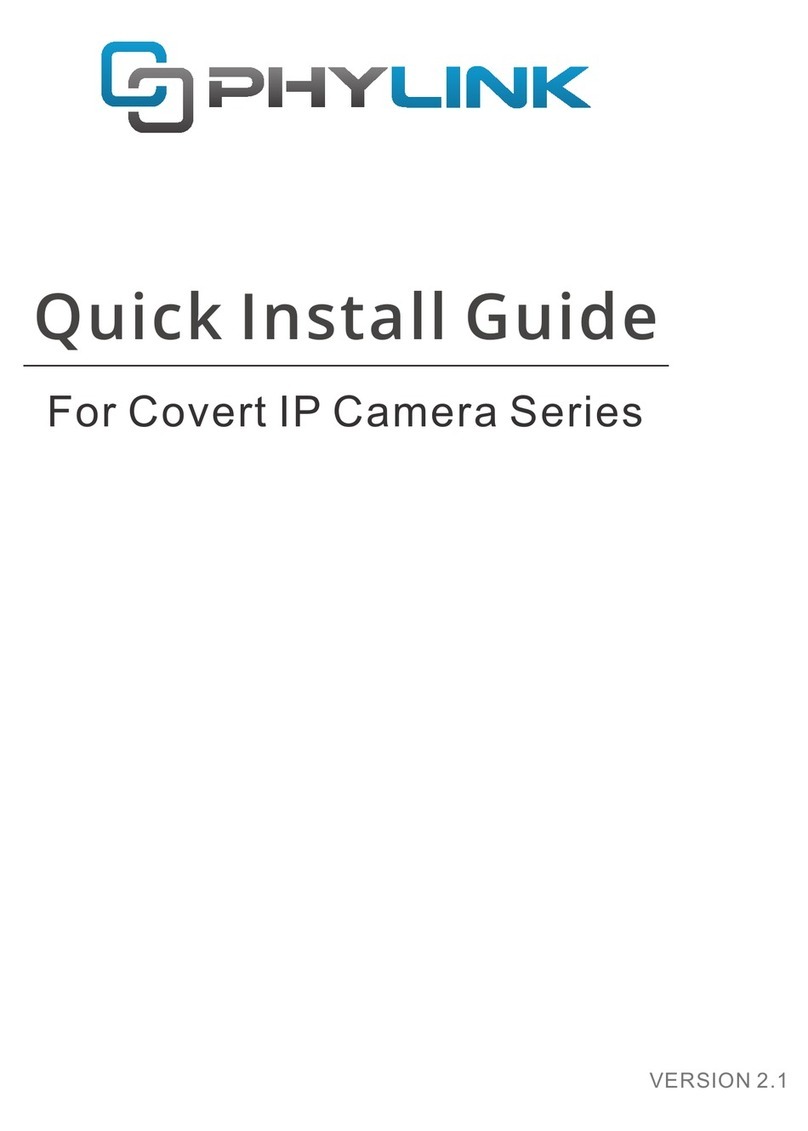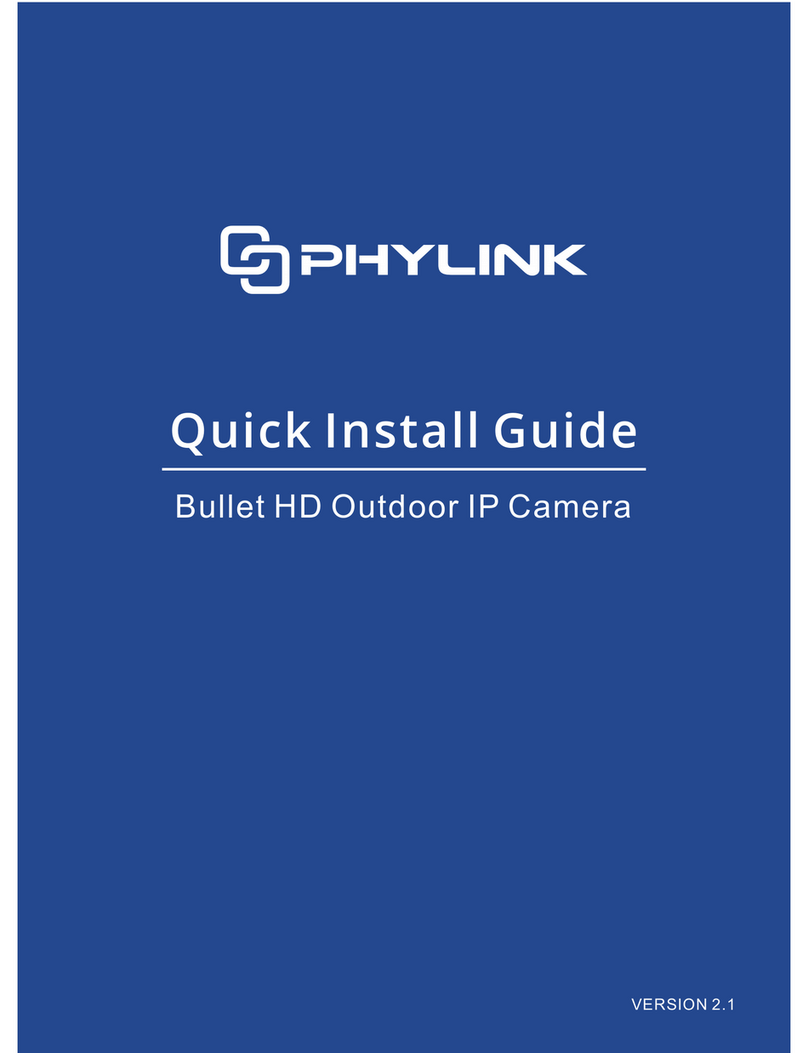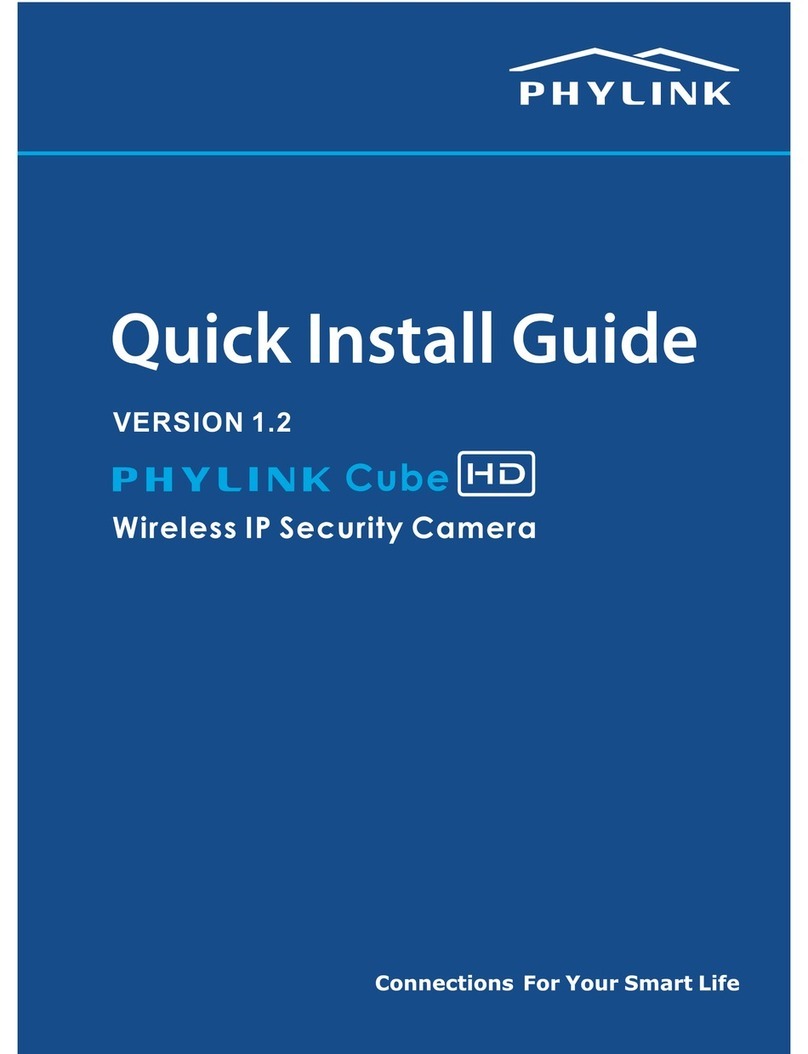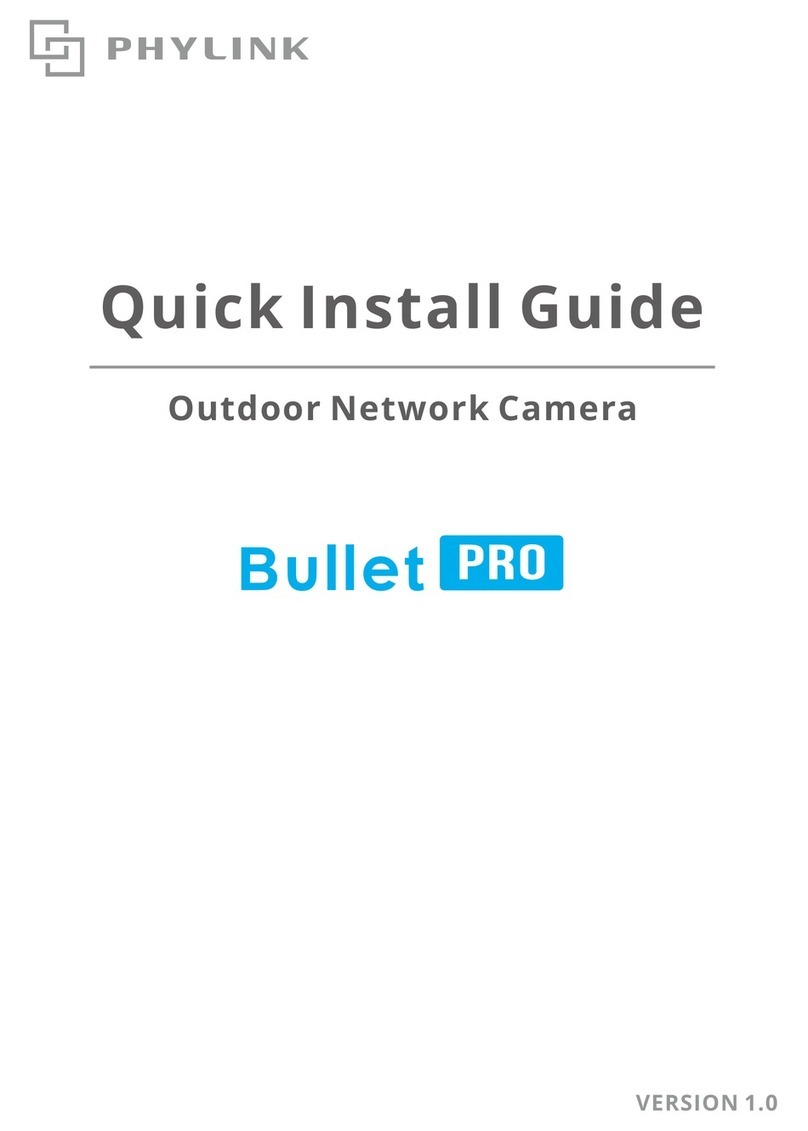2.2 Mount the Micro SD card
5
This package dose not included a Micro SD card. Adding a Micro SD card to your
camera will allow you to record footage and motion alerts directly to the Micro SD
card for future review. The recorded files may be reviewed remotely on your
phone / computer when using Phylink App / software.
For a new SD card which has never been used or formatted, you can use the
camera’s format tool to format it. To learn how to format the SD card, please refer
to the user manual or related technical articles on the Phylink support website.
The camera only supports the FAT32 file system; other formats will not be
recognized. It is recommended to format the Micro SD card via the format tools.
You can download the format tools for FAT32 via the follows links:
www.phylink.com/downloads/download_file/tools/guiformat.zip
Or www.sdcard.org/downloads/index.html
The camera must be powered off before inserting the Micro SD card. The camera
will only recognize the card if inserted before startup.
NOTICE
Every time the card is re-inserted, you will need to turn the power off and then
turn the power on again to let the SD card be recognized.
Hold the MicroSD card with the printed side facing upward and the golden pins
facing toward the MicroSD slot. Press the MicroSD card into the slot until you hear
a click. The SD card should not be forced into the SD card slot as this may damage
the camera.
2.3 Wall and Ceiling mounting
The Cube HD camera comes with a mounting bracket that can be screwed into a
wall or ceiling using the included screws. The bracket has a ball head that lets you
adjust the angle of the camera. You'll need to use a coin to tighten the screw on
the back to lock the camera into place.