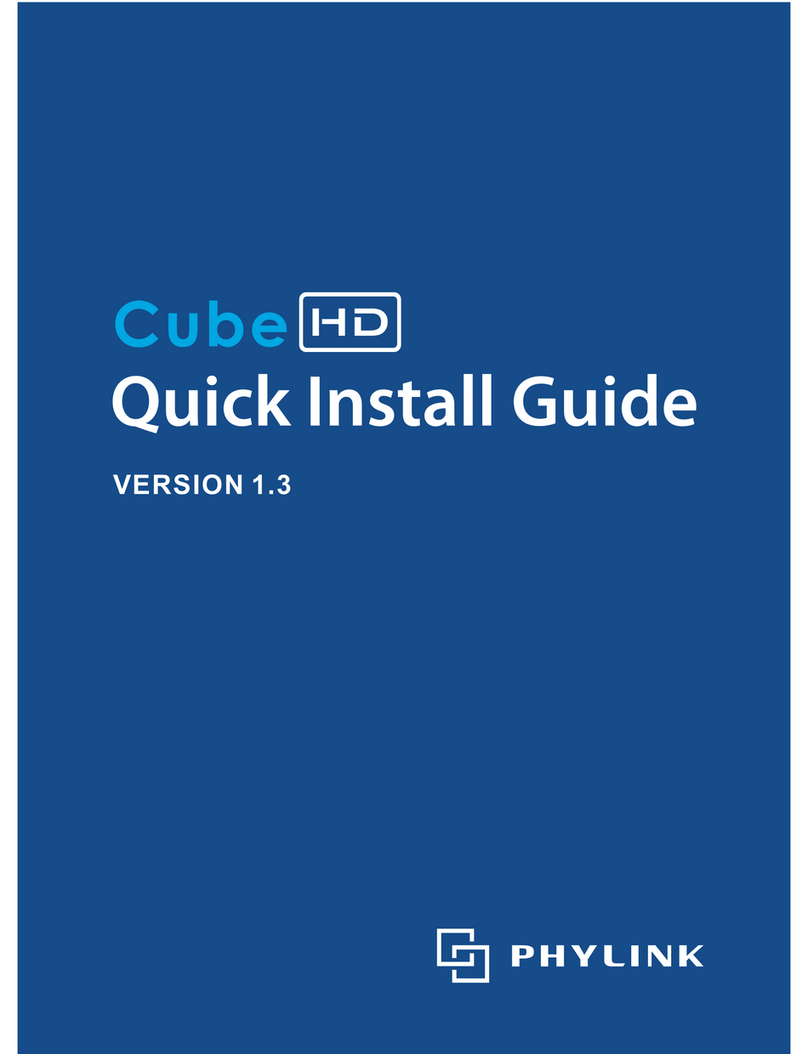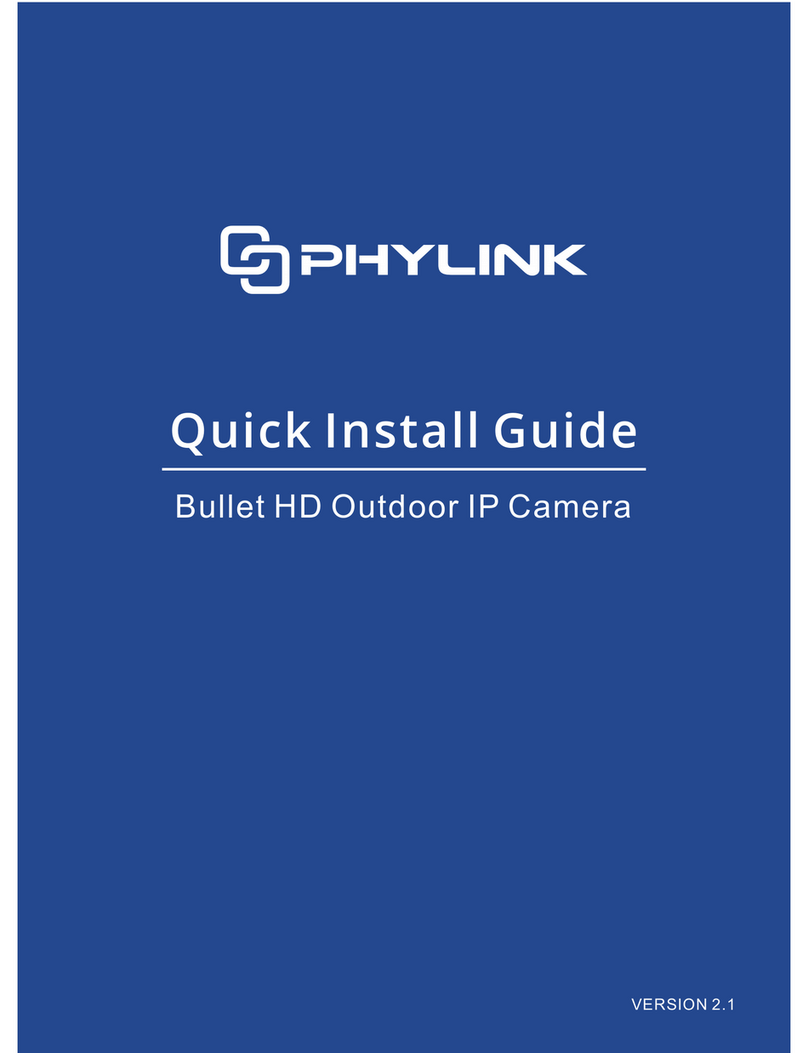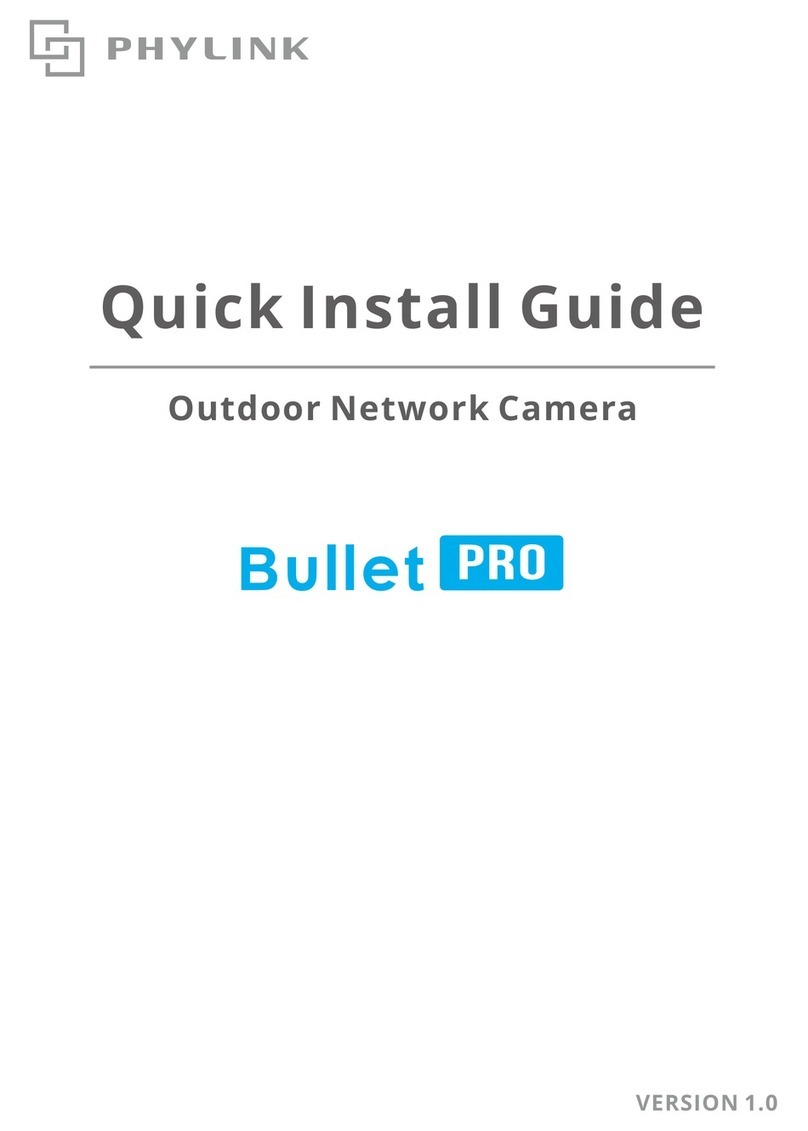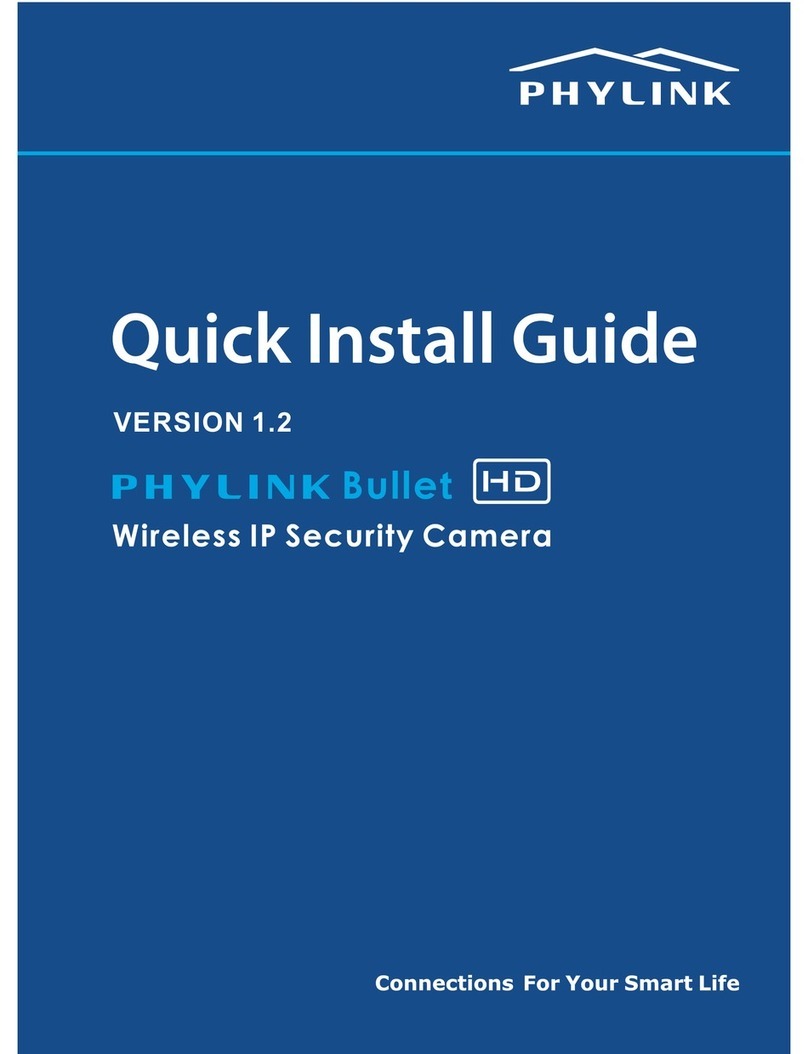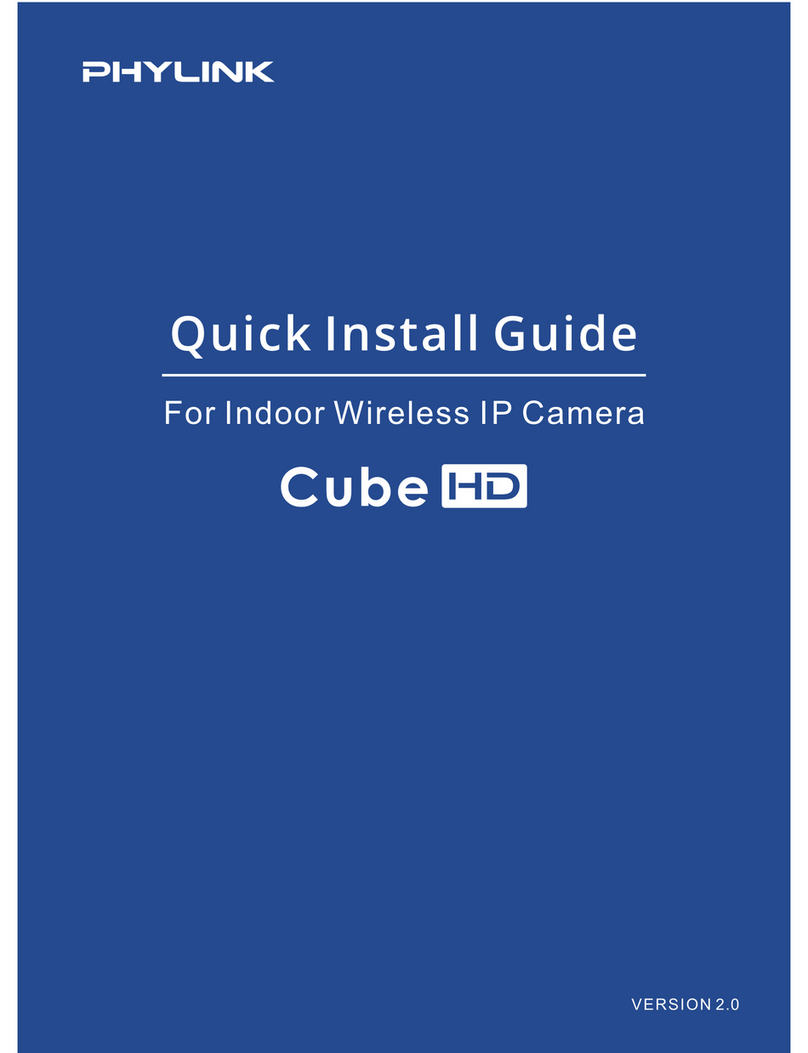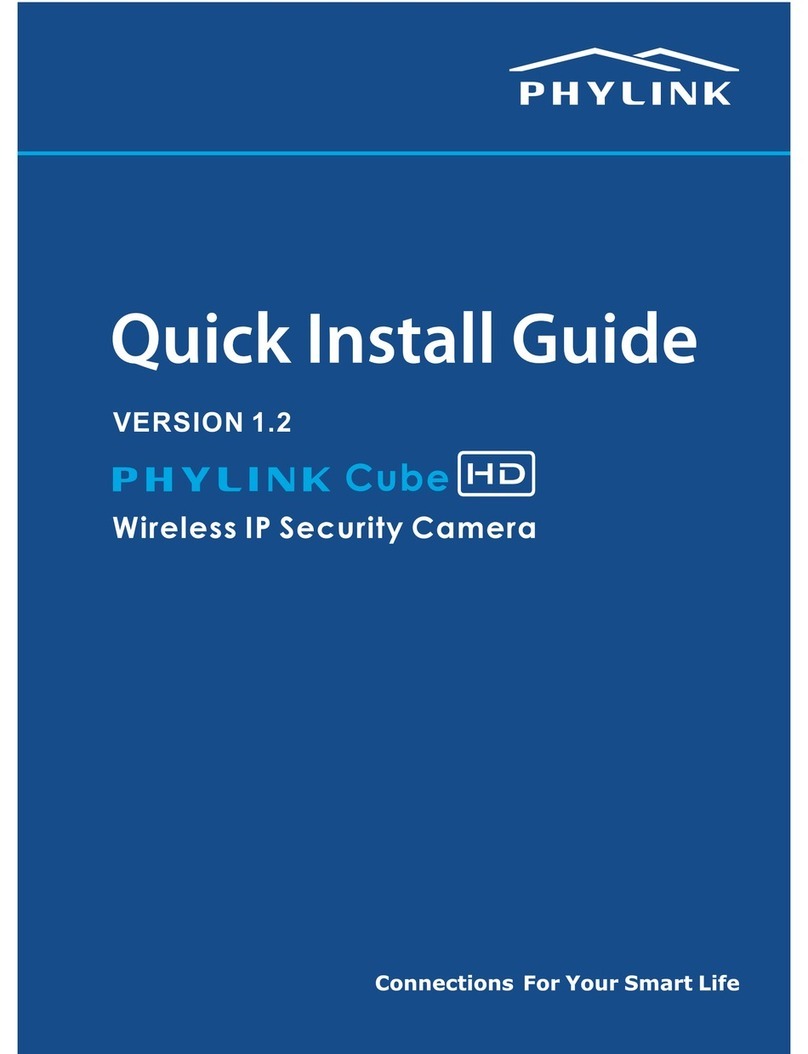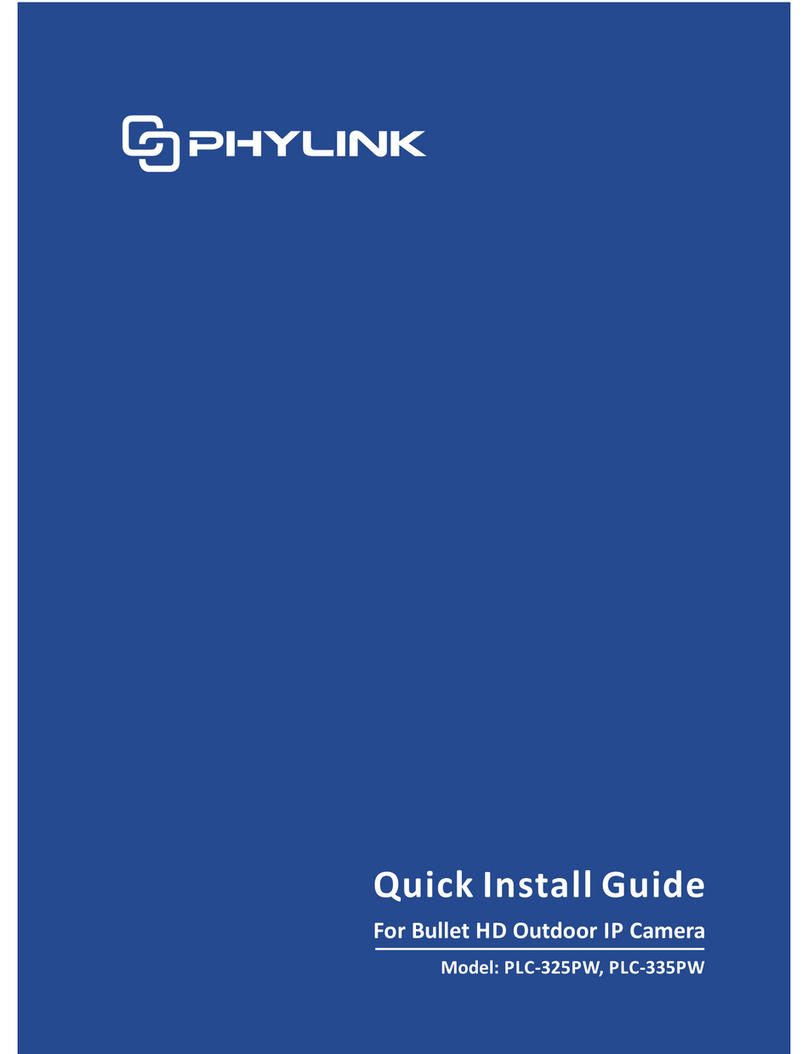Please note that for initial setup, you need to connect the camera directly to your
router or switch with a network cable. Afterwards, you can set up the wireless
connectivity with the mobile application or web browser.
After completing the wireless setup, remove the network cable and the unit will
switch to the wireless network after a short delay.
Mount the Micro SD Card
Mount the antenna
2.2 Optional steps for Main Unit Installation
NOTICE
5
If using a Wi-Fi Network connection, the provided antenna must be mounted to
the RP-SMA connector on the Main Unit.
Please keep the antenna vertical for better signal strength. A minimum of 3 bar
signal strength is required for HD streaming. Please ensure the required signal
strength is available at the place of installation, prior to installing the camera.
The camera only supports the FAT32 file system; other formats will not be
recognized. It is recommended to format the Micro SD card via the format tools.
You can download the format tools for FAT32 via the follows links:
www.phylink.com/downloads/download_file/tools/guiformat.zip
Or www.sdcard.org/downloads/index.html
Instructions for wireless setup are included later, within this guide.
This package dose not included a Micro SD card. Adding a Micro SD card to your
camera will allow you to record footage and motion alerts directly to the Micro SD
card for future review. The recorded files may be reviewed remotely on your
phone / computer when using Phylink App / software.
For a new SD card which has never been used or formatted, you can use the
camera’s format tool to format it. To learn how to format the SD card, please refer
to the user manual or related technical articles on the Phylink support website.
The camera must be powered off before inserting the Micro SD card. The camera
will only recognize the card if inserted before startup.
NOTICE
Every time the card is re-inserted, you will need to turn the power off and then
turn the power on again to let the SD card be recognized.