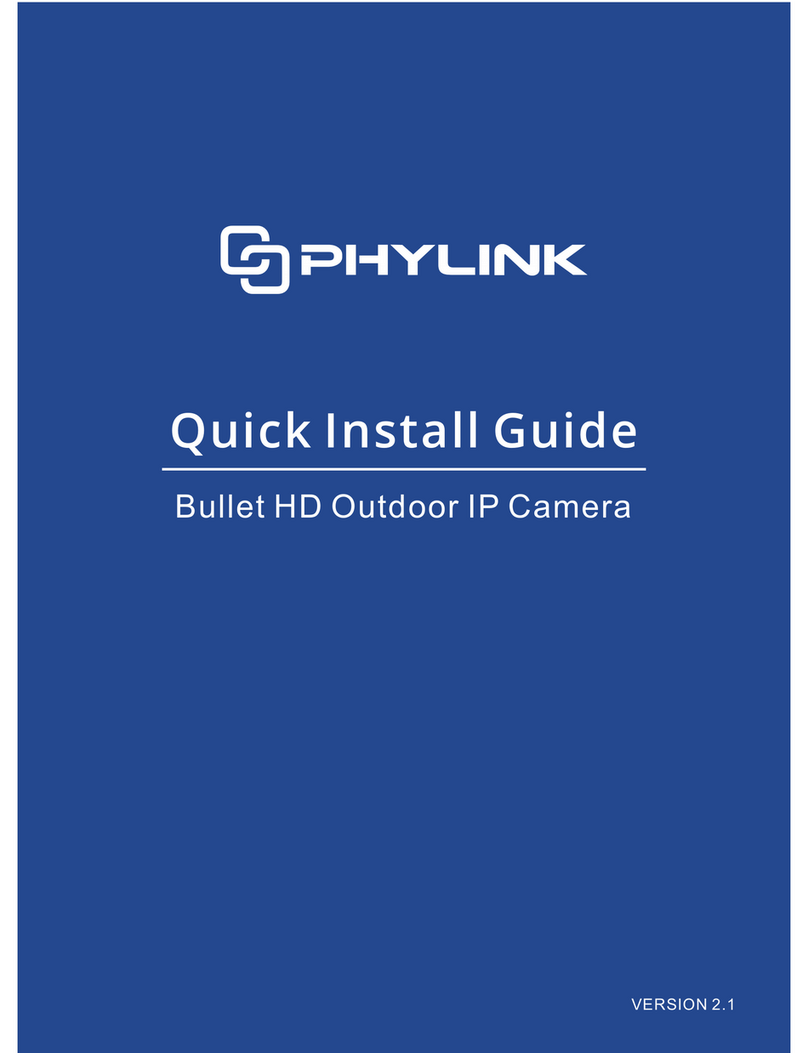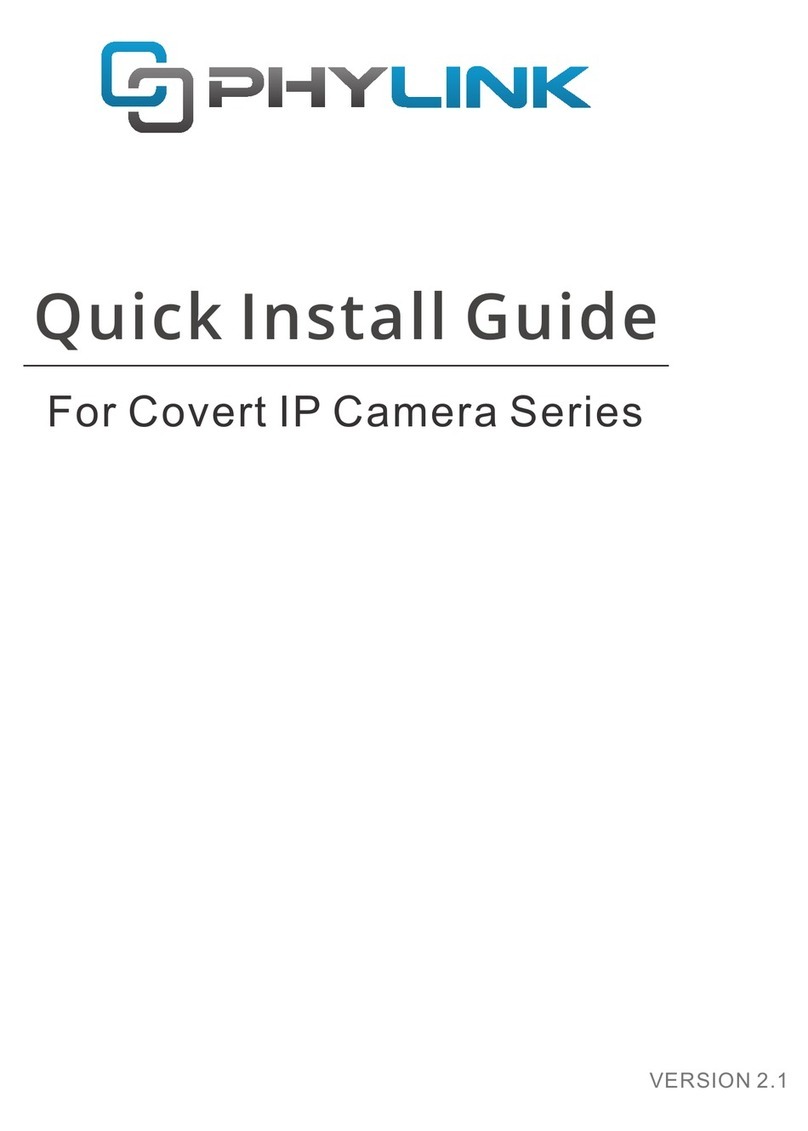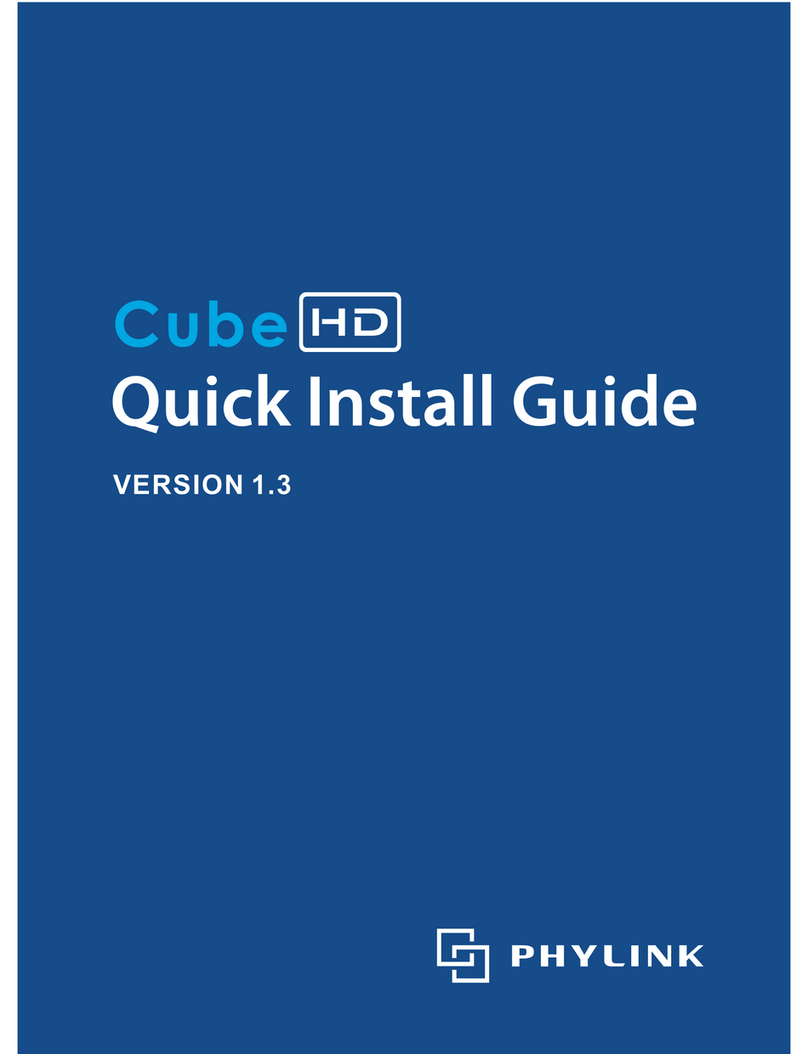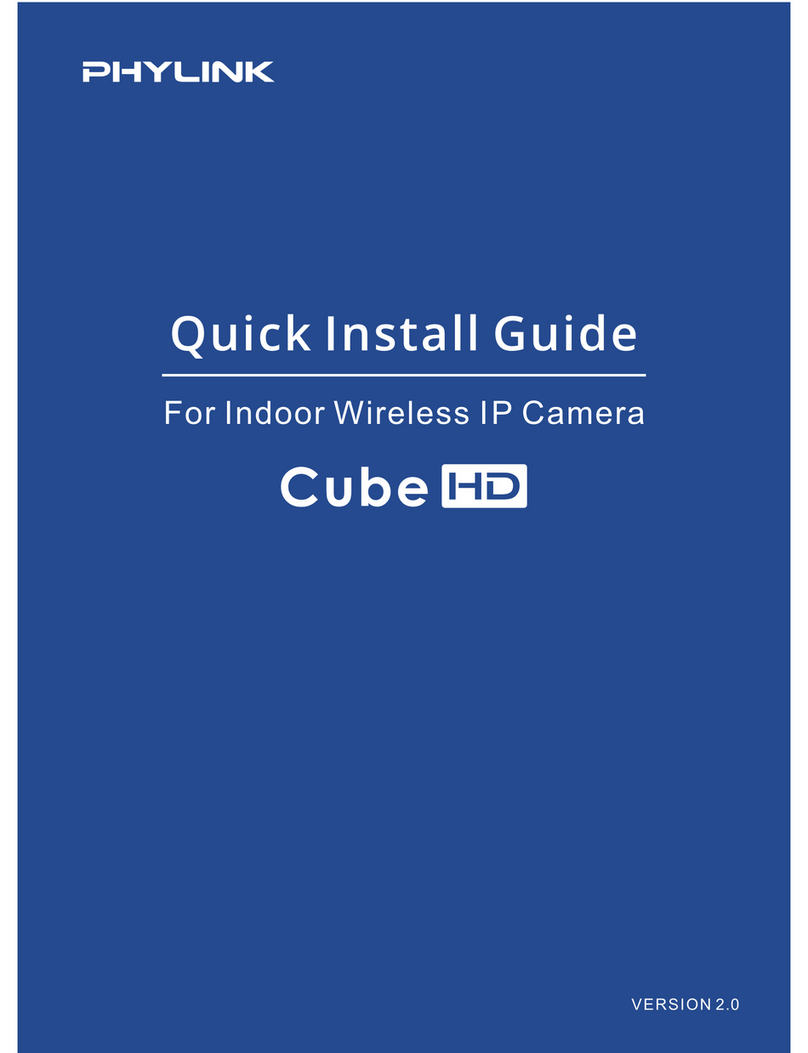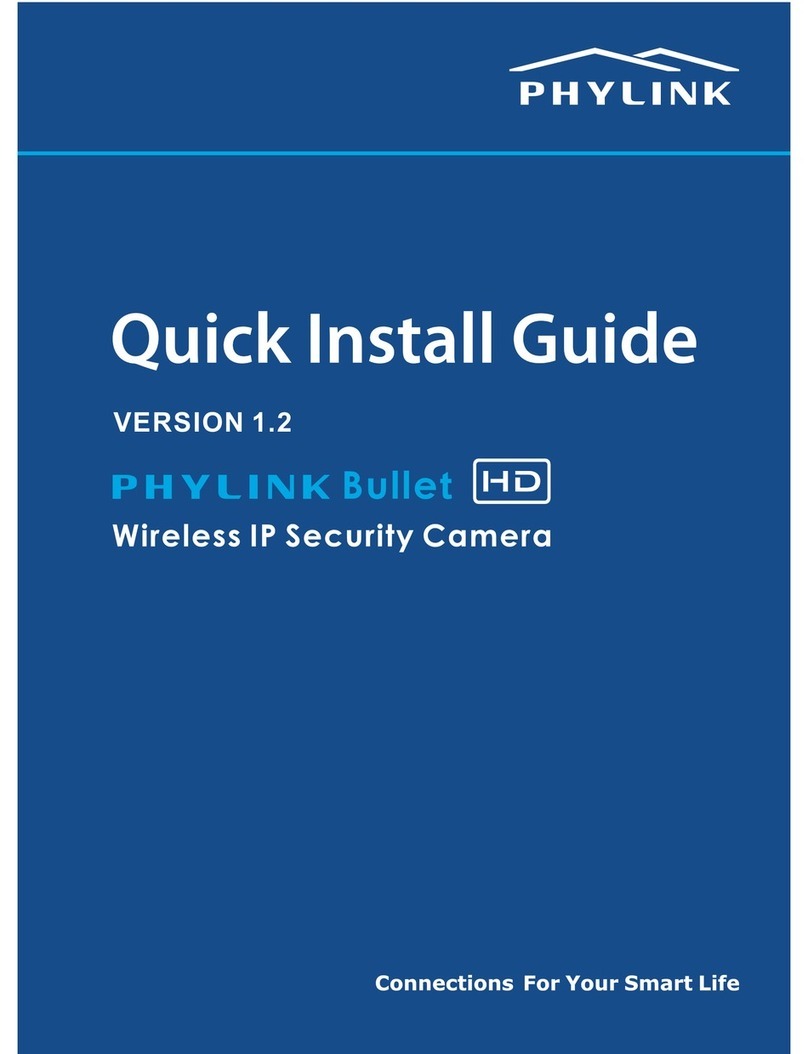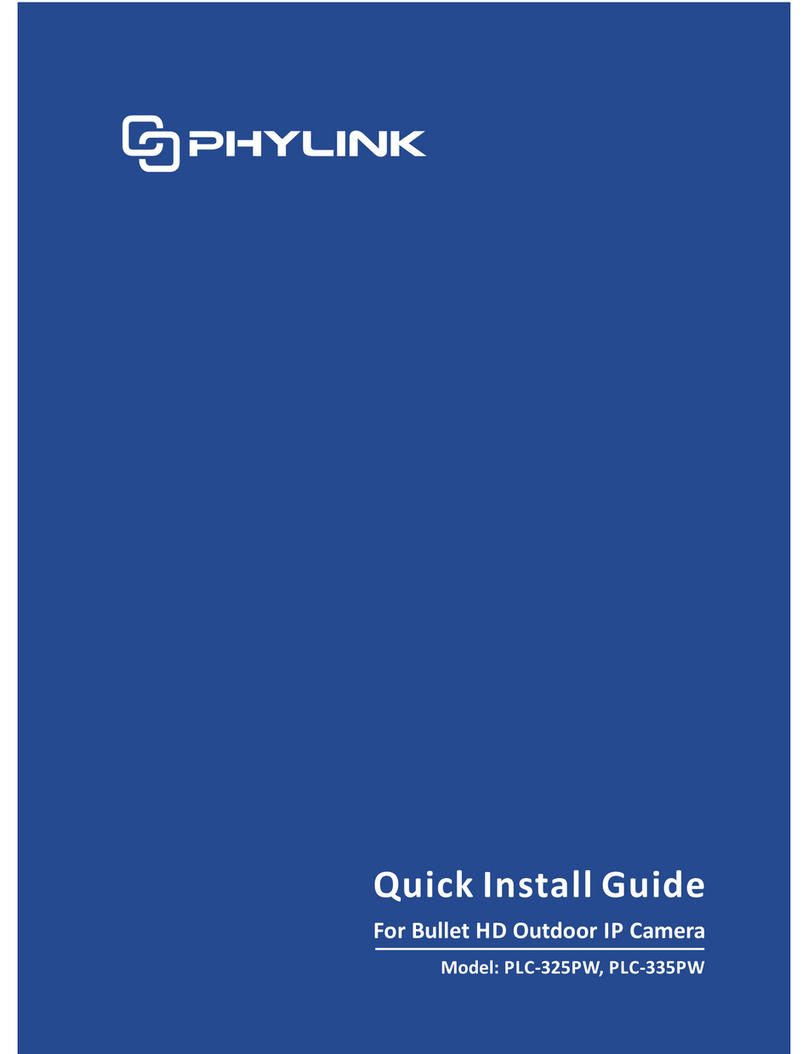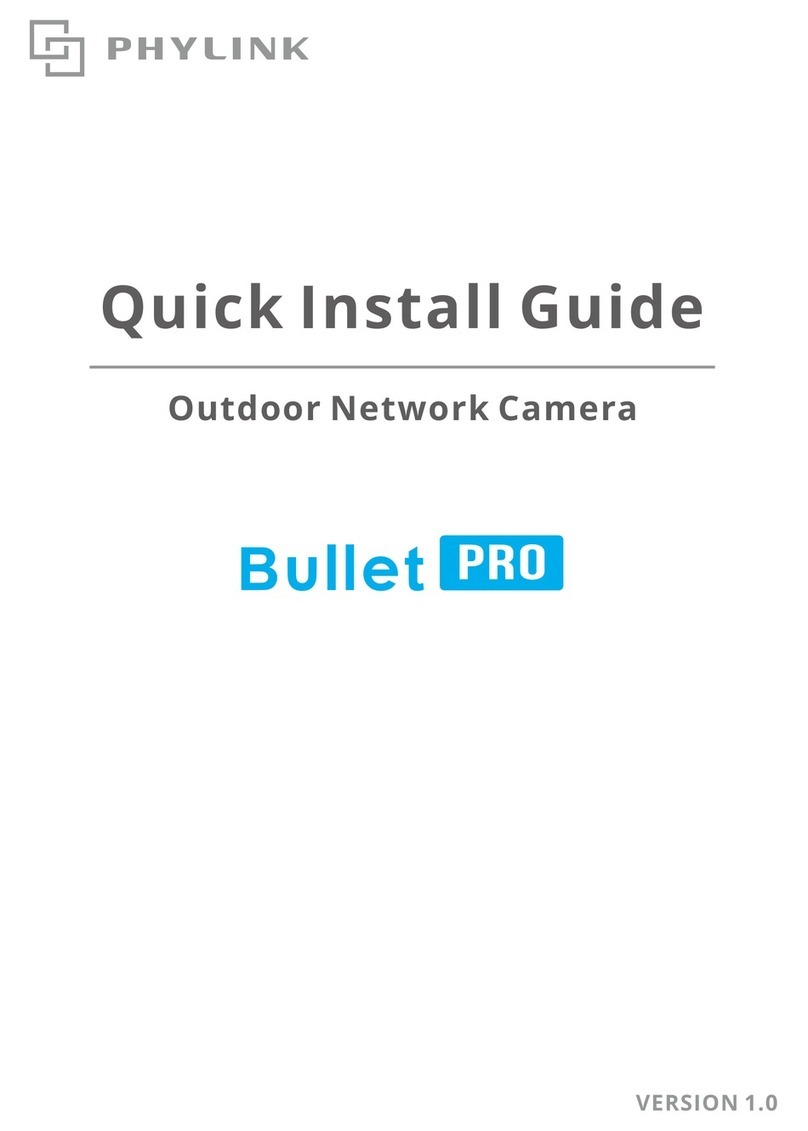Option 2
You may create a WiFi connect using the WPS Button on the back of the camera.
The camera will automatically create a wireless connection to your router.
While connecting, the will always on and your camera will reboot.WPS status LED
Step 2
Press the on your router within 60 seconds.WPS button
Step 1
After the camera is powered on, press the on the back of the camera.WPS button
The blue above the WPS button will blink.WPS status LED
Quick setup with WPS function
PHYLINK Cube HD Quick Install Guide
Note: WPS also called QSS (Quick Secure Setup) on some brands of router.
On some routers, you may need to login to the web interface and then click
on an onscreen button to activate the WPS feature. If you are not sure where the
WPS button is on your router, please refer to your router’s User Manual.
For more advanced settings, (such as motion detection, schedule,Email alarm,
DDNS, FTP, NAS, SD card recording and more) please see the User Manual
which is available on the installation CD or the PHYLINK support website.