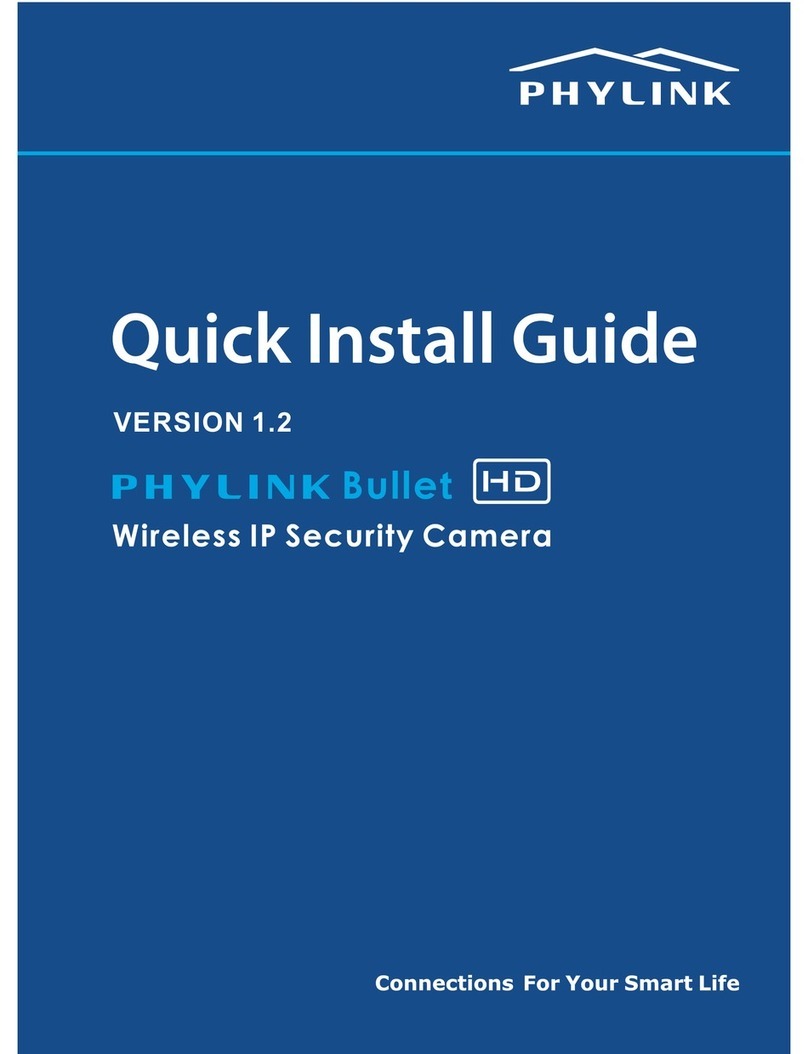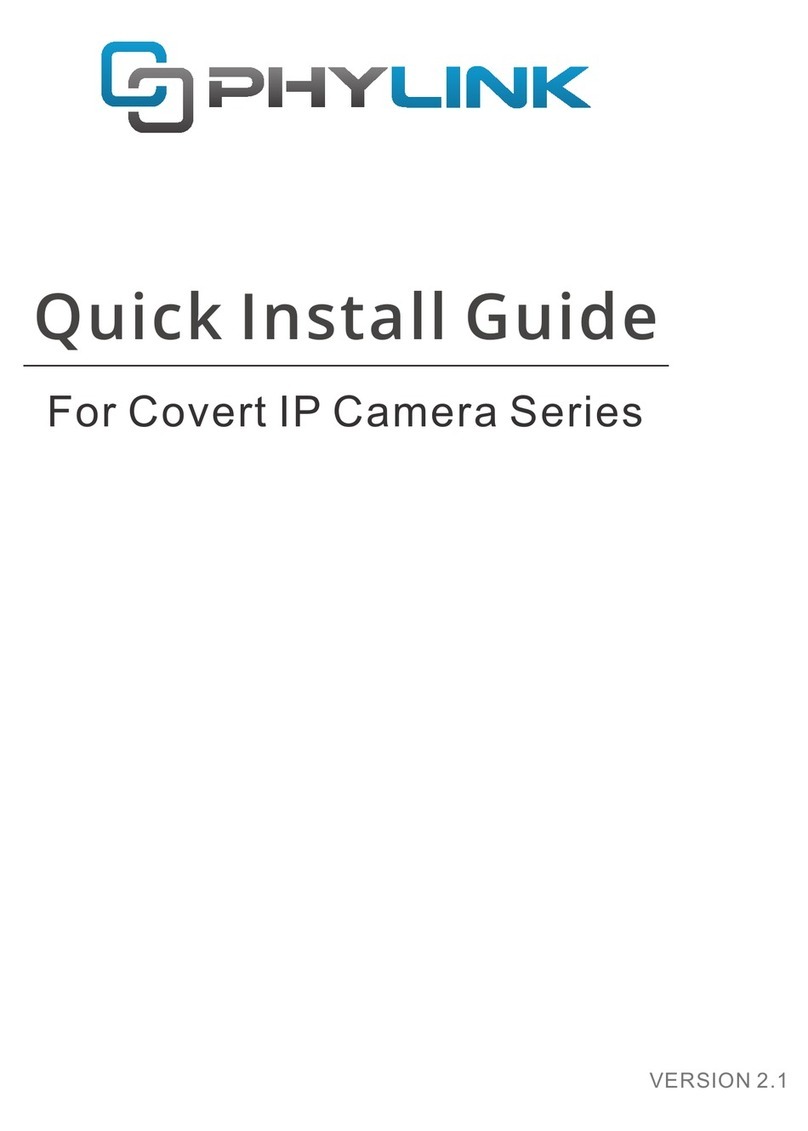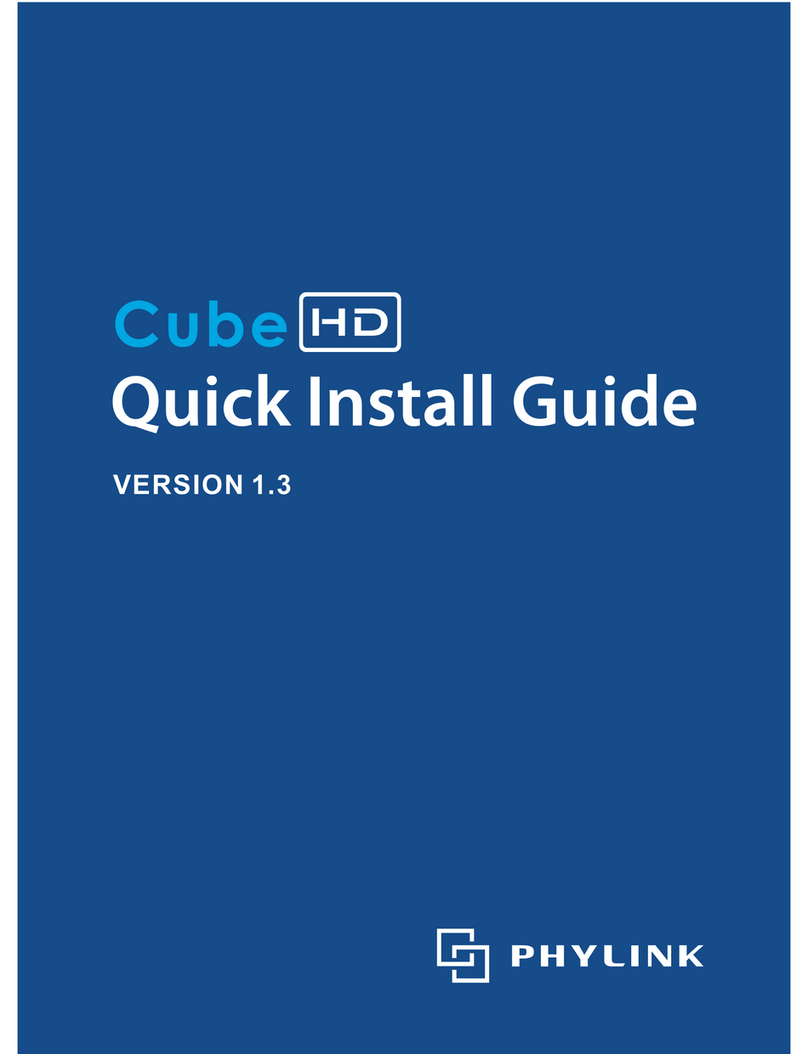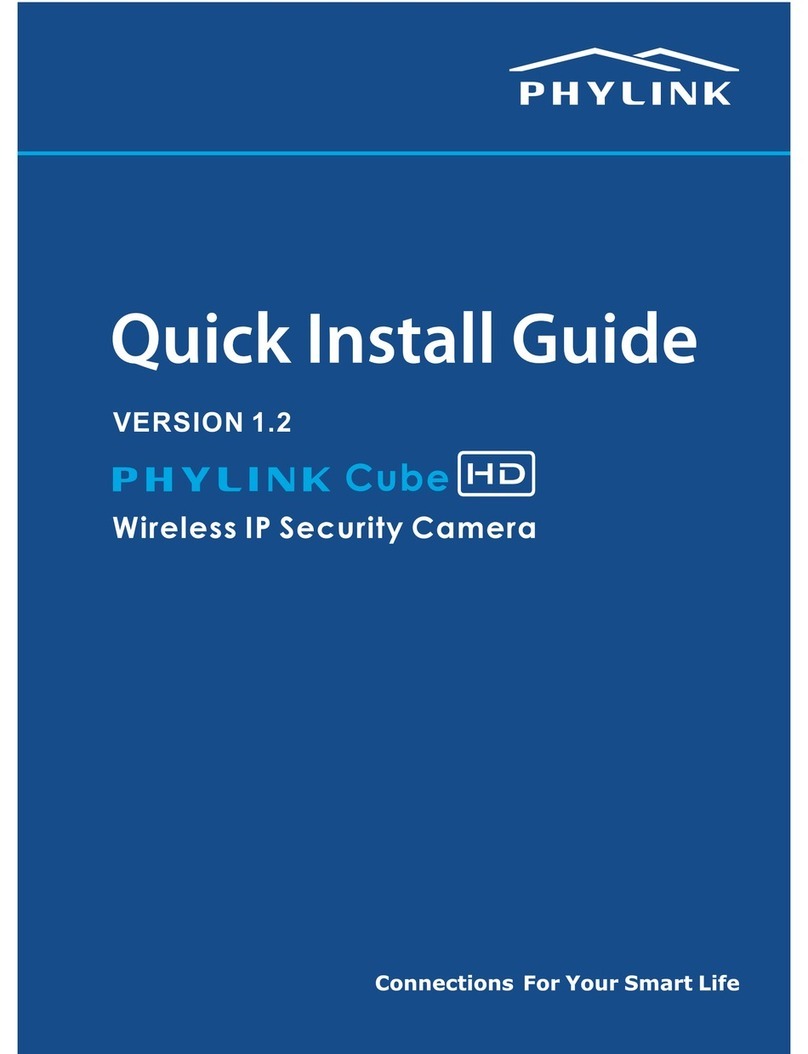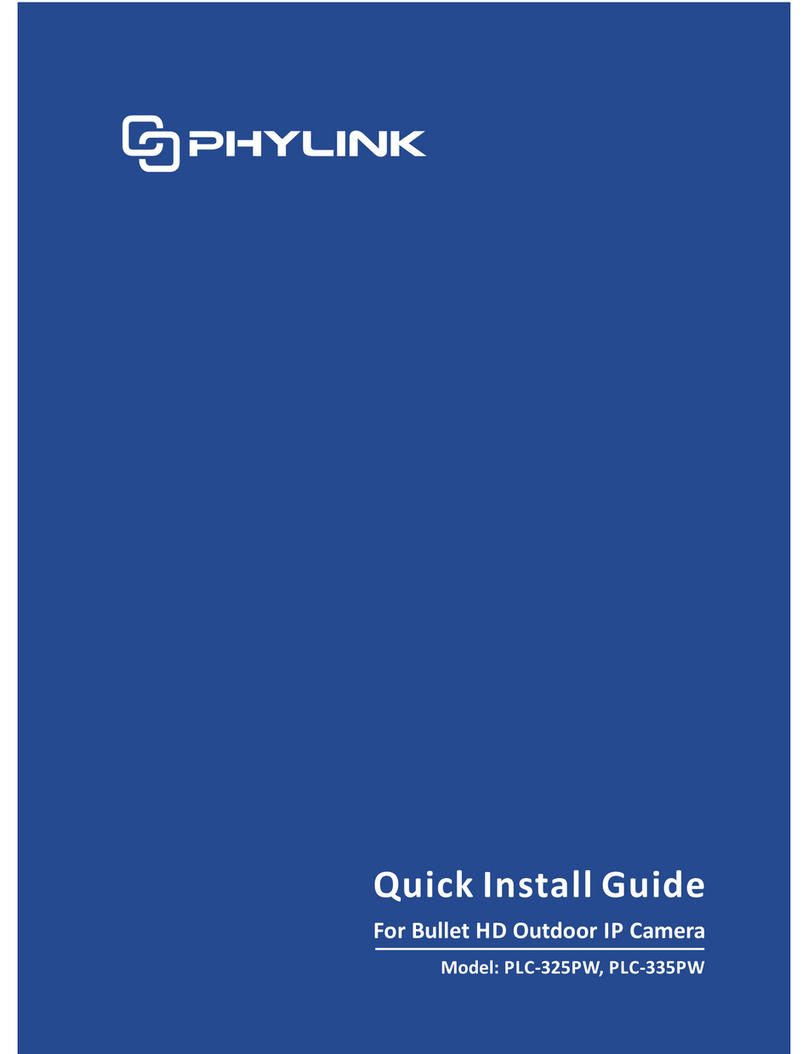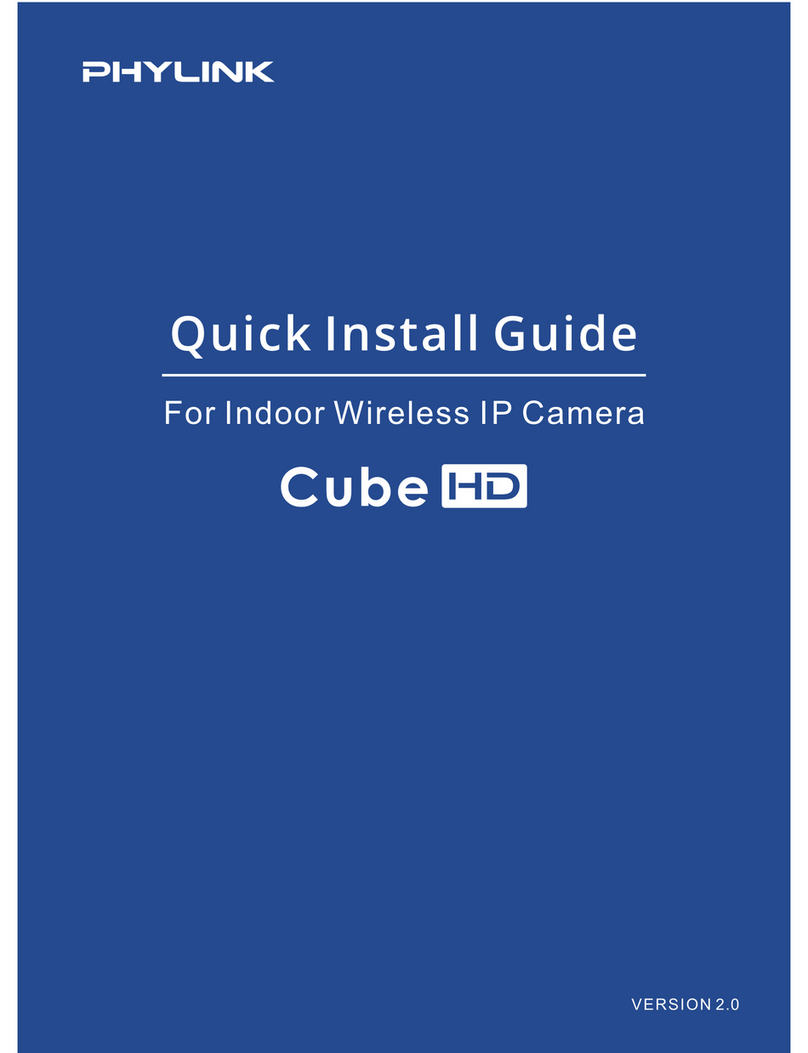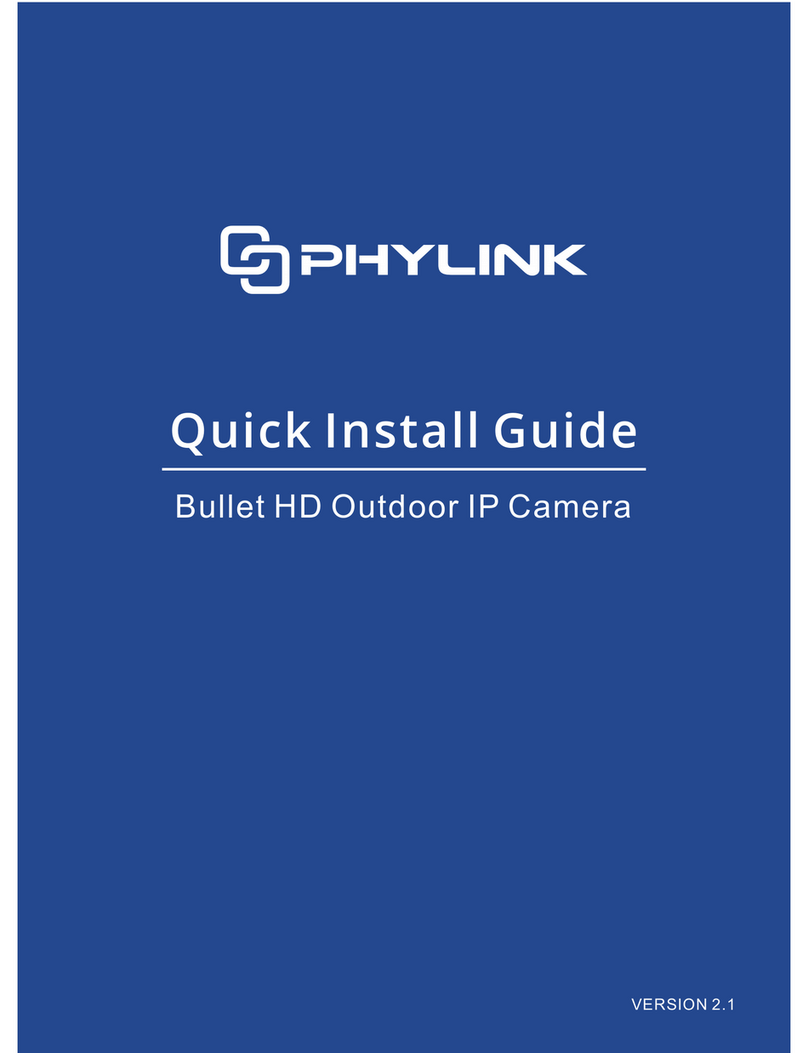PHYLINK PLC-336PW Quick Install Guide
3.3 Connect Camera to Power and Network
Connect Network and Power
Connect the camera to your router or switch using the network cable.
Using the included power adaptor, plug one end into the Power Connector on
the Extension Box and plug the other end into a power outlet.
Connection Using a PoE Switch or PoE Injector
The Bullet Pro camera can be either connected with Power Adaptor and
network cable, or optionally with a CAT-5 network cable that is connected to
an 802.3af compatible PoE Switch or PoE Injector. Under this condition, the
network cable will transmit both power and data over a single cable and you
don’t need to connect the power adapter.
IMPORTANT!
Please note that for initial setup, you need to connect the camera directly to your
router or switch with a network cable. You can NOT connect wirelessly to the
camera without first setting it up via a network cable. After initial setup only the
power cable is required for the Wi-Fi connection.
10
Note: The DHCP sever and UPnP must be enabled on your router (which is default
setting on most router) to assign a local IP address to the network camera.
If needed, please refer to your router's user manual on how to enable DHCP server
and UPnP.
Extension Box
DC Power Cable
Network Cable
Router