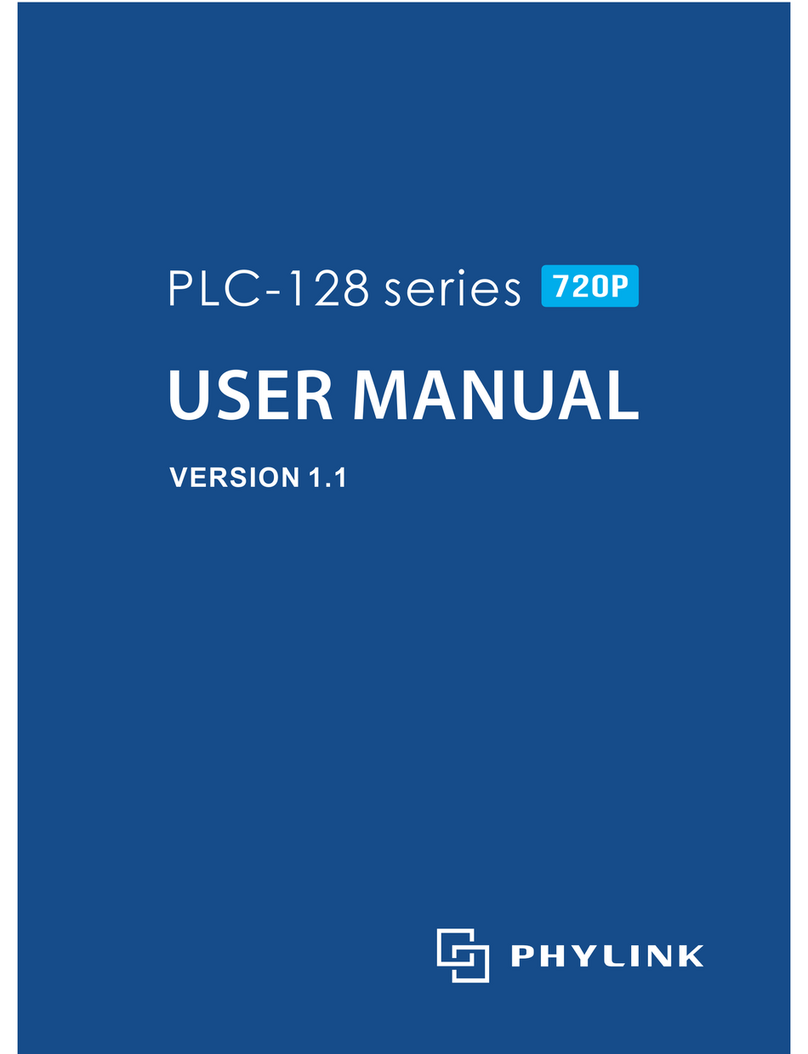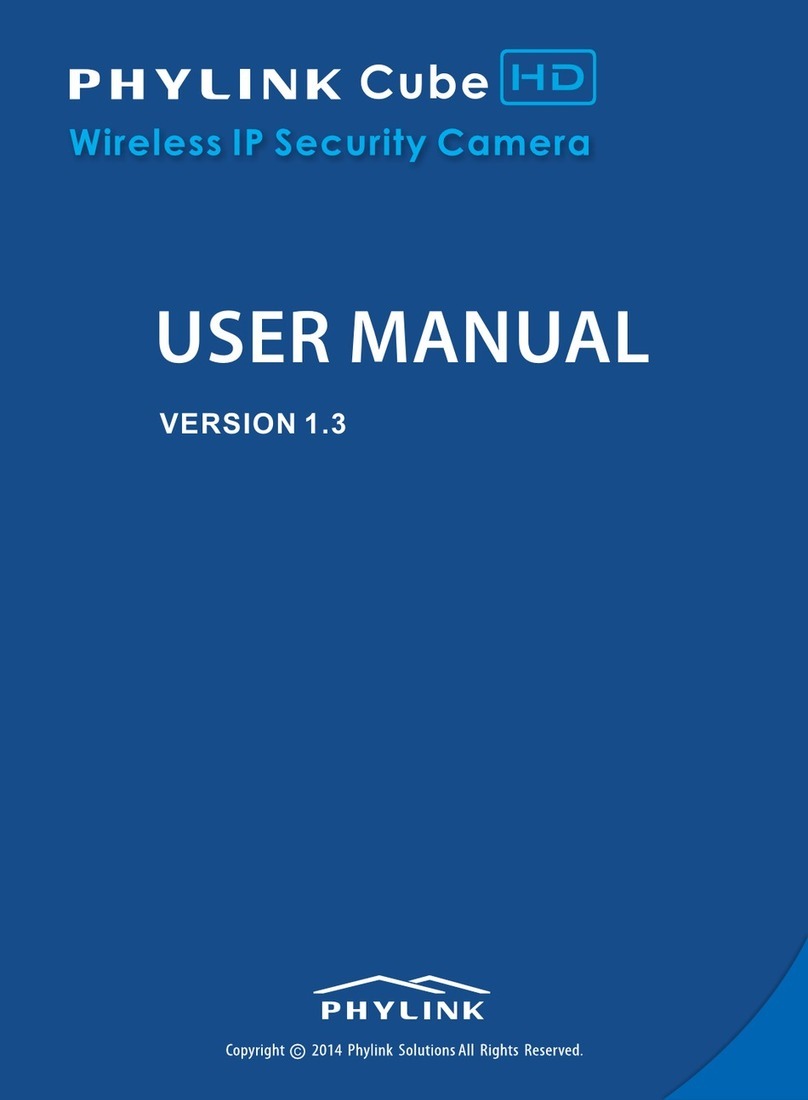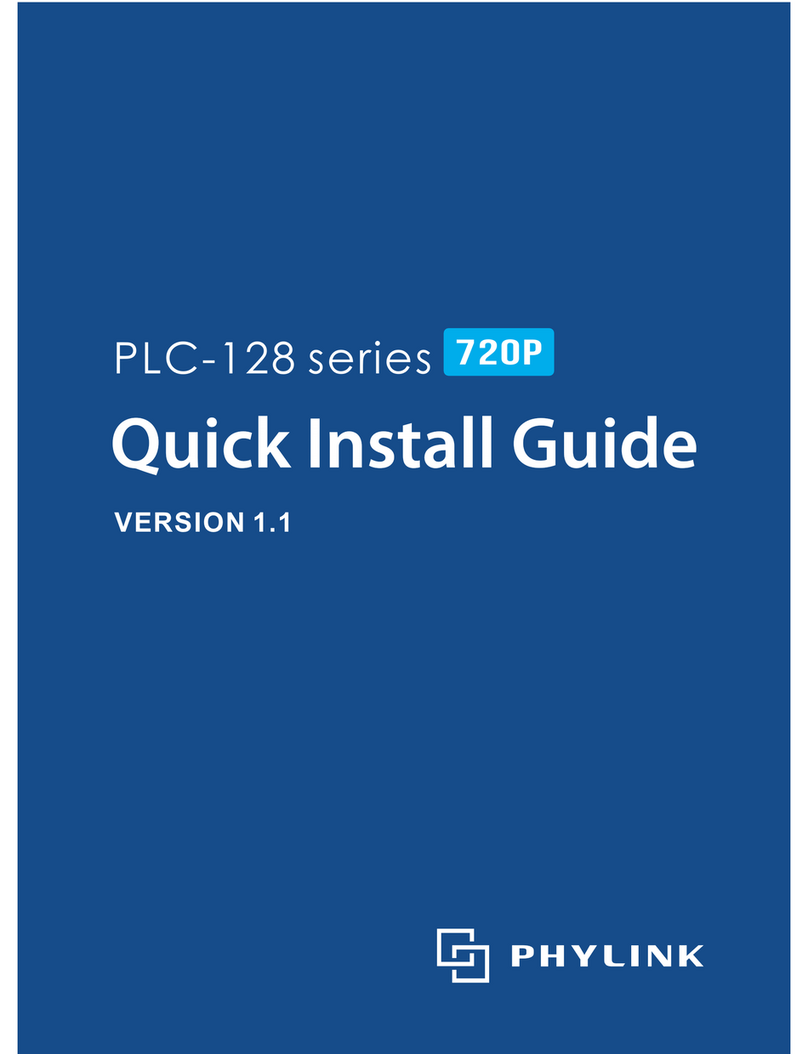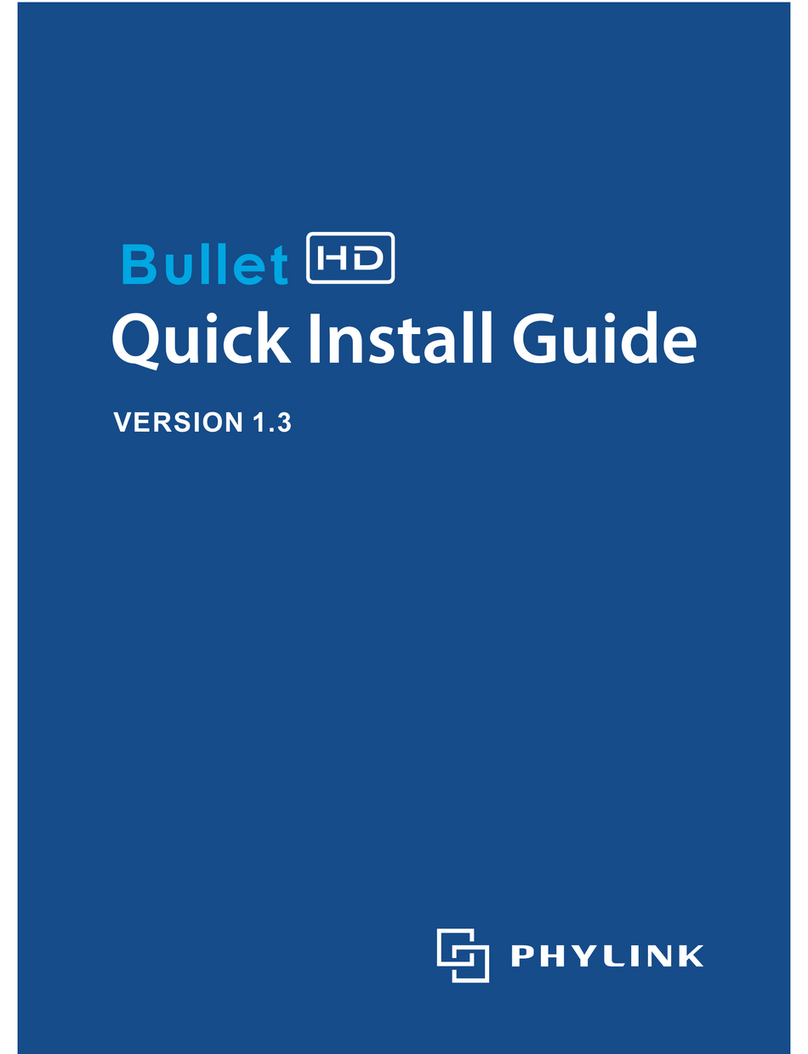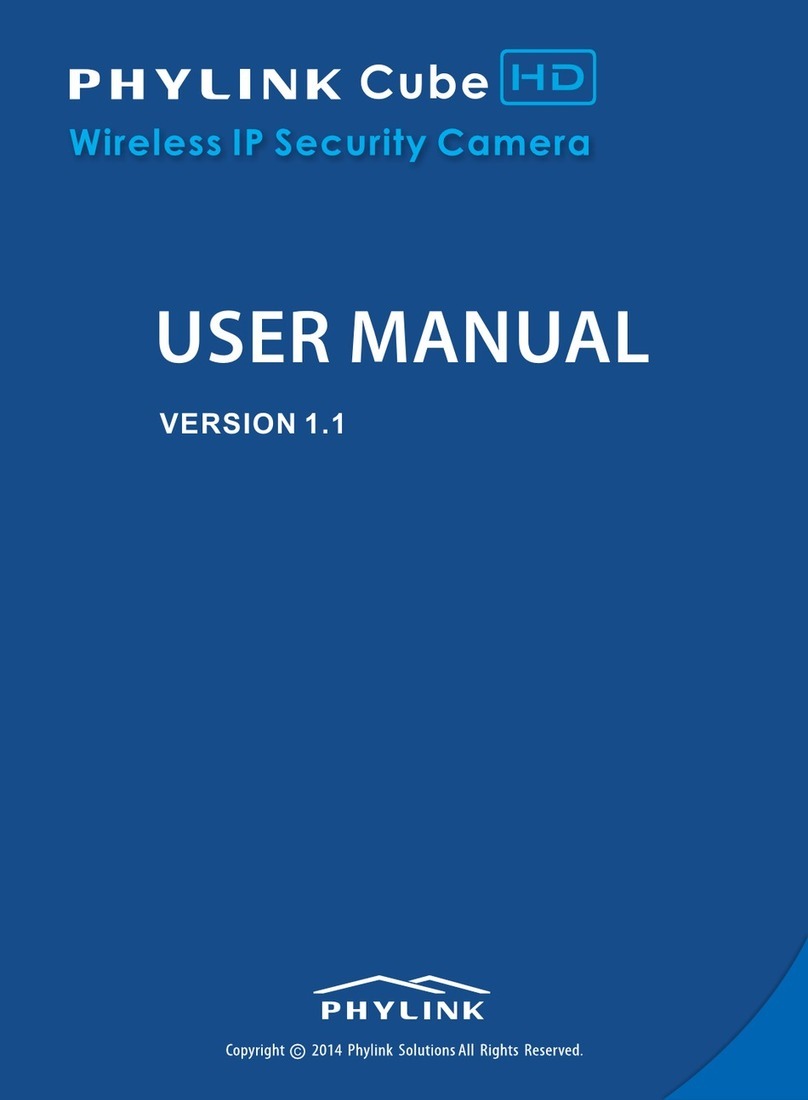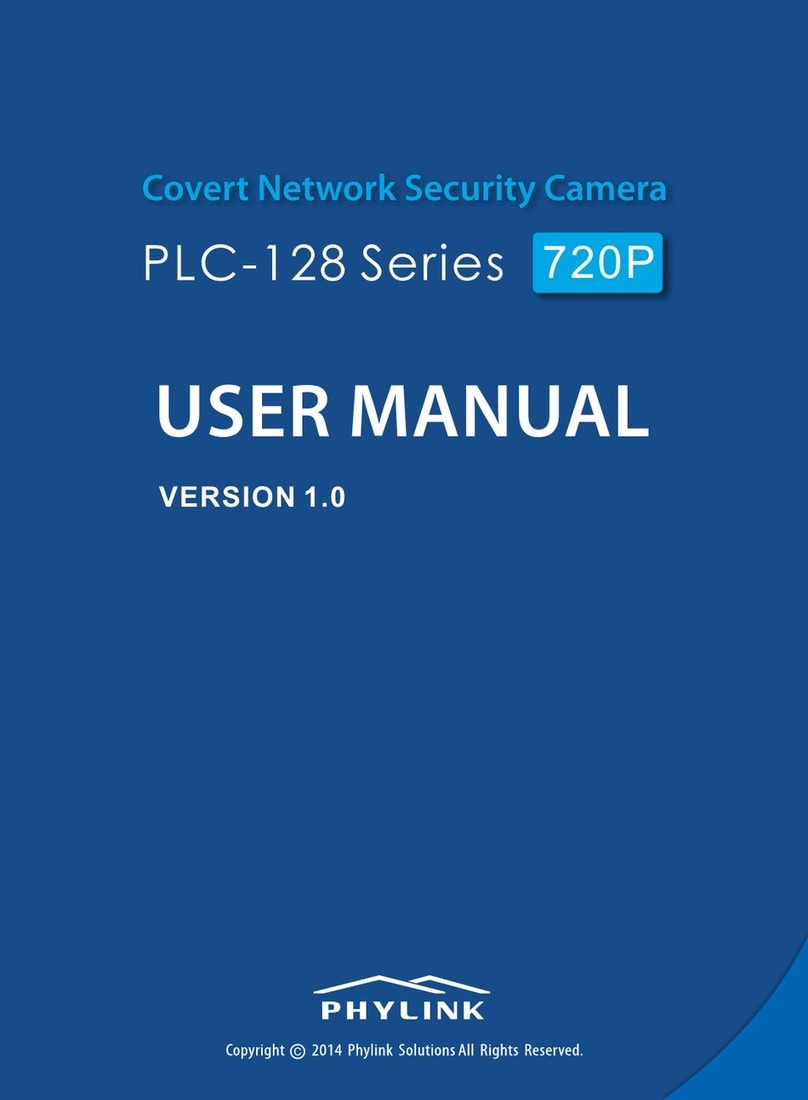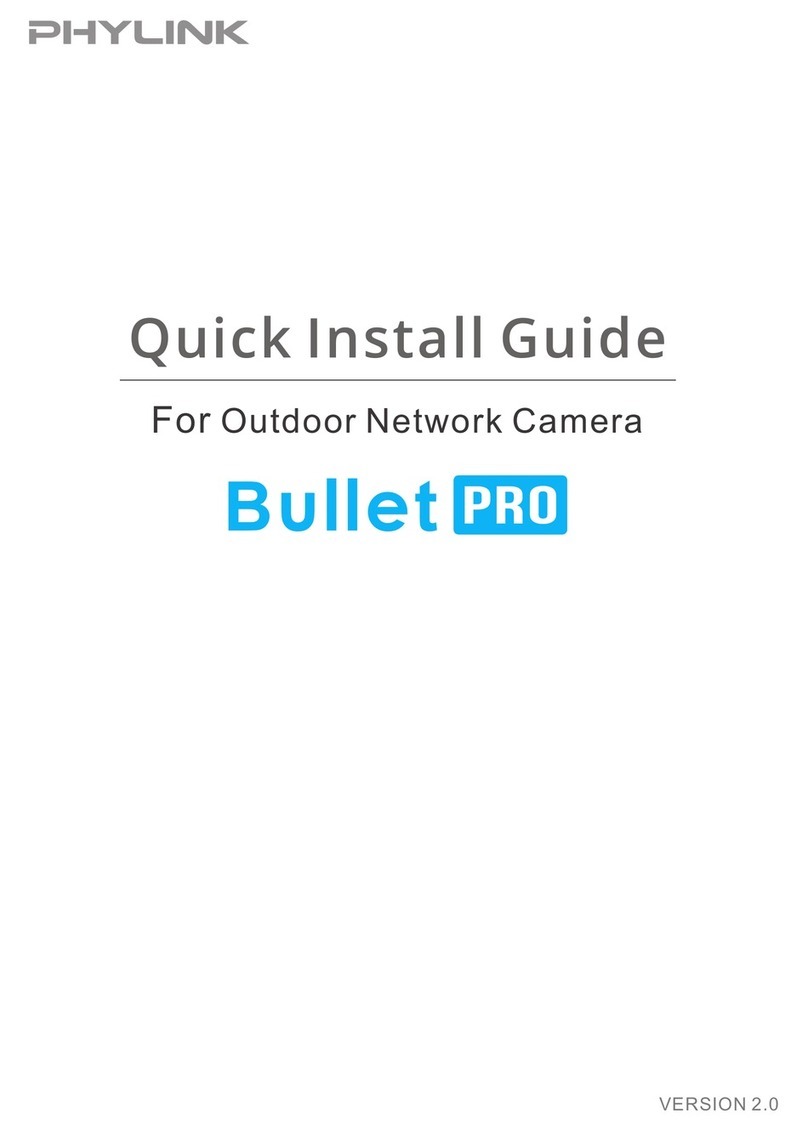PLC-128 series include various mounting brackets for quick and easy installation.
The sensor unit can be mounted flat or angled on any surface, using the angled
mounting bracket. The camera can also be mounted covertly behind a thin wall,
cupboard, door and etc. With miniature size design it enables easy integration into
any hidden place.
Mounting Accessories
Local storage for storing recorded image and video.
Micro SD Card slot
4
Hardware Overview
Connects to the included DC 12V power adapter.
Power Jack
Reset/WPS Button
Press this button for 5 seconds to reset the camera. All settings will be restored to
factory default.
Status indicator LED
Short press this button to setup a wireless connection automatically (WPS function).
After is powered on, the indicator LED shows yellow light and quickly offMain Unit
which means the system is being started. When the indicator LED shows yellow
again, it means the system has started successfully.
Red light is for wired connection and WPS status, yellow light for wireless connection.
The indicator LED flashes during data transfer.
General I/O
General I/O which is used to connect external alarm devices like PIR sensor, Gas
Detector and etc. PLC-128 series have one D/I and one D/O for External Sensor and Alarm.
For more details about how to use General I/O, please see the User Manual which is
available on the CD include in this package
Note: PLC-128P has no WPS function.
The sensor unit and main unit are connected by an 8 meter cable, providing flexibility
to place the sensor unit in one place and the main unit elsewhere.
Sensor Unit and RJ11 Cable
IMPORTANT! - The sensor unit is not approved for outdoor use. The product
may only be installed in indoor environments.
If you want to shorten the sensor unit cable, please refer to the User Manual which
is available on the CD include in this package.
PHYLINK Covert Network Camera Quick Install Guide