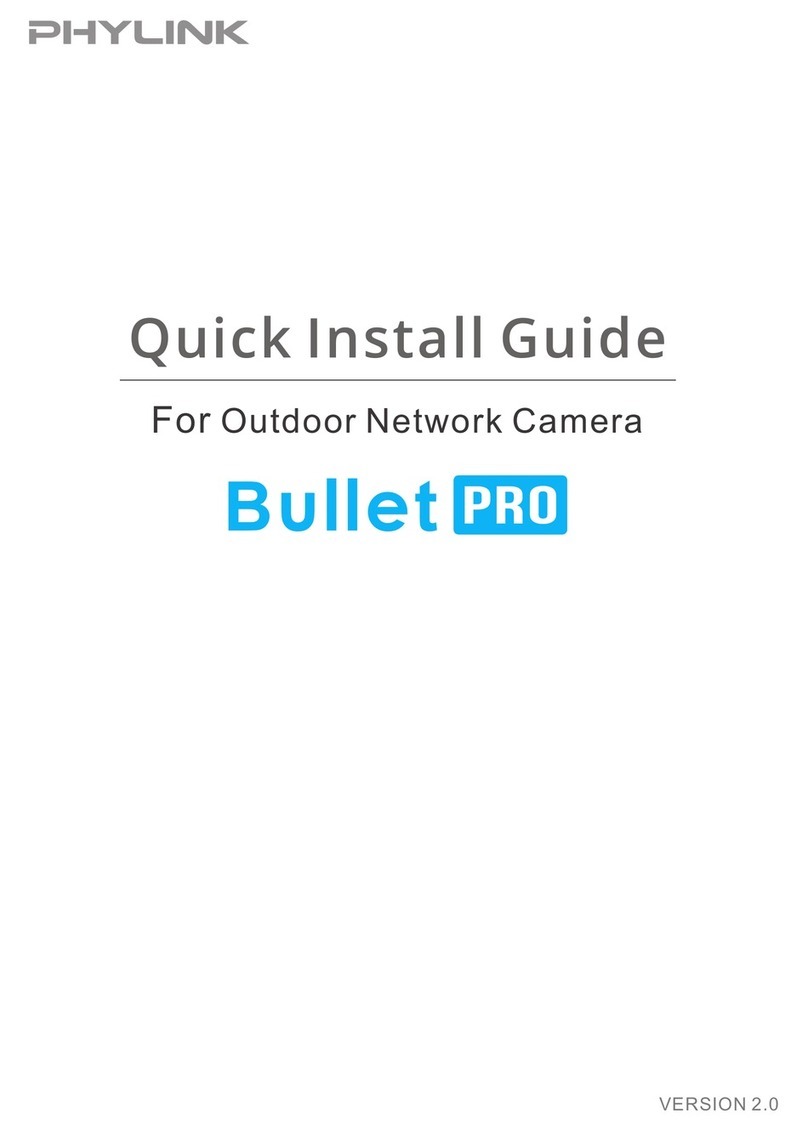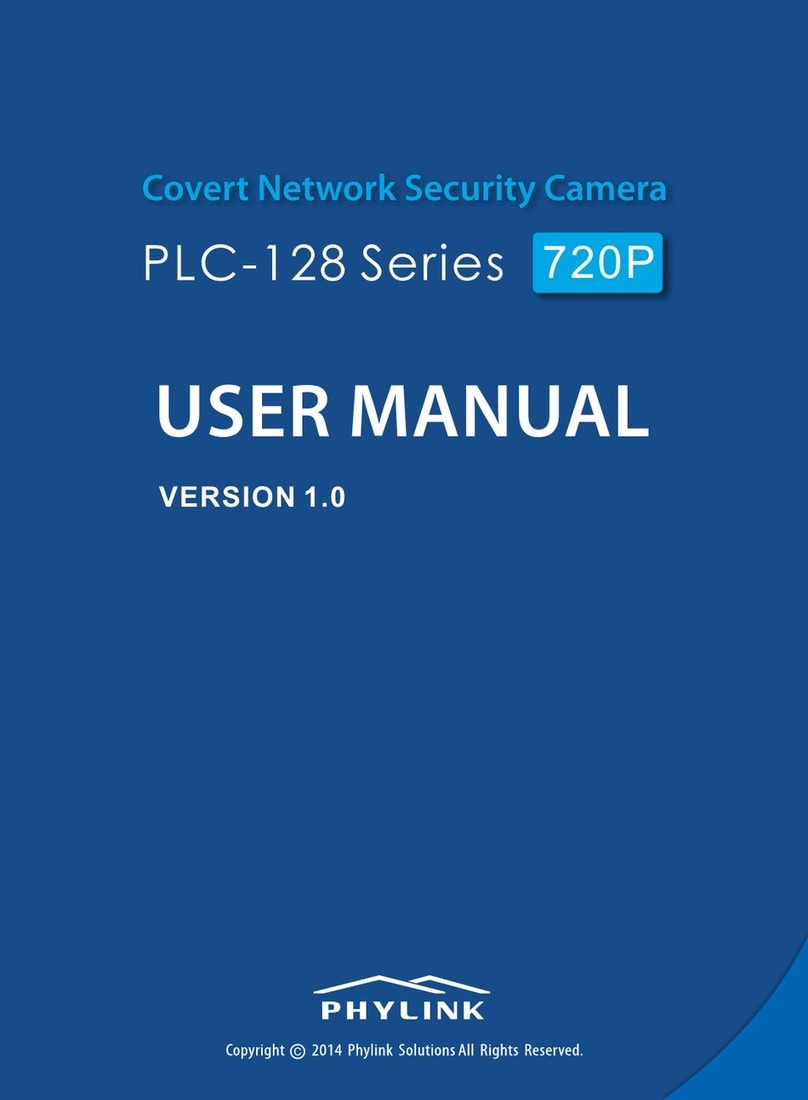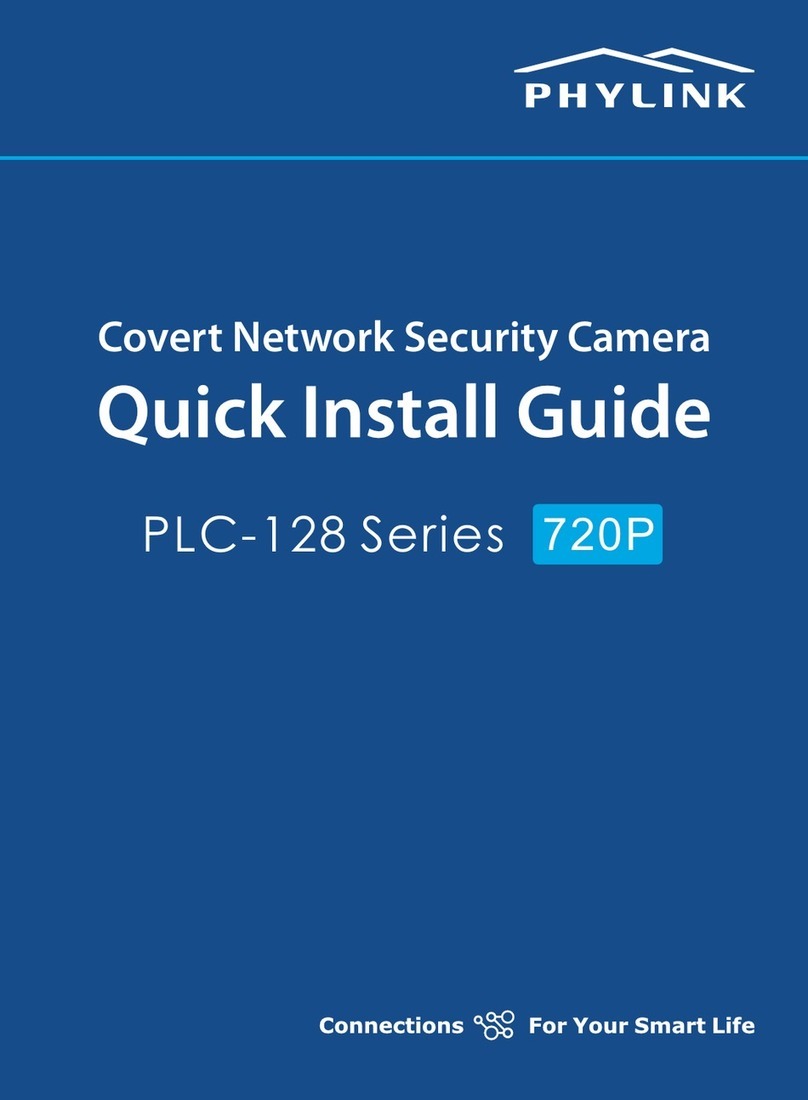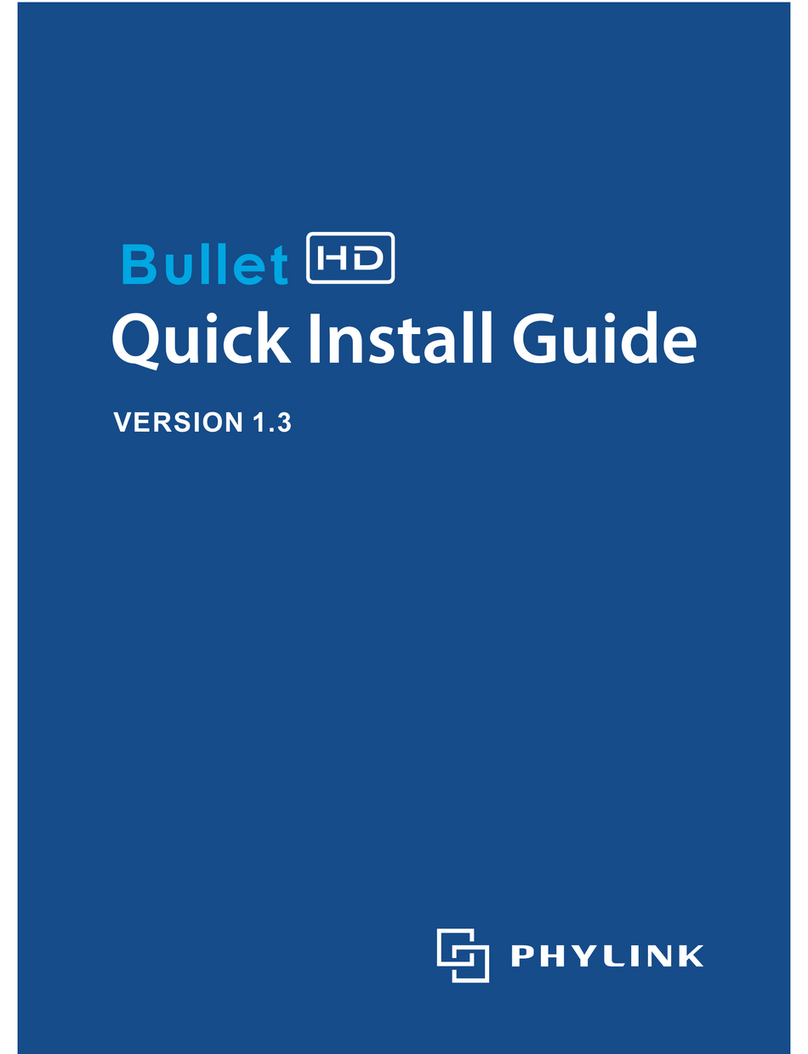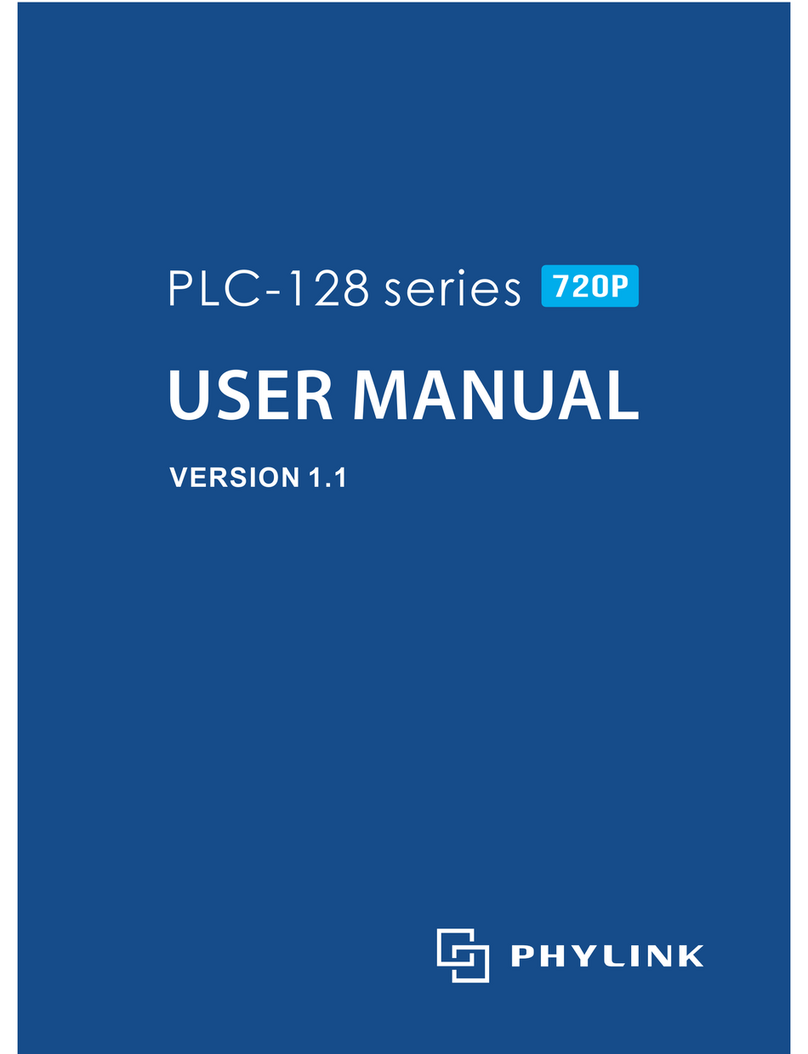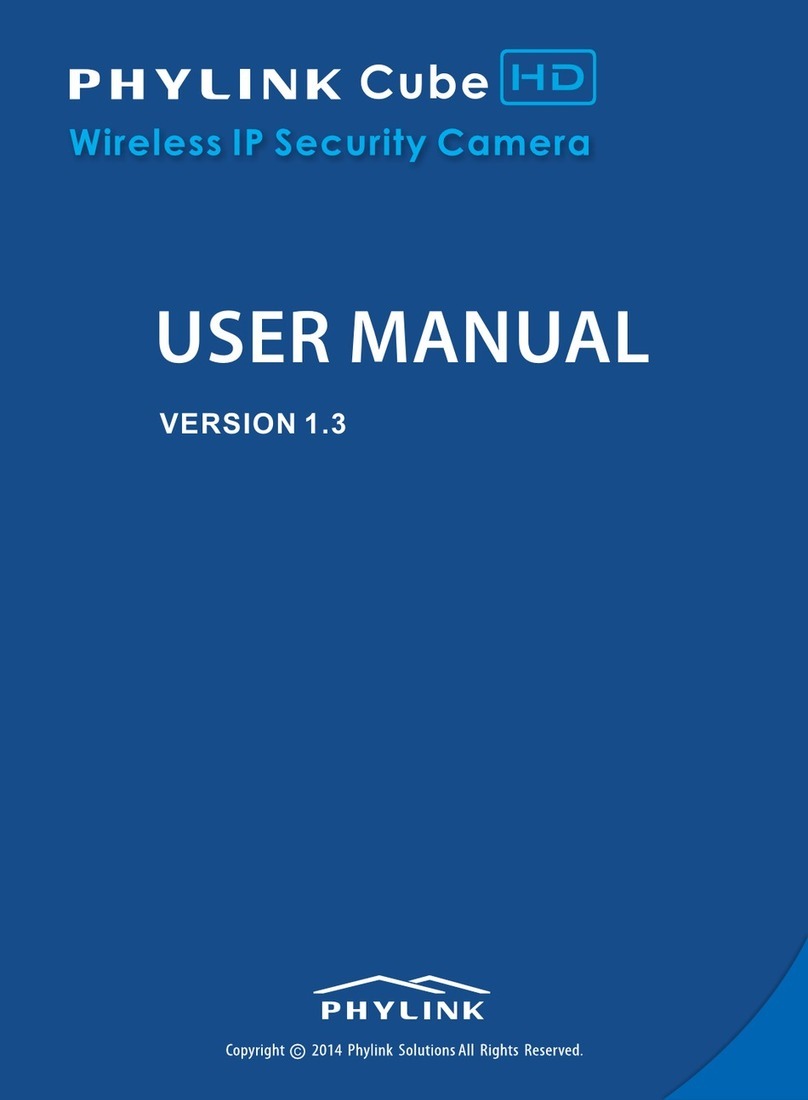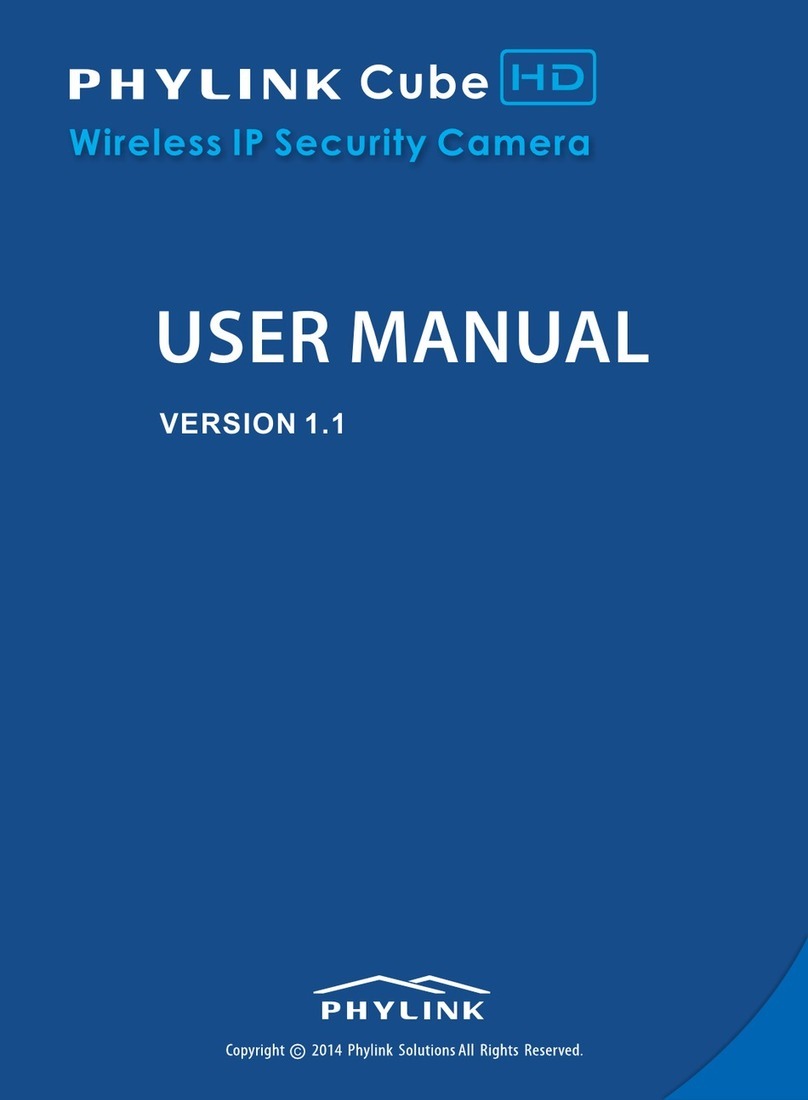Contents
1. Verify the package contents
Verify the package contents against the list below.
PLC-128PW / PLC-128W / PLC-128P Main Unit
Camera Unit ( include 8 meter RJ11 cable)
Mounting Accessories
External Antenna (PLC-128P has no this item)
Manual and Software on CD-ROM
CAT5 Ethernet Cable
4 pin I/O connector terminal block
Power Adapter
Quick Install Guide
PHYLINK Covert Network Camera Quick Install Guide
2
Verify the package contents
1. Verify the package contents ................................................................ 2
2. Hardware Overview .................................................................................3
3. Hardware Installation ............................................................................. 5
4. Quick installation for iOS device .......................................................10
5. Quick installation for Android device ..............................................16
6. Camera installation on PC ................................................................... 21
7. Installation via Web Browser .............................................................. 28
This installation guide provides basic instructions for installing the PLC-128 series on
your network. Follow these instructions, you can quickly complete the camera
installation on , iOSAndroid and PC (or Mac) .
Phylink’s website contains the latest user documentation and software updates.
Please visit www.phylink.com for more details.
For more information, please read the User Manual on the CD included with this
package.