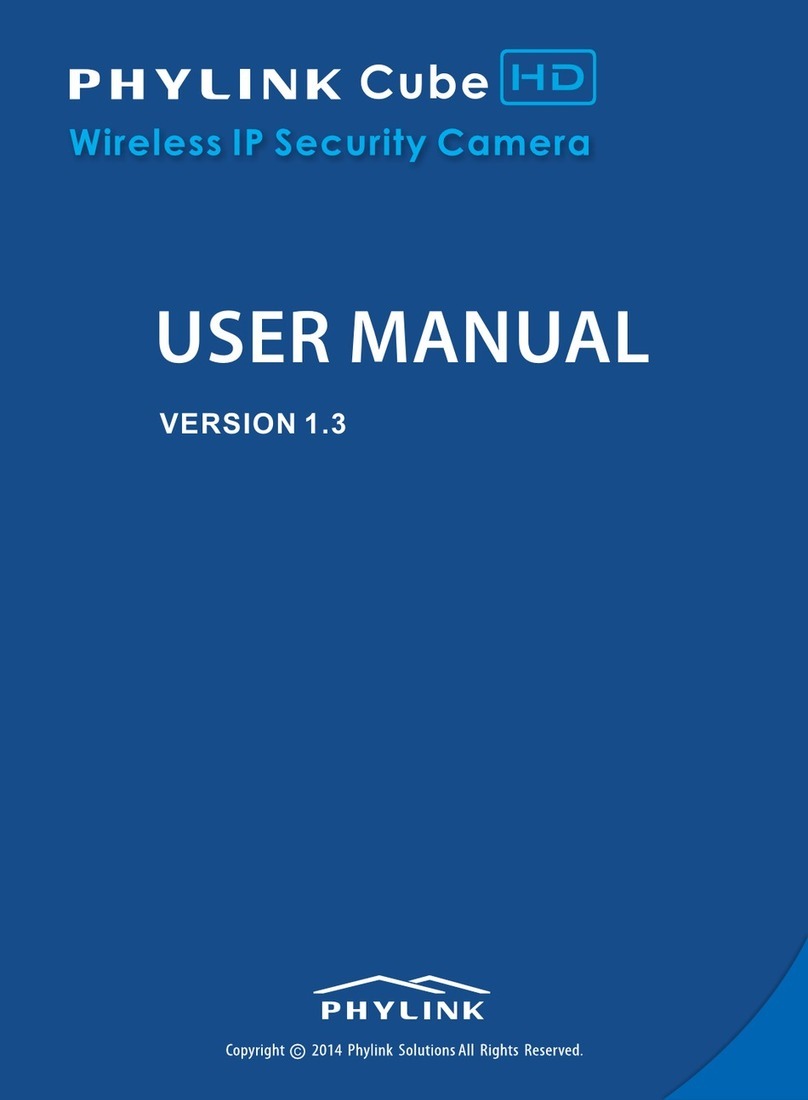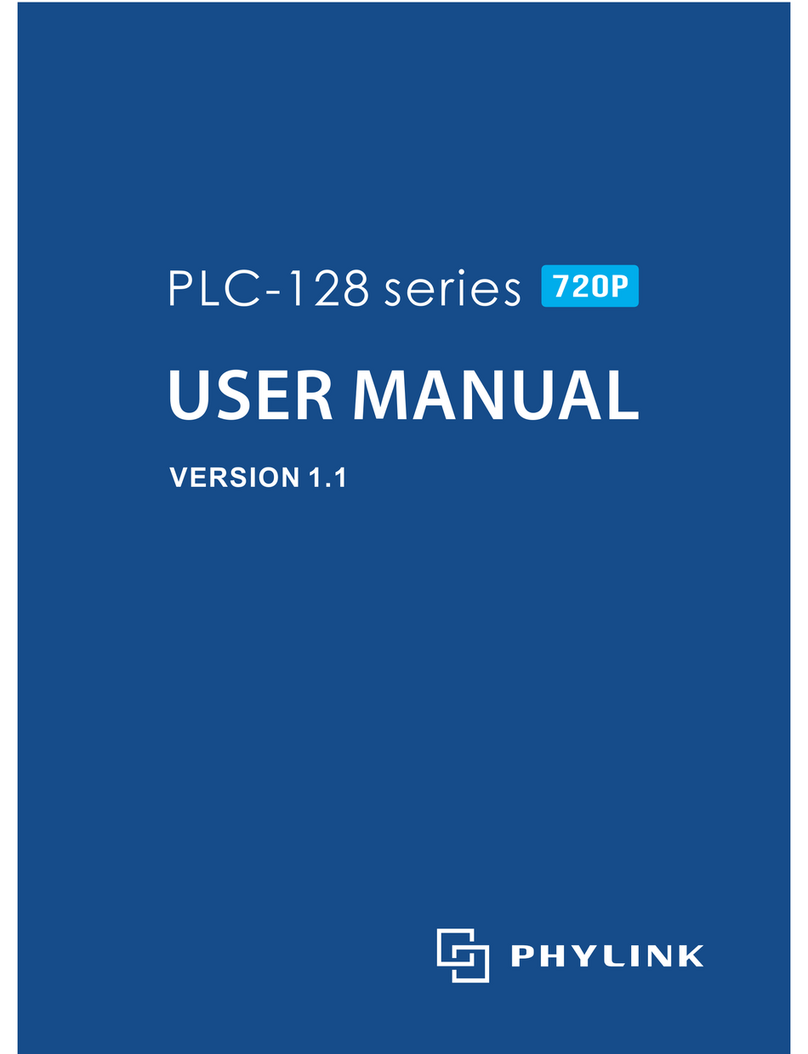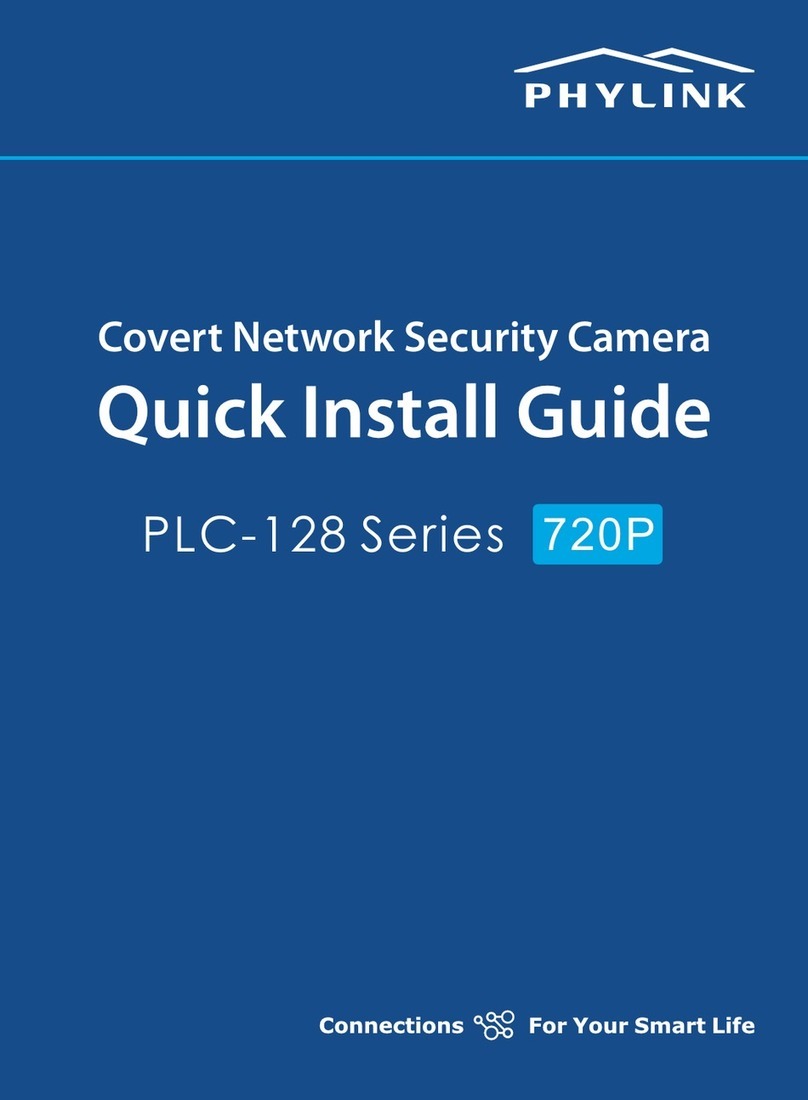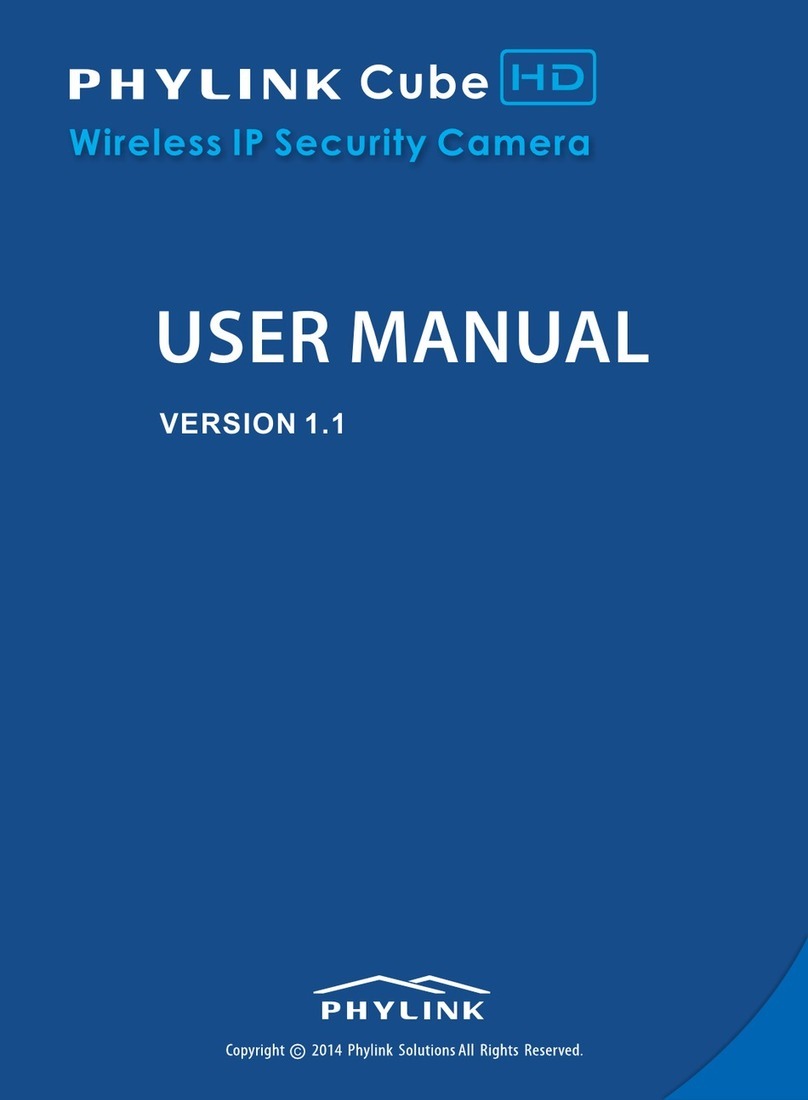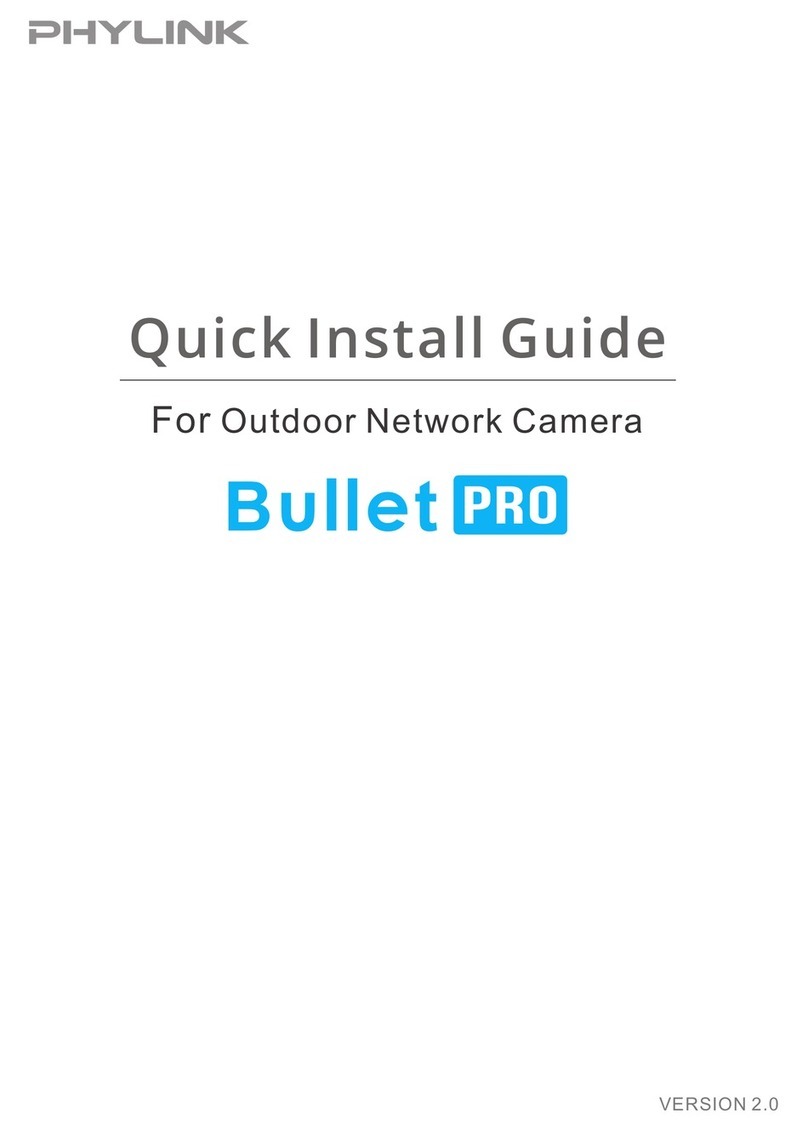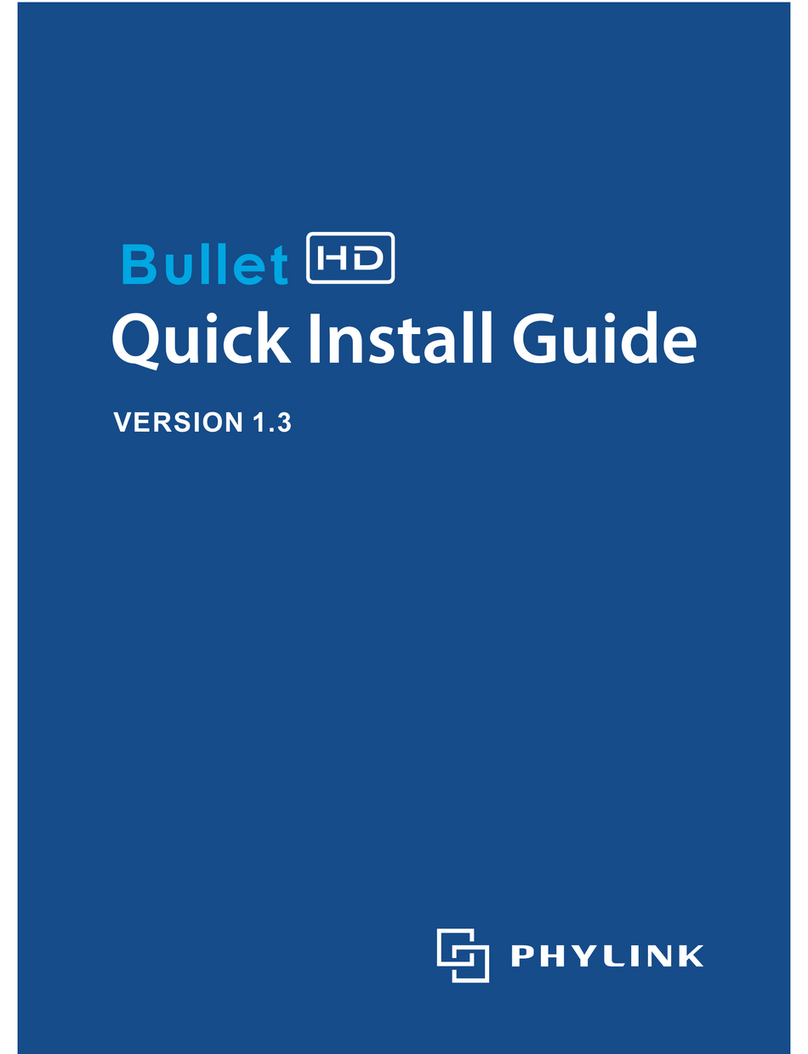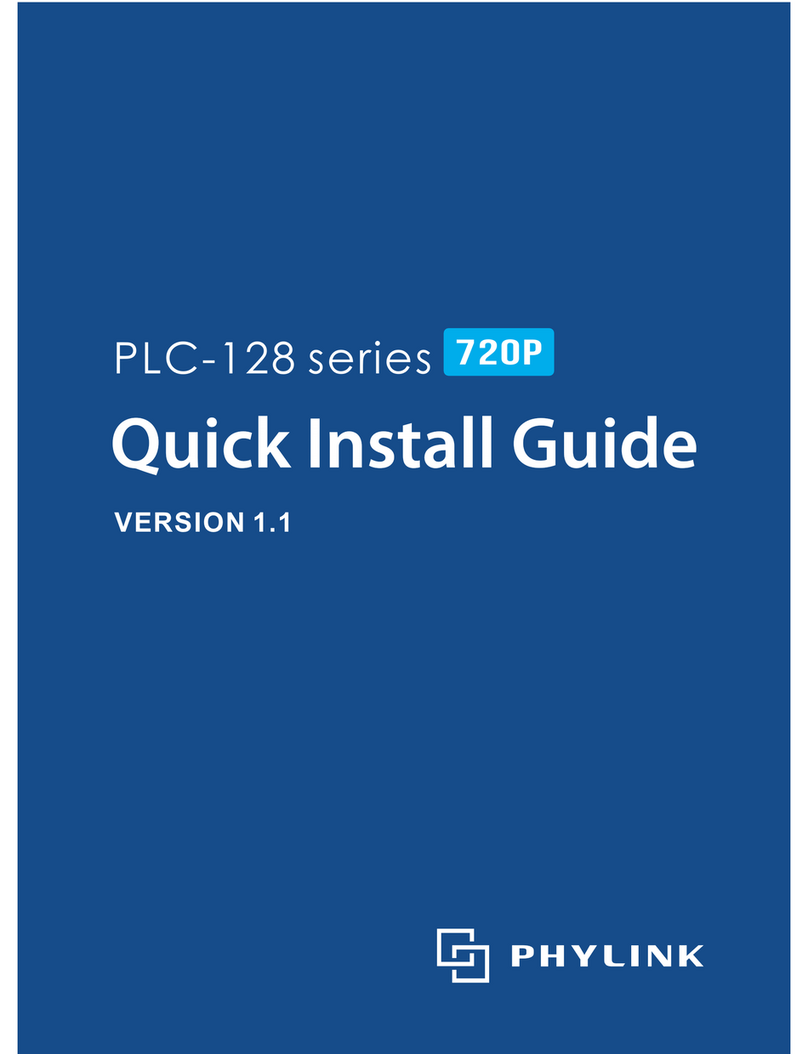Table of Contents
Network................................................................................................................................ 63
Wireless Setup.......................................................................................................... 63
TCP/IP Setup............................................................................................................. 65
DDNS Setup.............................................................................................................. 66
UPNP Setup.............................................................................................................. 69
.
Storage ................................................................................................................................. 71
Storage Setup ......................................................................................................... 71
Browse Storage ....................................................................................................... 72
Format SD Card ....................................................................................................... 72
Task ........................................................................................................................................ 76
Motion Detection .................................................................................................. 76
Schedule Setup ...................................................................................................... 78
Task Management ................................................................................................. 79
HTTP alarm sending ...................................................................................... 86
HTTP periodic sending ................................................................................. 87
Snapshot to storage on alarm .................................................................... 88
Snapshot to storage periodically .............................................................. 89
Record to storage on alarm ......................................................................... 90
Record to storage continuously ................................................................. 91
Sending files in storage to FTP server ..................................................... 92
Email alarm sending ...................................................................................... 80
Email periodic sending ................................................................................. 82
FTP alarm sending ......................................................................................... 83
FTP periodic sending .................................................................................... 85
Tools ...................................................................................................................................... 93
System Identity ....................................................................................................... 93
User Management ................................................................................................. 94
Date & Time .............................................................................................................. 95
Backup or Reset ...................................................................................................... 96
Firmware Upgrade ................................................................................................. 96
Recording to NAS .................................................................................................. 73
Stream Setup ........................................................................................................... 58
OSD Setup ................................................................................................................ 61
Night Vision Setup ................................................................................................. 62
Advanced functions....................................................................................................... 98
Wizard.......................................................................................................................... 98
System......................................................................................................................... 99
PHYLINK Covert Network Camera User Manual