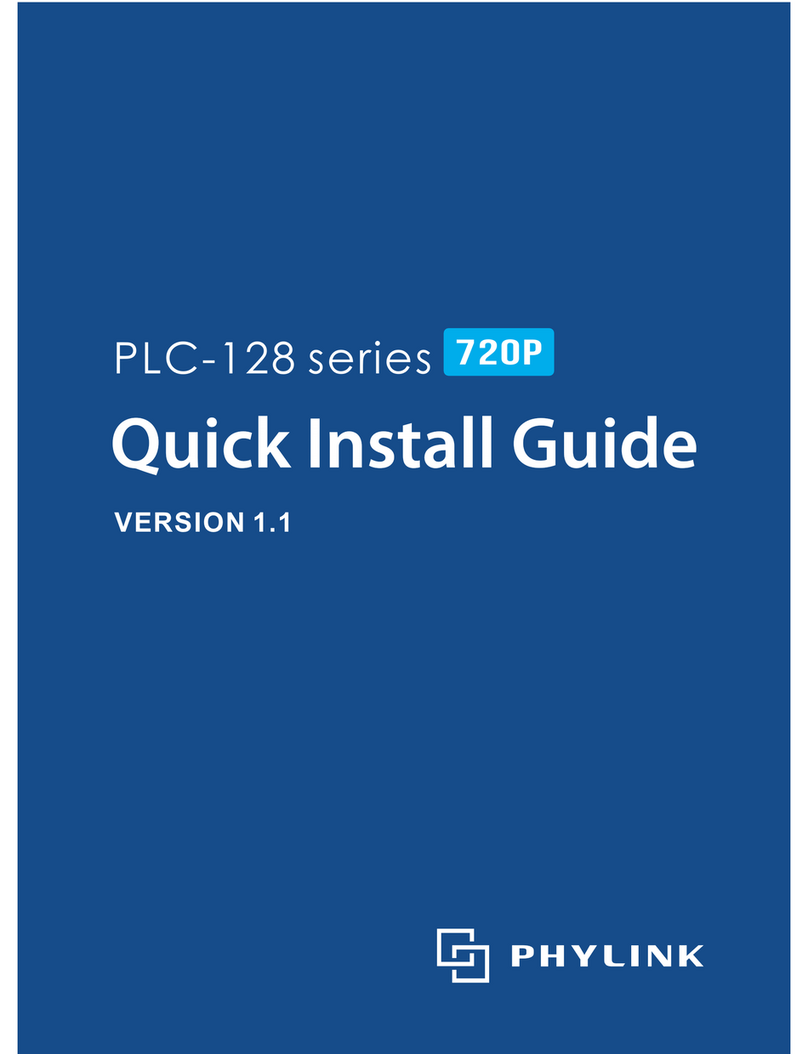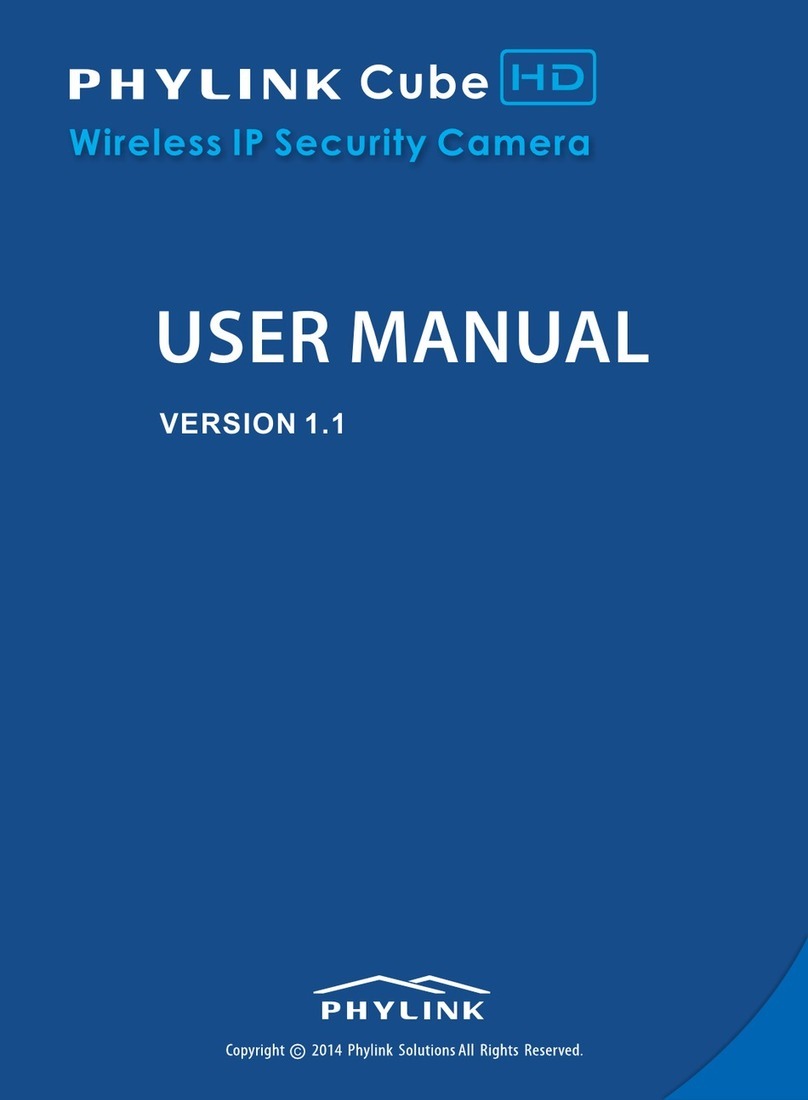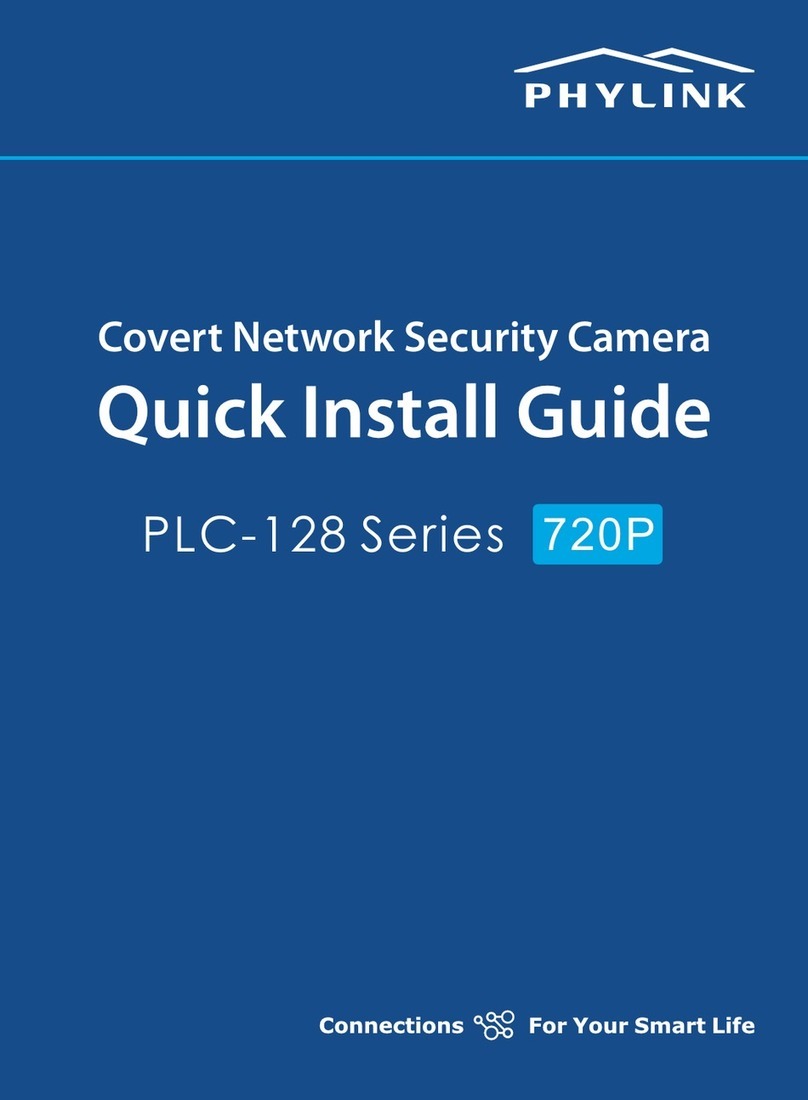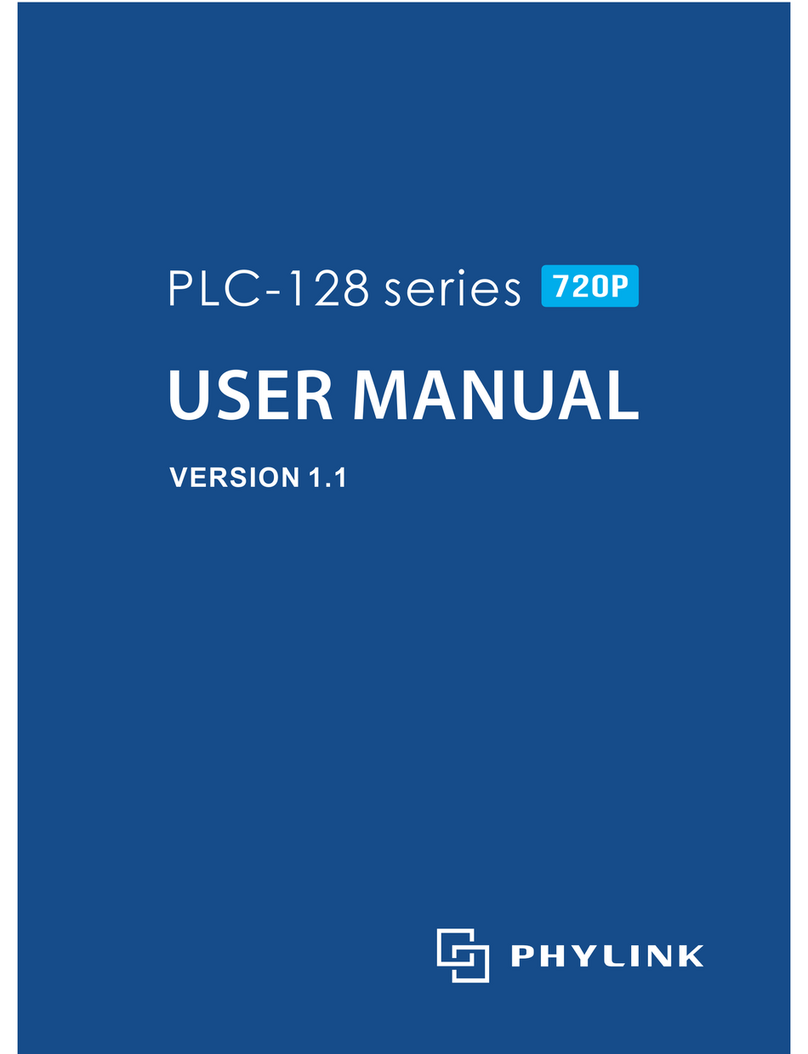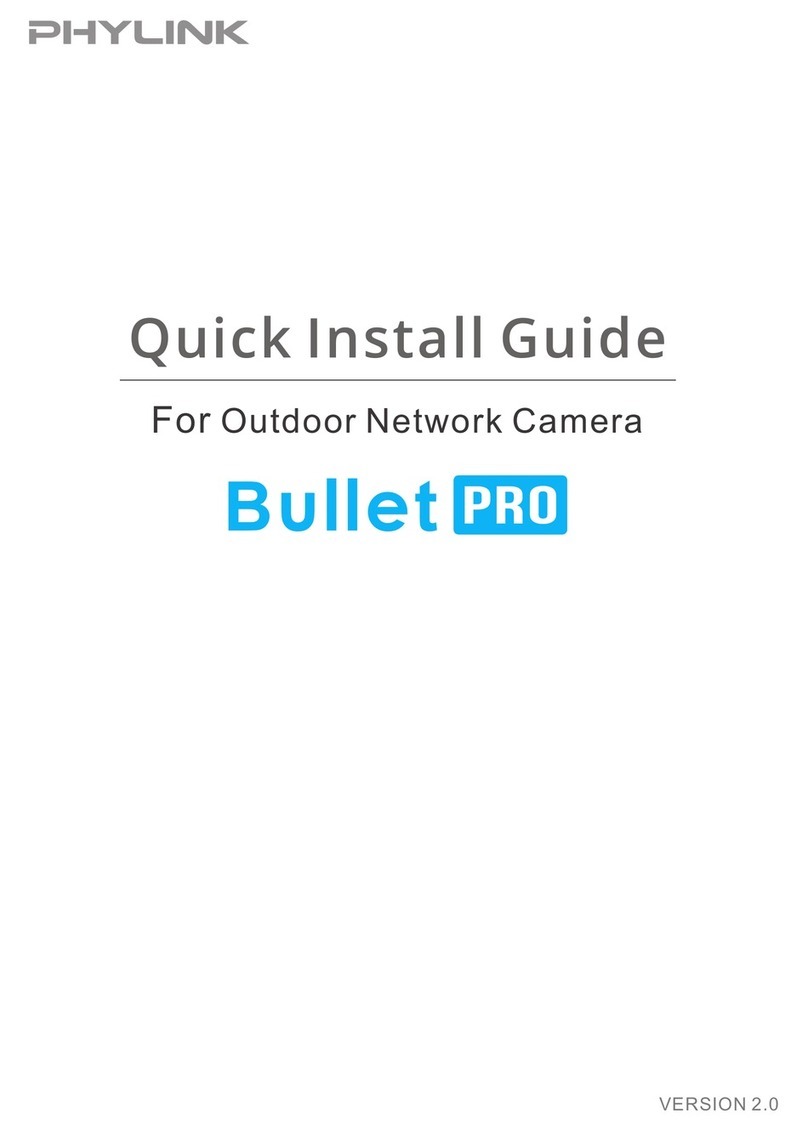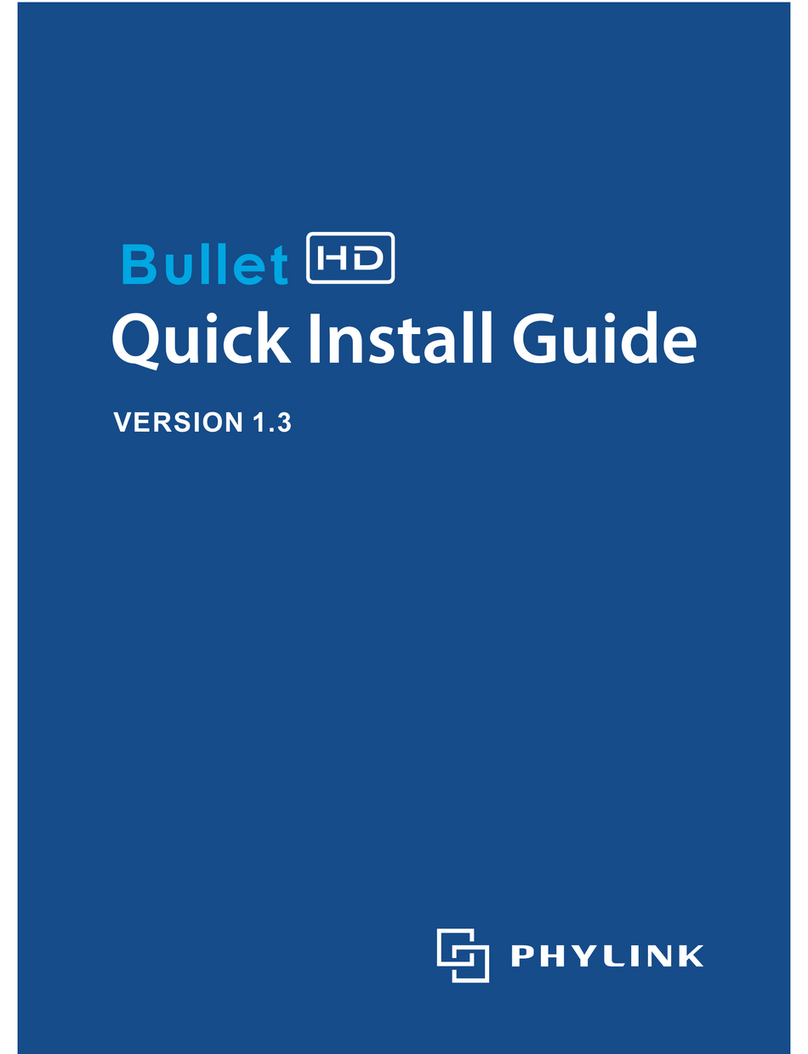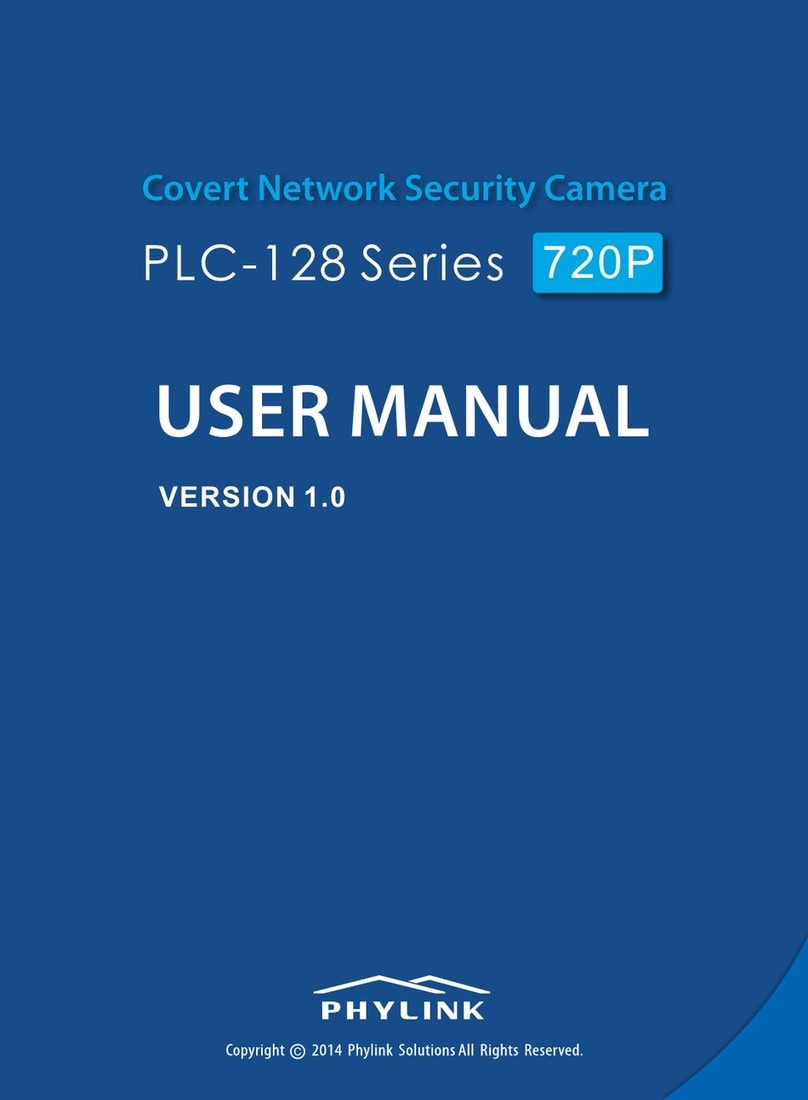Table of Contents
Table of Contents
PHYLINK Cube HD User Manual 2
1.0 Product Overview 5.......................................................................................
1.1 Package Contents ....................................................................................................... 5
1.2 System Requirements ............................................................................................... 5
1.3 Introduction ................................................................................................................. 6
1.4 Hardware Overview ................................................................................................... 8
2.0 Installation . 9....................................................................................................
2.1 Hardware Installation ................................................................................................ 9
2.4 Wireless Installation Considerations................................................................... 12
2.3 Wireless Installation with WPS function............................................................ 11
2.7 Camera installation on PC ..................................................................................... 32
2.7.1 Camera Live installation on PC ................................................................ 32
2.7.2 Play, Delete and Modify cameras ............................................................ 34
2.7.3 Muliti-viewing on one screen ..................................................................... 36
2.7.4 Video recording, Storage and Viewing ................................................... 37
2.7.5 Snapshots, Storage and Viewing .............................................................. 38
2.5 Installation for iOS device ......................................................................... .............13
2.5.1 Camera installation on iOS device ............................................................ 13
2.5.2 Wireless Setup on iOS device ..................................................................... 16
2.5.3 Advanced settings on iOS device ............................................................. 19
2.6 Installation for Android device ............................................................................. 23
2.6.1 Camera installation on Android device .................................................. 23
2.6.2 Wireless Setup on Android device ............................................................ 26
2.6.3 Advanced settings on Android device ................................................... 28
2.8 Installation via Web Browser ................................................................................ 39
2.8.1 Viewing Camera via Web Browser ........................................................... 39
2.8.2 Wireless Setup on PC via Web Browser ................................................ 40
3.0 Advanced Setting 43......................................................................................
3.1 Network Camera Setting Interface ................................................................... 43
3.2 Camera........................................................................................................................ 45
3.2.1 Camera Setup.................................................................................................. 45
2.2 Restore Camera back to factory settings.......................................................... 10
3.2.2 Stream Setup .................................................................................................. 46
3.2.3 OSD Setup ........................................................................................................ 49
3.2.4 Night Vision Setup ......................................................................................... 50