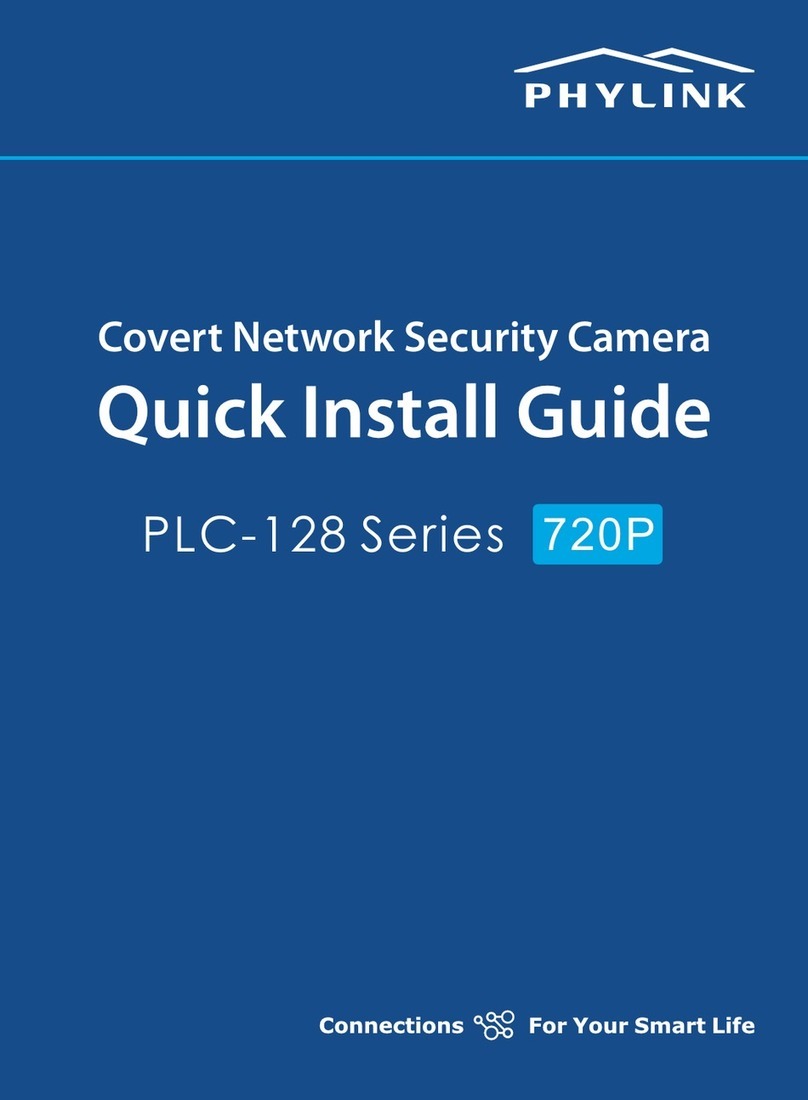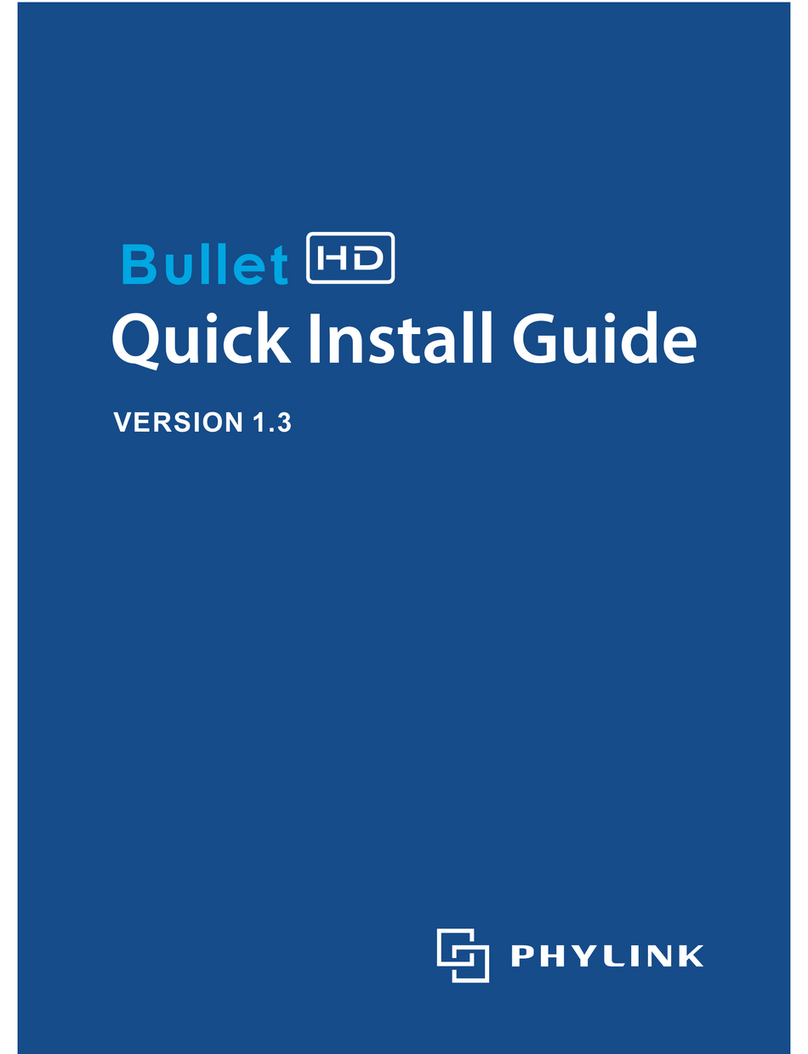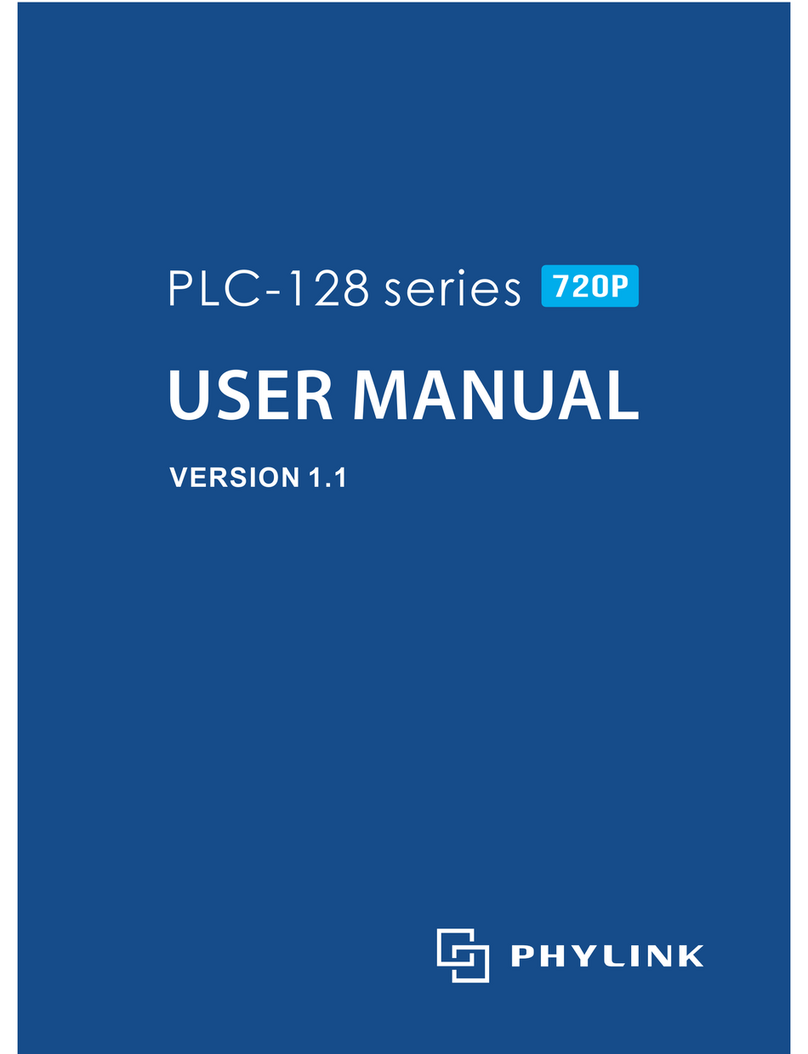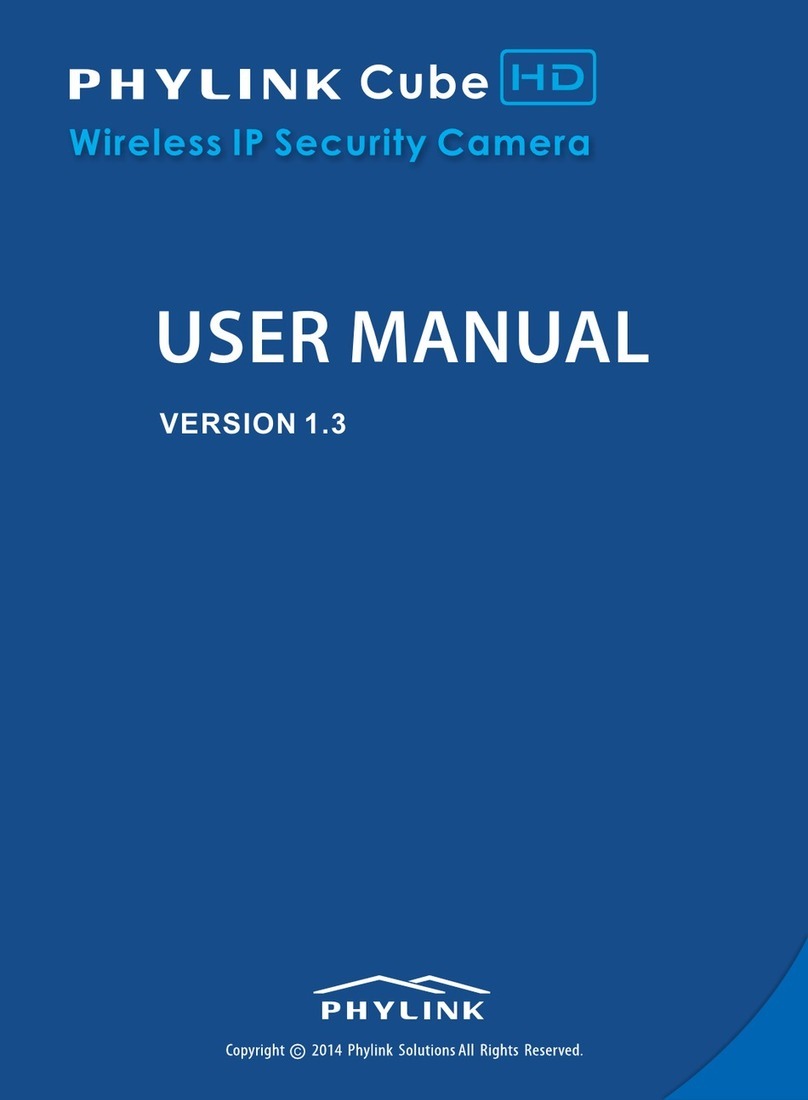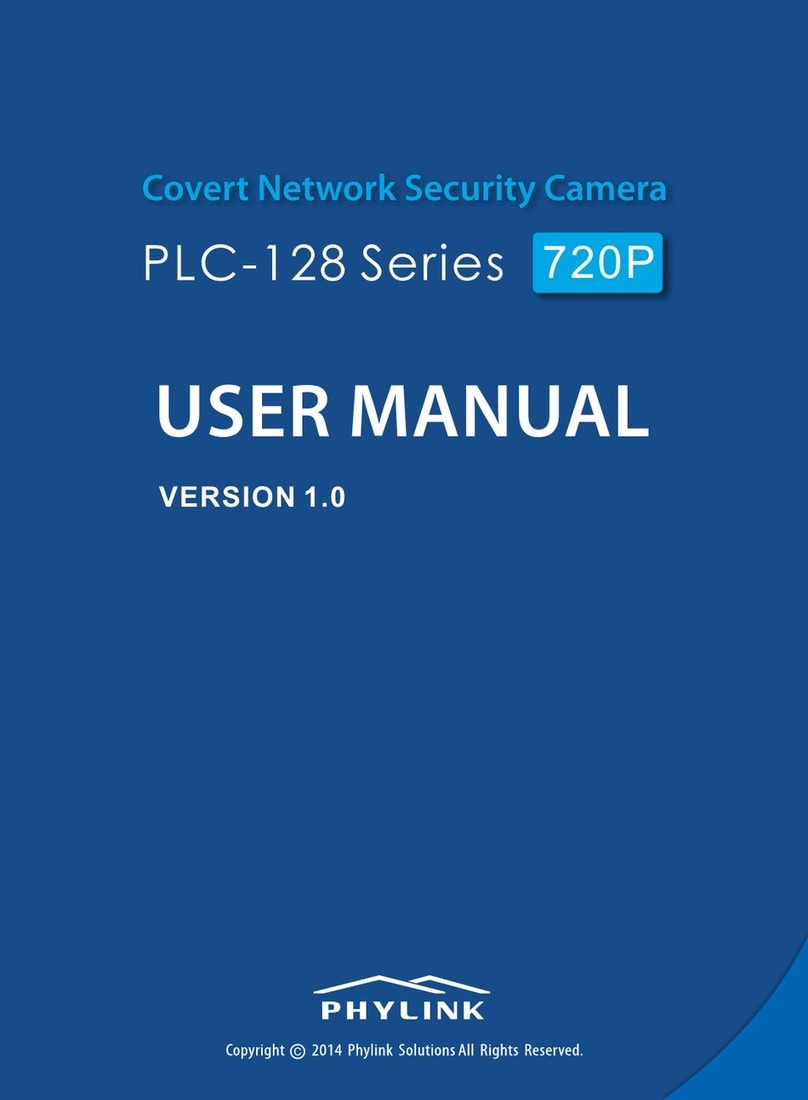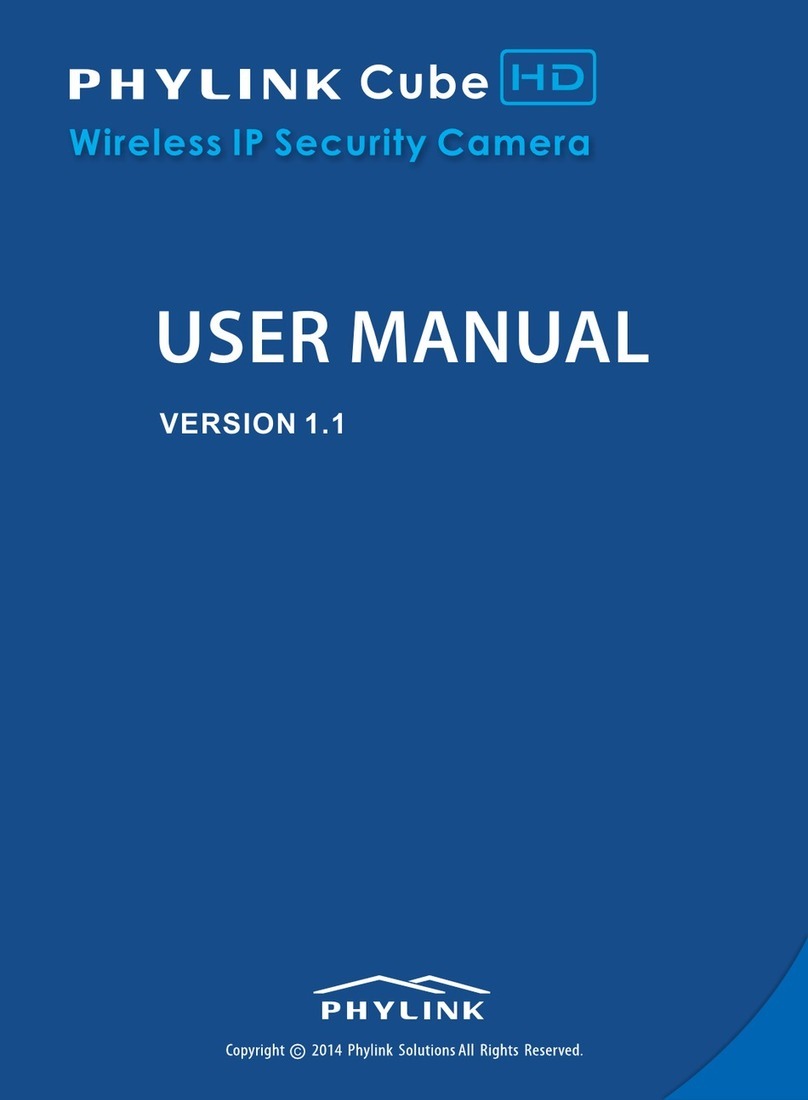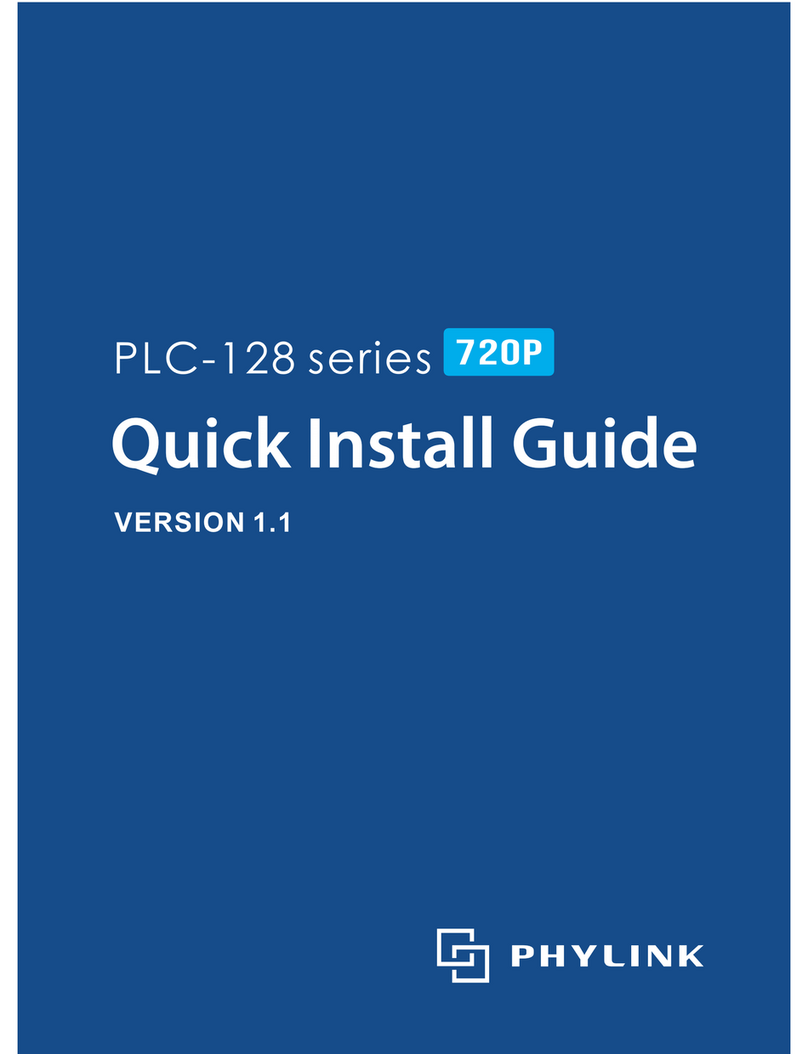8
2.4 Micro SD card installation
Inserting a micro SD card into the camera requires you to put the camera indoors
in a low humidity environment – before exposing internal electronics.
Micro SD Card Slot
The camera must be powered off before inserting the Micro SD card. The camera
will only recognize the card if inserted before startup.
Every time the card is re-inserted, you will need to turn the power off and then
turn the power on again to let the SD card be recognized.
This package dose not included a Micro SD card. Adding a Micro SD card to your
camera will allow you to record footage and motion alerts directly to the Micro SD
card for future review. The recorded files may be reviewed remotely on your
phone / computer when using Phylink App / software.
NOTICE
For a new SD card which has never been used or formatted, you can use the
camera’s format tool to format it. To learn how to format the SD card, please refer
to the user manual or related technical articles on the Phylink support website.
The camera only supports the FAT32 file system; other formats will not be
recognized. It is recommended to format the Micro SD card via the format tools.
You can download the format tools for FAT32 via the follows links:
www.phylink.com/downloads/download_file/tools/guiformat.zip
Or www.sdcard.org/downloads/index.html
1. Power off the camera as applicable.
5. Avoid catching internal wires, tighten the front shell by hand only.
2. Remove the sun shield.
3. Unscrew the front shell from the camera’s main
body by turning counter-clockwise.
4. Hold the MicroSD card with the printed side facing
upward and the golden pins facing toward the
MicroSD slot. Press the MicroSD card into the slot until you hear a click.
Be careful do not touch the lens.
To insert the micro SD card, follow the below steps: