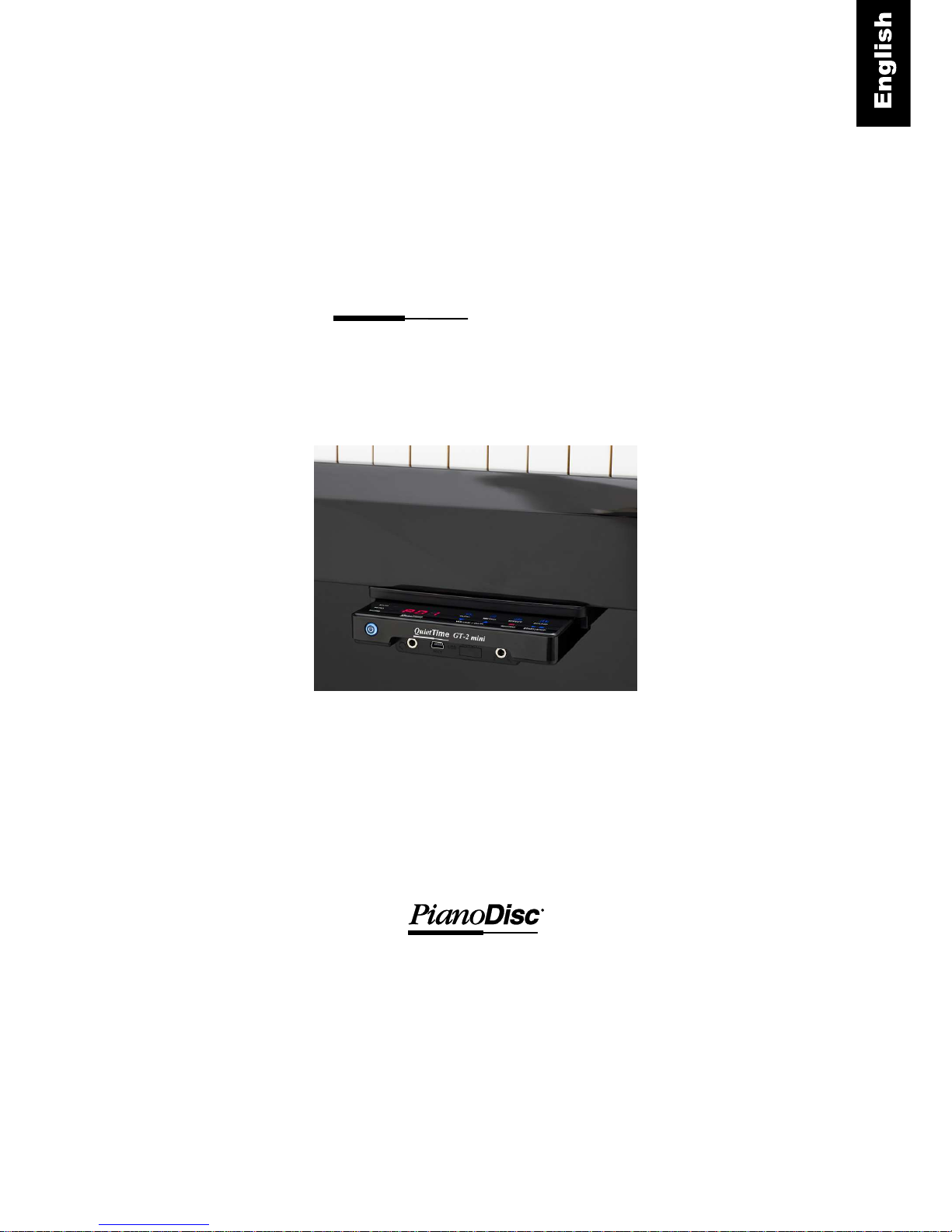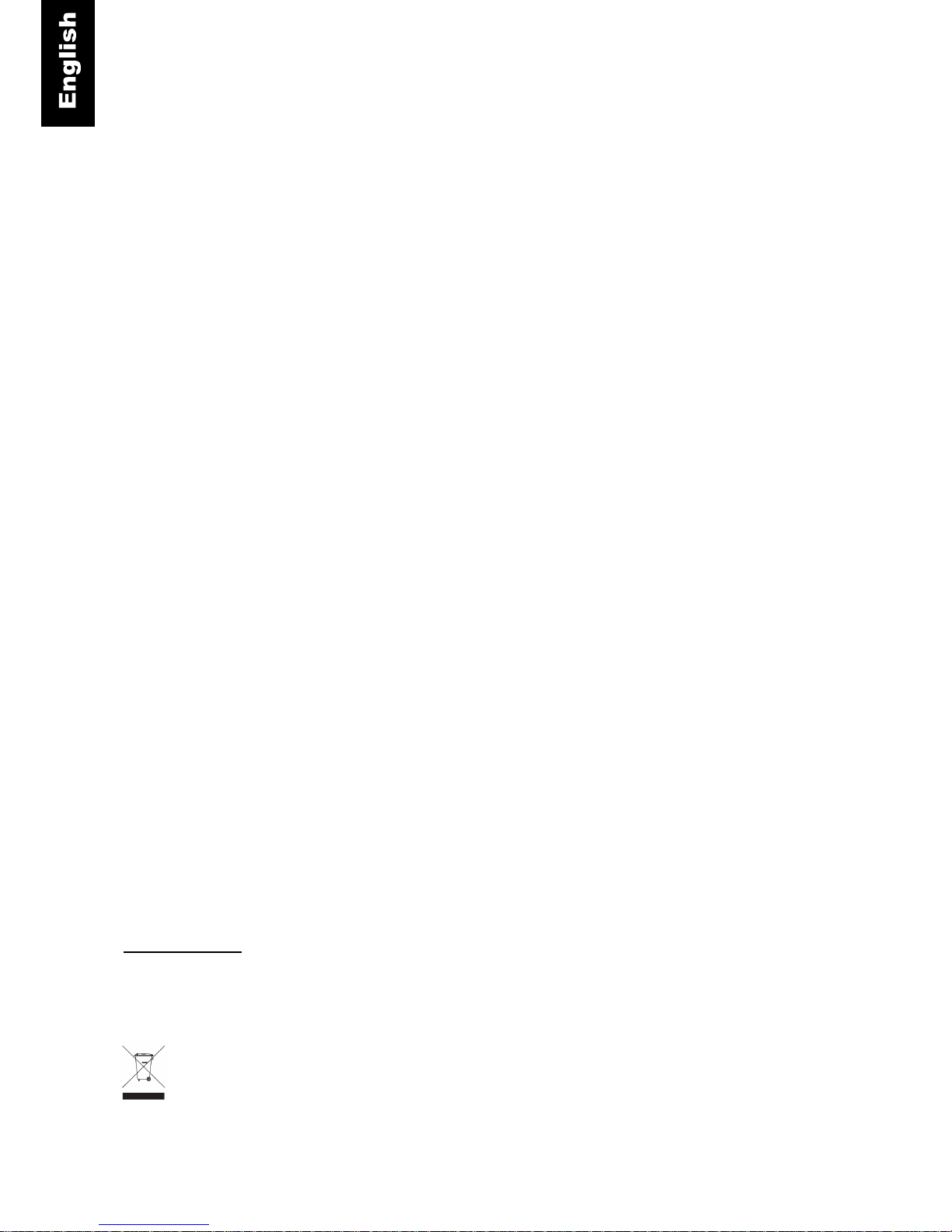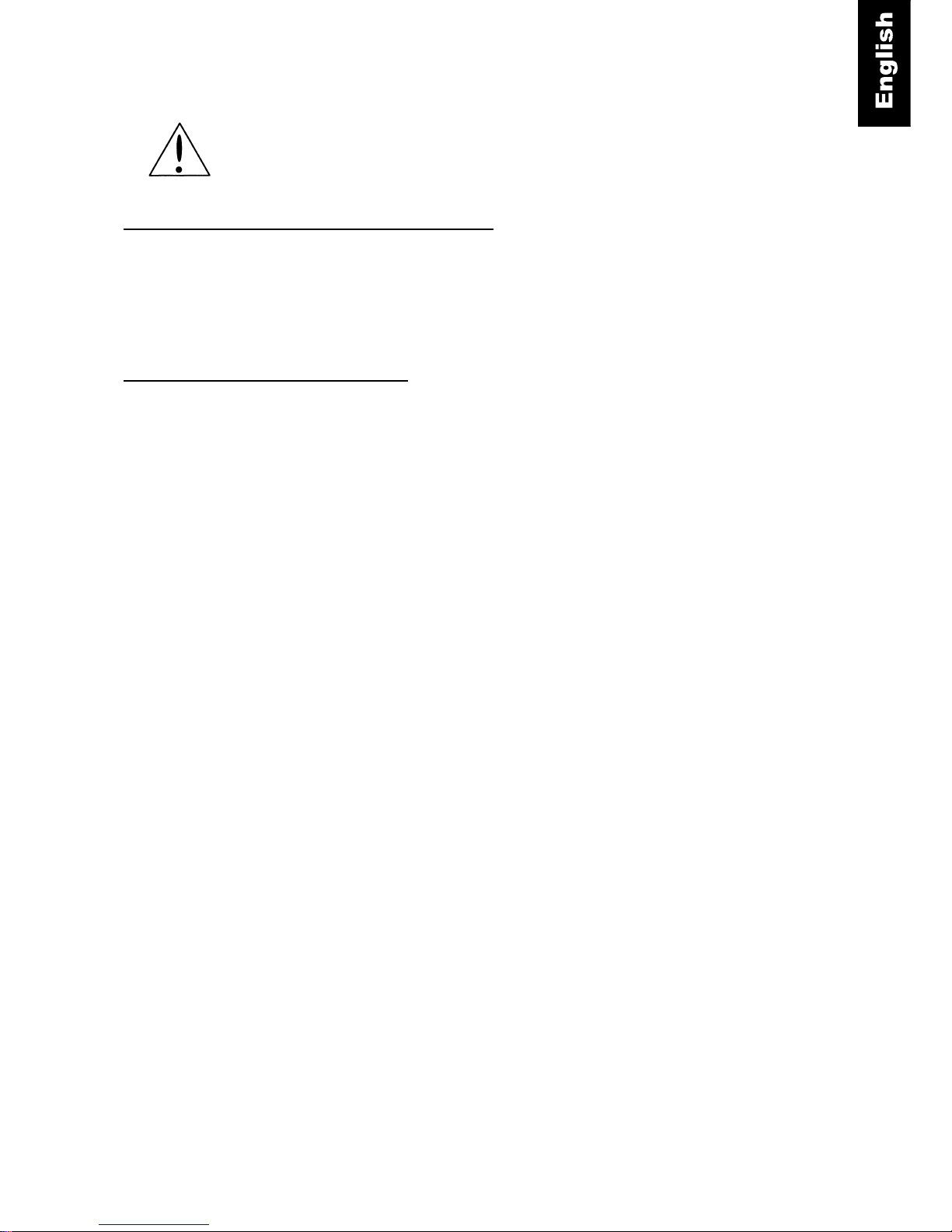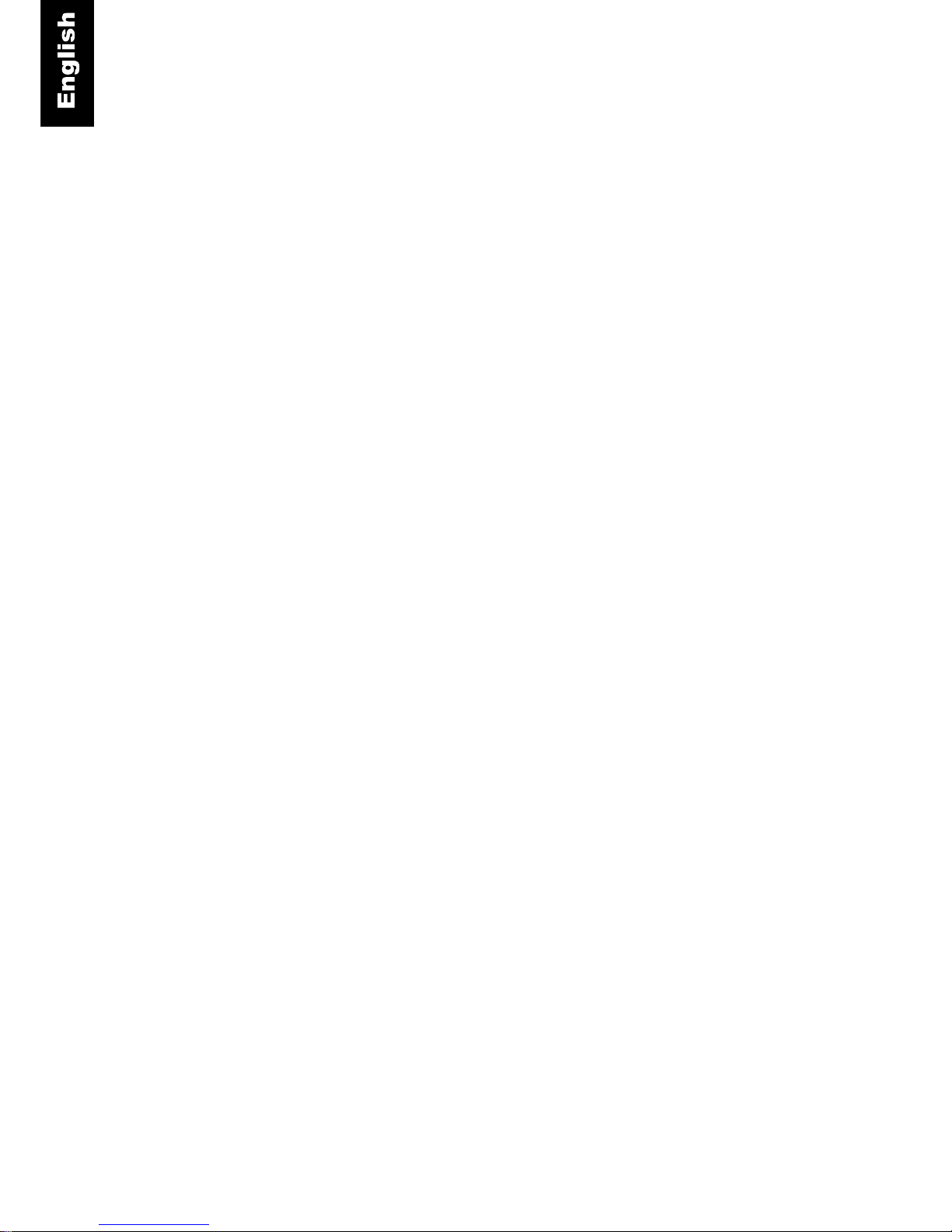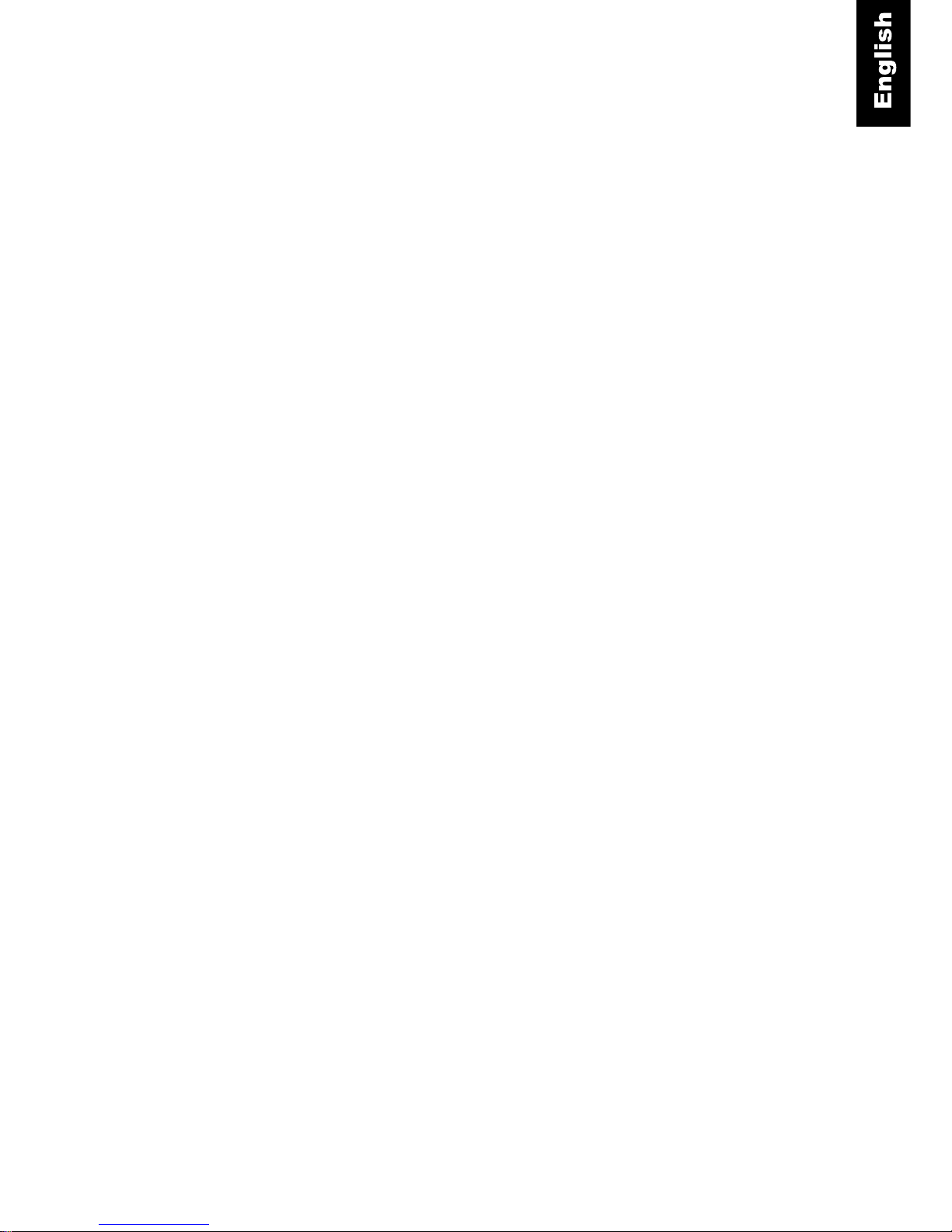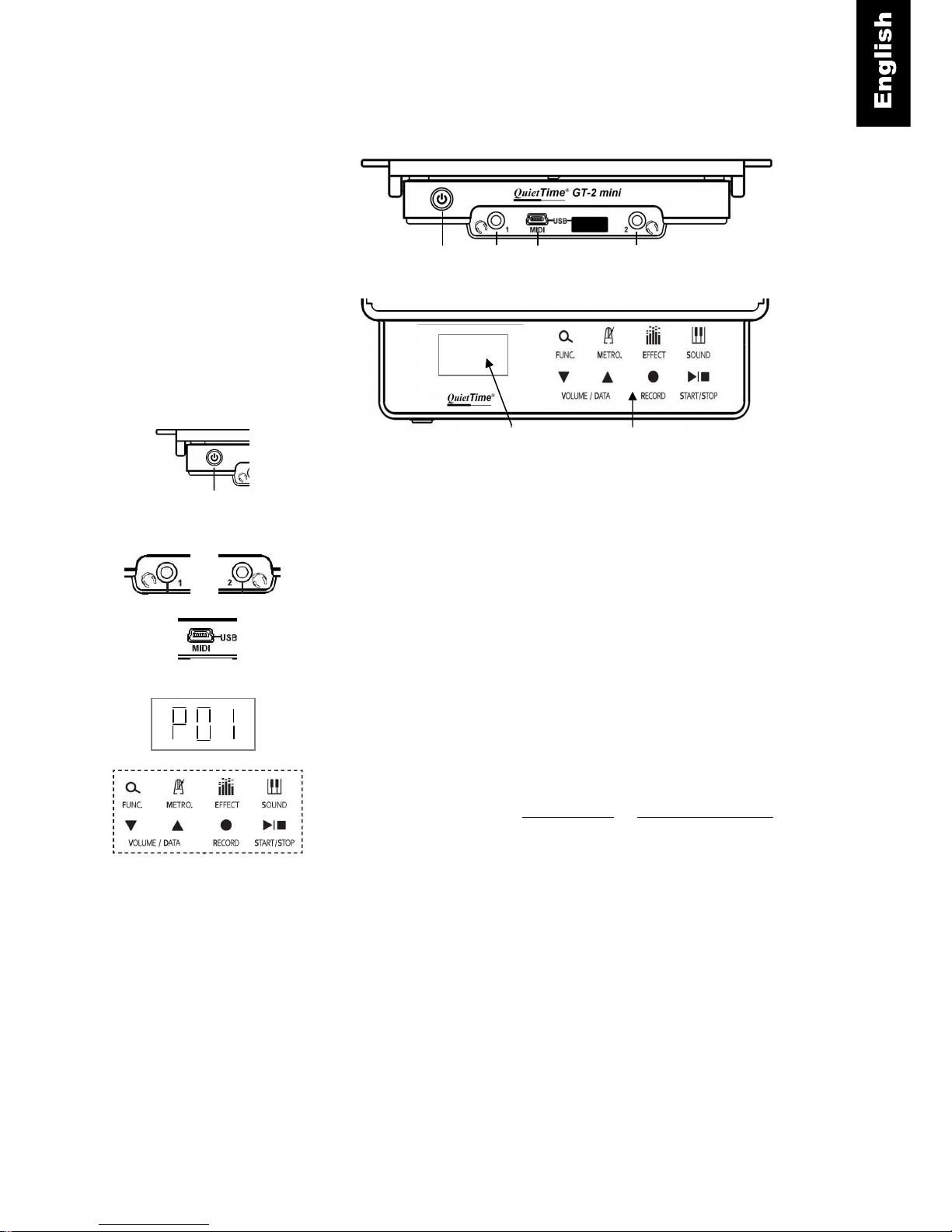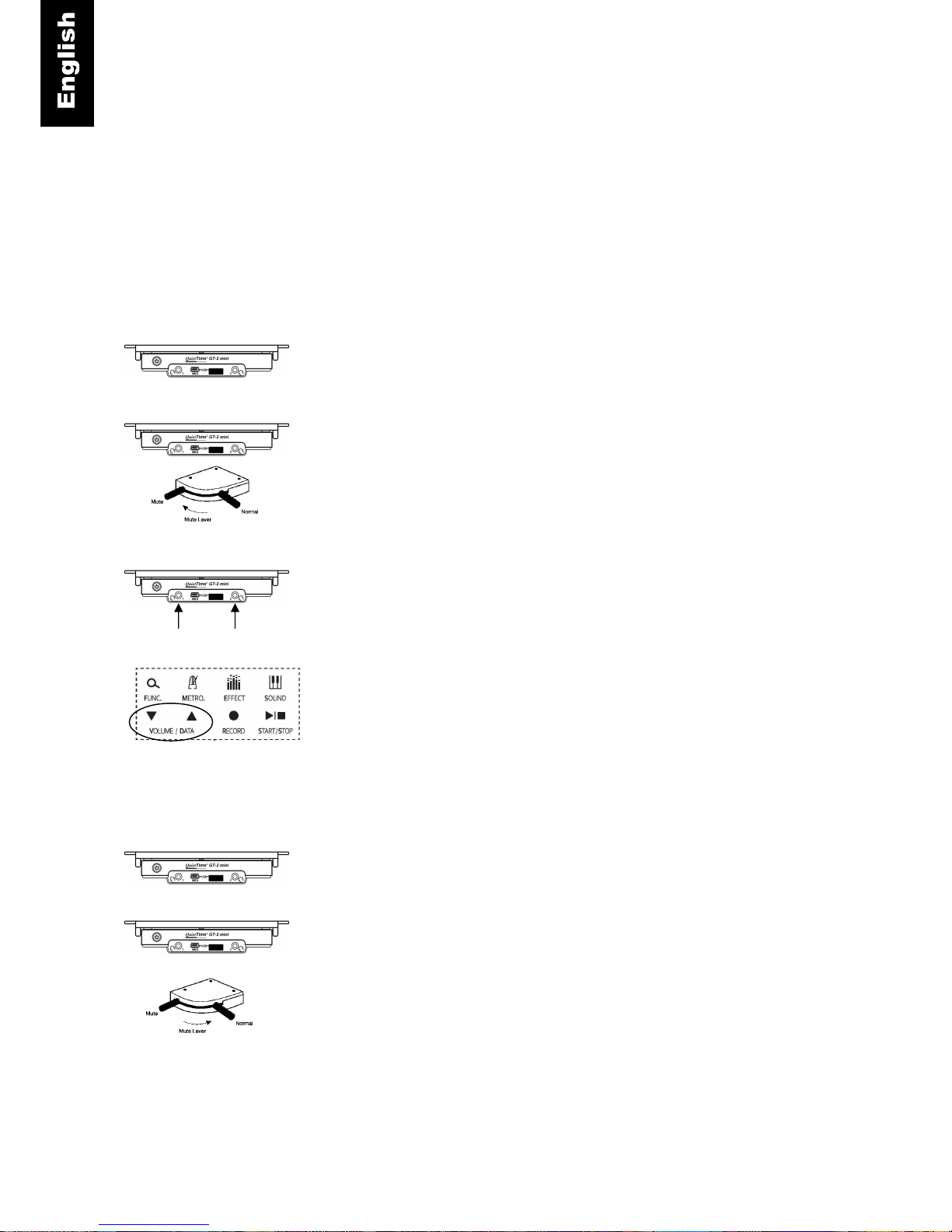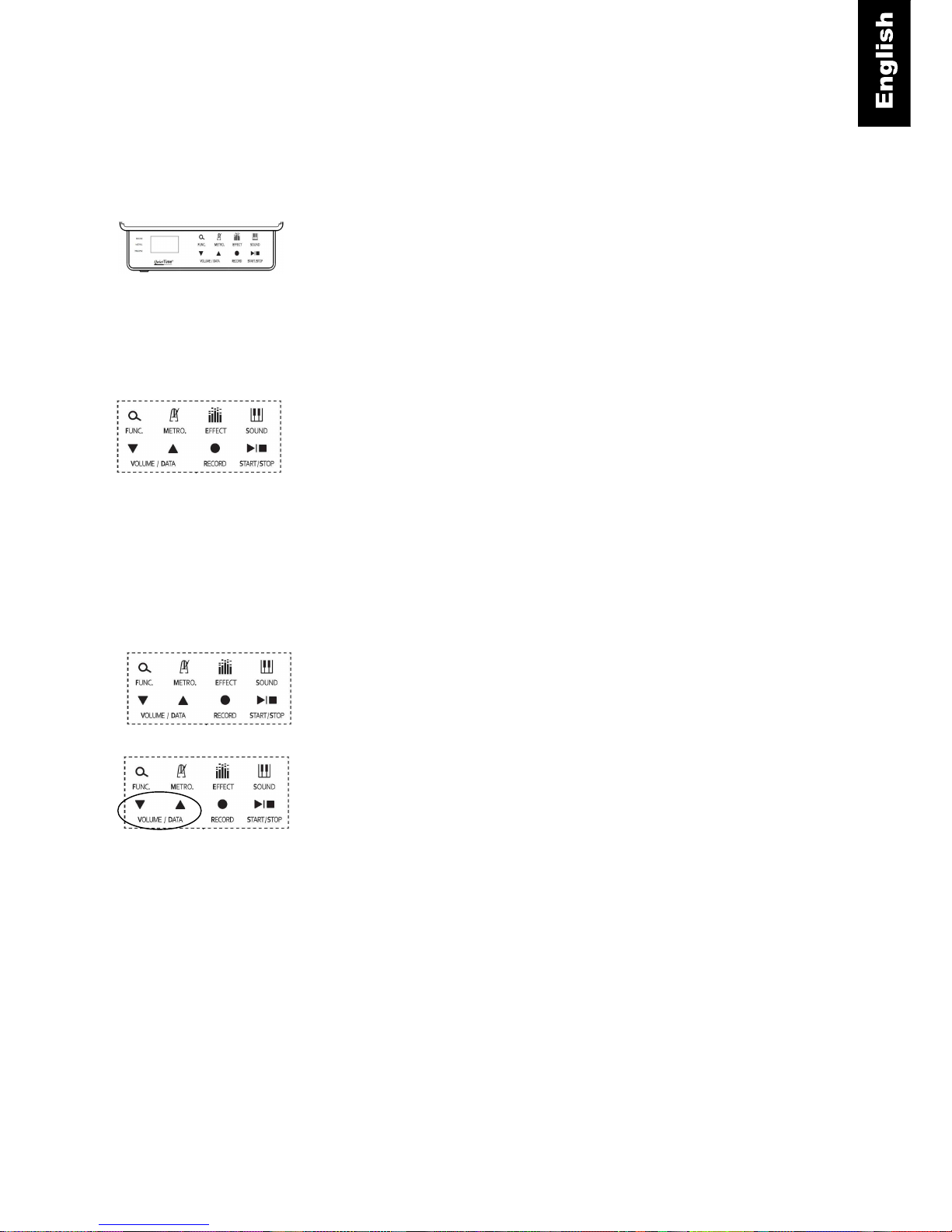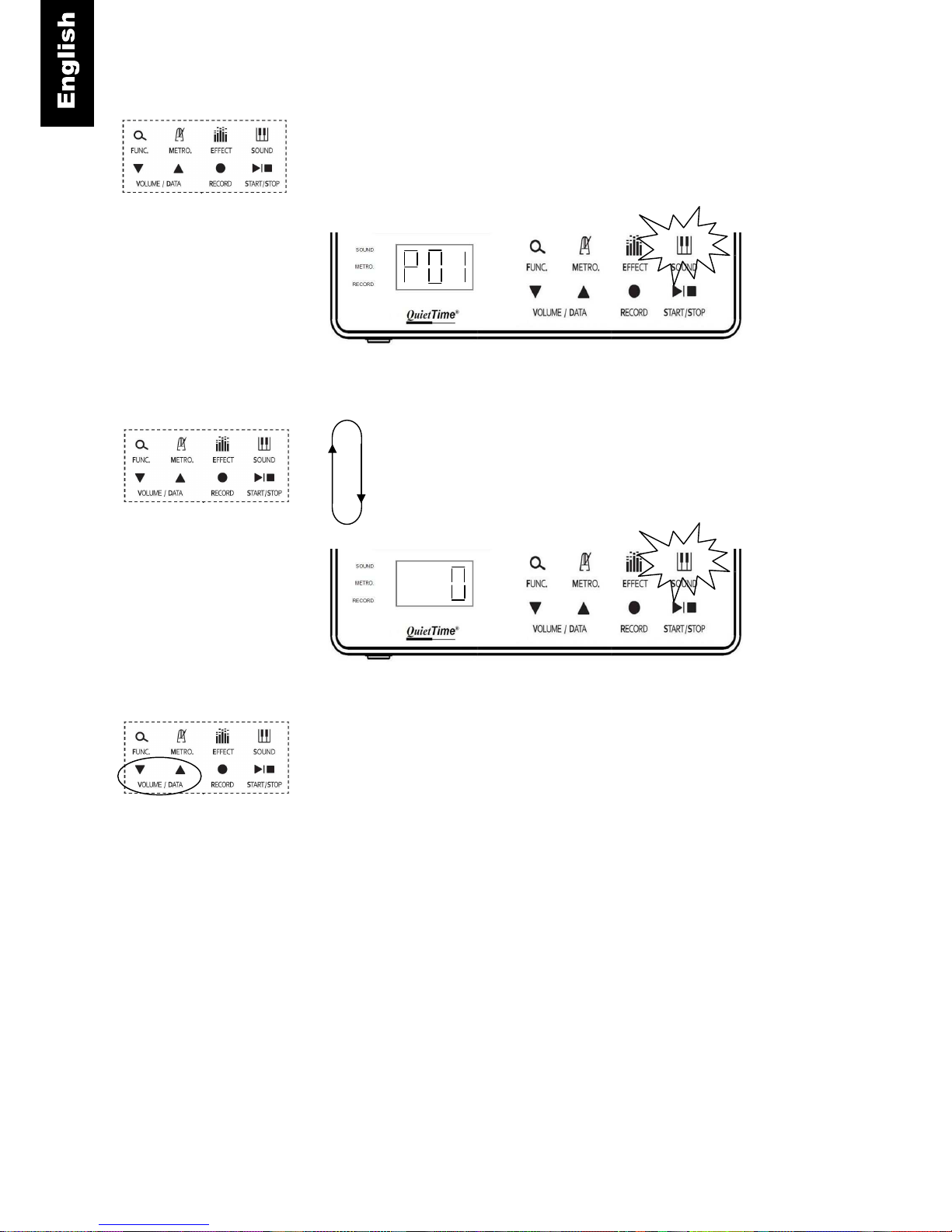3
Safety and warning instructions
IMPORTANT! Please read these instructions first!
IMPORTANT INFORMATION: Complete safety when using the system is only
guaranteed by PianoDisc if it has been installed correctly and is used correctly. Do not
make any modifications of your own or encourage others to modify any part of the
QuietTime systems, if PianoDisc has not specifically approved the modification.
Read these instructions before operating the system!
Interference from other devices on the same circuit may cause an unpleasant pop when the devices are
switched on or off. Whenever possible, connect the QuietTime Silent System to a dedicated outlet. The
PianoDisc warranty does not cover interference caused by other devices, which typically have inadequate
filtering circuits. To avoid unwanted popping noises, avoid switching other devices on or off while the Silent
System is powered.
Other safety and installation instructions
You will find information in this list that covers possible personal injuries, electrical shock and
causes of fire. WARNING! You must always abide by the basic precautions, including the following
instructions, when using electrical equipment:
1. Read all of the instructions before using the product for the first time.
2. The product must be connected to the type of power supply stipulated in this user guide or on the product
itself.
3. Never open the QuietTime System case under any circumstances.
4. Power is supplied through the plug. The system should only be connected to an electrical socket that is
suitable for use with the attached plug.
5. You should always try to keep the power cable a safe distance away from other objects. Make sure the
cable is not:
Tangled
Placed in a frequently used area
Trapped beneath the piano
6. Do not position your piano and the QuietTime System in a location that is in direct sunlight or where they
are subjected to water, humidity or hot and cold airflows.
7. Your QuietTime System should be disconnected from the electrical outlet if it is not used for a long period
of time.
8. Only an authorized service agent should be contacted if your system needs repairing.
9. This product can generate volume levels that cause permanent loss of hearing when used alone or in
conjunction with an amplifier, headphones or loudspeakers. Consequently, never run the QuietTime
System for too long at a loud volume or even at a volume that is painful on the ears. Please visit an ear
specialist before using your QuietTime System again if you experience a loss of hearing or if you
experience ringing in your ears.
10. The product must be installed so that there is adequate ventilation.
11. Make sure no objects or liquids are able to leak into the system through the openings in the top of the
equipment.
12. The product must always be serviced by a qualified service technician, if:
a) The electrical cable or plug is damaged; or
b) Foreign objects or liquids spill into the system through the openings in the top; or
c) The system was left out in the rain; or
d) The system does not appear to work normally or it shows clear signs of working differently; or
e) The system has been dropped or severely jolted, or the top of the equipment has been damaged.