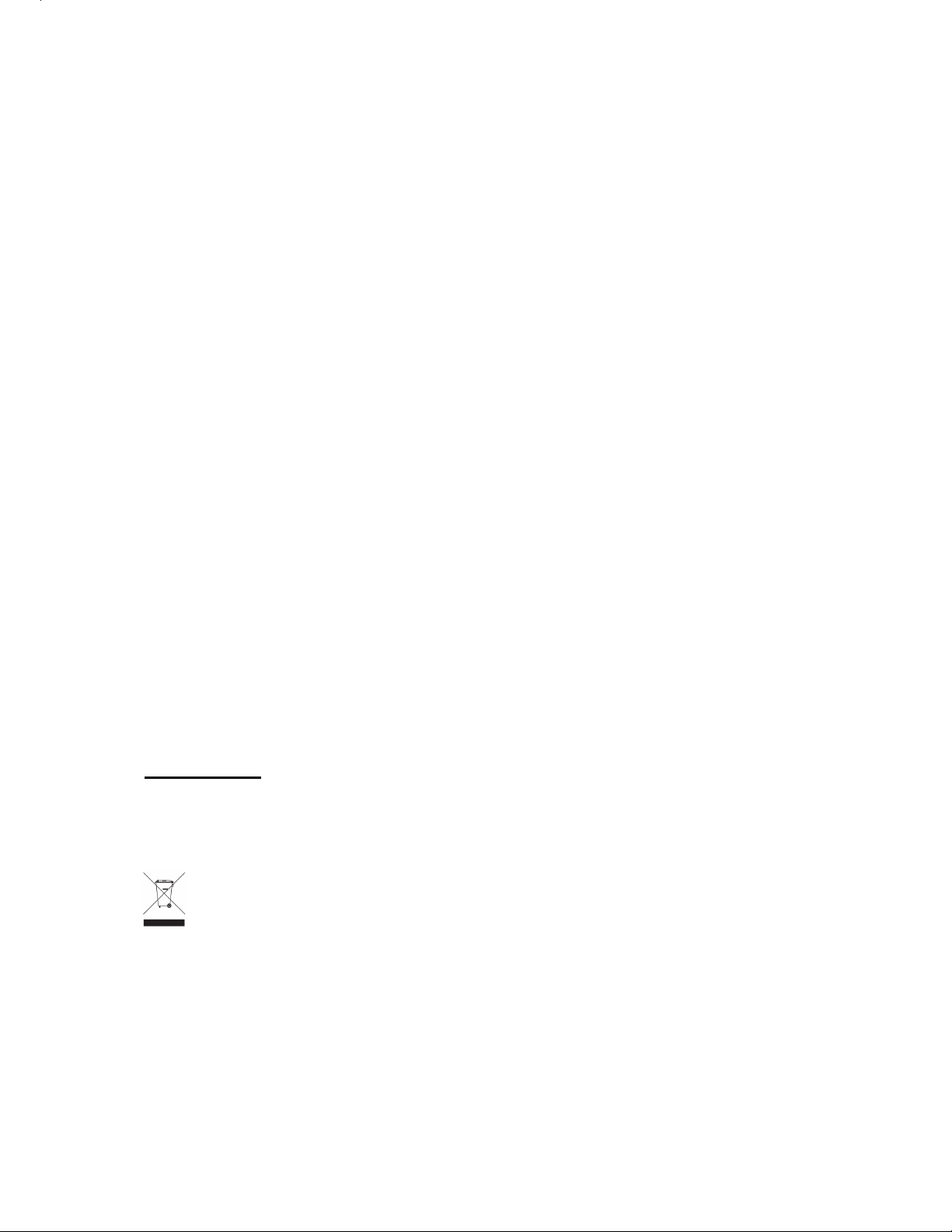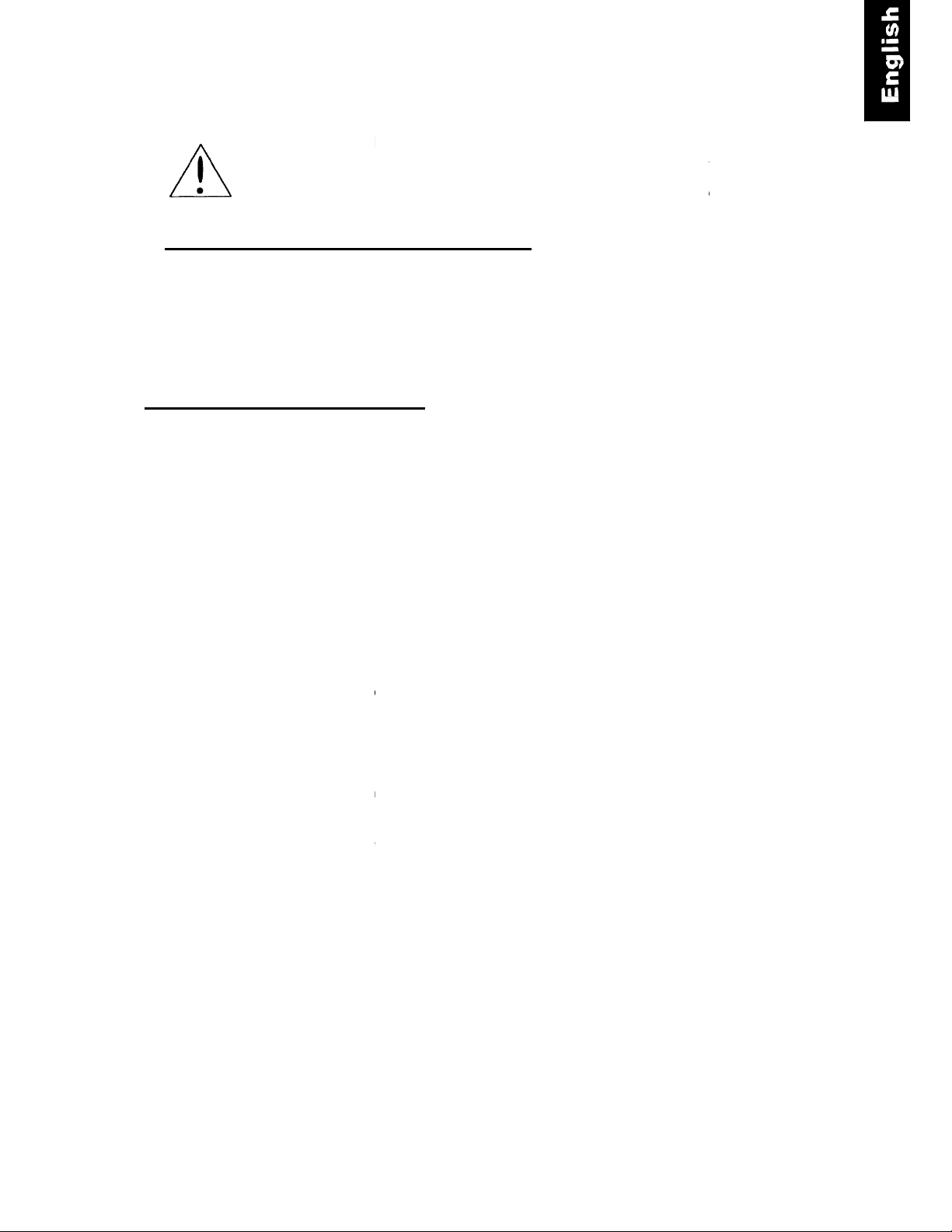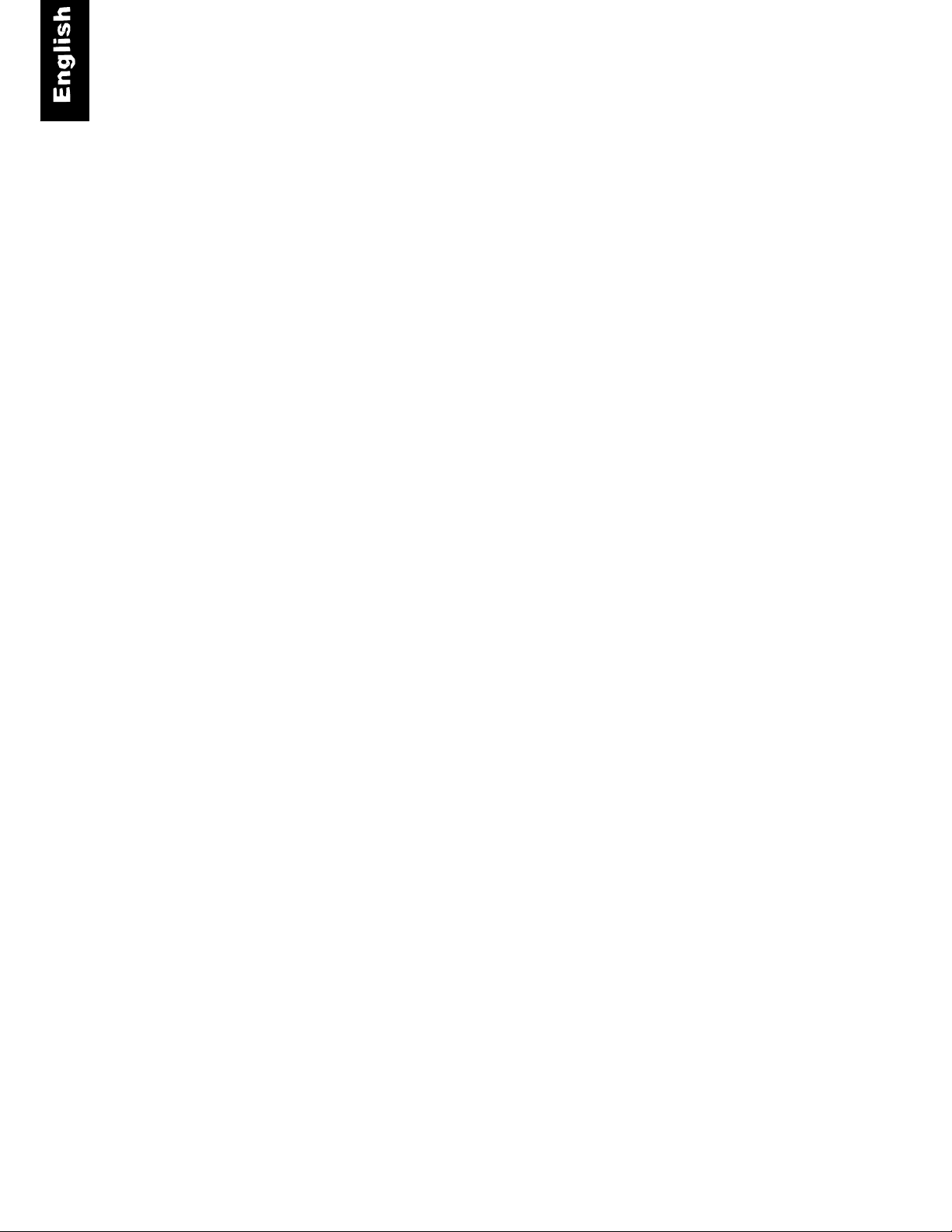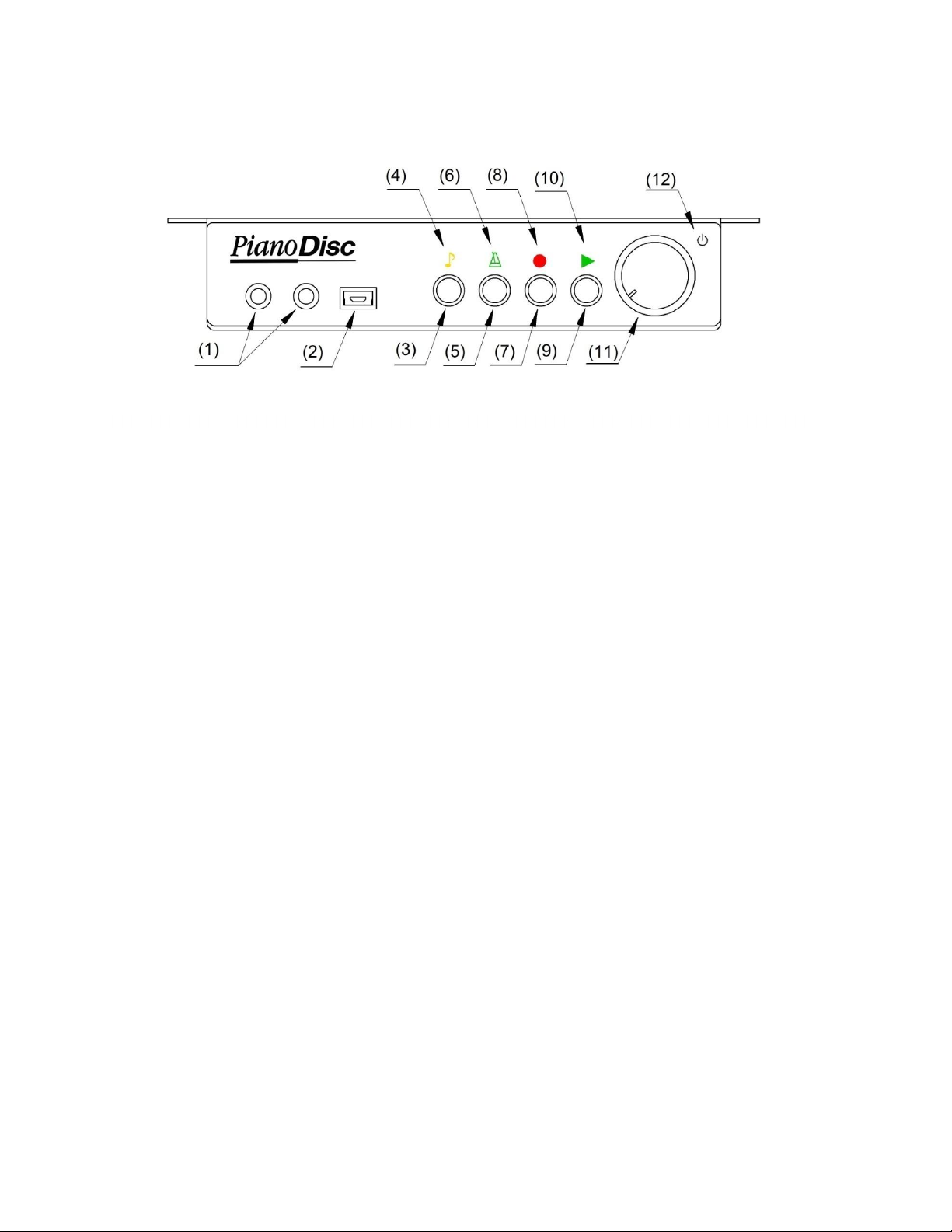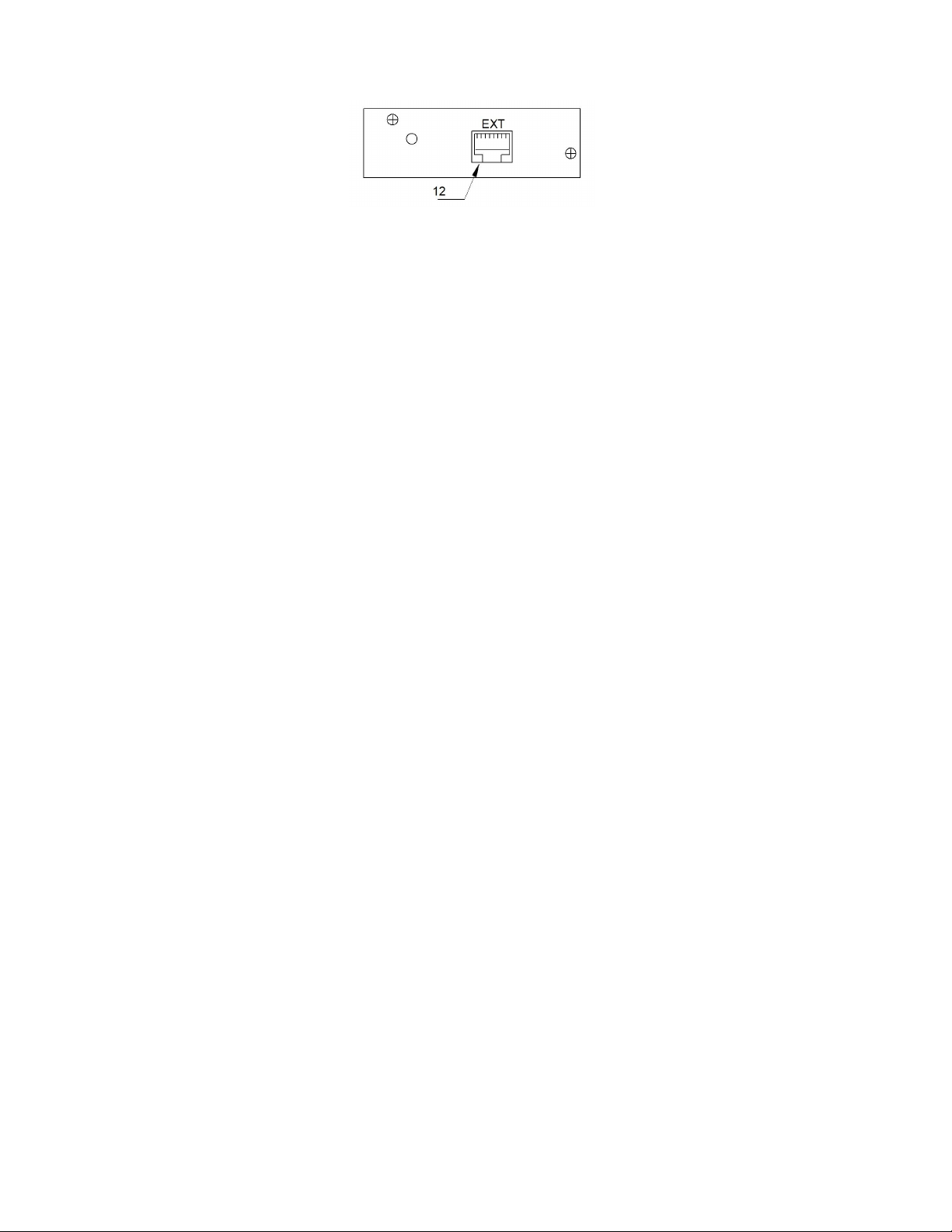IMPO
IMPORTANT I
guaranteed by P
make any modif
QuietTime syste
Read these instructions befor
Interference from other devices on t
switched on or off. Whenever possi
PianoDisc warranty does not cover i
filtering circuits. To avoid unwanted
System is powered.
Other safety and installation instr
You will find information in this
causes of fire. WARNING! You
instructions, when using electr
1.
Read all of the instructions befo
2.
The product must be connected
product itself.
3.
Never open the QuietTime
4.
Power is supplied through the
suitable for use with the attache
5.
You should always try to keep
cable is not:
Tangled
Placed in a frequen
Trapped beneath th
6.
Do not position your piano an
they are subjected to water, hu
7.
Your QuietTime System shoul
period of time.
8.
Only an authorized service
9.
This product can generate volu
conjunction with an amplifier,
System for too long at a loud v
specialist before using your Q
experience ringing in your ears.
10.
The product must be install
11.
Make sure no objects or liquids
equipment.
12.
The product must always b
a)
The electrical cable or plug i
b)
Foreign objects or liquids spil
c)
The system was left out in th
d)
The system does not appear
e)
The system has been dropp
Safety and warning instructions
TANT! Please read these instructions first!
ORMATION: Complete safety when using
anoDisc if it has been installed correctly and is u
cations of your own or encourage others to m
s, if PianoDisc has not specifically approved the m
operating the system!
e same circuit may cause an unpleasant pop when
le, connect the QuietTime Silent System to a dedic
terference caused by other devices, which typically
pping noises, avoid switching other devices on or
ctions
t that covers possible personal injuries, electric
st always abide by the basic precautions, incl
l equipment:
using the product for the first time.
to the type of power supply stipulated in this user
ystem case under any circumstances.
lug. The system should only be connected to an ele
plug.
e power cable a safe distance away from other obj
ly used area
piano
the QuietTime System in a location that is in dire
idity or hot and cold airflows.
be disconnected from the electrical outlet if it is
nt should be contacted if your system needs rep
e levels that cause permanent loss of hearing when
dphones or loudspeakers. Consequently, never run
me or even at a volume that is painful on the ears.
Time System again if you experience a loss of hear
d so that there is adequate ventilation.
are able to leak into the system through the openi
serviced by a qualified service technician, if:
damaged; or
into the system through the openings in the top; or
rain; or
to work normally or it shows clear signs of working
d or severely jolted, or the top of the equipment has
e system is only
ed correctly. Do not
fy any part of the
fication.
the devices are
d outlet. The
have inadequate
off while the Silent
l shock and
ing the following
ide or on the
trical socket that is
cts. Make sure the
t sunlight or where
t used for a long
ring.
used alone or in
the QuietTime
Please visit an ear
ng or if you
gs in the top of the
fferently; or
en damaged.