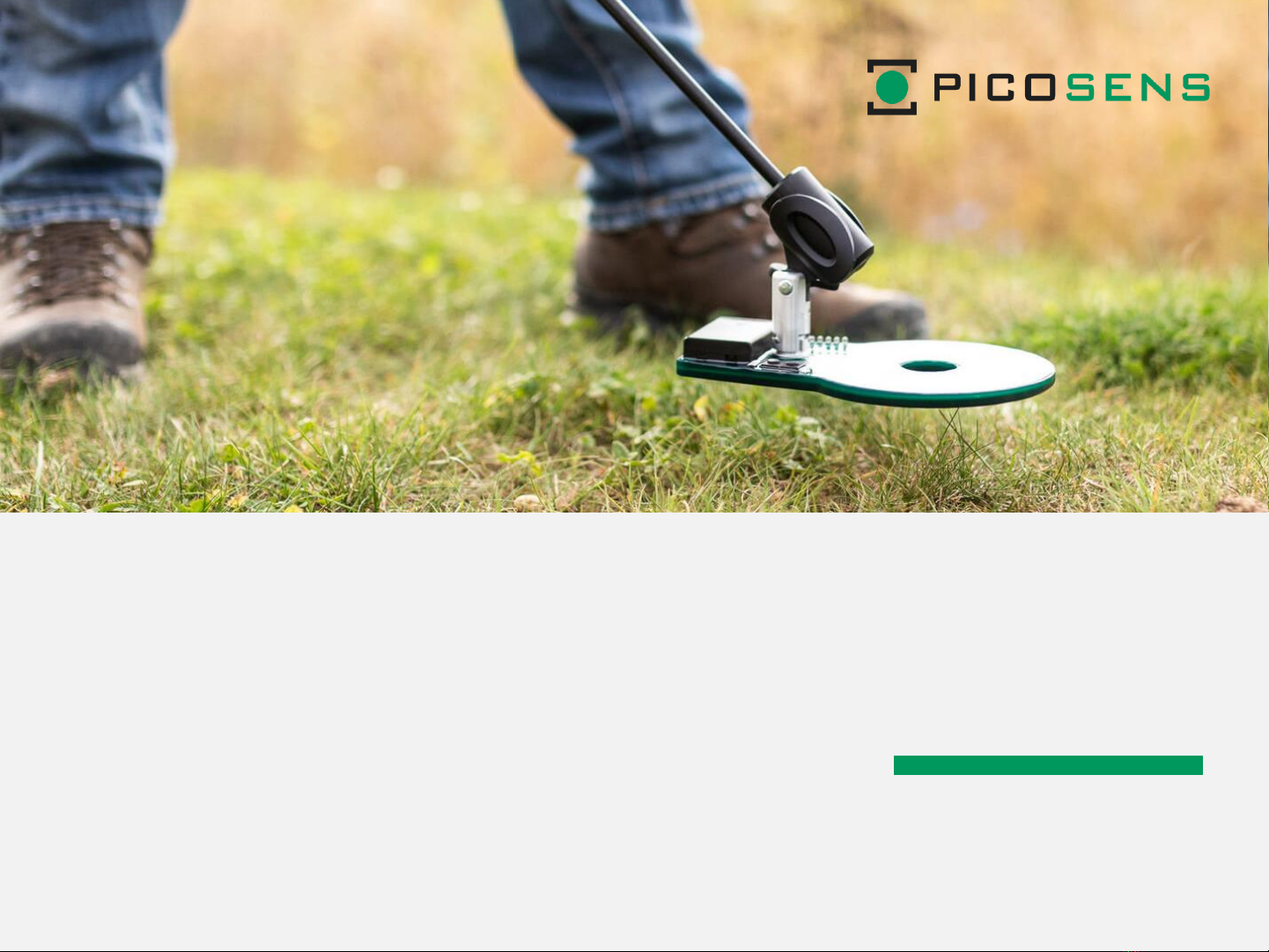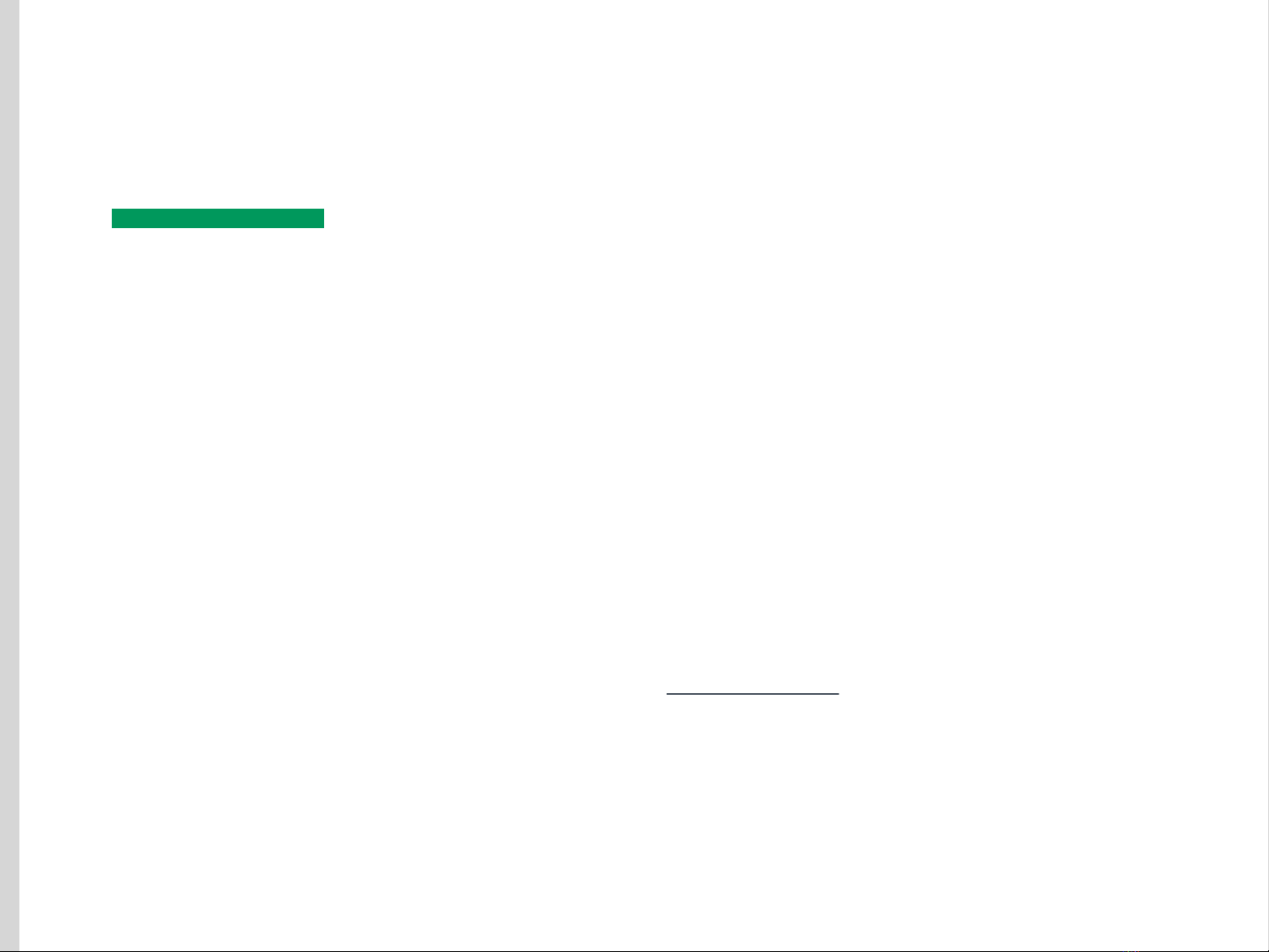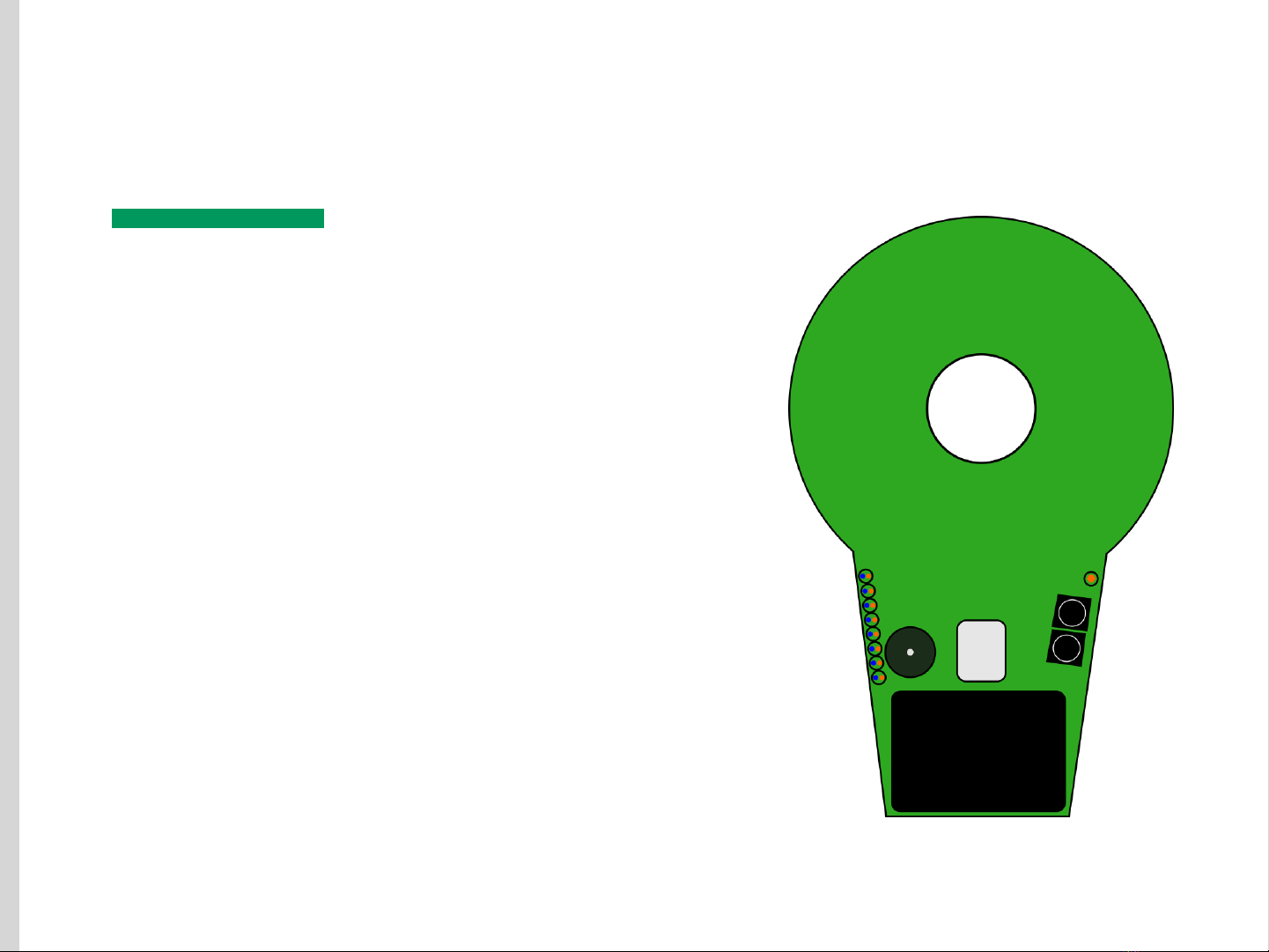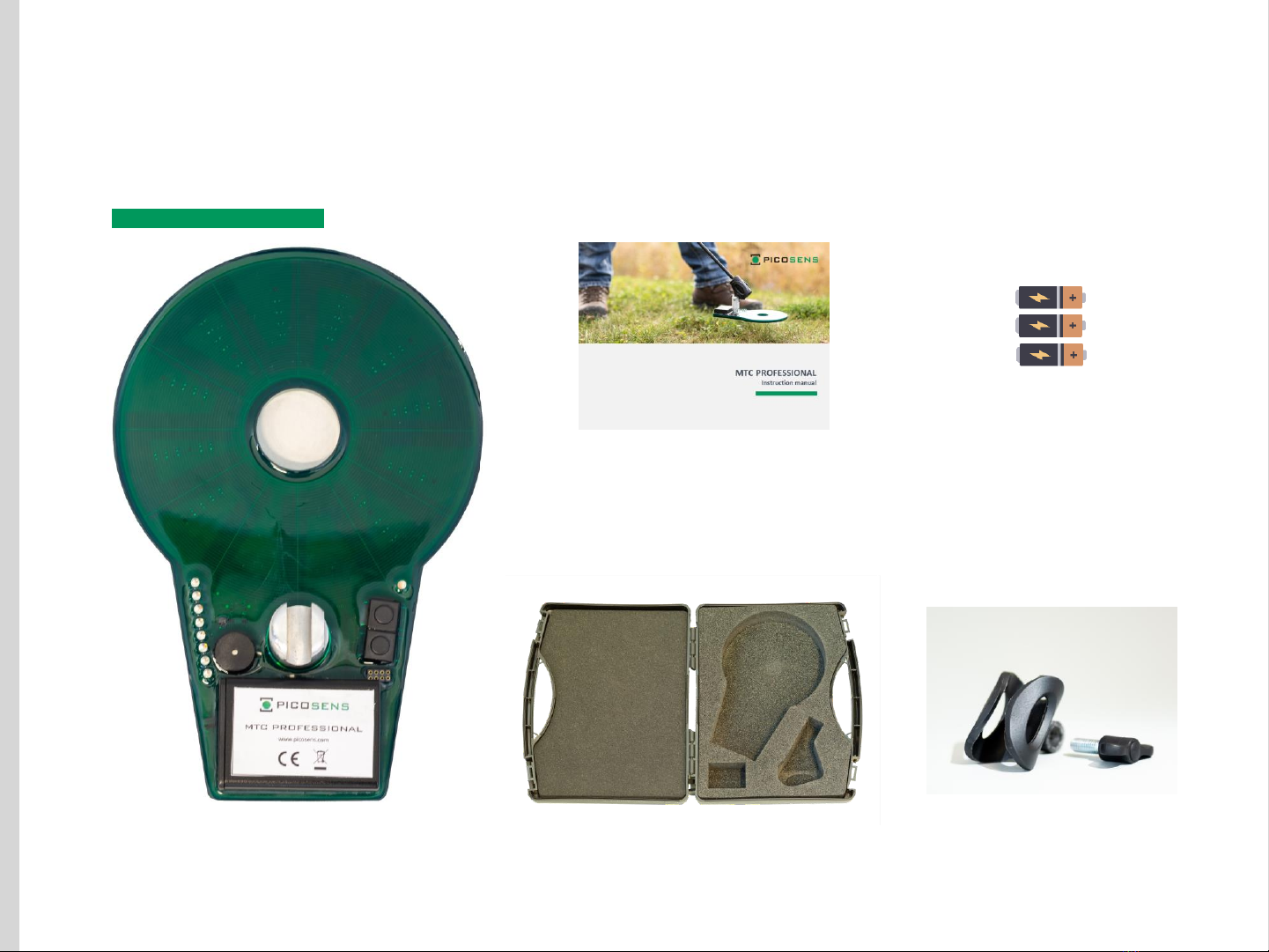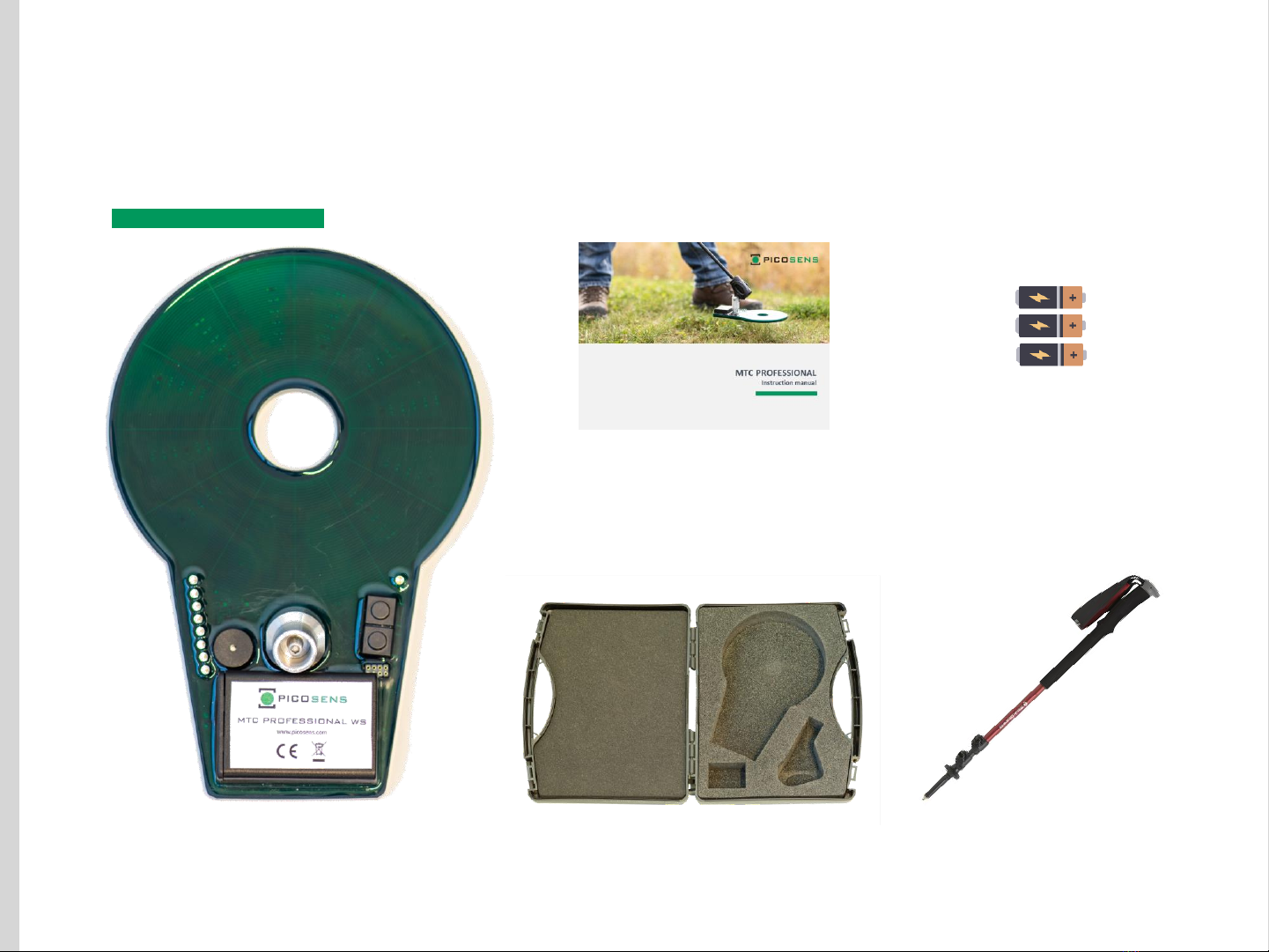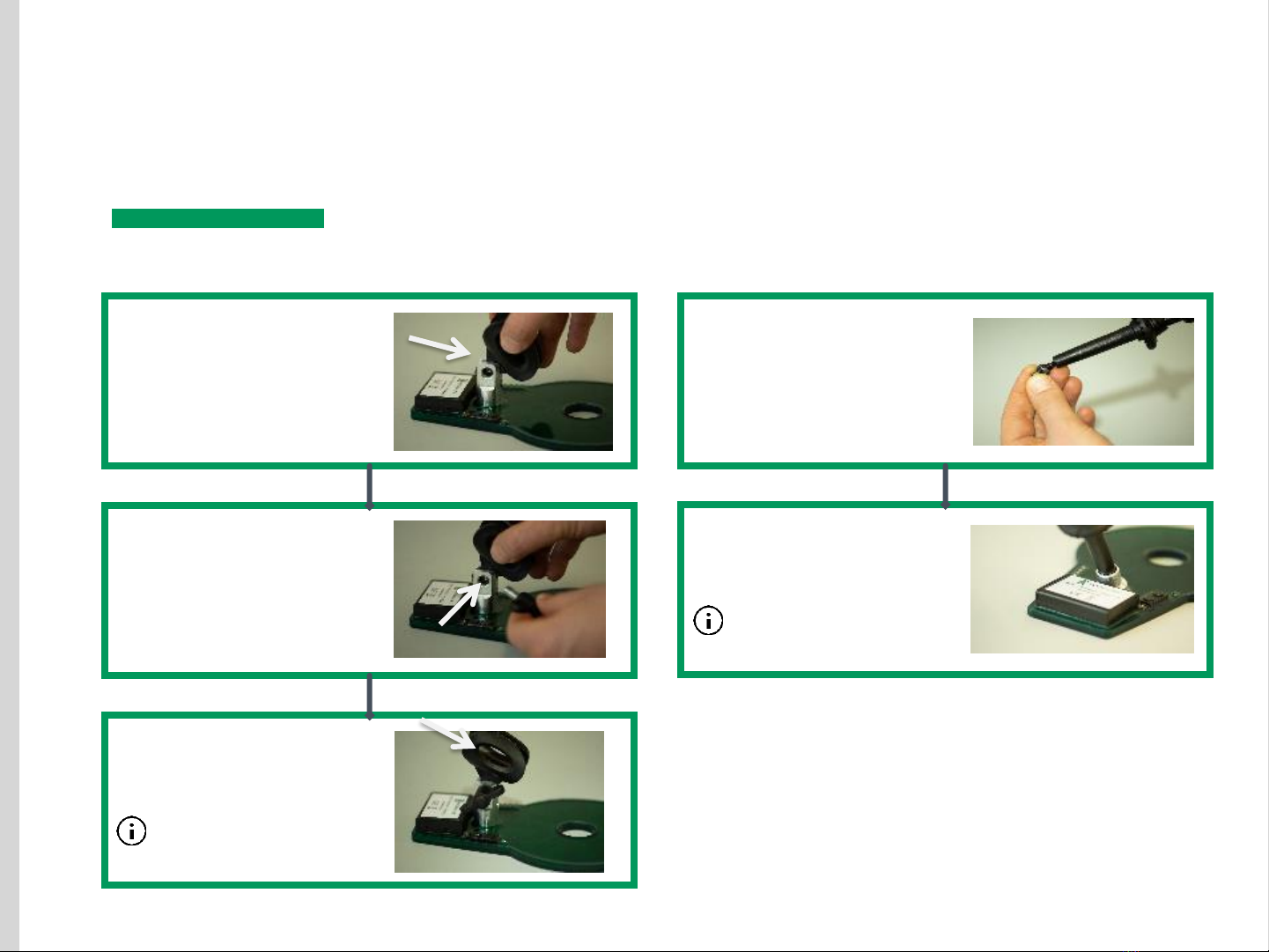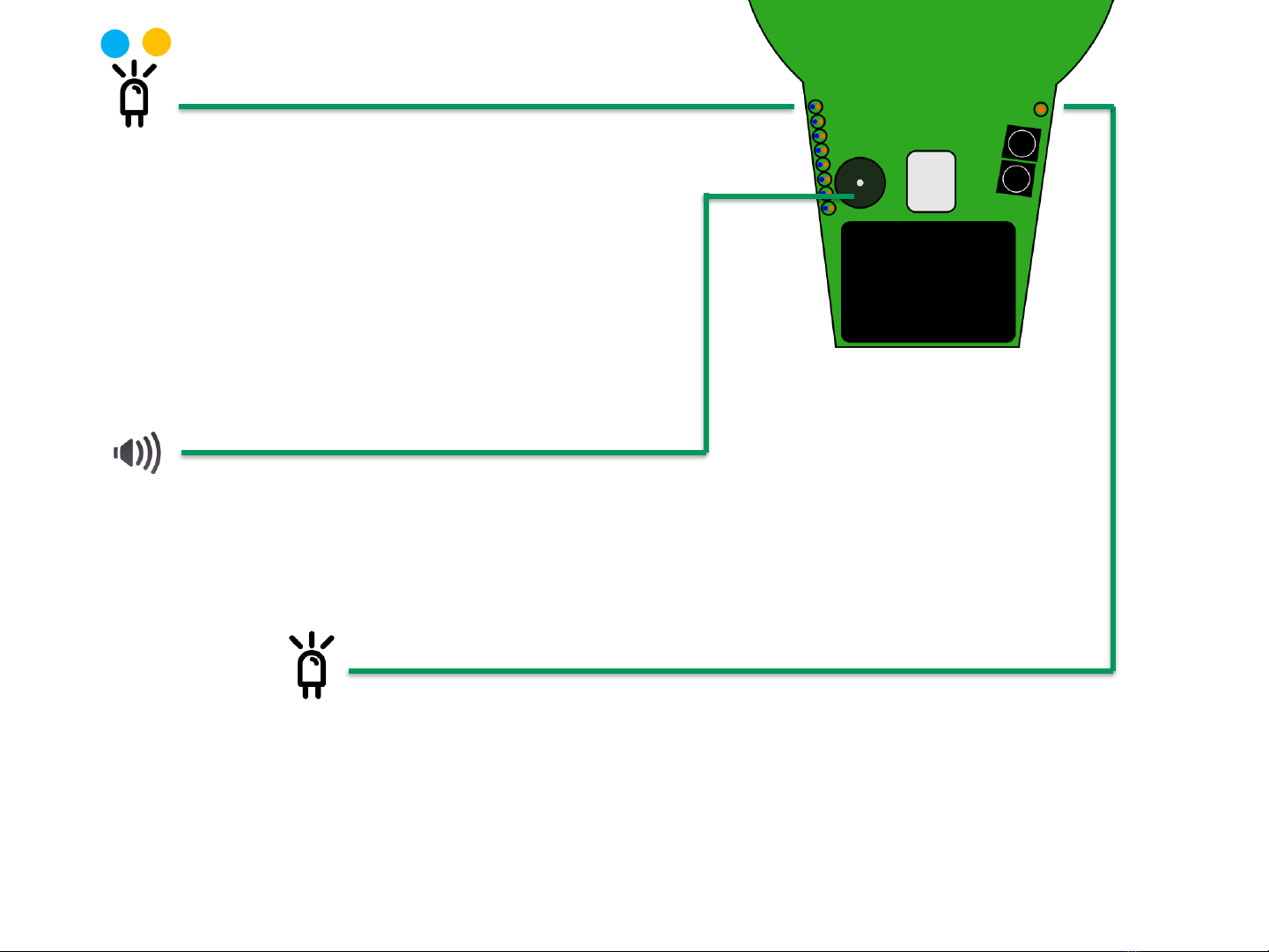More info on the MTC PROFESSIONAL at
www.picosens.com
2
MTC PROFESSIONAL
The revolutionary compact metal detector from
Picosens
The completely new and revised edition of the MTC
PROFESSIONAL offers you increased sensitivity and
precision metal analysis with a metal detector that fits in
your pocket.
The MTC PROFESSIONAL is powered by the patented AIS
industrial technology. It enables the best detection
sensitivity even in rough environments.
Special attention has been paid to the non-motion
functionality (no need to swing to detect anymore),
enabling the MTC PROFESSIONAL to be used in the private
and professional world of target detection (e.g. test
excavation).
Focus has been set on noble metals like gold, silver and
copper.
Free Android application
The application creates a brand new experience in metal
detecting. Create yourself a picture of the ground
beneath your feet, with its simple and intuitive user
interface.
Finding and precise identification of metal objects has
never been so easy.
Version 19/02/2019
Manufacturer: Picosens GmbH, Bußmatten 21, 77815 Bühl, Germany
phone: +49 7223 80886 0 / e-mail: info@picosens.de