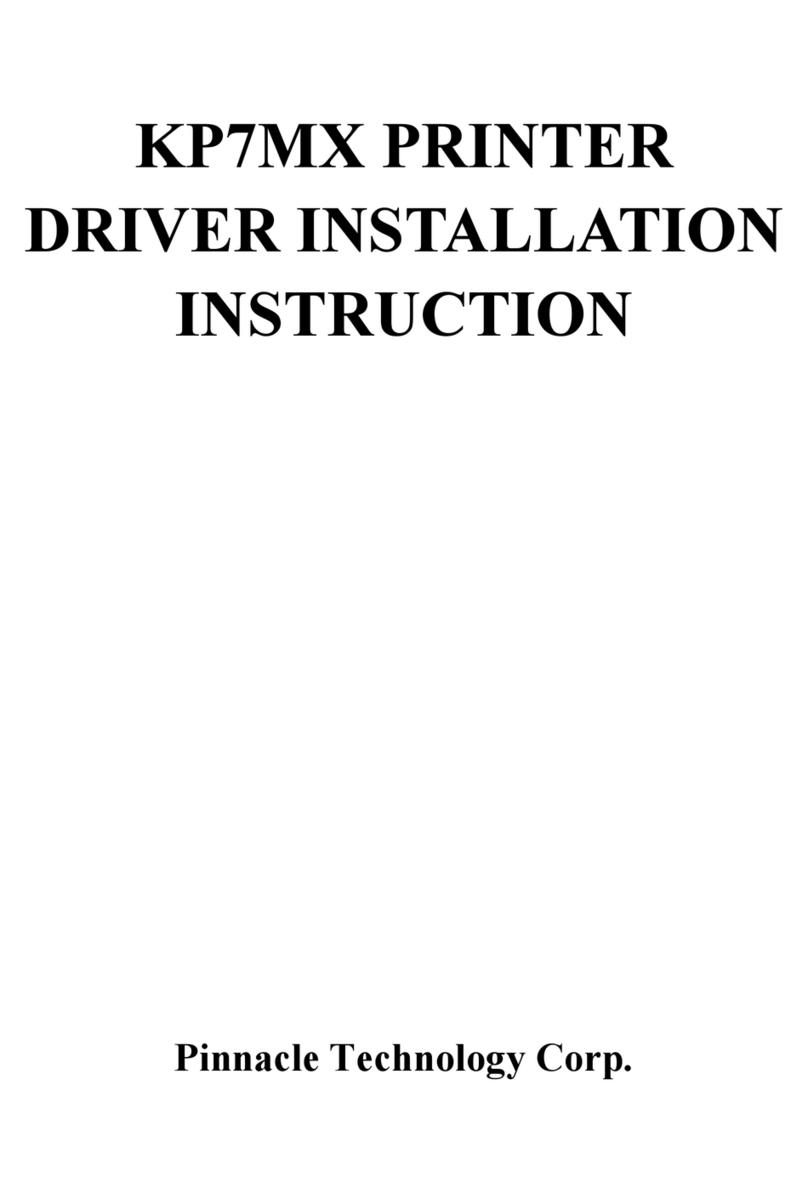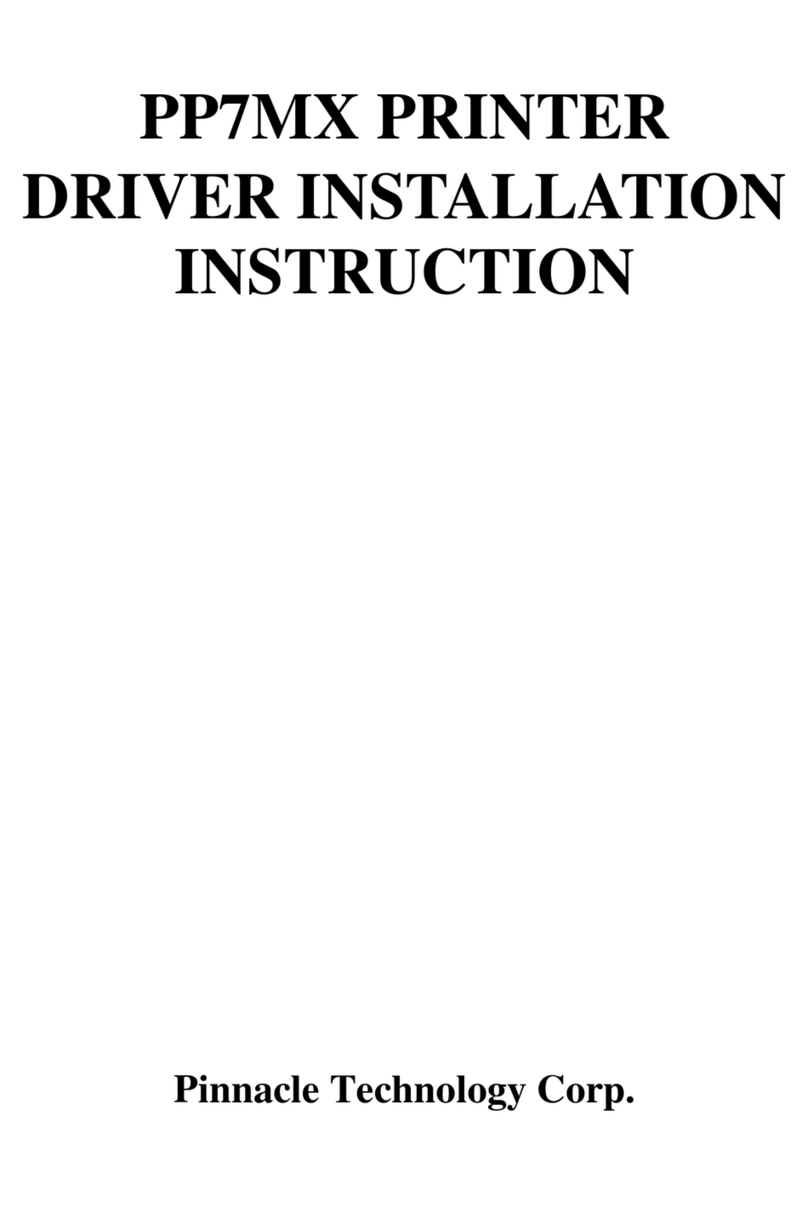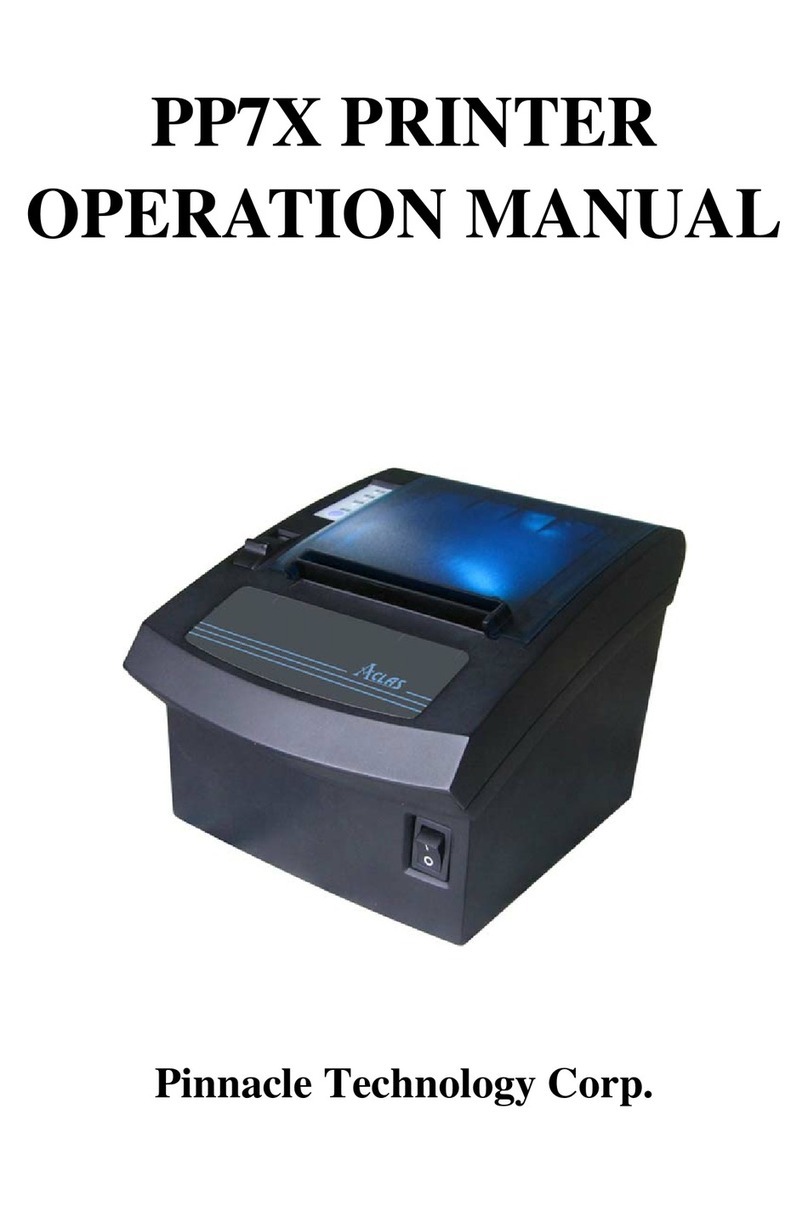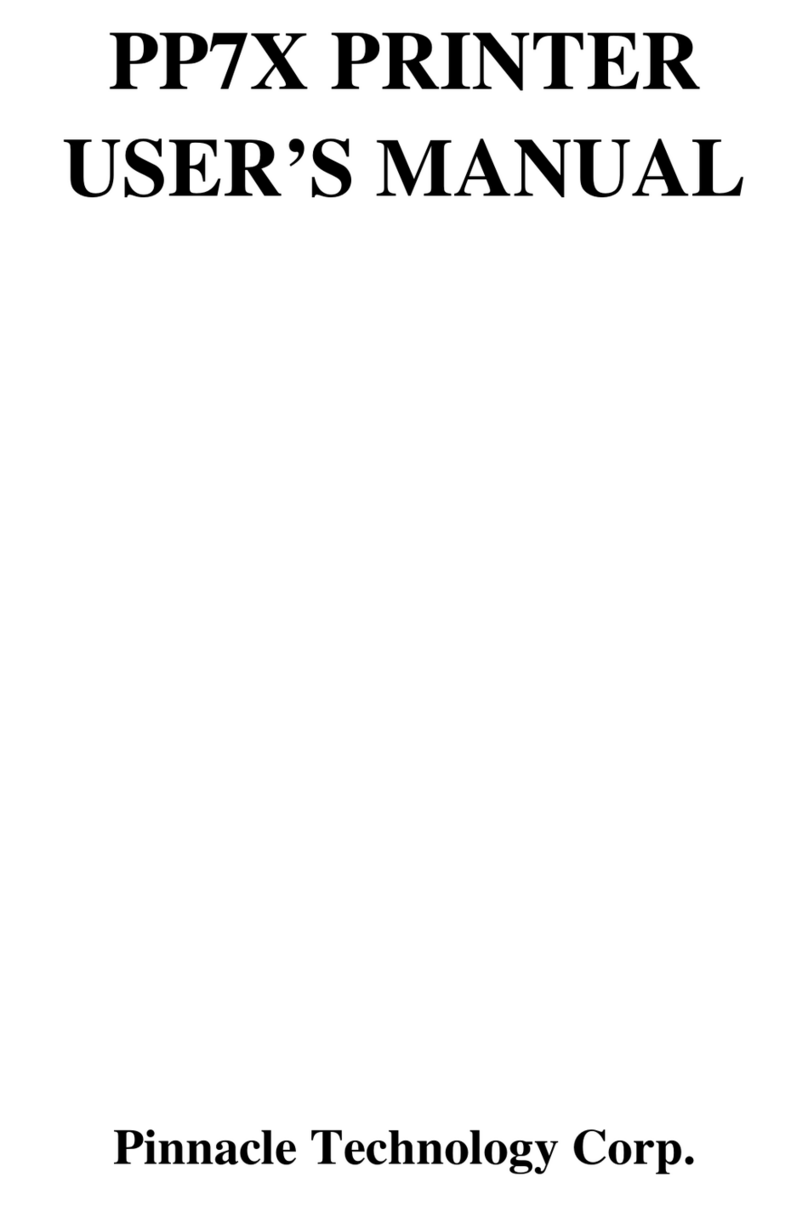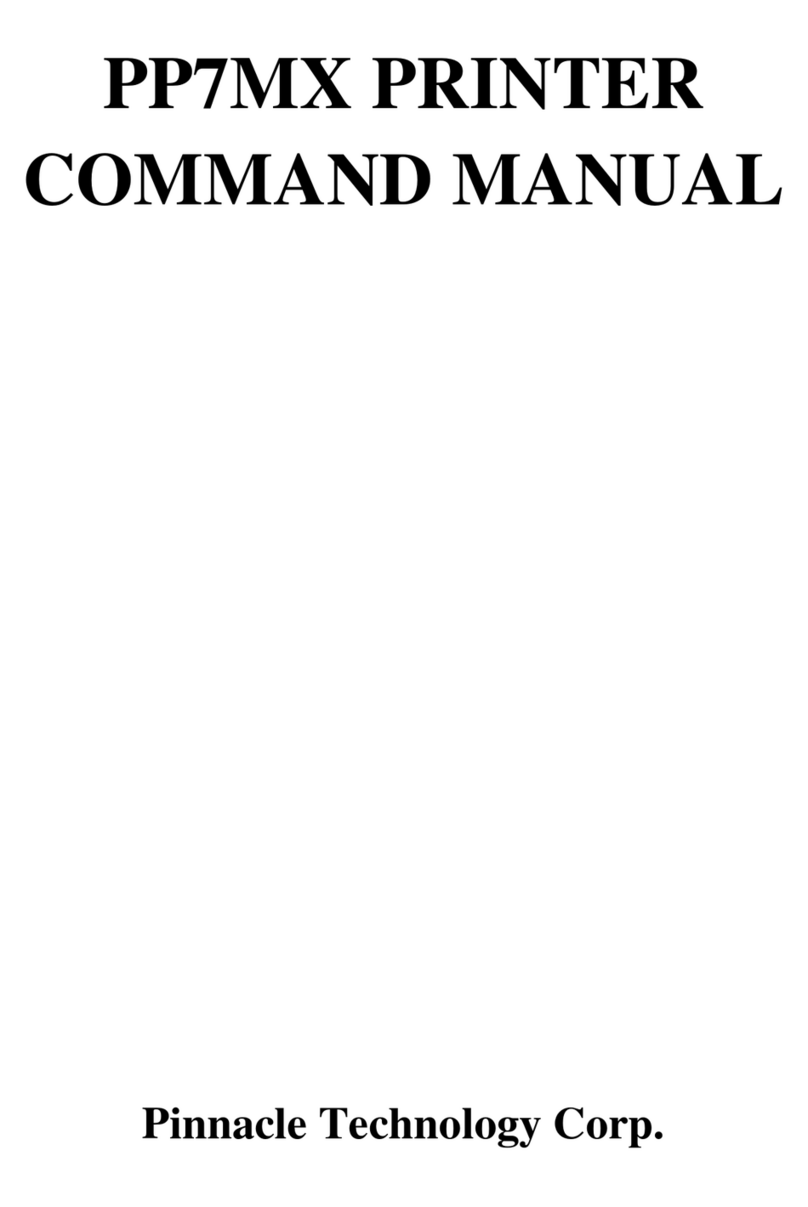1
1INTRODUCTION
1.1 Application Range
The quality of easy operation, high speed and stable performance has made the printer one of the
most economical and practical printing devices. It has been applied in various fields such as
supermarkets, department stores, hotels, franchises, finance, telecommunications and ticket
business as a receipt printer. And it could be combined with cash registers, touch-pos terminals,
computers and other equipments.
There are two kinds of printers about PP7X Printer: the printer with customer display, and the
printer without customer display.
1.2 Unique Functions
※Unique mechanism to replace paper-cutter easily without opening the printer cover.
※Special paper cutter design (the movable cutter is on the upper side). You can easily eliminate
paper jam by repowering the printer; while using traditional printers (brand E,C) in market
whose movable cutter is designed in the front seat, you must open the front cover and move the
gear to withdraw the cutter manually (you cannot withdraw the cutter without opening the
cover).
※With agile black mark sensor: locate printing position quickly, support detection in left and
right direction. Also could connect with optional operator/customer display and function
keyboard to work as a receipt and fiscal printer.
※Firstly introduced POS printer which adopts wireless communication (BT and WIFI) in the
market, avoiding wire clutter on the desk.
※The most complete options of port modules in the world. 4 types of wireless communication
modules: WIFI, BT, 433MHz (100M long distance); four types of wire communication
modules: RS232 port, USB port, parallel port, and Ethernet port. Customers could choose the
module according to the system that they used.
1.3 Advanced Functions and Features
※High print speed, max: 250mm/s(PP7M1HX),min150mm/s(PP7M21NX/ PP7M1NX)
※Unique easy loading design makes it convenient to installing paper roll.
※Can be fixed on wall.
※Two types of printer with different paper width for your option: 80mm and 58mm.