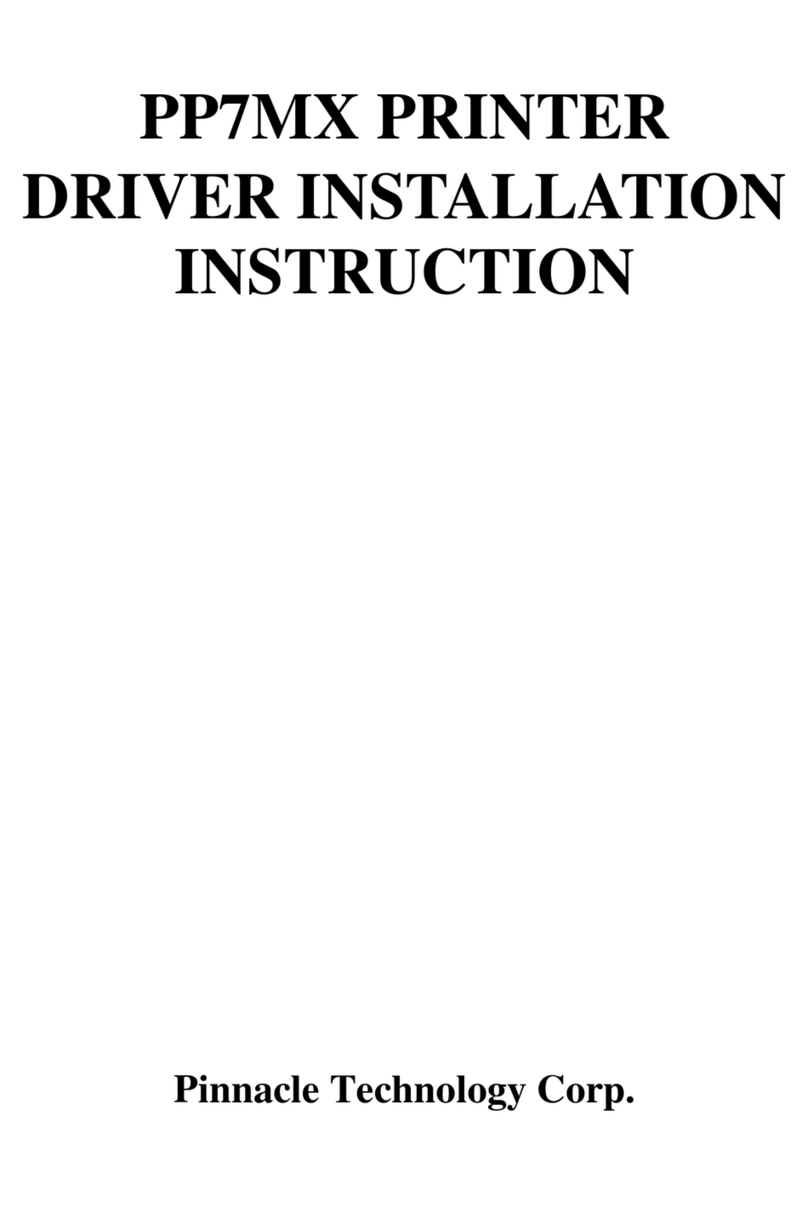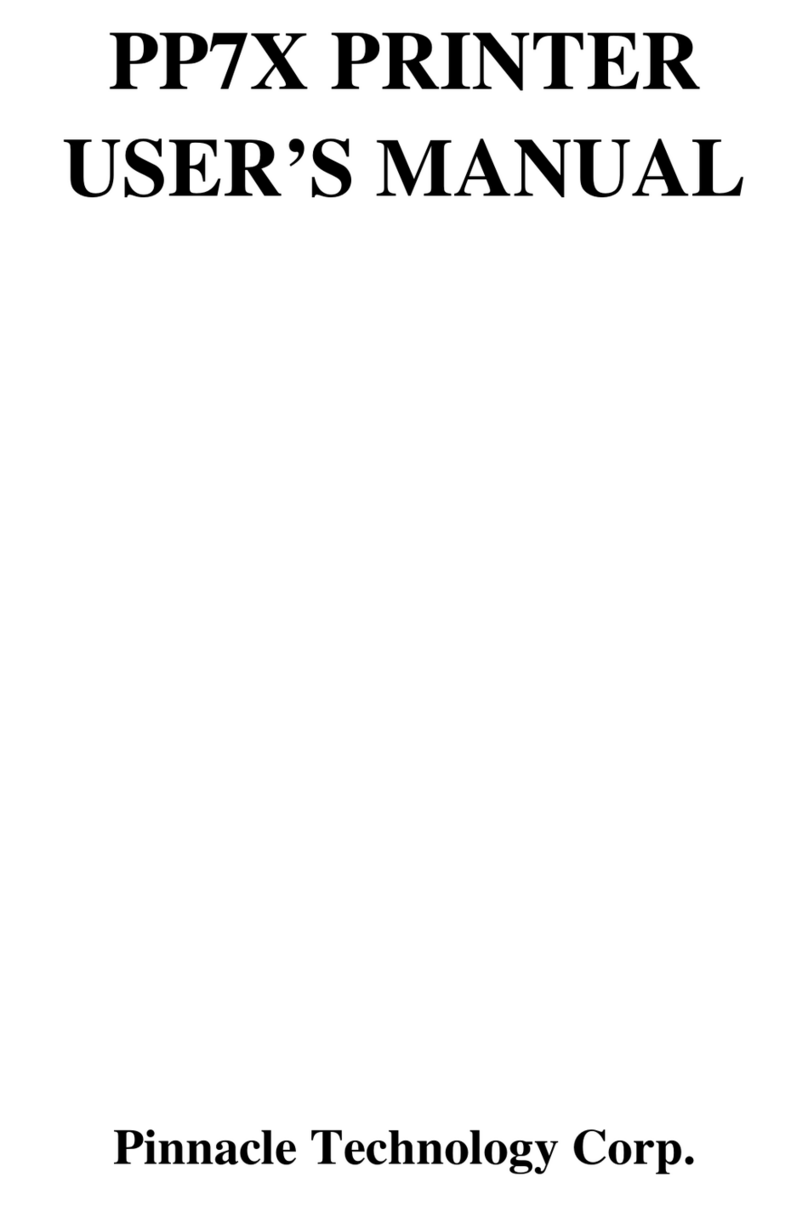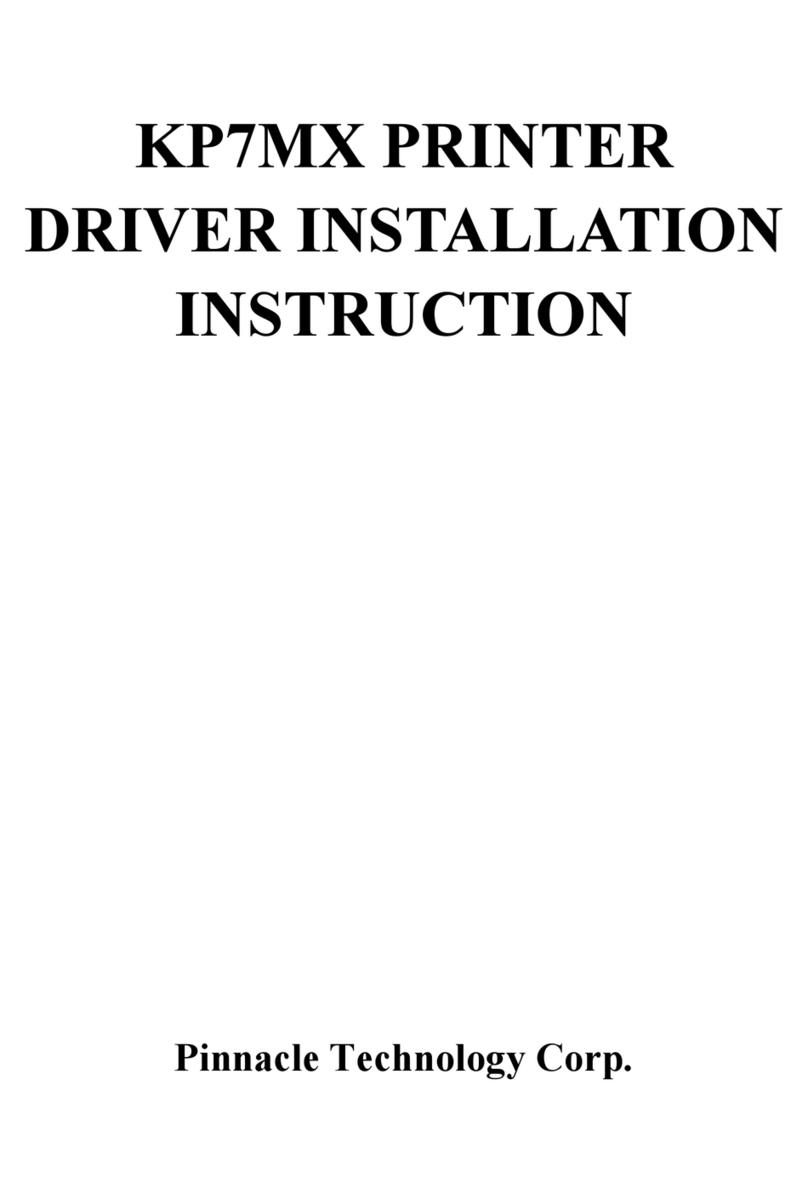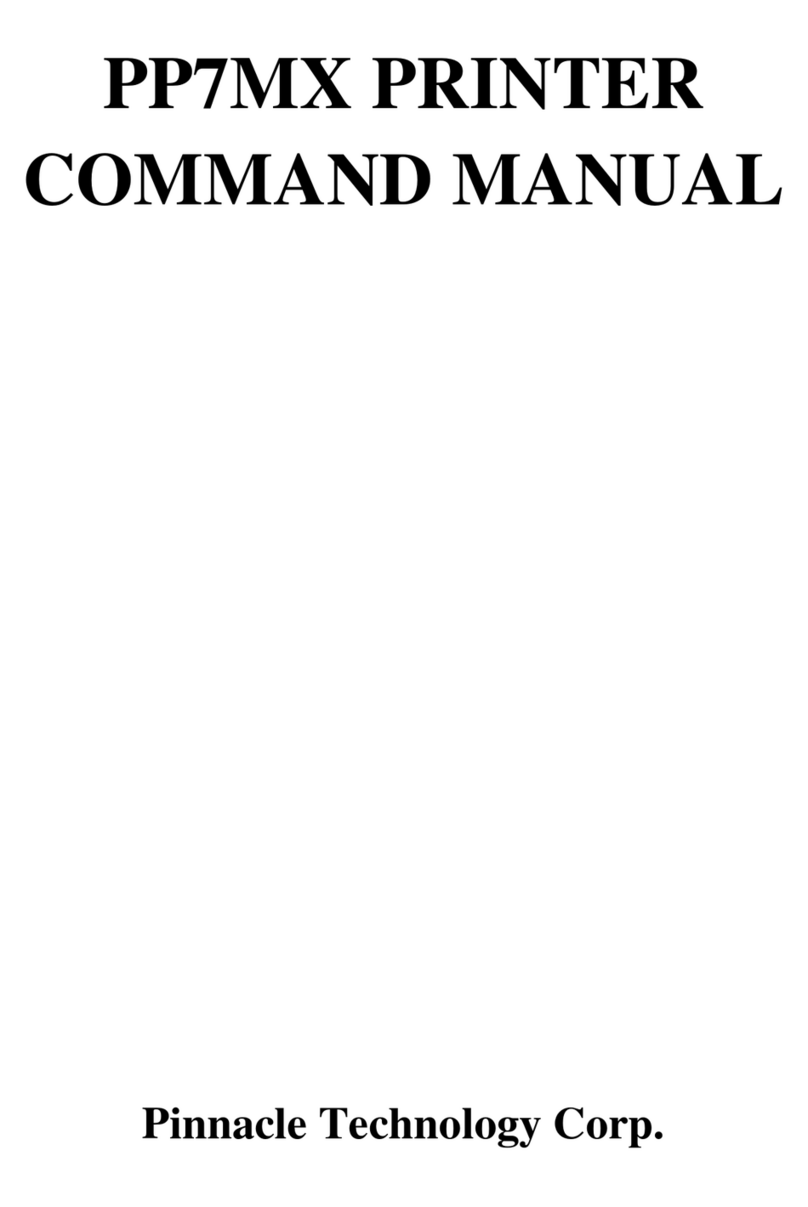CONTENTS
1 FEATURES ....................................................................................................................................................... 1
2 SPECIFICATIONS............................................................................................................................................ 1
3 ACCESSORIES................................................................................................................................................. 2
4 GET TO KNOW THE PRINTER...................................................................................................................... 2
5 DRAWER PORT DEFINITION........................................................................................................................ 5
6 INSTALLATION AND MAINTENANCE ....................................................................................................... 6
6.1 Paper Installation ............................................................................................................................... 6
6.2 Print Test Page ................................................................................................................................... 8
6.3 Thermal Printer Head Cleaning ......................................................................................................... 8
6.4 Communication Board Replacement ................................................................................................. 9
7 MODEL: PP7XU............................................................................................................................................. 11
7.1 Printer Driver Installation ................................................................................................................ 11
7.2 How to Know the Connecting Port.................................................................................................. 16
7.3 Software Description ....................................................................................................................... 18
8 MODEL: PP7XW4/PP7XW2.......................................................................................................................... 19
8.1 Wireless 433MHz Base Station ....................................................................................................... 19
8.2 Wireless 433 USB Dongle/2.4G ...................................................................................................... 21
8.2.1 USB Dongle Driver Installation............................................................................................... 21
8.2.1 How to Know the Connecting Port.......................................................................................... 21
8.3 Printer Driver Installation ................................................................................................................ 23
8.4 Software Description ....................................................................................................................... 24
9 MODEL: PP7XE ............................................................................................................................................. 26
9.1 Printer Driver Installation ................................................................................................................ 26
9.2 Software Description ....................................................................................................................... 30
10 MODEL: PP7XD..................................................................................................................................... 31
10.1 How to Know the Connecting Port.................................................................................................. 31
10.2 Printer Driver Installation ................................................................................................................ 32
11 MODEL: PP7X3.............................................................................................................................................. 33
11.1 How to Know the Connecting Port.................................................................................................. 33
11.2 Printer Driver Installation ................................................................................................................ 33
11.3 Software Description ....................................................................................................................... 34
12 MODEL: PP7XWB ................................................................................................................................. 35
12.1 BT Driver Installation...................................................................................................................... 35
12.2 How to Know the Connecting Port.................................................................................................. 45
12.3 Printer Driver Installation ................................................................................................................ 46
12.4 Software Description ....................................................................................................................... 47
13 DIP SWITCH........................................................................................................................................... 48
14 COMMANDS.......................................................................................................................................... 50
15 COMMAND SAMPLE (hex command) ................................................................................................. 72