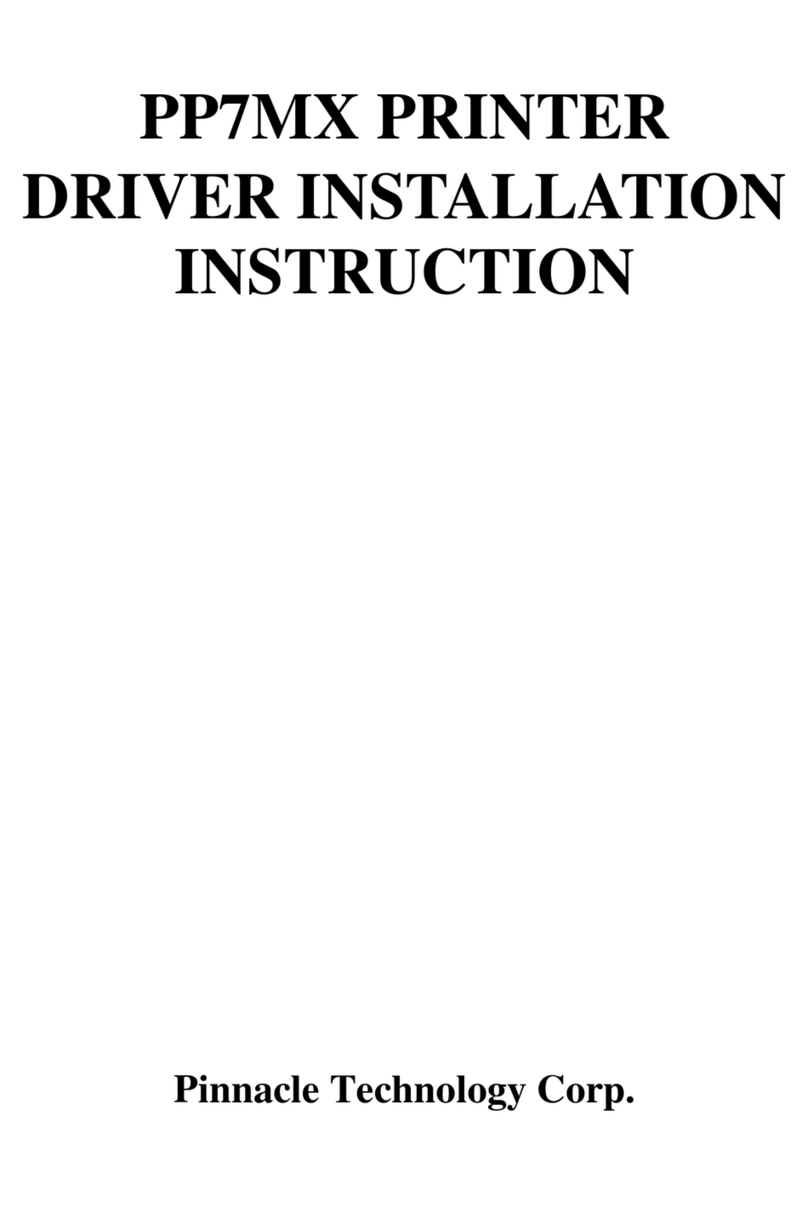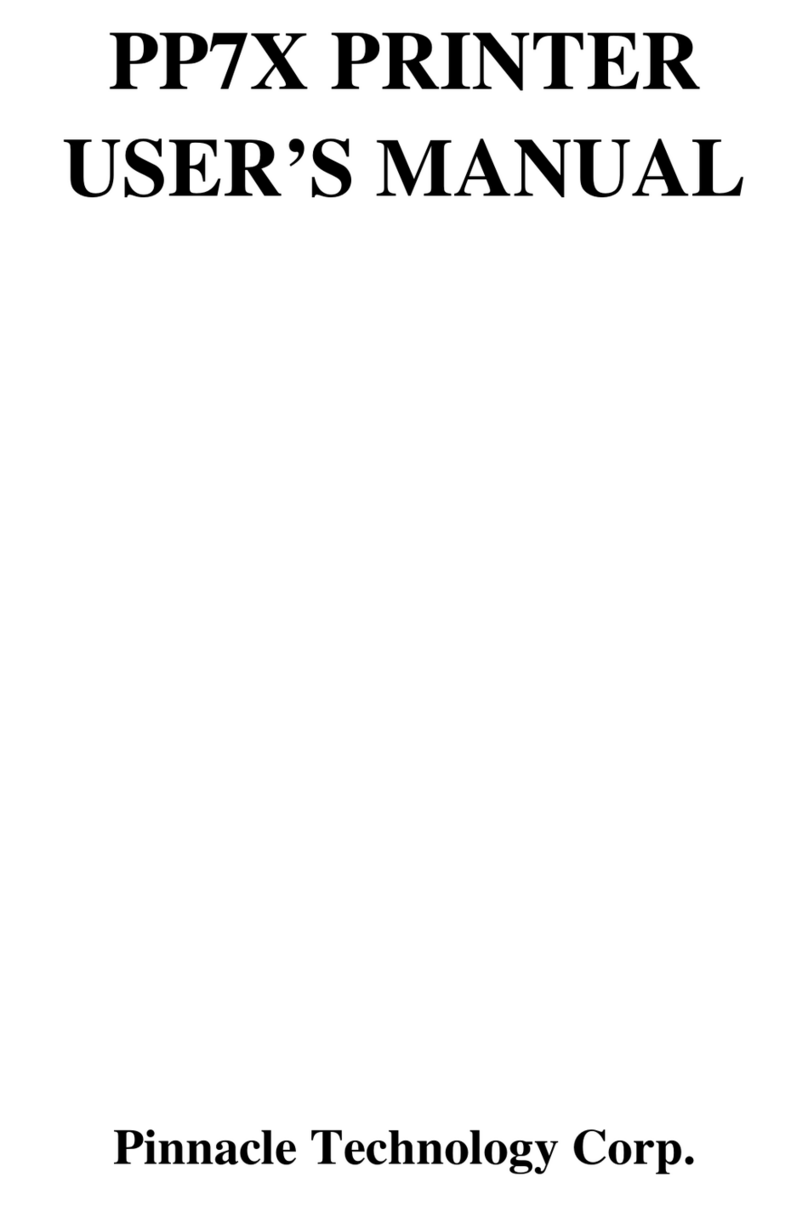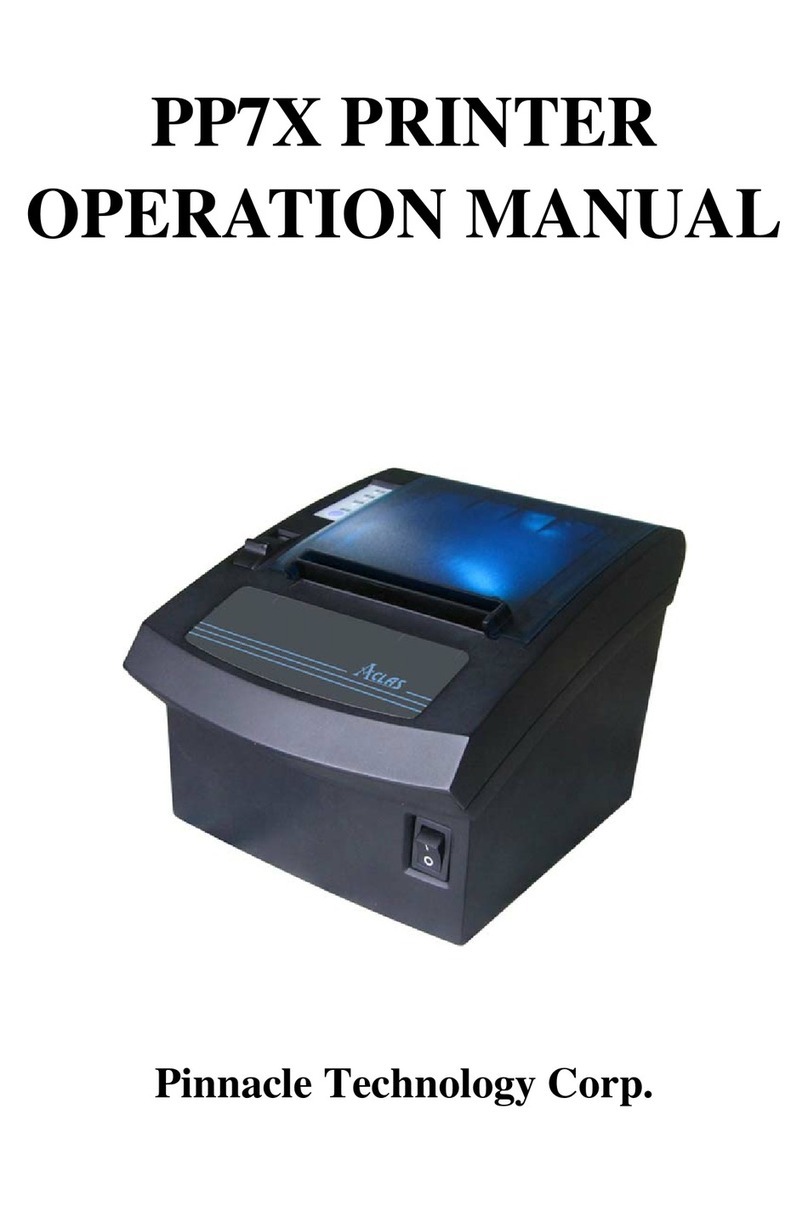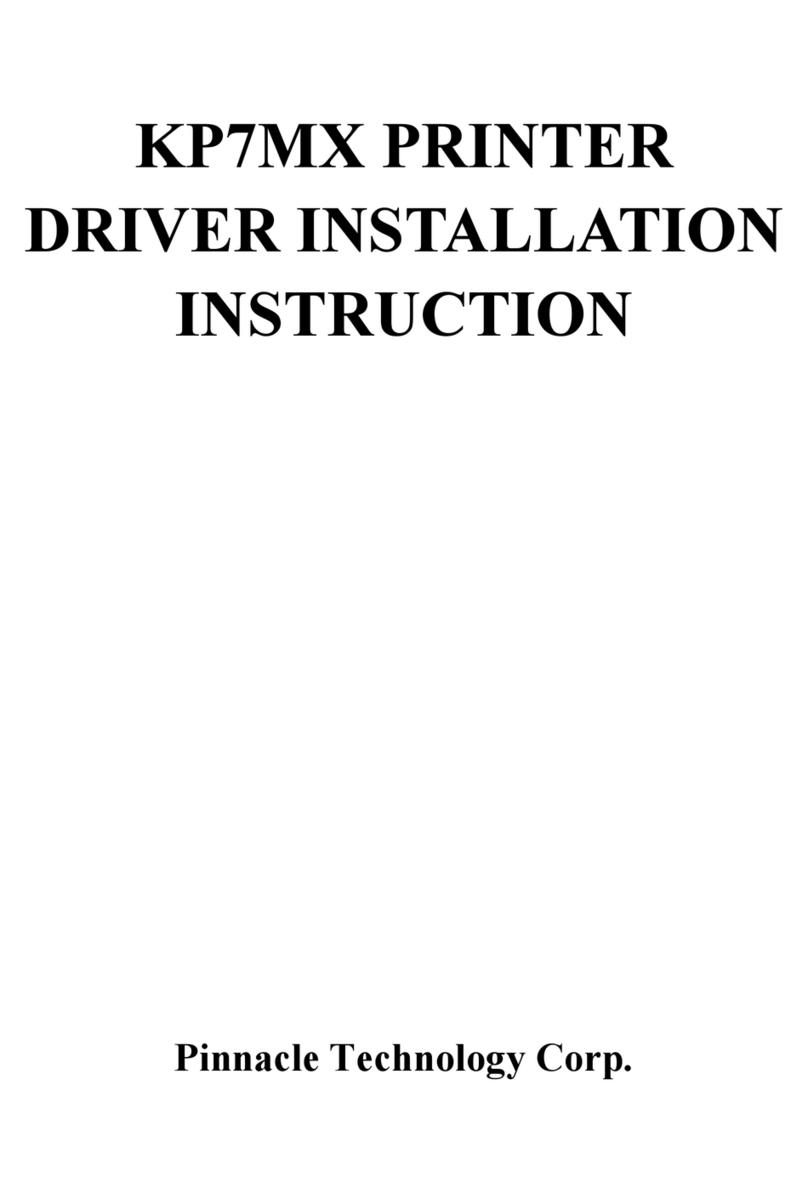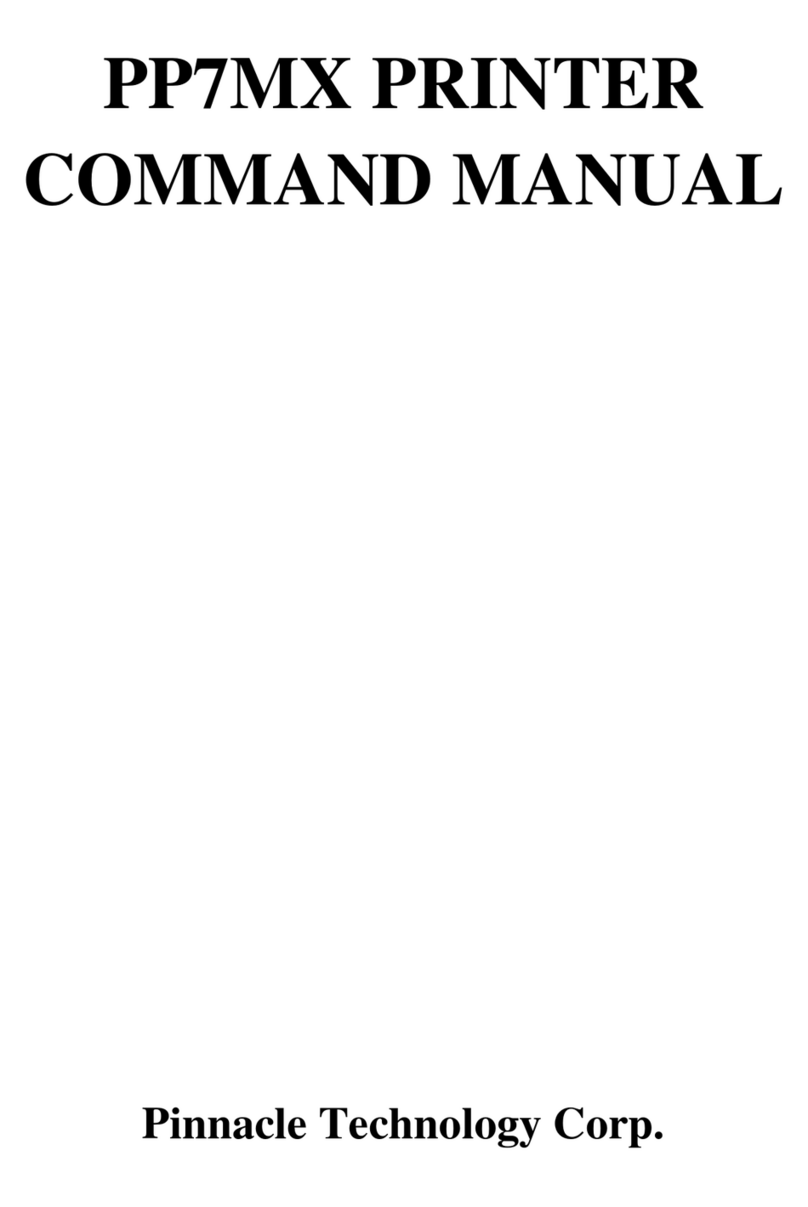1INTRODUCTION
1.1 Application Range
The quality of easy operation, high speed and stable performance has made the printer one of the
most economical and practical printing devices. It has been applied in various fields such as
supermarkets, department stores, hotels, franchises, finance, telecommunications and ticket
business as a receipt printer. And it could be combined with cash registers, touch-pos terminals,
computers and other equipments.
There are two kinds of printers about KP7X Printer: the printer with warning light and the printer
without warning light.
1.2 Unique Functions
※With receipt no-pickup sensor (worldwide original patent). Any receipt not been picked up will cause
alarm by flash and sound. It is very useful for use in the noisy kitchen. Match with Pinnacle‟s Printer
Server, the receipt will never be lost and could be printed by other printers via CSMA wireless
communication net, if any malfunction occurs.
※Special paper cutter design (the movable cutter is on the upper side). Paper jam can be easily eliminated by
repowering the device; while using printers (brand E,C) of this kind in market whose movable cutter is
designed in the front seat, you must move the gear to withdraw the cutter manually (the cutter cannot
withdraw, if the cover isn‟t open).
※Oblique photoelectric detector (worldwide original patent). It can detect paper precisely, whatever the
paper end is stick to the paper roll, or the KP7X is placed in different places (on the table or mounted on
the wall).
※Never lose any receipt. Ensure every piece of receipt in abnormal state such as no paper, paper jams, cover
opened and power lose
※With cutter easy replacement structure. Replace cutter quickly without opening the cover.
※With water-proof rubber sheet at the paper outlet. Able to prevent from water and oil, which greatly
improves printer‟s reliability while being used in high polluted or greasy environment.
※We are the first one that introduces wireless 433MHz and WIFI technology in kitchen printer, which makes
it avoid the failure contact to communication interfaces because of grease dirt.
※The most complete options of port module in the world. Recommendation: WIFI, CSMA 433MHz (300M
long distance), Ethernet port, RS232 port.And there also has parallel/USB /BT port for your option.
1.3 Advanced Functions and Features
High speed printing: KP7MXHX up to 250mm/s.
Unique easy loading design makes it convenient to installing paper roll.
Able to be mounted on the wall and be cleaned easily.
Water-proof and oil-proof design, easy to clean.