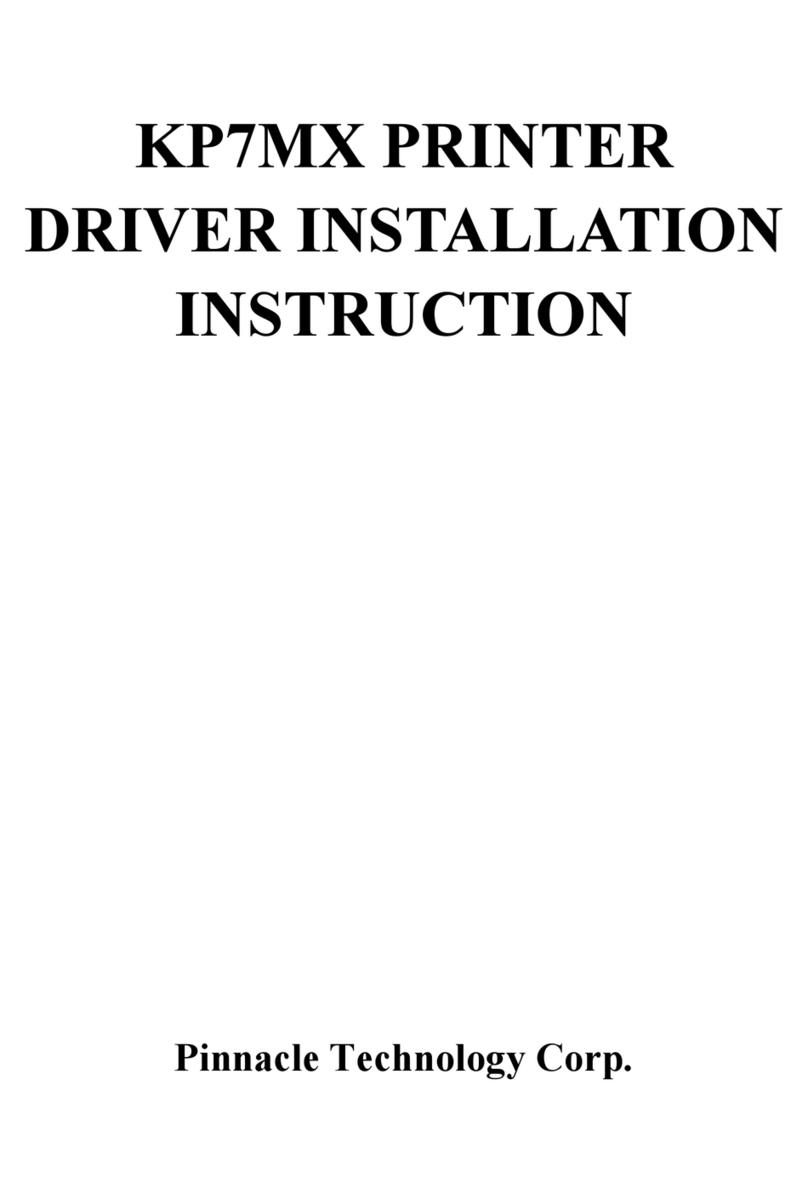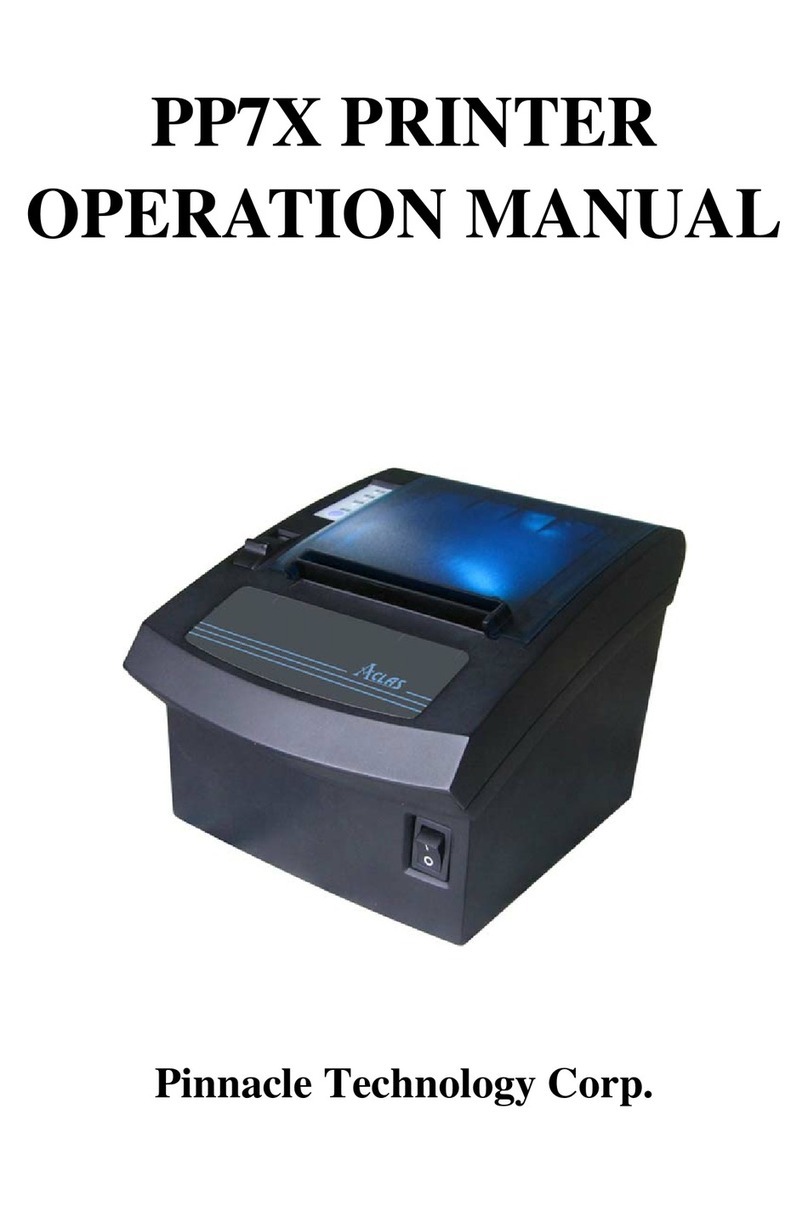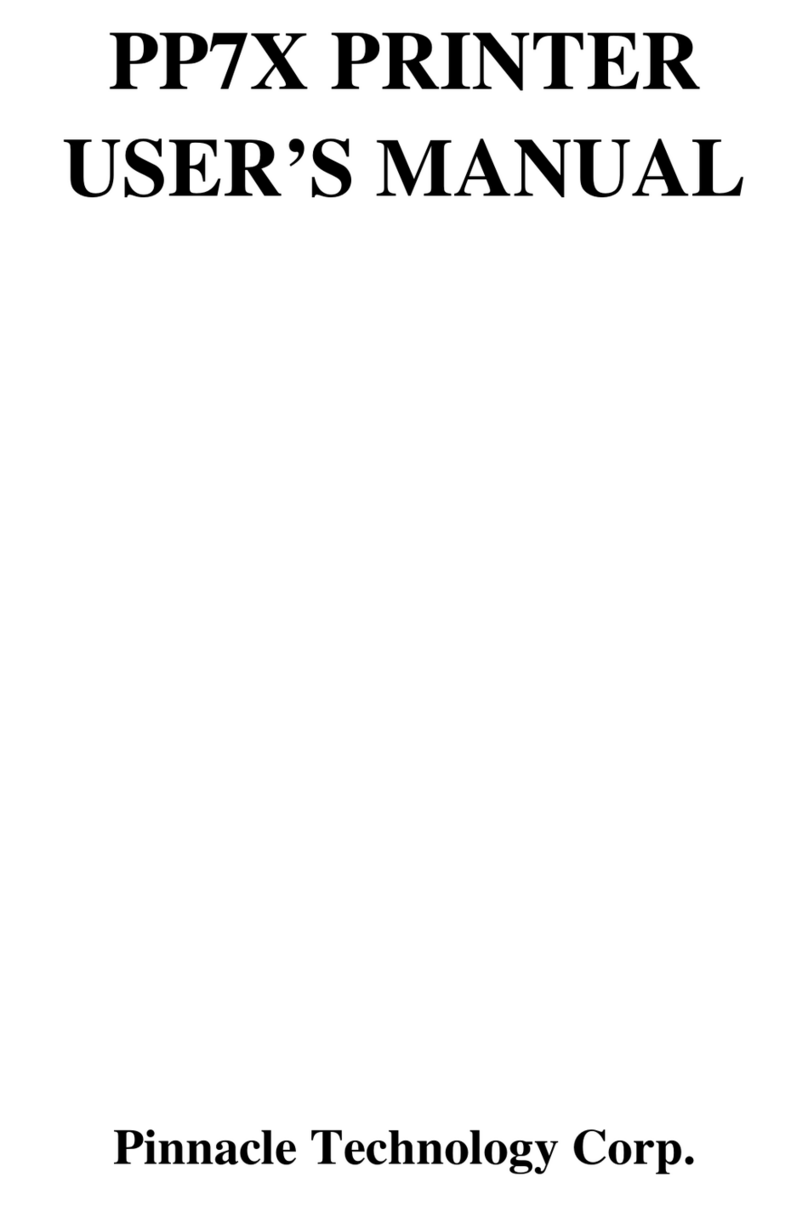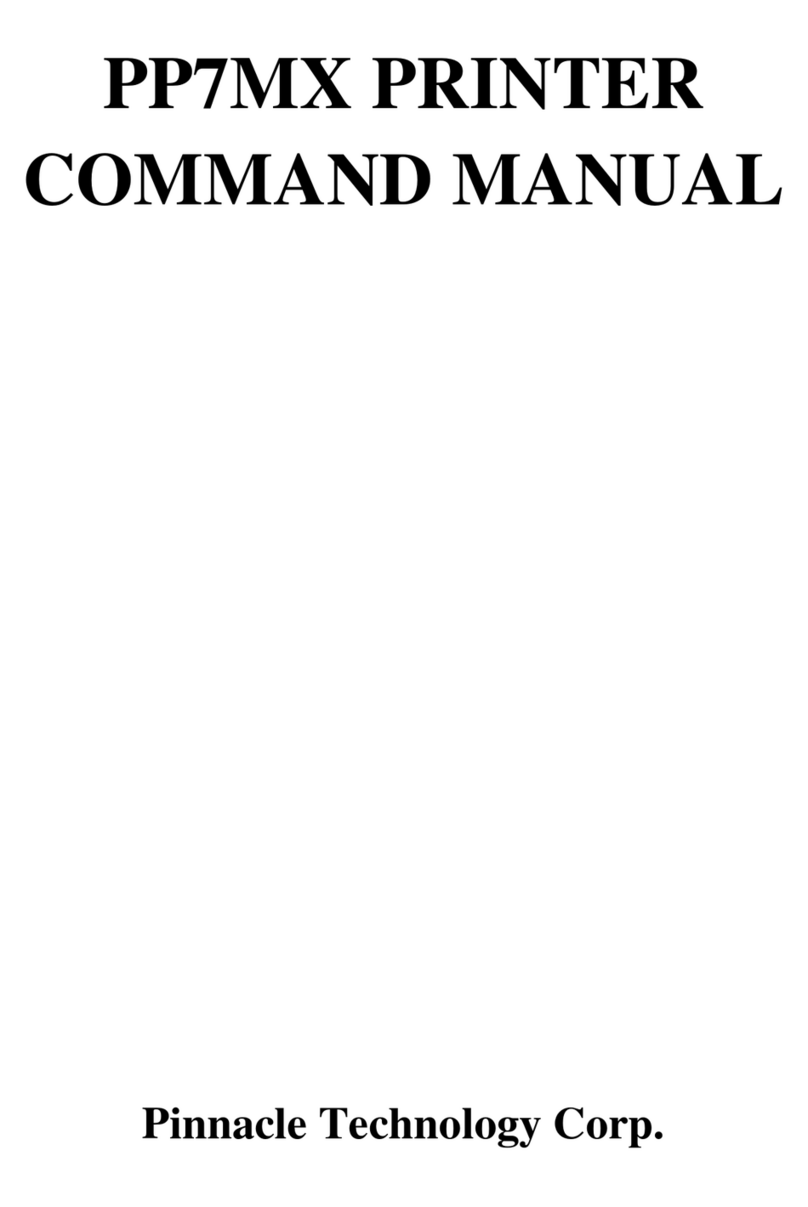Contents
1. USB / Serial /Parallel Printer Driver Installation.........................................................................1
1.1. Printer Driver Installation...................................................................................................1
1.1.1. Serial /Parallel Printer Driver Installation................................................................2
1.1.2. USB Printer Driver Installation................................................................................5
1.1.3. Ethernet/WIFI Printer Driver Installation................................................................6
1.1.4. USB port convert to serial port Printer Driver Installation......................................7
1.2. How to Know The Connect Port ......................................................................................17
1.3. How to Config Connect Port............................................................................................19
2. BT Printer Driver Installation ....................................................................................................25
2.1. BT Printer Driver Installation...........................................................................................25
2.2. BT Dongle Driver Installation..........................................................................................27
2.3. How to know the connect port..........................................................................................31
2.4. How to Config Connect Port............................................................................................32
3. Wireless 2.4G/Wireless 433 Printer Driver Installation.............................................................32
3.1. Wireless Printer Driver Installation..................................................................................32
3.2. Wireless 433 Base Station ................................................................................................32
3.3. Wireless 433 USB Dongle/2.4G.......................................................................................34
3.3.1. USB Dongle Driver Installation.............................................................................34
3.3.2. How to Know The Connect Port............................................................................37
3.3.3. Dongle Parameter Setting ......................................................................................39
3.3.4. How to Config Connect Port..................................................................................39