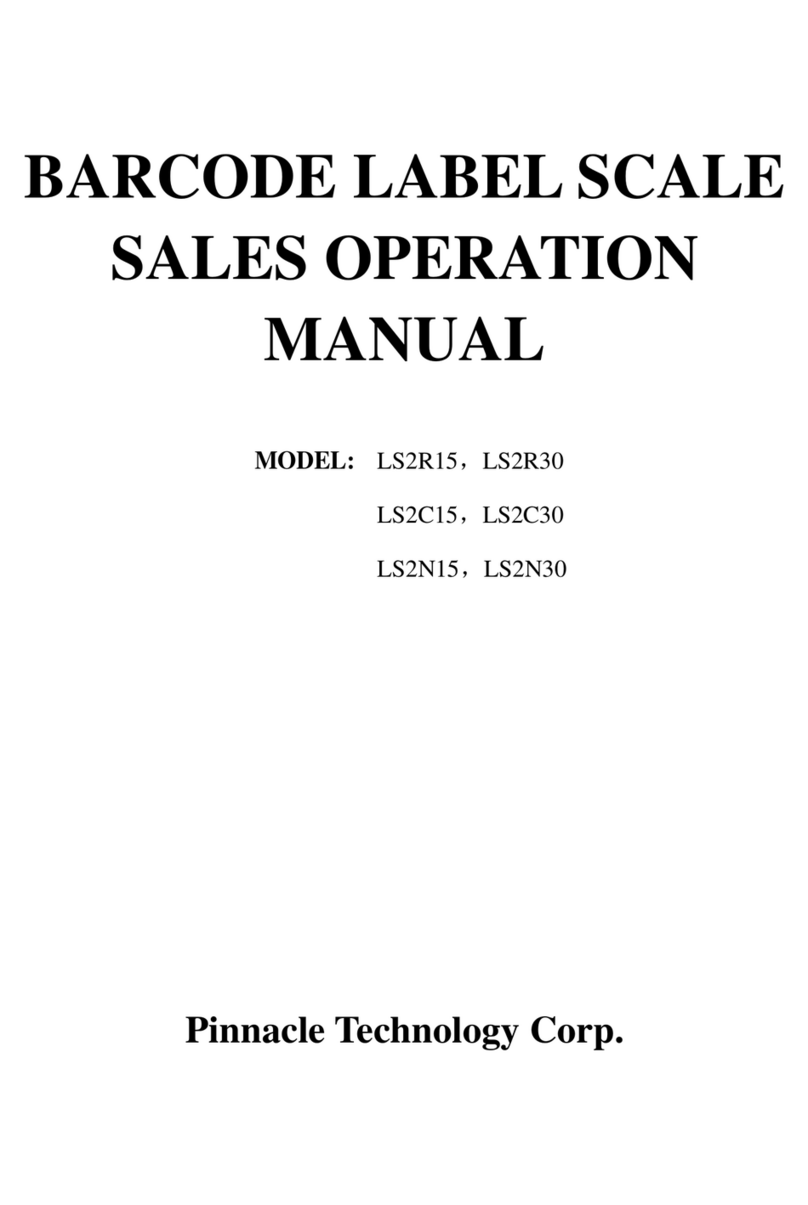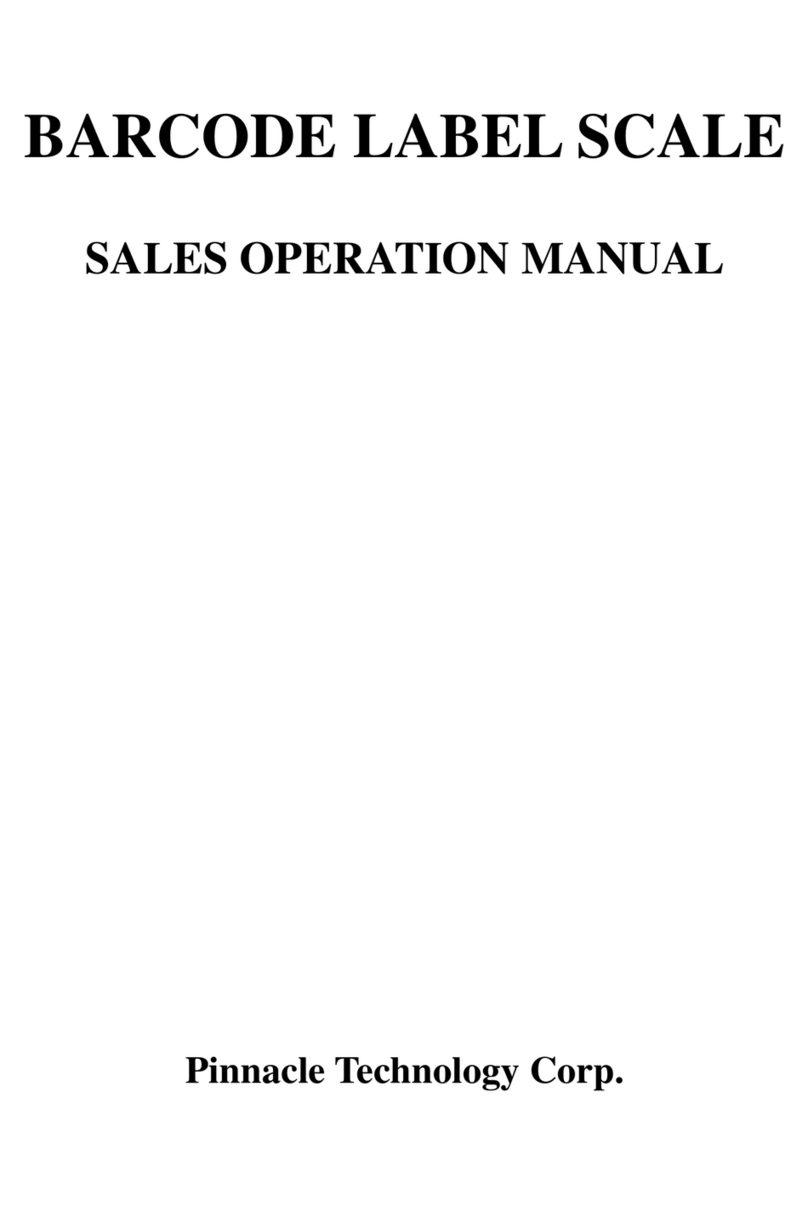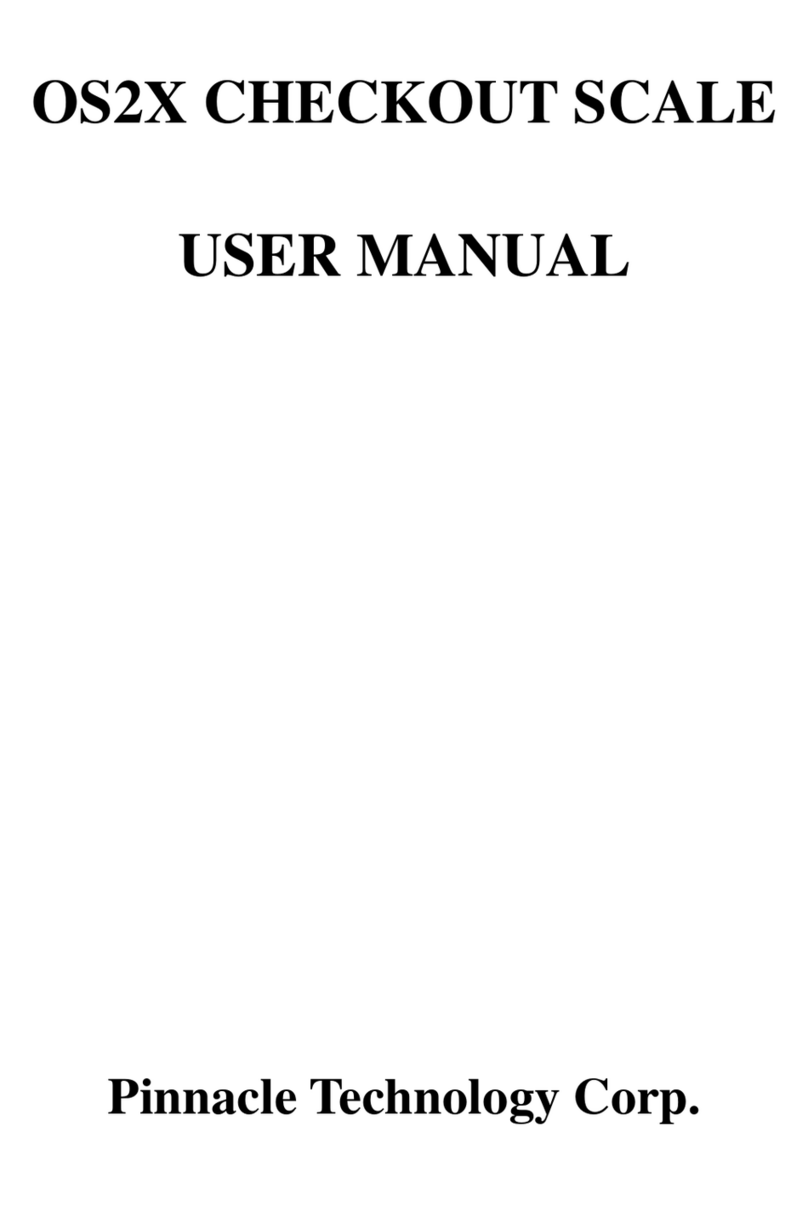CONTENT
1Summarization and Precaution...............................................................................................................1
1.1 Display Device Installation..............................................................................................................1
1.2 Paper Installation .............................................................................................................................1
1.3 Battery Replacement (Optional)......................................................................................................3
1.4 Hotkey Sheet Installation.................................................................................................................6
1.5 User-Defined Key............................................................................................................................7
2Power on Operation................................................................................................................................8
2.1 Power on/off ....................................................................................................................................8
2.2 Tare ..................................................................................................................................................8
2.3 Zeroing Operation............................................................................................................................9
3Basic Operation ......................................................................................................................................9
3.1 Clerk Manage...................................................................................................................................9
3.2 Non-transaction................................................................................................................................9
3.3 Change Mode...................................................................................................................................9
3.4 Sales Operation in MODE 1............................................................................................................9
3.4.1 Check Price.............................................................................................................................10
3.4.2 Basic Sale Operation...............................................................................................................10
3.4.3 Sell PLU without Presetting ...................................................................................................10
3.4.4 Change Price...........................................................................................................................11
3.4.5 Fixed-price Sale......................................................................................................................11
3.4.6 Discount..................................................................................................................................11
3.4.7 Void /Return Operation...........................................................................................................13
3.5 PLU Sales in Barcode....................................................................................................................14
3.6 Sales Operation in Mode 2 ............................................................................................................14
3.7 The Floating Cashier Mode (Online Only)....................................................................................14
3.8 Pay by Member Card.....................................................................................................................15
3.9 Hold/Recall Operation/Settle Accounts.........................................................................................15
3.10 X/Z REPORT MODE.................................................................................................................16
4Basic Set ...............................................................................................................................................16
4.1 Transition between Training Mode and User Mode......................................................................16
4.2 Discount Set...................................................................................................................................17
4.3 Payment .........................................................................................................................................17
4.4 Member and Member Card Set......................................................................................................18
4.5 Set Rounding Table........................................................................................................................18
4.6 Set IP (With Ethernet Port Type)...................................................................................................18
5Appendix-Bar Code Type Table ...........................................................................................................19