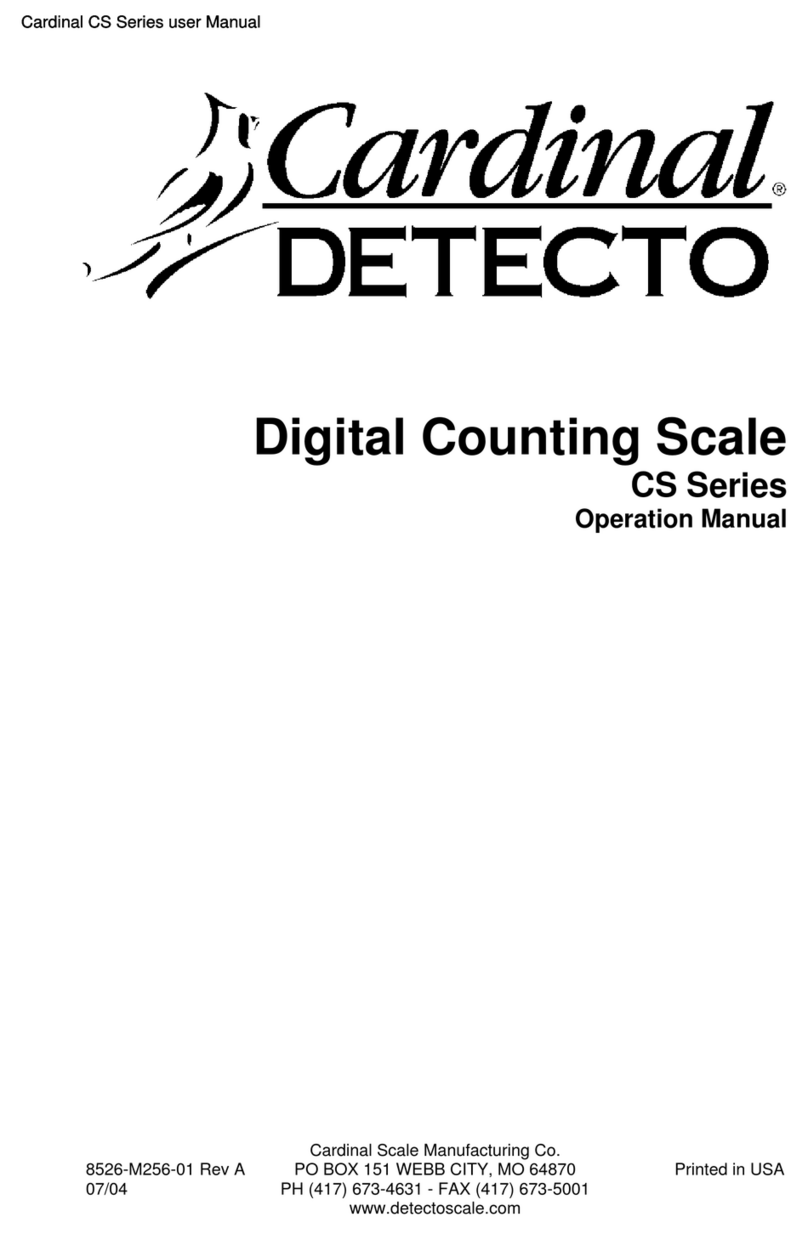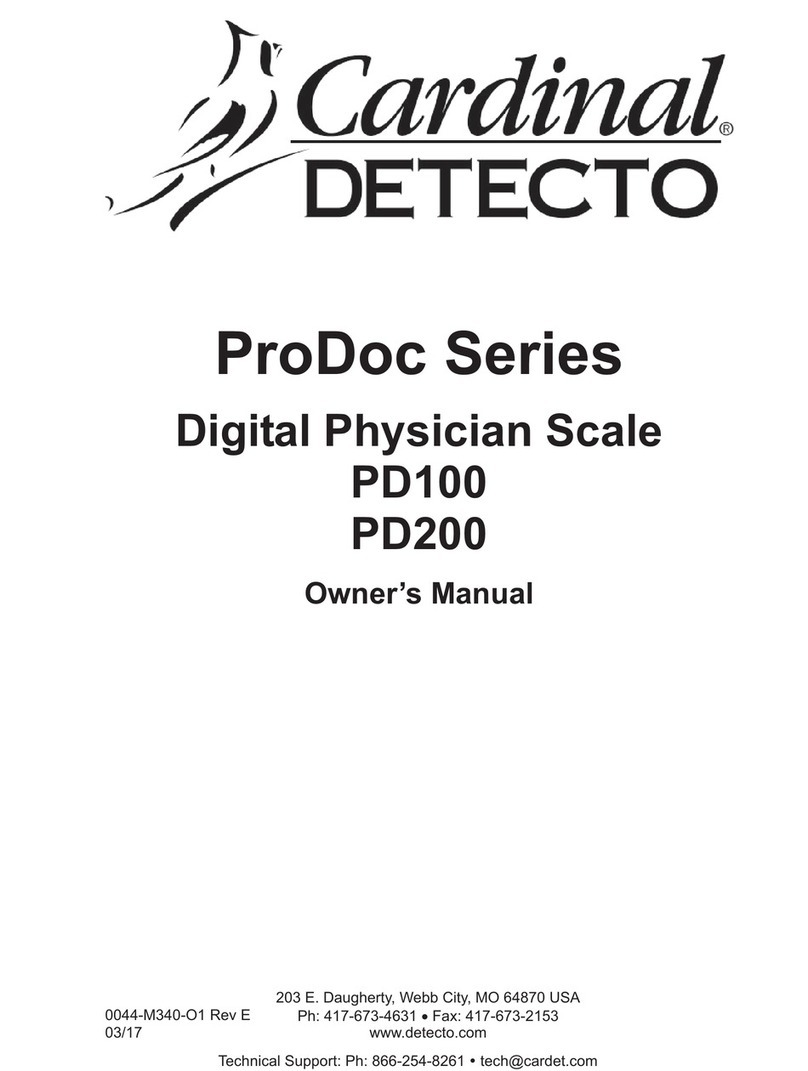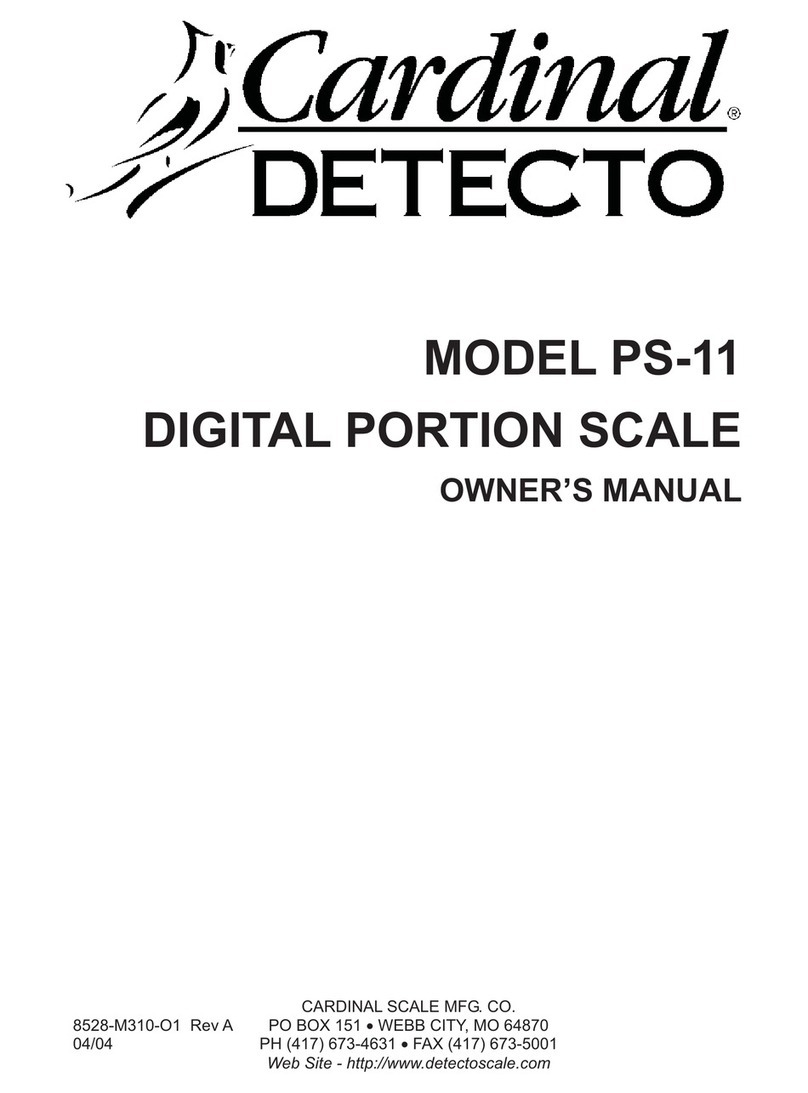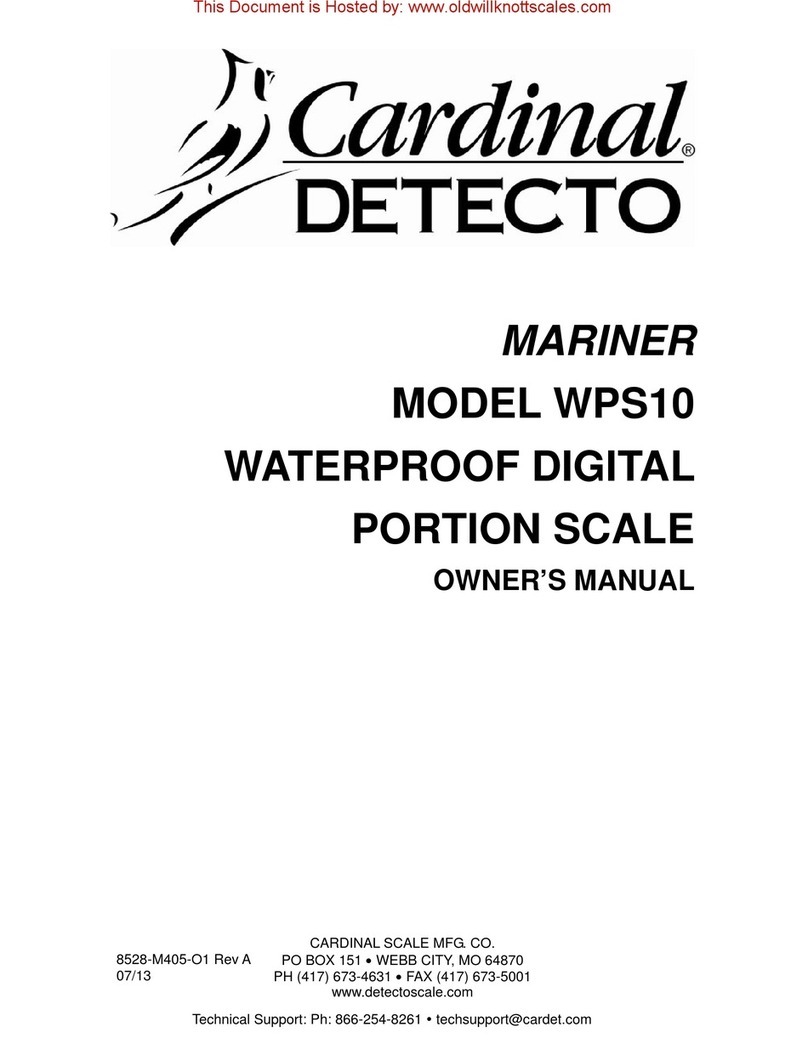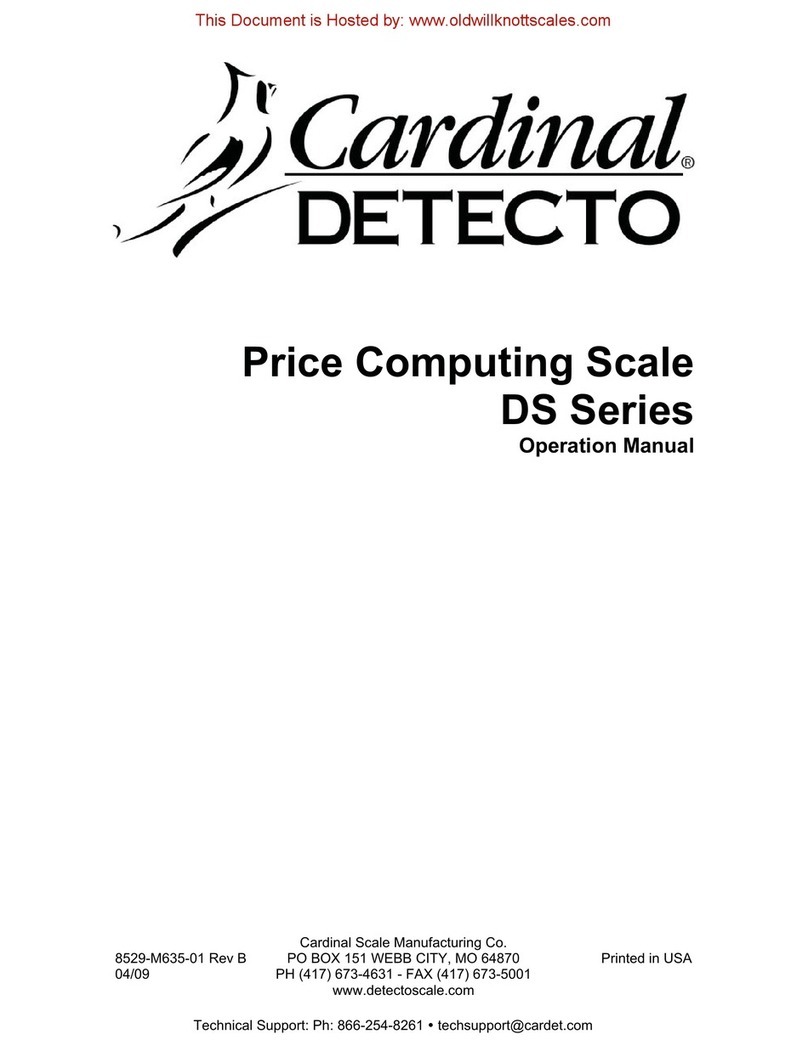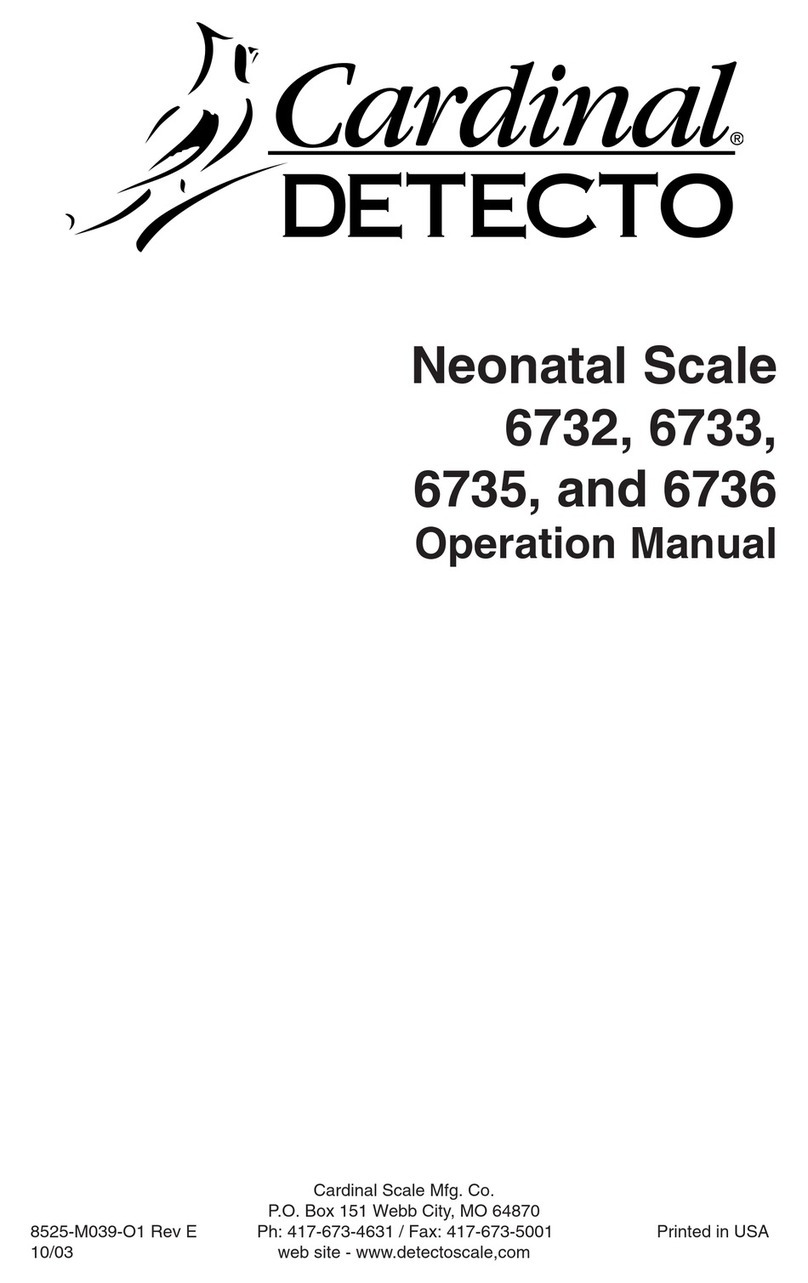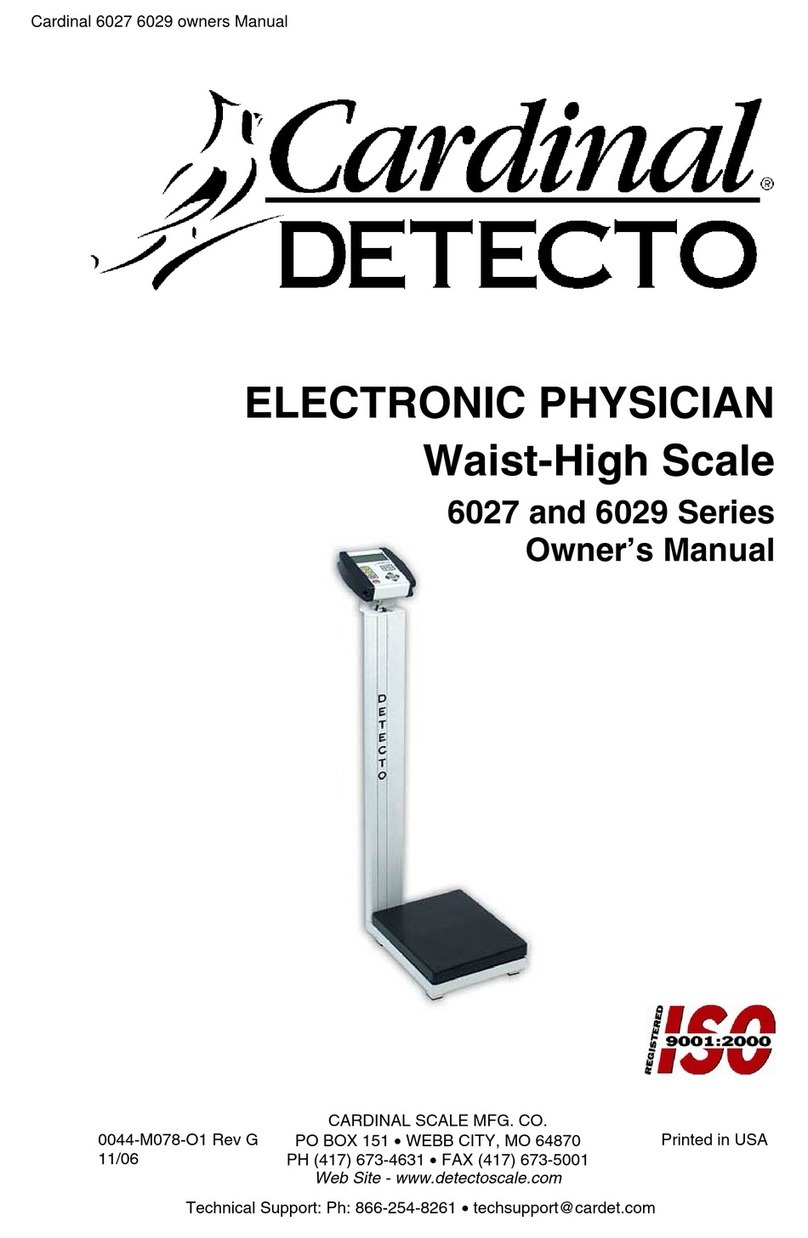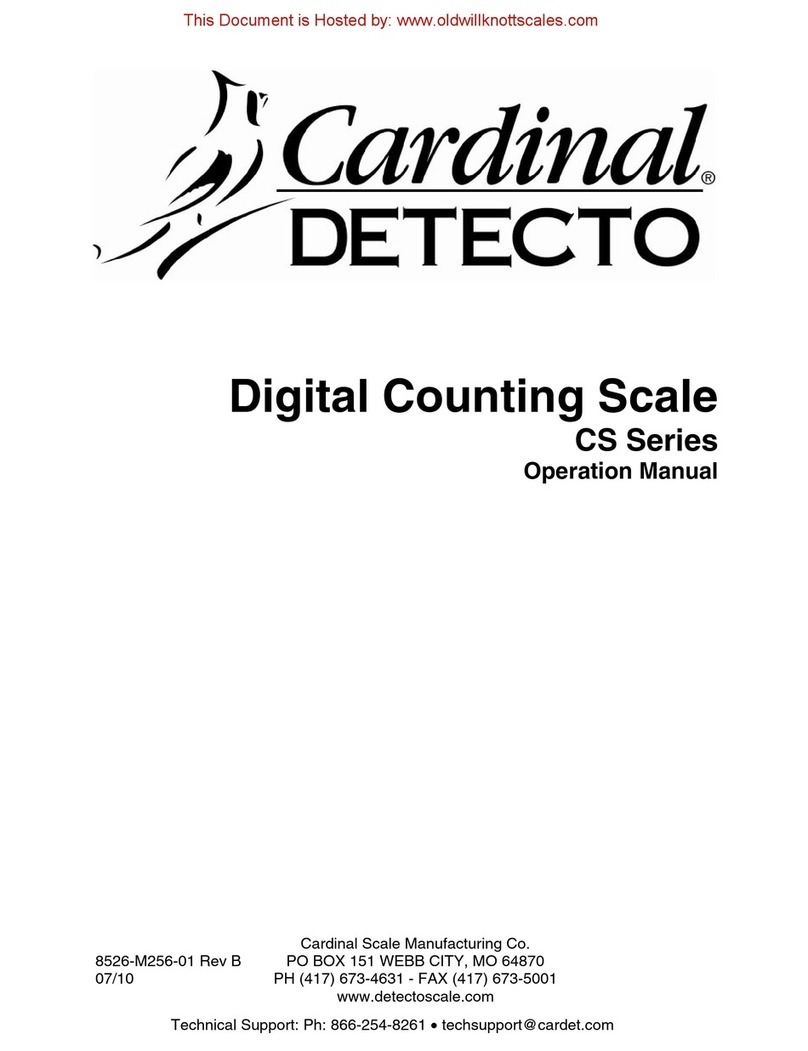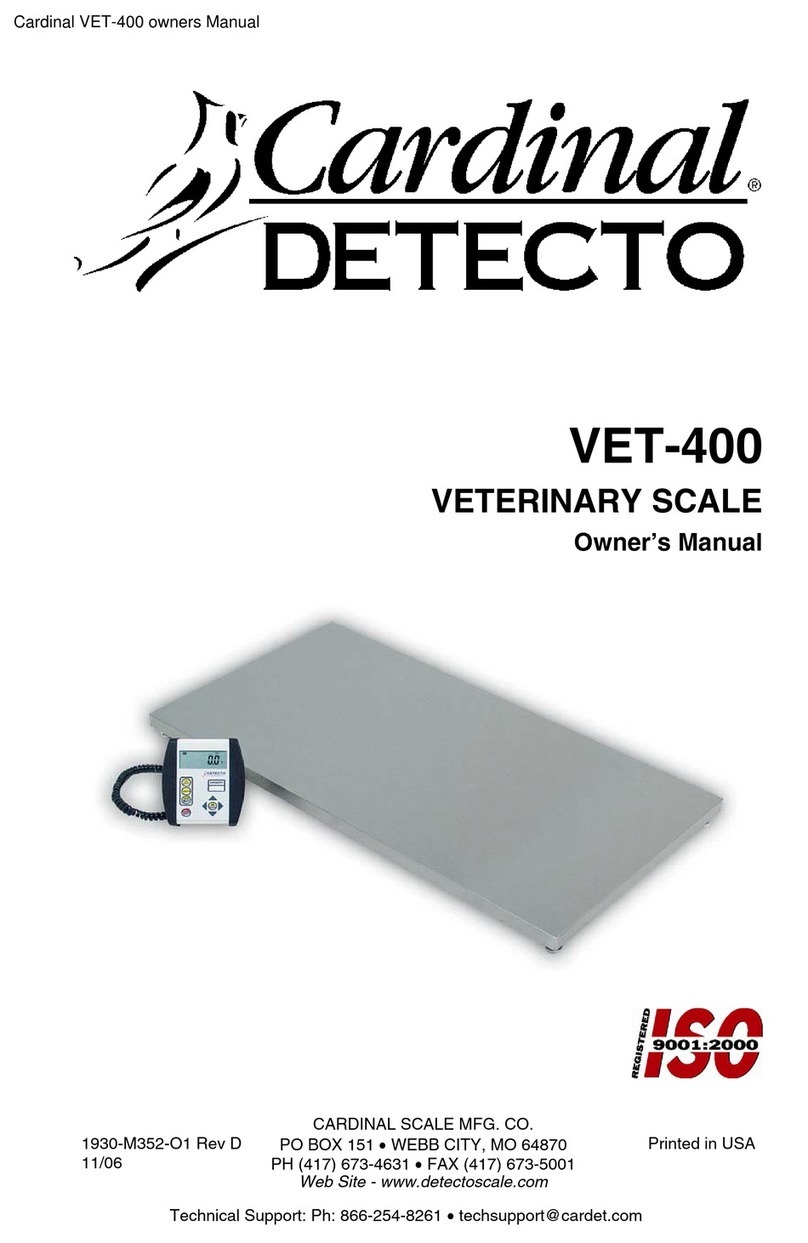9
INSTALLATION, Cont.
Serial I/O Connections
The 777 comes standard with 2 bi-directional serial ports that can be used for I/O. Located on
the rear panel of the indicator, COM1 is a RS-232 only port and COM2 is a RS-232/RS-485
port. Both COM1 and COM2 may be used with RS-232 serial devices (printer, computer, etc.),
up to 25 feet away. When used as a RS-485 port, COM2 may be used with serial devices up
to 1000 feet away. Refer to Figure No. 9 and the table below to identify the pins used.
NOTE: When using the STD (EPROM) program, the serial device must be
connected to the Com1 (RS-232 only) port. The data will be transmitted on demand
when the PRINT key is pressed. The data format is fixed at 9600, 8,N,1 (9600 baud,
8data bits, No parity and 1 stop bit).
Figure No. 9
(PIN LOCATION OF COM1 AND COM2 AS VIEWED
FROM THE CABLE ATTACHMENT SIDE)
COM 1 (RS-232 only) COM 2 (RS-232 and RS-485)
PIN NO. FUNCTION PIN NO. FUNCTION
1 NO CONNECTION 1 NO CONNECTION
2 DATA INPUT (RXD) 2 DATA INPUT (RXD)
3 DATA OUTPUT (TXD) 3 DATA OUTPUT (TXD)
4 DTR (+9 VOLTS OUTPUT ) 4 RS-485 (-) TRANSMIT
5 SIGNAL GROUND (GND) 5 SIGNAL GROUND (GND)
6 NO CONNECTION 6 RS-485 (-) RECEIVE
7 INTERNALLY CONNECTED TO 8 7 RS-485 (+) TRANSMIT
8 INTERNALLY CONNECTED TO 7 8 RS-485 (+) RECEIVE
9 + 5 VDC @ 200mA max (OUTPUT) 9 + 5 VDC @ 200mA max (OUTPUT)
SERIAL DATA FORMAT
With the STD (EPROM BASED) program loaded and running, pressing the PRINT key will
send data to a serial device connected to COM1. The data sent will be in one of two formats
depending on the operating mode of the 777. In Gross weight mode, the data sent will include
the Time, Date and the Gross Weight only. If the 777 is in Net weight mode, the Time, Date,
Gross, Tare and Net weights will be sent to the serial device. The data formats are as follows:
Gross Weight Mode Net Weight Mode
HH:MM^MM/DD/YYYY^CRLF HH:MM^MM/DD/YYYY^CRLF
XXXXXXX^G^kgCRLF XXXXXXX^G^lbCRLF
XXXXXXX^T^lbCRLF
XXXXXXX^N^lbCRLF
where:
HH:MM = Hours (two (2) digits), colon (:), Minutes (two (2) digits)
MM/DD/YYYY = Month (two (2) digits), Day (two (2) digits), Year (four (4) digits),
XXXXXXX = Seven (7) numeric digits of weight, with decimal point if required
and leading zeros suppressed.
^ = Space (hex 20)
G = ASCII letter "G" for gross weight
T = ASCII letter "T" for tare weight
N = ASCII letter "N" for net weight
kg = ASCII letters "k" and "g" to identify the weighing unit as kilograms
lb = ASCII letters "l" and "b" to identify the weighing unit as pounds
CRLF = Carriage Return and LineFeed commands.
1 2 3 4 5
6 7 8 9