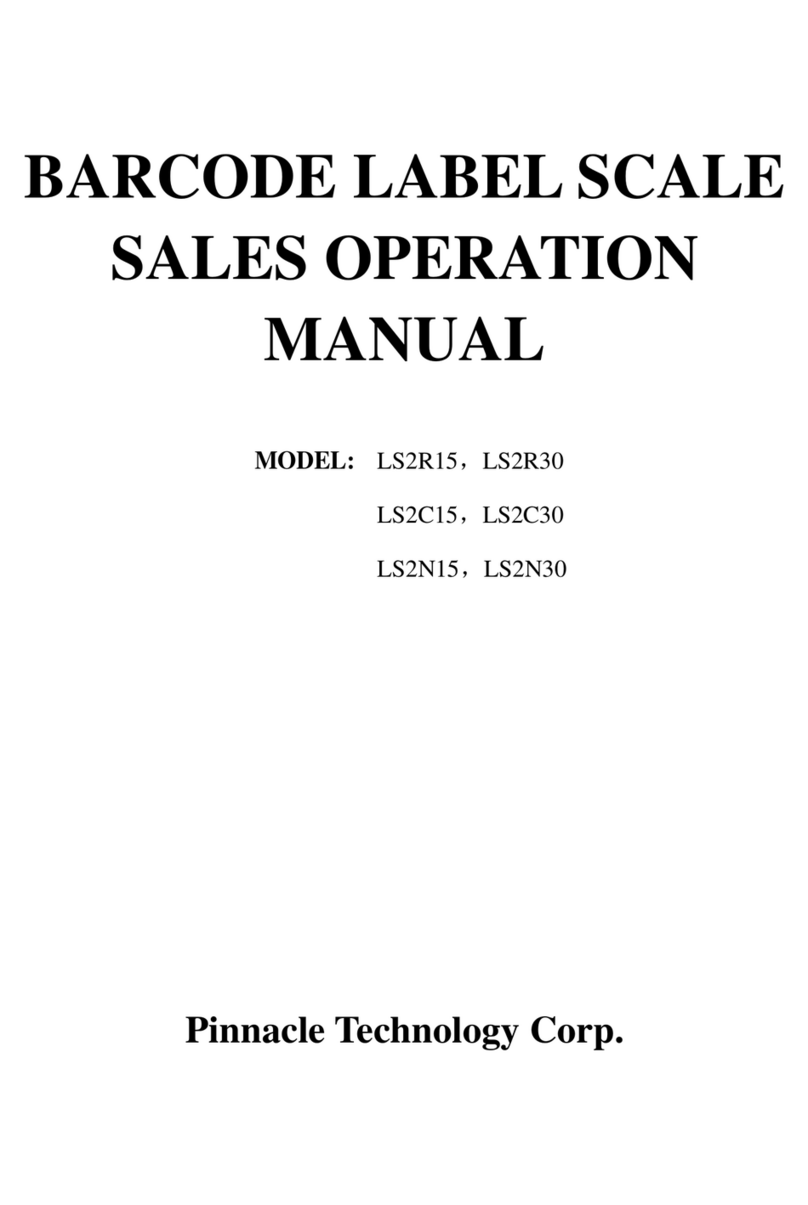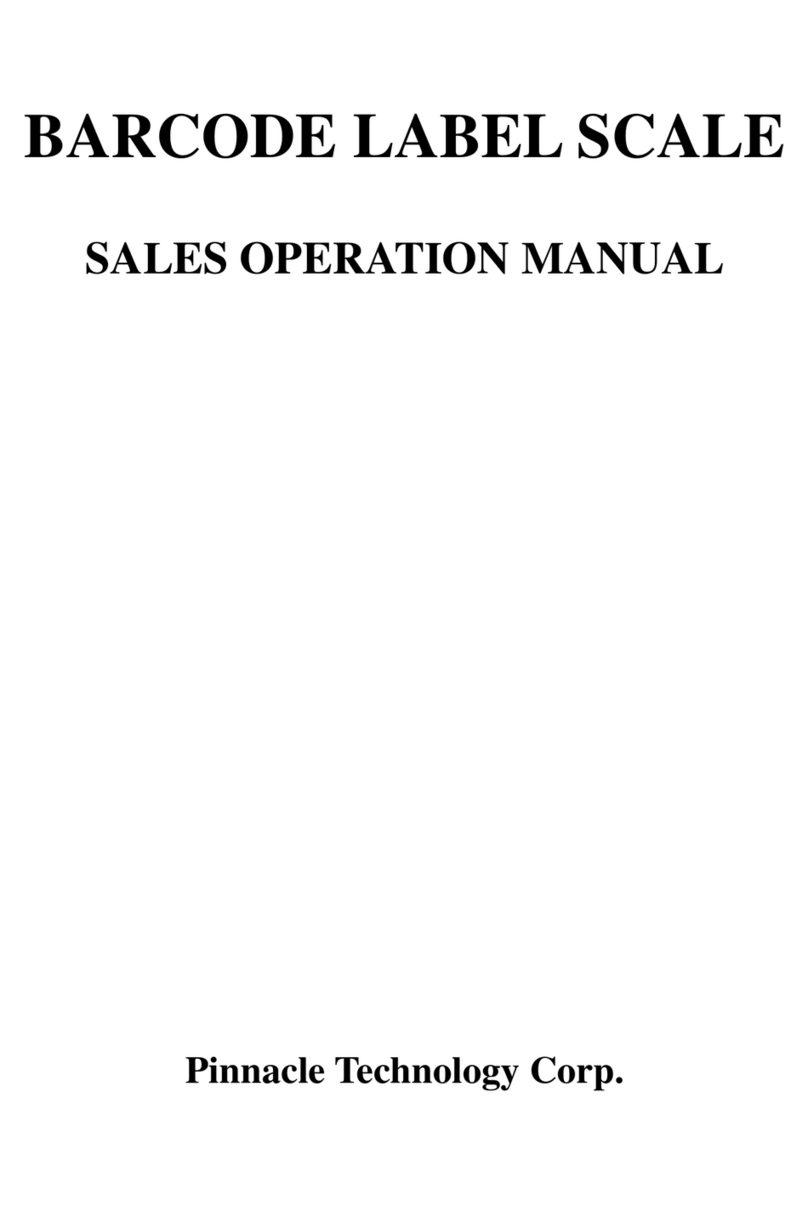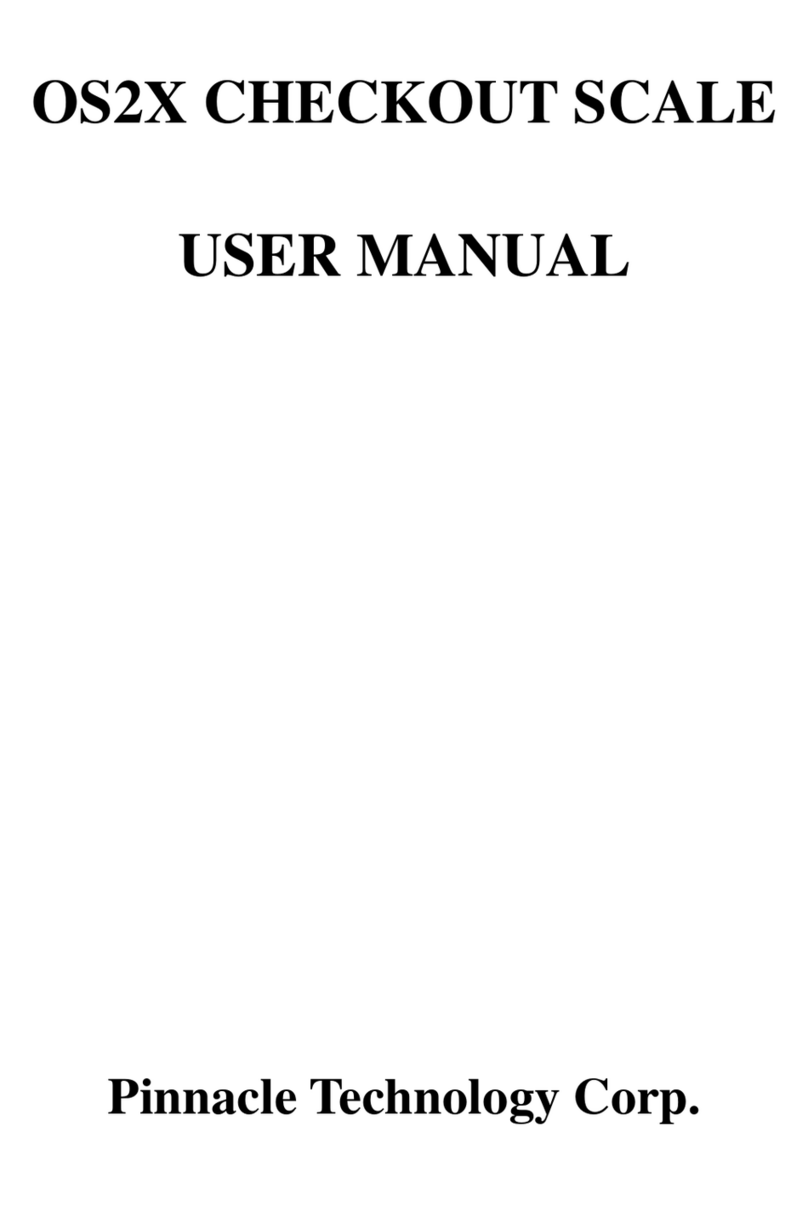CONTENT
1 SUMMARIZATION.......................................................................................................................................... 1
2 SPECIFICATION.............................................................................................................................................. 2
3 APPEARANCE................................................................................................................................................. 3
4 INSTALLATION............................................................................................................................................... 4
4.1 Install display pole............................................................................................................................. 4
4.2 Earthing.............................................................................................................................................. 6
4.3 Power on/off ...................................................................................................................................... 7
4.4 Paper Installation ............................................................................................................................... 8
5 PRINTER REPLACEMENT............................................................................................................................11
6 SALES OPERATION...................................................................................................................................... 14
6.1 Calculate by Weight......................................................................................................................... 14
6.2 Tare Operation ................................................................................................................................. 16
6.3 Calculate by Piece............................................................................................................................ 17
6.4 Discount........................................................................................................................................... 18
6.5 Change Price.................................................................................................................................... 19
6.5.1 Permanently Change Price.................................................................................................... 19
6.5.2 Temporarily Change Price.................................................................................................... 20
7 SOME SIMPLE OPERATION........................................................................................................................ 23
7.1 Normal Package............................................................................................................................... 23
7.2 Package by Fixed weight................................................................................................................. 23
7.3 Package by Fixed Price.................................................................................................................... 24
7.4 Piece Together Usage....................................................................................................................... 25
8 FUNCTION SET............................................................................................................................................. 27
8.1 PLU Set............................................................................................................................................ 27
8.2 System Set ....................................................................................................................................... 28
8.3 Function Lock.................................................................................................................................. 30
8.4 Lock Scale ....................................................................................................................................... 30
9 COMMUNICATION SETUP.......................................................................................................................... 31
9.1 Interface Criterion of Link 32 based on TCP/IP Protocol................................................................ 32
9.2 Handshaking Flowchart of Label Scale and Background................................................................ 33
9.3 Making procedure of connector....................................................................................................... 35
10 TROUBLESHOOTING .......................................................................................................................... 36
11 SOFTWARE DESCRIPTION ................................................................................................................. 40
11.1 Software installation........................................................................................................................ 40
11.2 Use Link32....................................................................................................................................... 42
11.2.1 Communication Test.............................................................................................................. 42
11.2.2 Main table explanation.......................................................................................................... 43
11.3 Programming PLU Information....................................................................................................... 52
11.3.1 Programming Barcode .......................................................................................................... 52
11.3.2 Programming Message.......................................................................................................... 52
11.3.3 Programming Multi Label .................................................................................................... 53
11.3.4 Programming Rebate............................................................................................................. 54
11.3.5 Weight Unit Setting................................................................................................................ 54