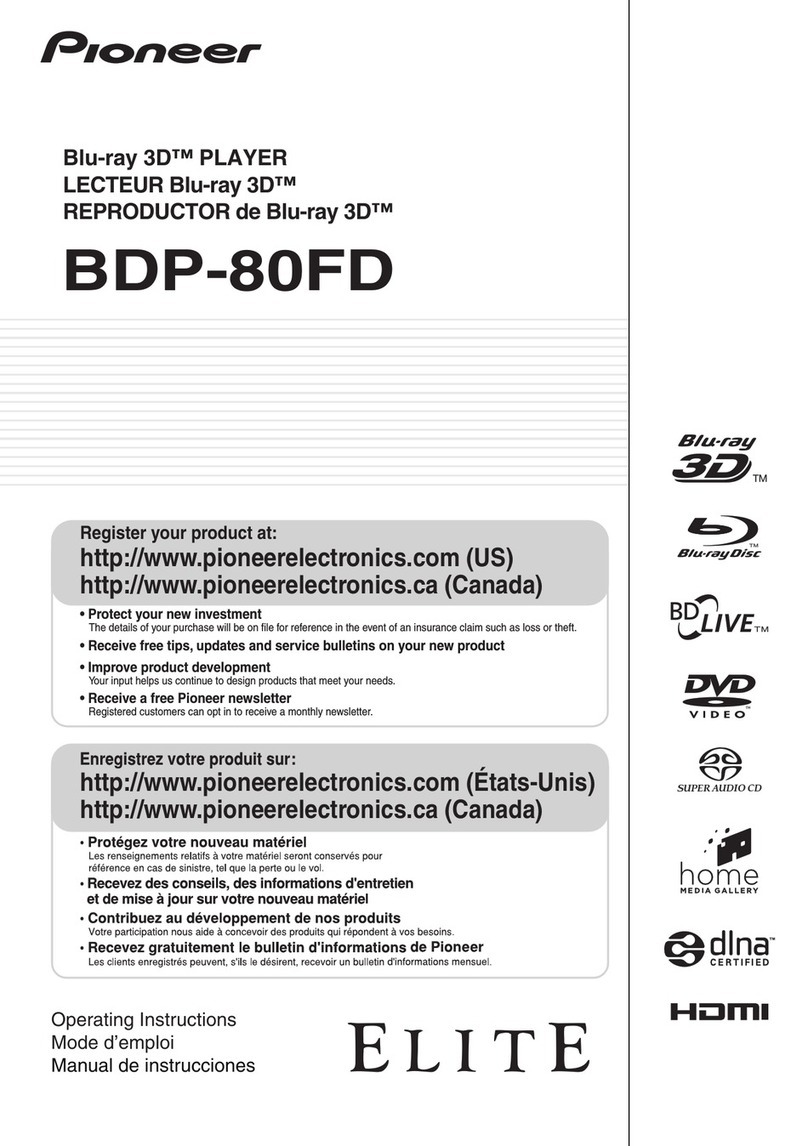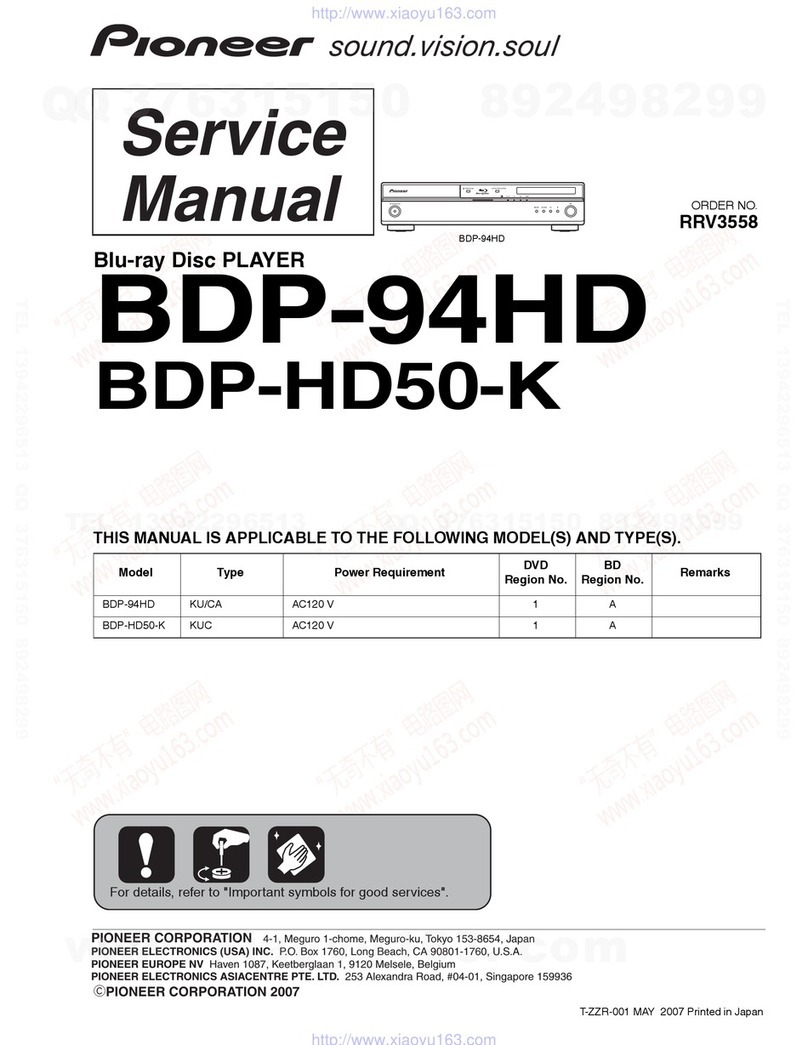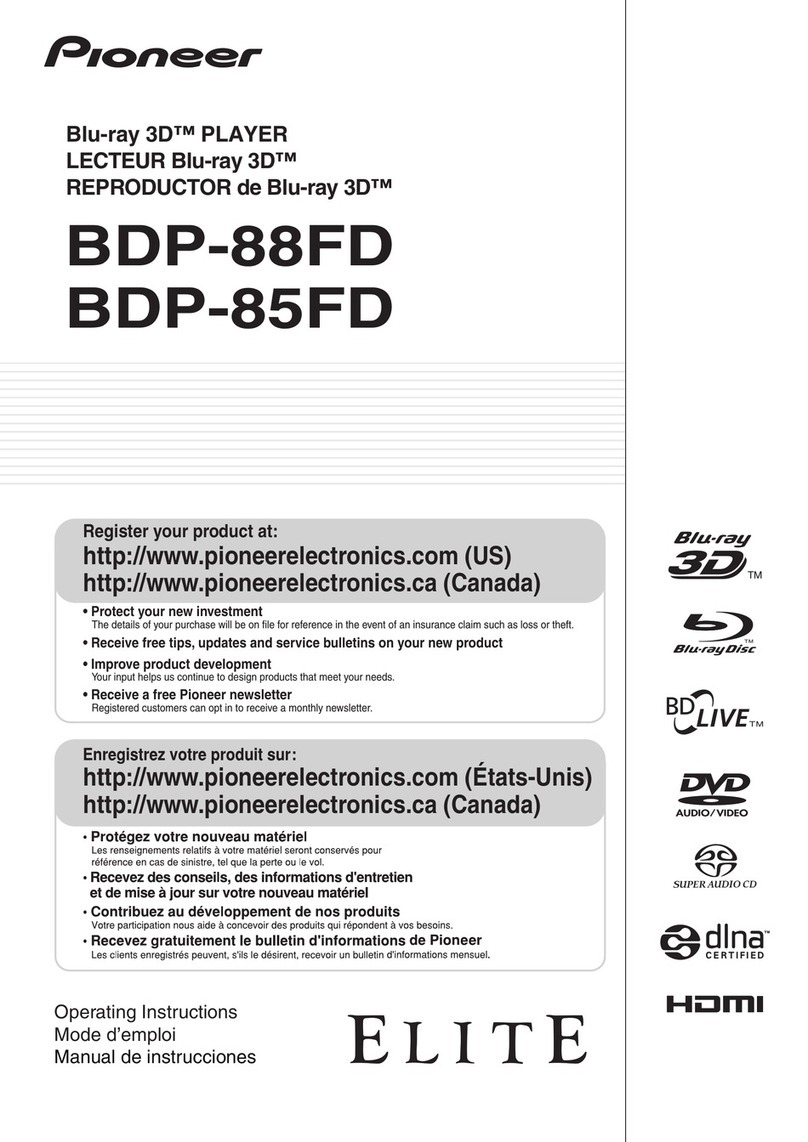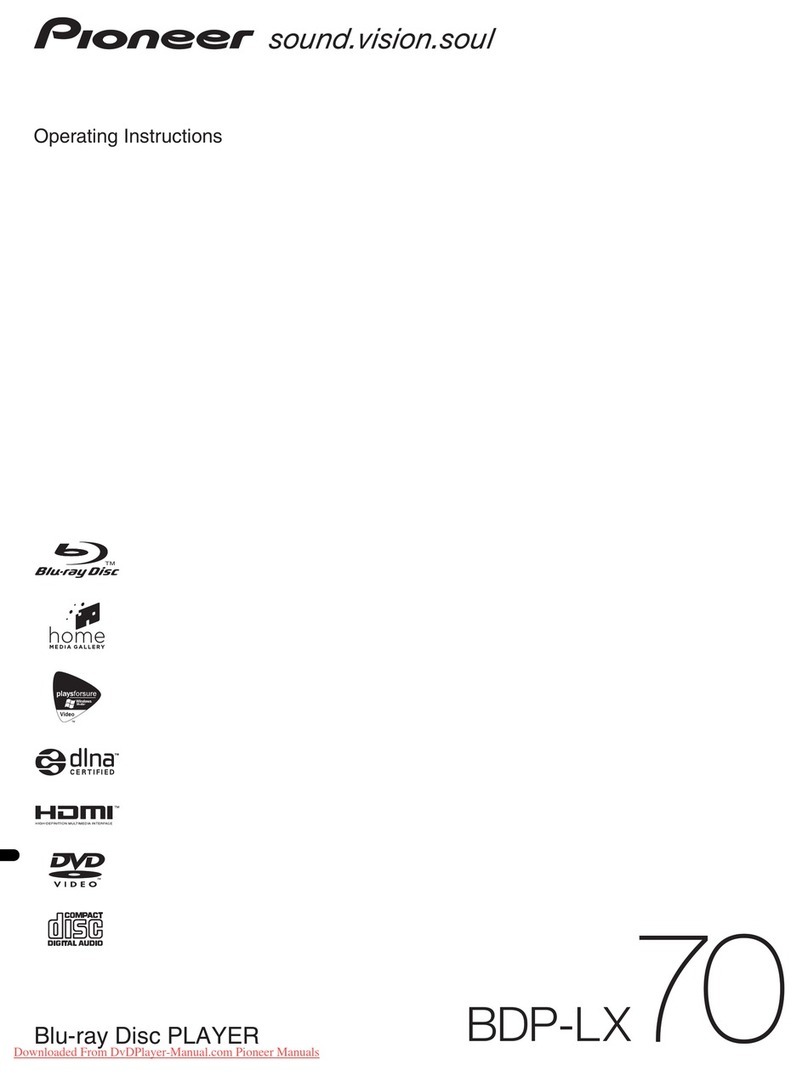BDP-180_SUB.bin 440Kbyte (450,852byte)
DVD.bin 1.0Mbyte (1,048,576byte)
DLdiscidentifier.txt 73byte
* If the correct file is not copied to your USB memory device, your player will not recognize it as an update USB
memory device and you will not be able to carry out the update.
D. Update the player's system firmware:
NOTE:
- The update process takes approximately 2 minutes to be completed.
- Before updating the system firmware, confirm that the disc tray is empty.
- When you insert or remove a USB memory device, be sure to turn the main power off.
1.Connect the USB memory device to the USB port on the player's front panel.
* Be sure to connect your USB memory device to the USB port on the player's front panel. If your
USB memory devices are already connected to both the USB ports on the player's front and rear panels, disconnect
the USB memory device on the front and replace it with the USB memory device which contain the system firmware
update files.
2. Press the “STANDBY/ON” button to switch the player on.
3. Press the “HOME MENU” button to display the “HOME MENU”.
4. Select “Initial Setup” and press the “ENTER” button.
5. Select “Options” and press the “ENTER” button.
6. Select “ Update” and press the “ENTER” button.
7. Select “ USB Storage “ and press the “ENTER” button.
* Amessage “Now the update file is under searching! Please wait …” is displayed on your TV and “Here an update
file has been found! Start update with version?” is displayed when the player is ready to update.
* If your USB memory device is not properly installed or the correct firmware update file cannot be found on your
USB memory device, a message “No valid update file is found! Please insert the right one …” is displayed. In this
case, check the files on your USB memory device, and then reinsert it correctly into your player.
8. Press the “ENTER” button to start updating.
* Do not unplug the AC power cable during the updating process!
* “UPDATE” will be displayed on the front panel display of your player during the update process.
9. Wait for both the update and reboot processes.
* When the system firmware is successfully updated, a message “Update has completed successfully!” is displayed
on your TV and “WAIT” will be displayed on the front panel display of your player during the reboot process.
* The player will automatically start up after rebooting.
* If the update fails, check the files in your USB memory device and try again.
10. Check the firmware version by the same steps described in section A.
* If the version has not been updated, then perform the system firmware update again.