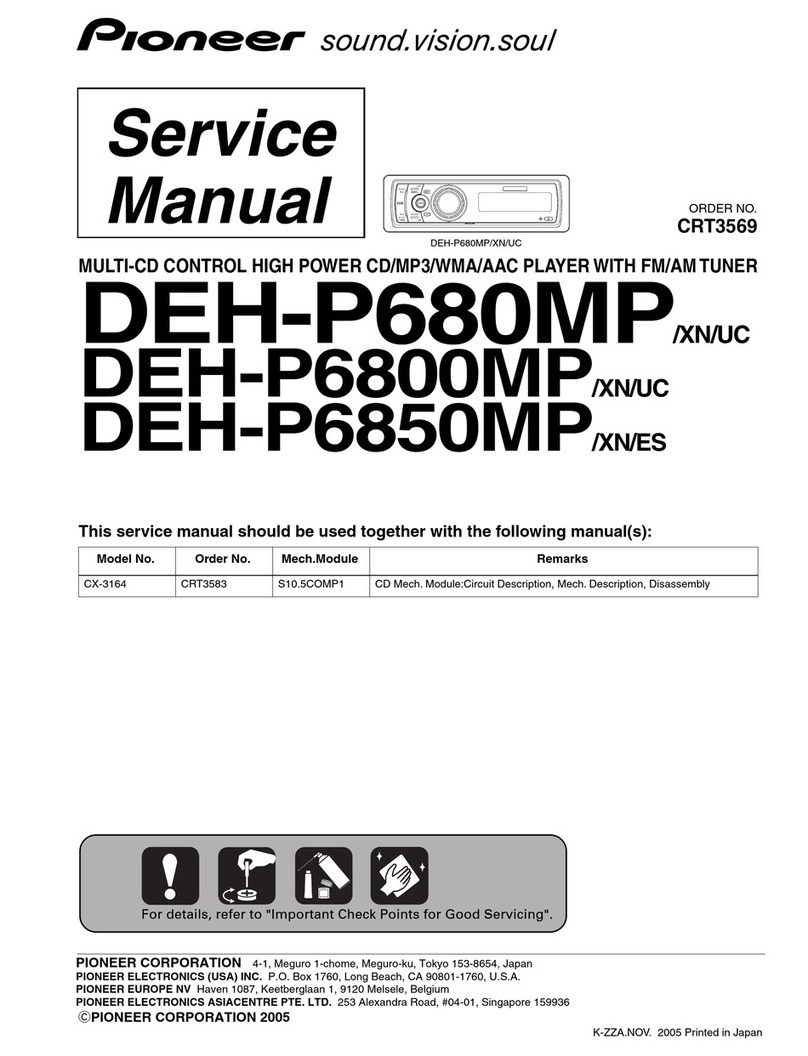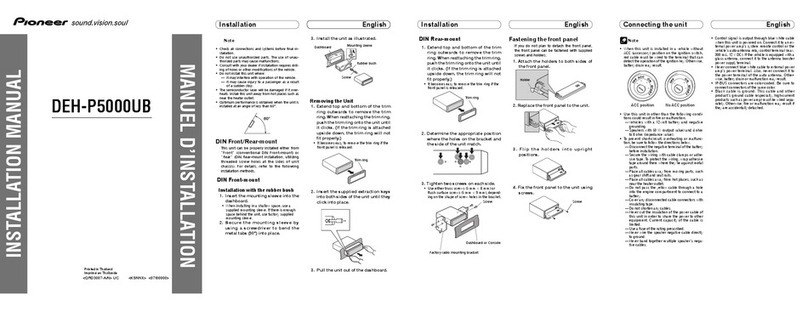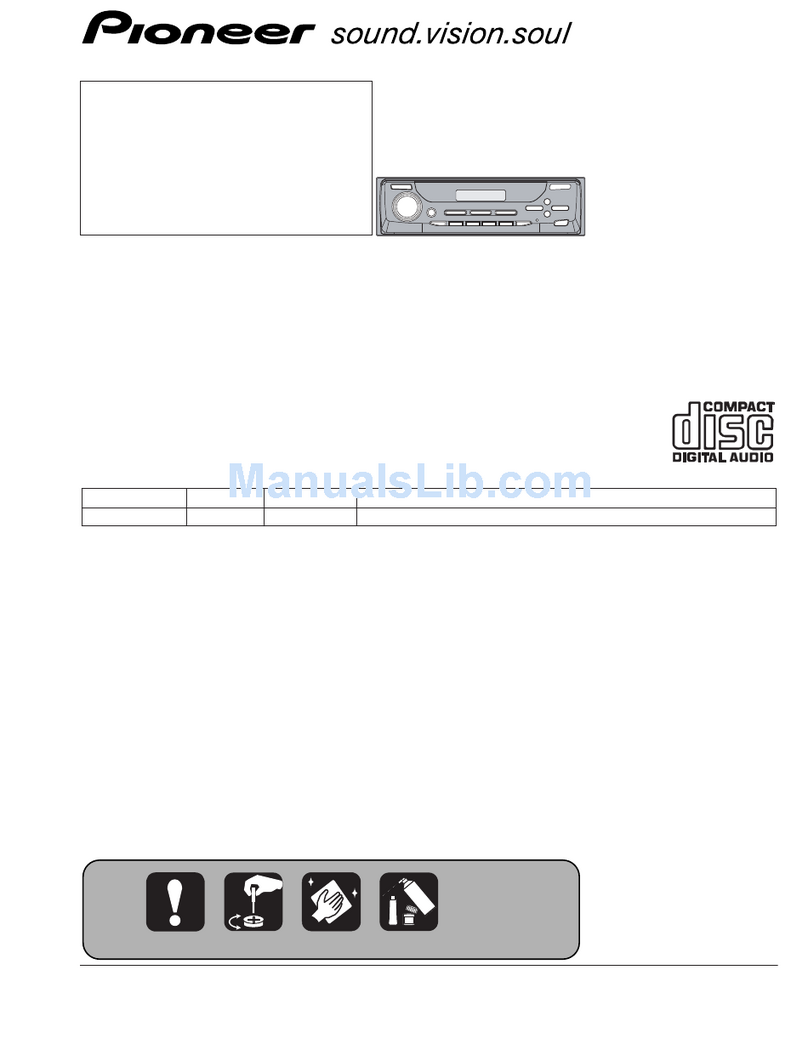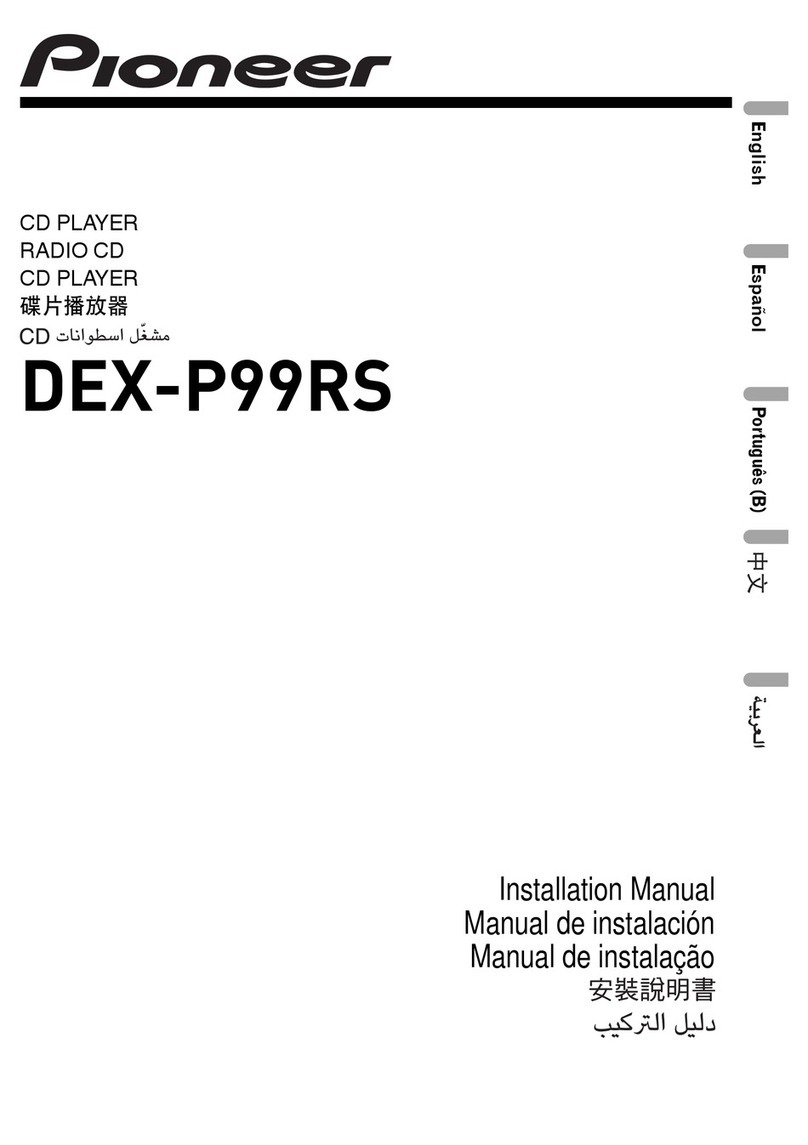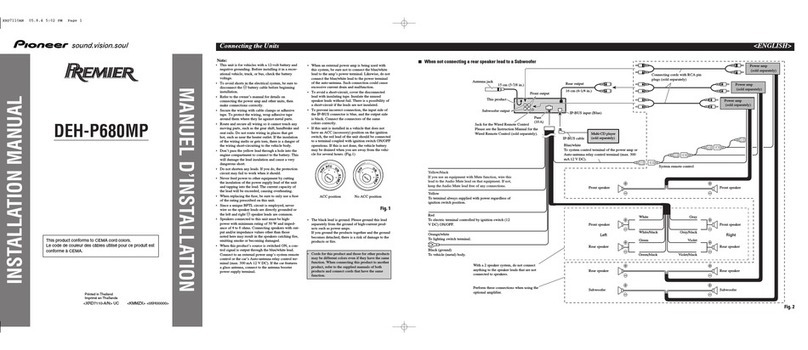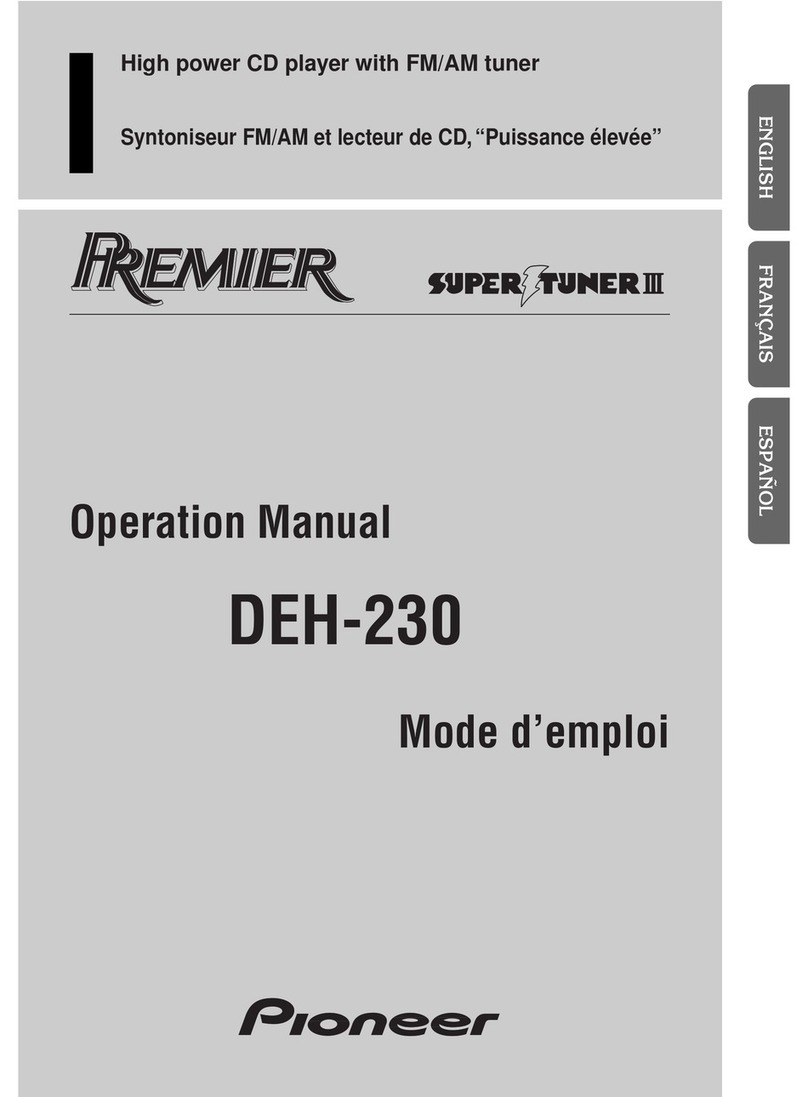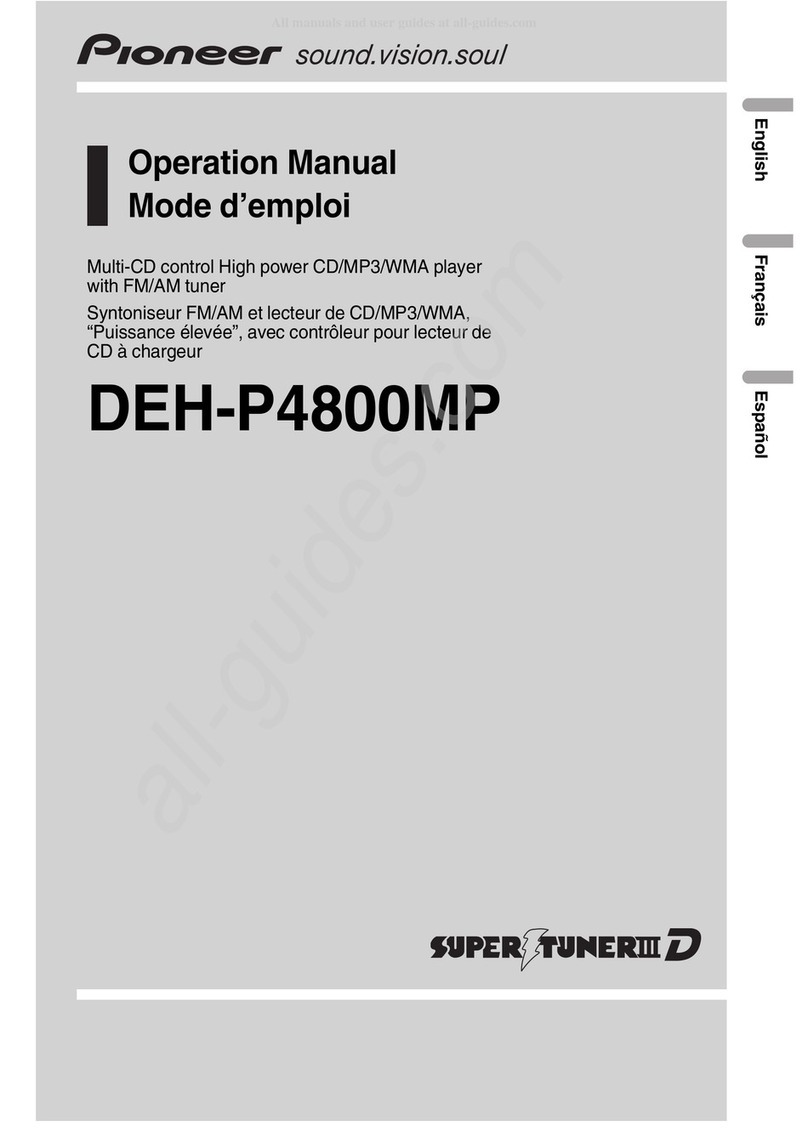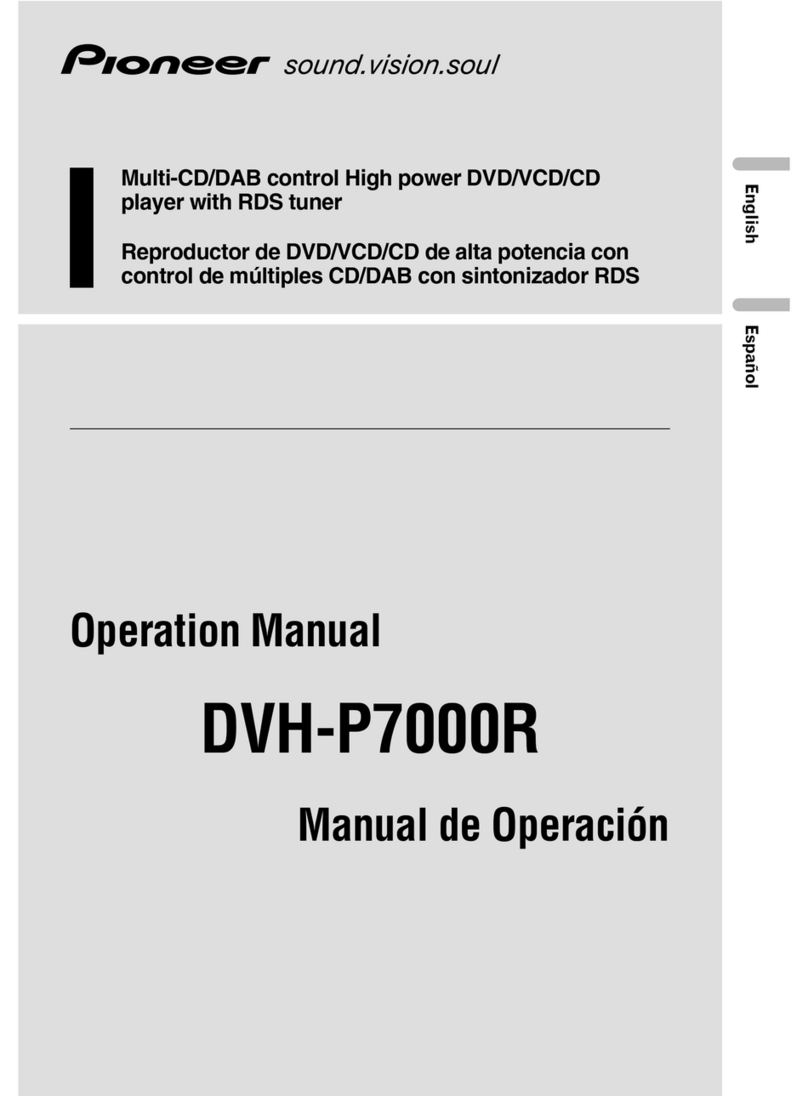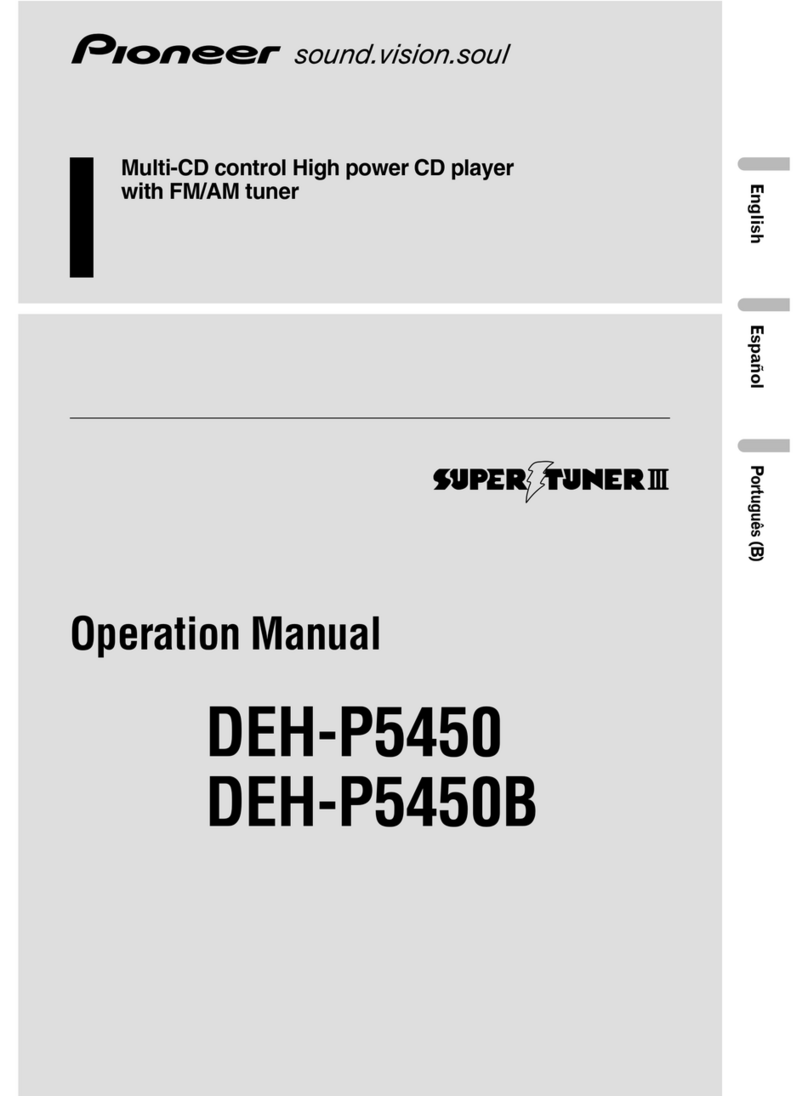Precautions
CAUTION:
USE OF CONTRO OR ADJUSTMENT OR
PERFORMANCE OF PROCEDURES
OTHER THAN THOSE SPECIFIED HEREIN
MAY RESU T IN HAZARDOUS RADIATION
EXPOSURE.
CAUTION:
THE USE OF OPTICA INSTRUMENTS
WITH THIS PRODUCT WI INCREASE
EYE HAZARD.
!Keep this manual handy as a reference for
operating procedures and precautions.
!Always keep the volume low enough so you
can hear sounds outside of the car.
!Protect this product from moisture.
!If the battery is disconnected or dis-
charged, the preset memory will be erased
and must be reprogrammed.
!Should this product fail to operate properly,
contact your dealer or nearest authorized
Pioneer Service Station.
Features
DVD video playbac
It is possible to play back DVD video, DVD-R
(video mode) and DVD-RW (video mode).
Video CDs featuring PBC compatibility
It is possible to play back Video CDs featuring
PBC (playback control).
CD playbac
Music CD/CD-R/CD-RW playback is possible.
MP3 file playbac
It is possible to play back MP3 files recorded
on CD-ROM/CD-R/CD-RW (ISO9660 Level 1/
Level 2 standard recordings).
!Supply of this product only conveys a li-
cense for private, non-commercial use and
does not convey a license nor imply any
right to use this product in any commercial
(i.e. revenue-generating) real time broad-
casting (terrestrial, satellite, cable and/or
any other media), broadcasting/streaming
via internet, intranets and/or other net-
works or in other electronic content distri-
bution systems, such as pay-audio or
audio-on-demand applications. An inde-
pendent license for such use is required.
For details, please visit
http://www.mp3licensing.com.
NTSC/PAL compatibility
This unit is NTSC/PAL system compatible.
When connecting other components to this
unit, be sure components are compatible with
the same video system or else images will not
be correctly reproduced.
Dolby Digital/DTS compatibility
When using this unit with a Pioneer multi-
channel processor, you can enjoy the atmo-
sphere and excitement provided by DVD movie
and music software featuring 5.1channel re-
cordings.
!Manufactured under license from Dolby La-
boratories. Dolbyand the double-D sym-
bol are trademarks of Dolby Laboratories.
!DTSis a registered trademark of Digital
Theater Systems, Inc.
Multi-aspect
Switching between wide screen, letter box and
panscan display is possible.
Before You Start
En 7
Section
02
Before You Start