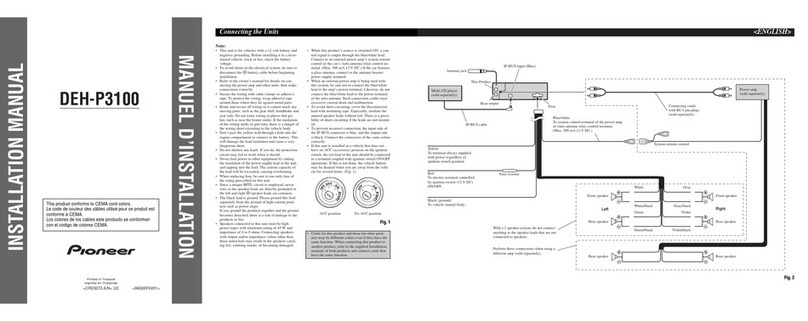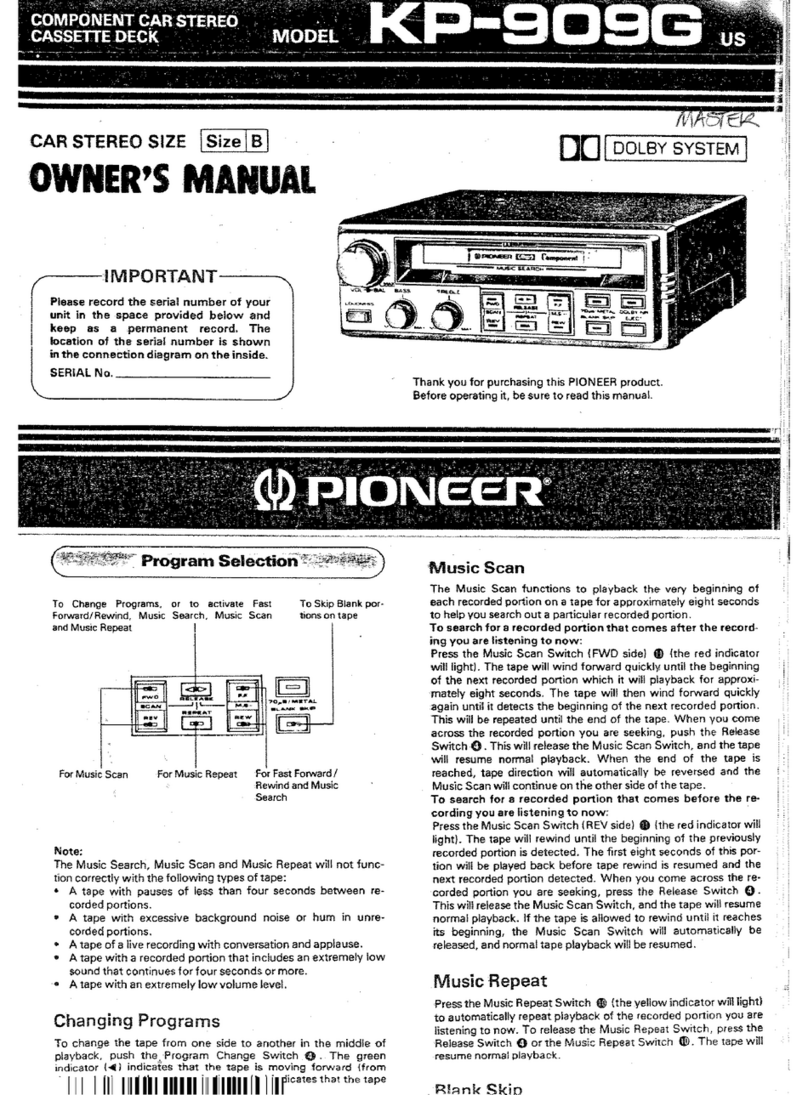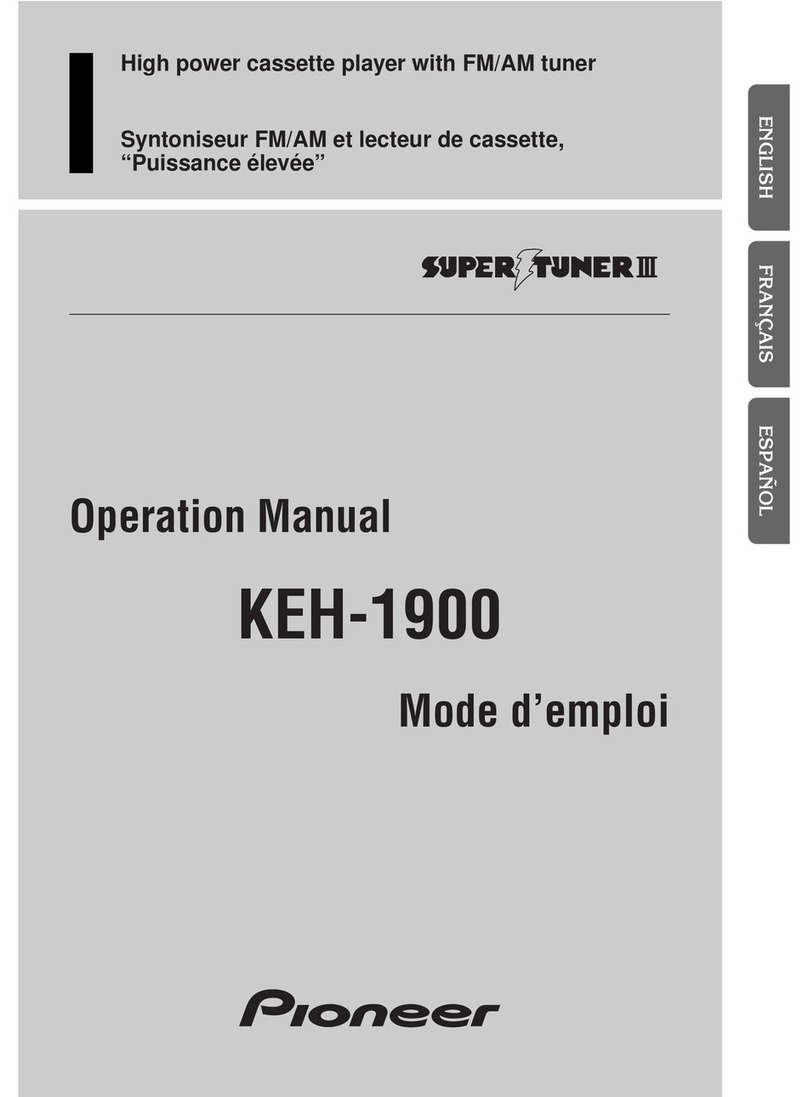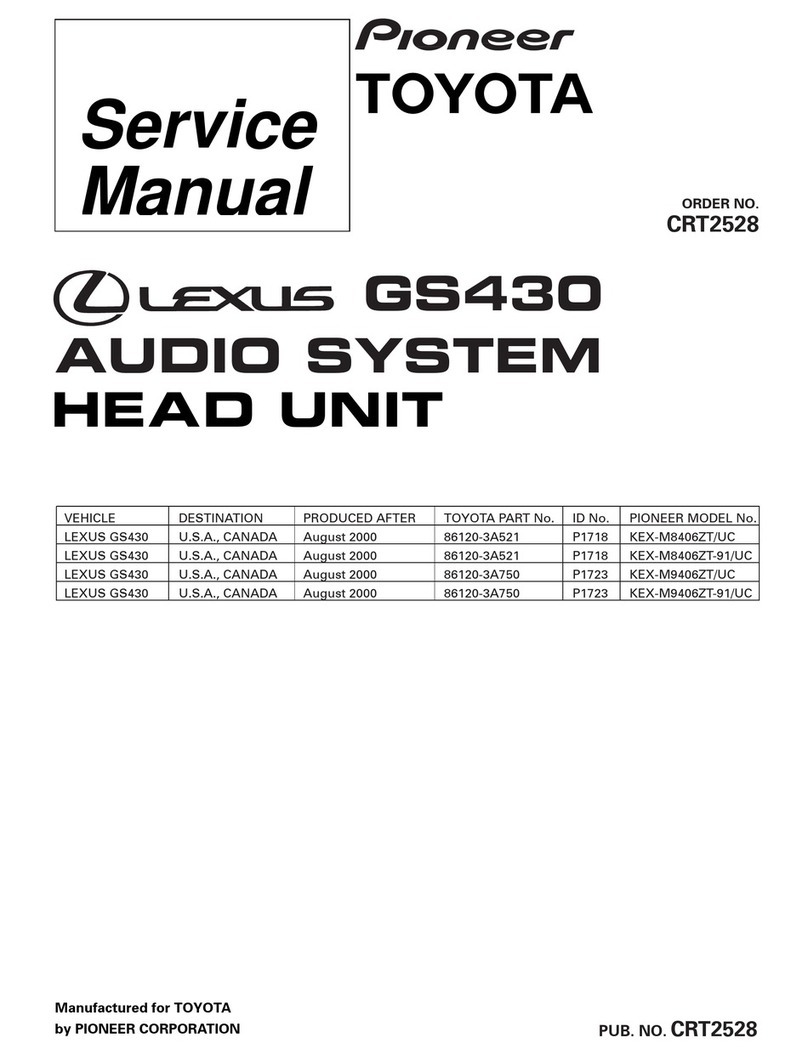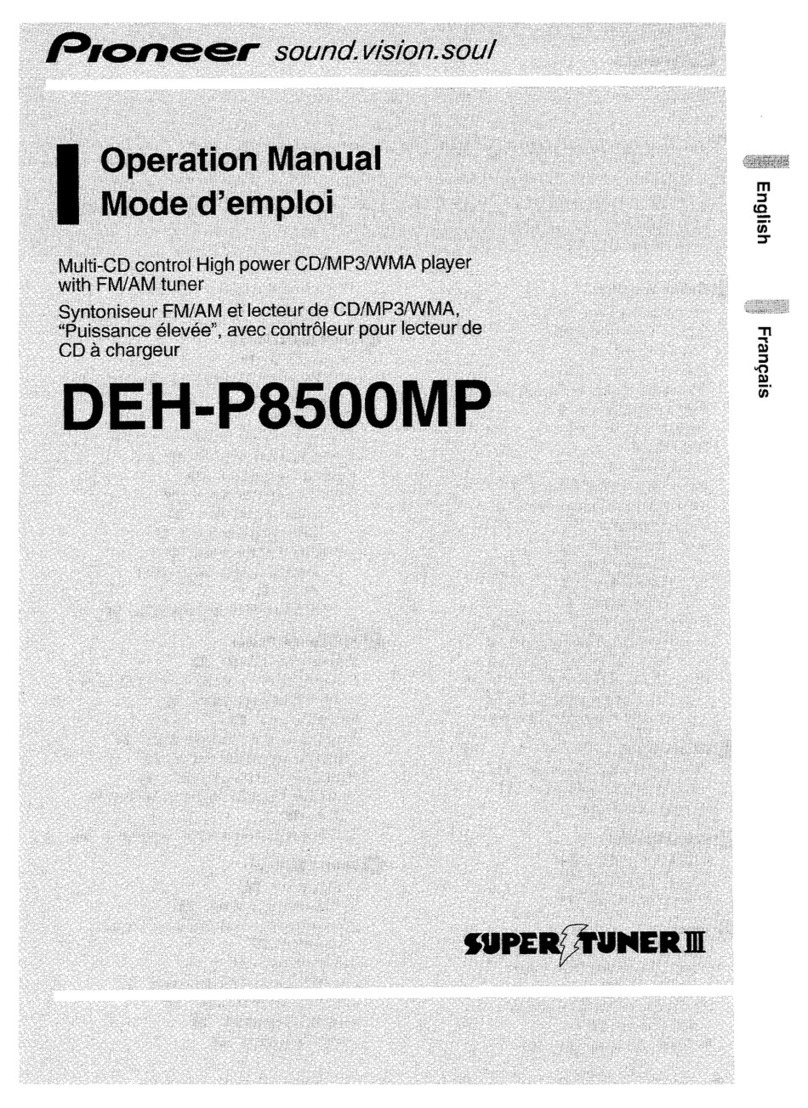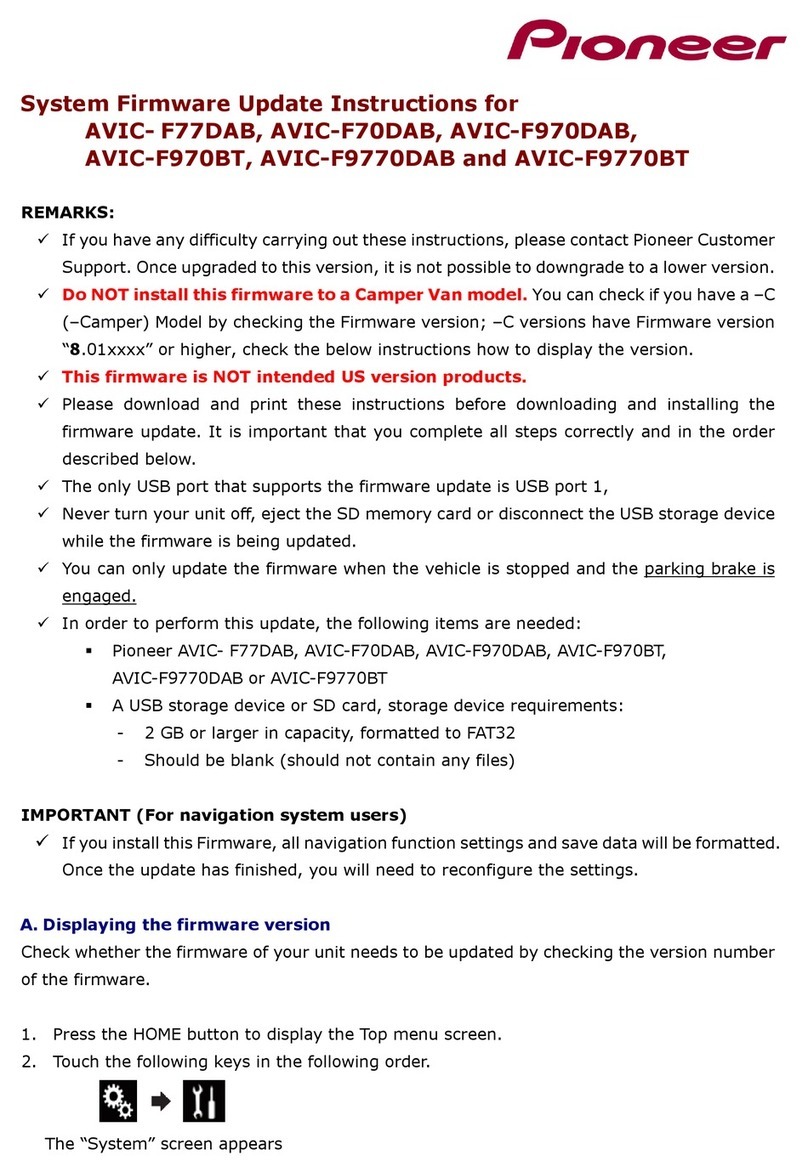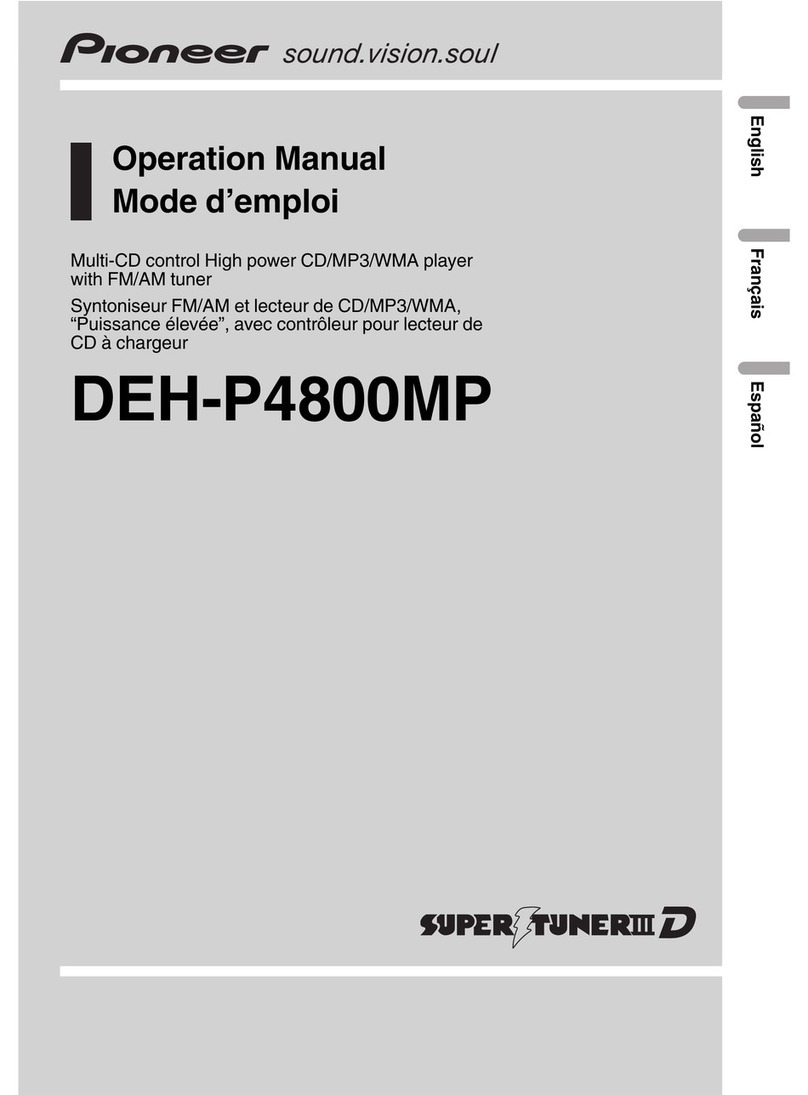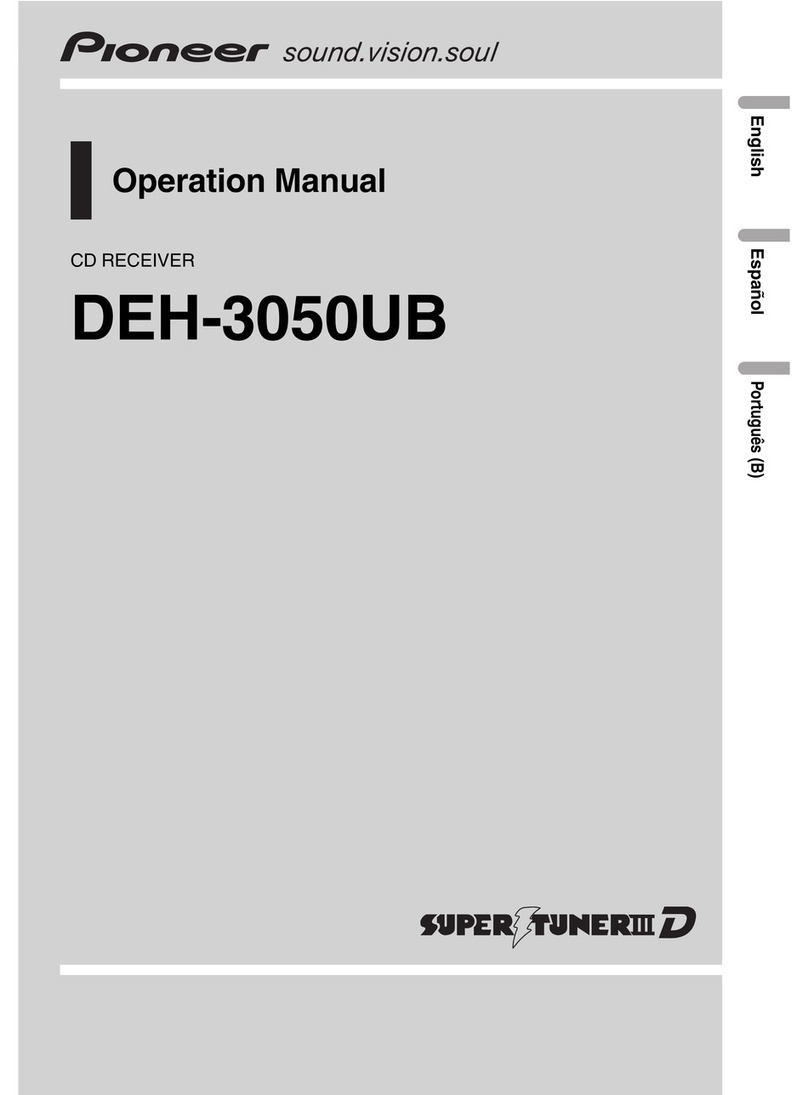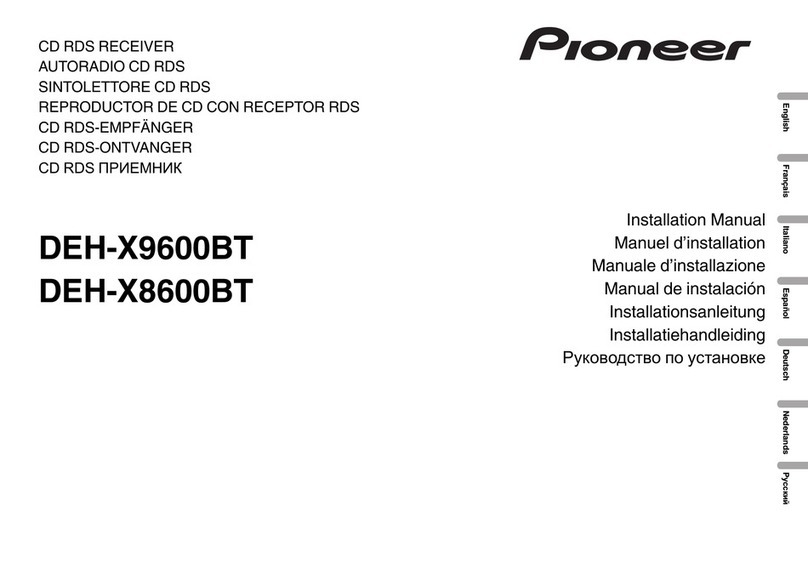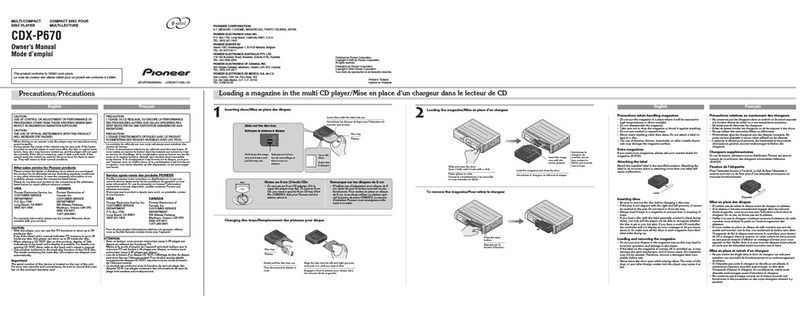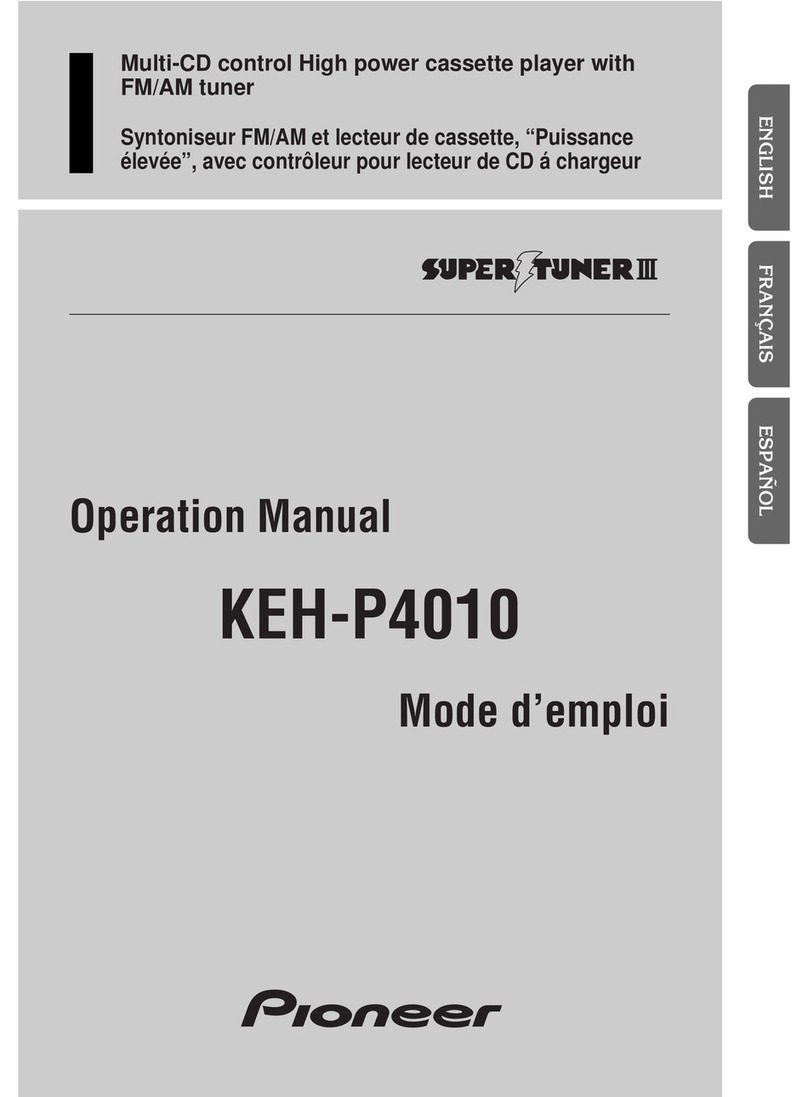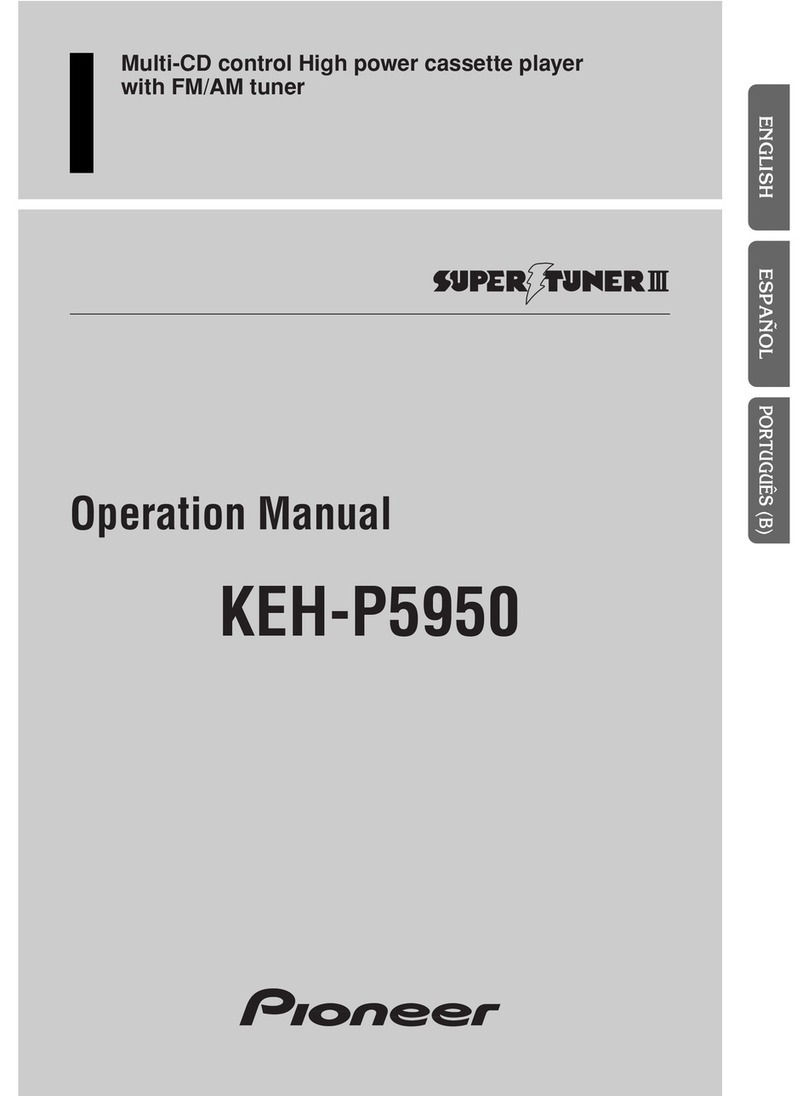cMULTI-CONTROL
Move to perform various operations. Turn
to increase or decrease the volume.
dBAND/ESC button
Press to select radio band. Press to
return to the ordinary display when
operating menu.
eSOURCE/OFF button
This unit is turned on by selecting a
source. Press to cycle through all the
available sources.
fRDM/ /iPod button
Press to turn random function on or off
while using CD or USB. While using
iPod, press to shuffle all tracks. Press
and hold to change the control mode of
iPod while using an iPod connected USB
connector of this unit.
g+/– (VOLUME) button
Press to increase or decrease volume.
hFUNC button
Press to select functions.
iThumb pad
Move to perform manual seek tuning,
fast forward, reverse and track search
controls. Also used for controlling
functions. Functions are the same as
MULTI-CONTROL except for volume
control.
jDIRECT button
Press to directly select the desired track.
kCLEAR button
Press to cancel the input number when 0
to 9are used.
l0 to 9 buttons
Press to directly select the desired track,
preset tuning or disc.
m(OFF HOOK) button
Press to start talking on the phone while
operating a phone source.
n(ON HOOK) button
While operating hands-free phone, press
to reject , cancel or end calls.
o(MUTE) button
Press to turn off the sound. To turn on the
sound, press again.
pPGM button
Press to operate the preprogrammed
functions for each source.
qAUDIO button
Press to select various sound quality
controls.
Bluetooth audio connection
Using a Bluetooth
audio player to
initiate a connection
Connecting a paired
Bluetooth audio
player
PIN code : 0000
Bluetooth telephone connection
Using this unit to
initiate a connection
Using a cellular
phone to initiate a
connection
PIN code : 0000
1S.Rtrv button
Press to switch Sound Retriever settings.
2DISP/SCRL button
Press to select different displays.
Press and hold to scroll the text
information.
3Disc loading slot
Insert a disc to play.
4(EJECT) button
Press to eject a disc.
5TA/NEWS button
Press to turn TA function on or off. Press
and hold to turn NEWS function on or off.
6RESET button
Press to reset the microprocessor.
7MUTE/HOLD button
Press to turn off the sound. To turn on the
sound, press again.
While talking on the phone, press to put
the call on hold.
8indicator
Lights up when your Bluetooth audio
player is connected via Bluetooth
wireless technology.
While connecting, this indicator
flashes.
9indicator
Lights up when your cellular phone
is connected via Bluetooth wireless
technology.
While connecting, this indicator
flashes.
While phone connection is not
completed, this indicator flashes.
aLIST button
Press to display the disc title list, track
title list, folder title list, file list, preset
channel list or phone number list
depending on the source.
bPHONE/ /CONNECT button
Press to select the phone as the source.
While operating a phone source, press
to end a call, reject an incoming call or
cancel making a call.
Press and hold to perform Bluetooth
connection.
What’s what
1Display the main
menu
2Select
CONNECTION
3Enter the
connection menu
4Select PAIRED
DEVICE
5Establish a
connection
5Select a
group
4Select BT AUDIO
DEVICE
6Open a connection
7
Use the audio player to
establish a connection
1Display the main
menu
2Select
CONNECTION
3Enter the
connection menu
4Select
BT HANDS FREE
1Display the main
menu
2Select
CONNECTION
3Enter the
connection menu
6Determine a group
9
Use your cellular phone
to establish a connection
5Select a
group
7Select PAIR FROM
PHONE
8Open a connection
You can also enter into the connection
menu by pressing and holding
PHONE/ /CONNECT.
1Display the main
menu
2Select
CONNECTION
3Enter the
connection menu
4Select
BT HANDS FREE
6Determine a group
5Select a
group
7Select
SEARCH DEVICE
8Start searching
9Select a
device
10 Display the
BD address
11 Determine the
device
12
Use your cellular
phone to establish a
connection
2
ed c a