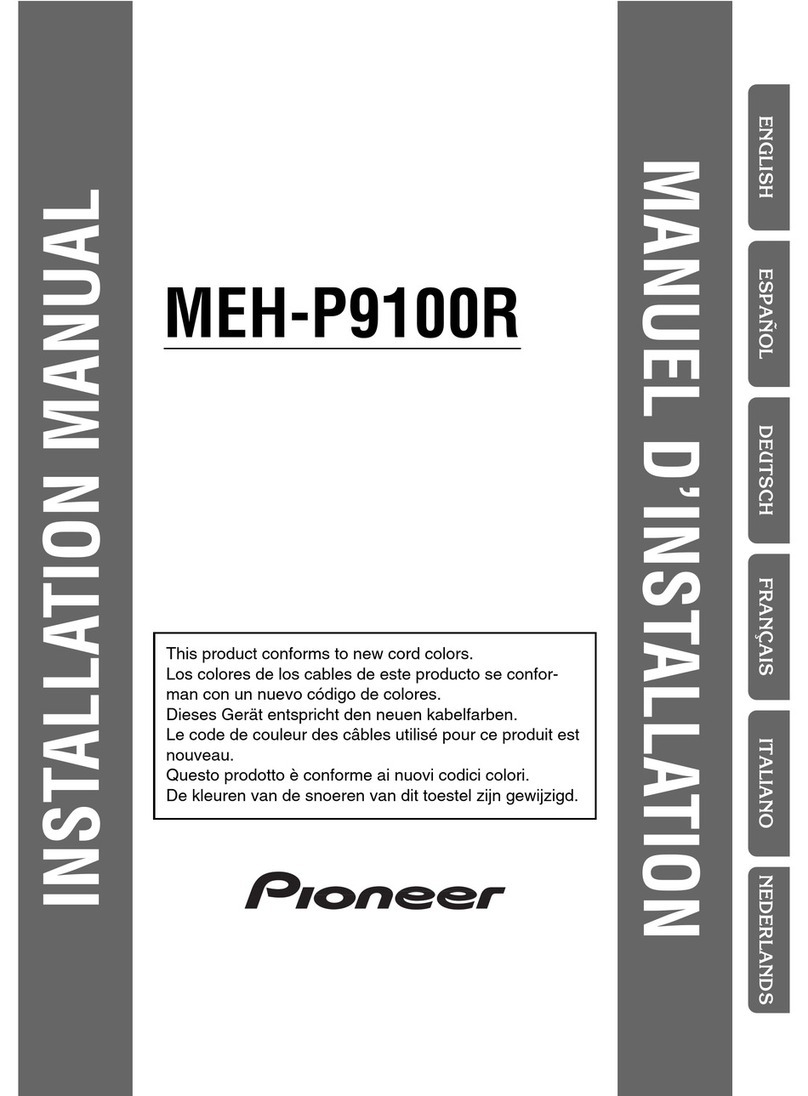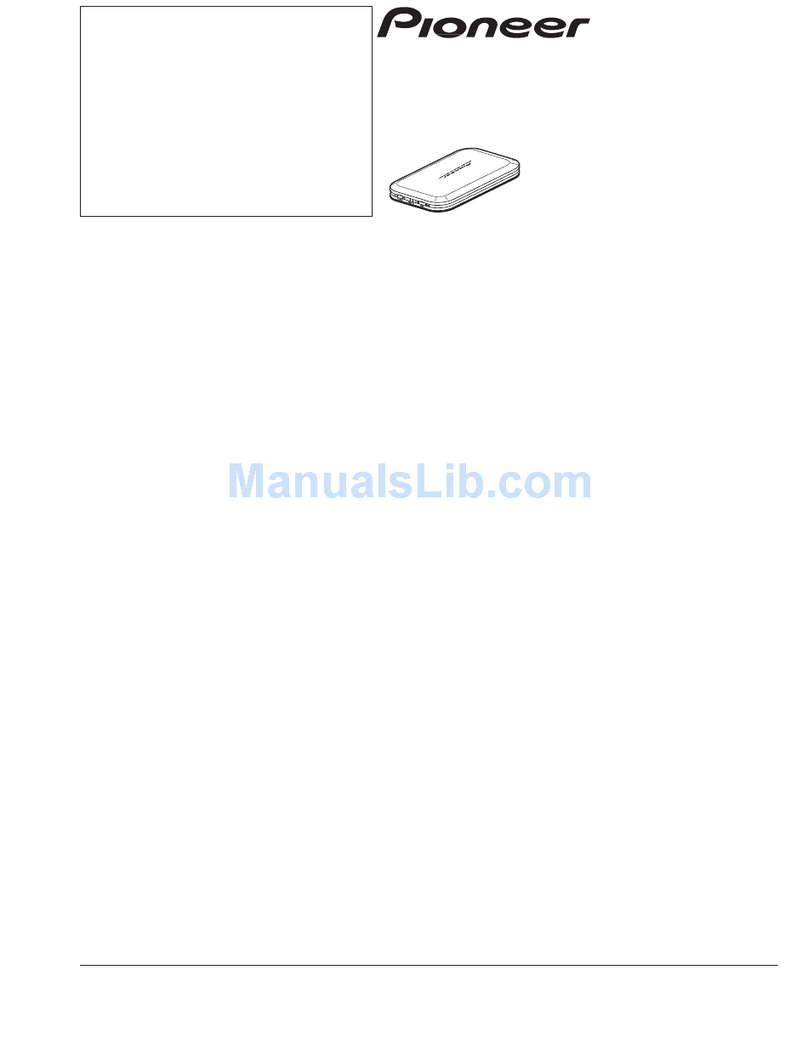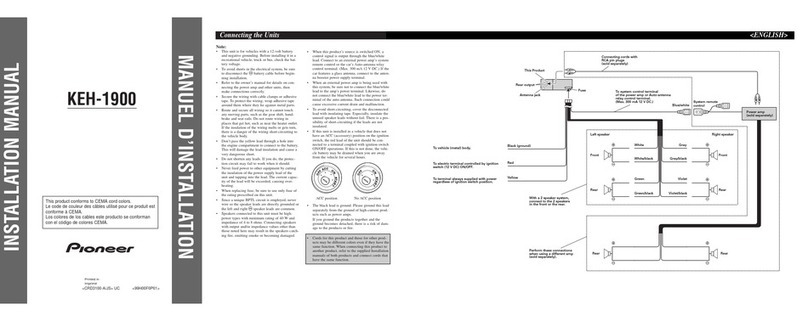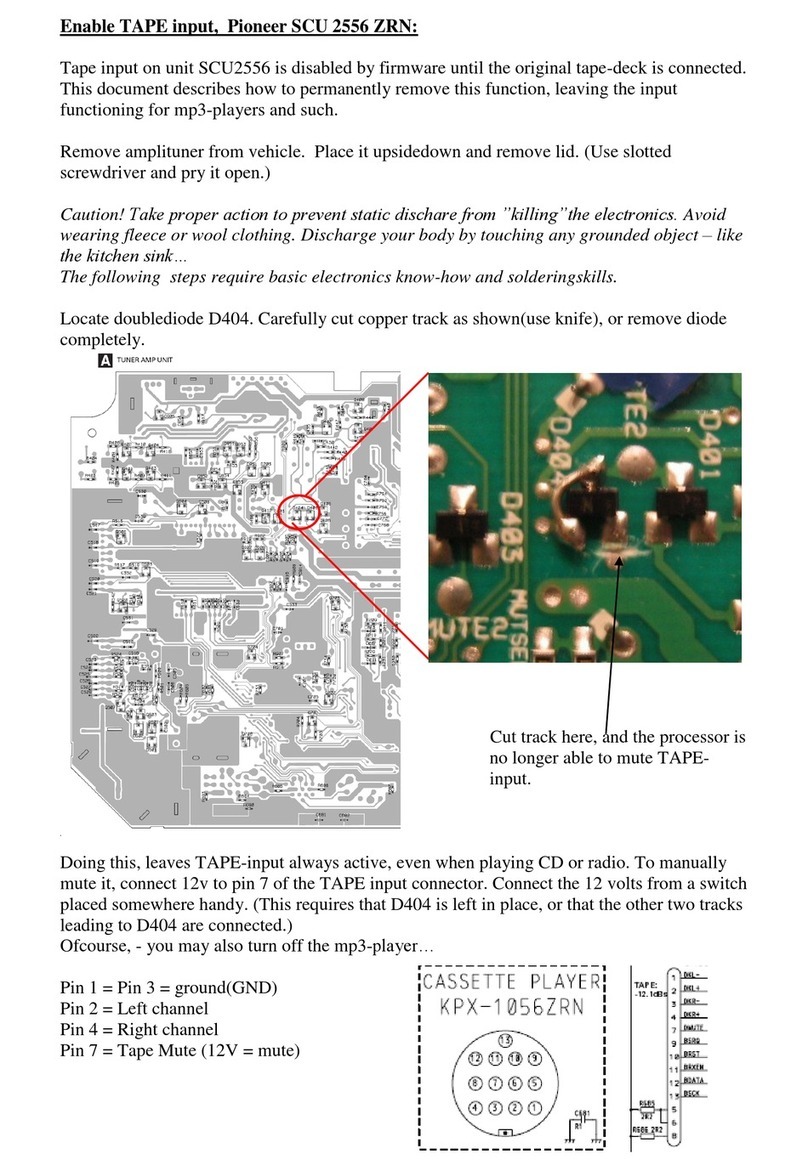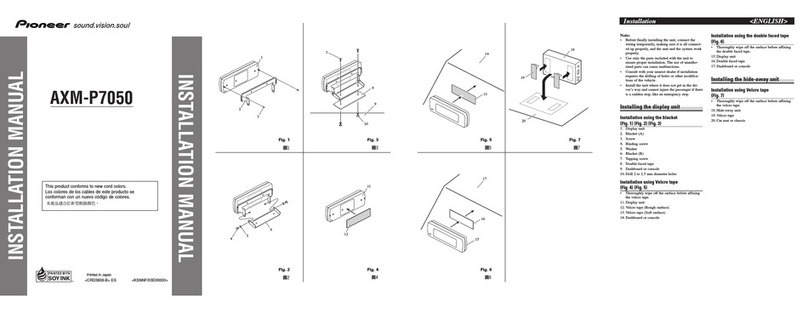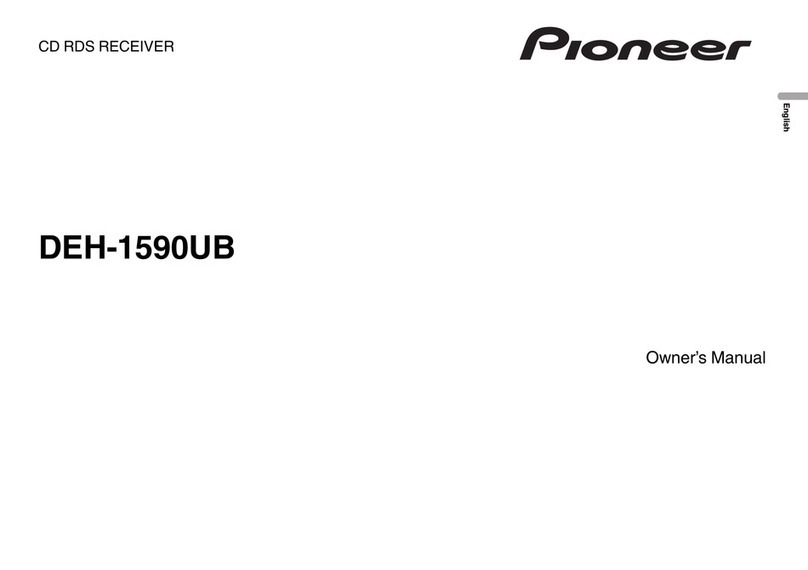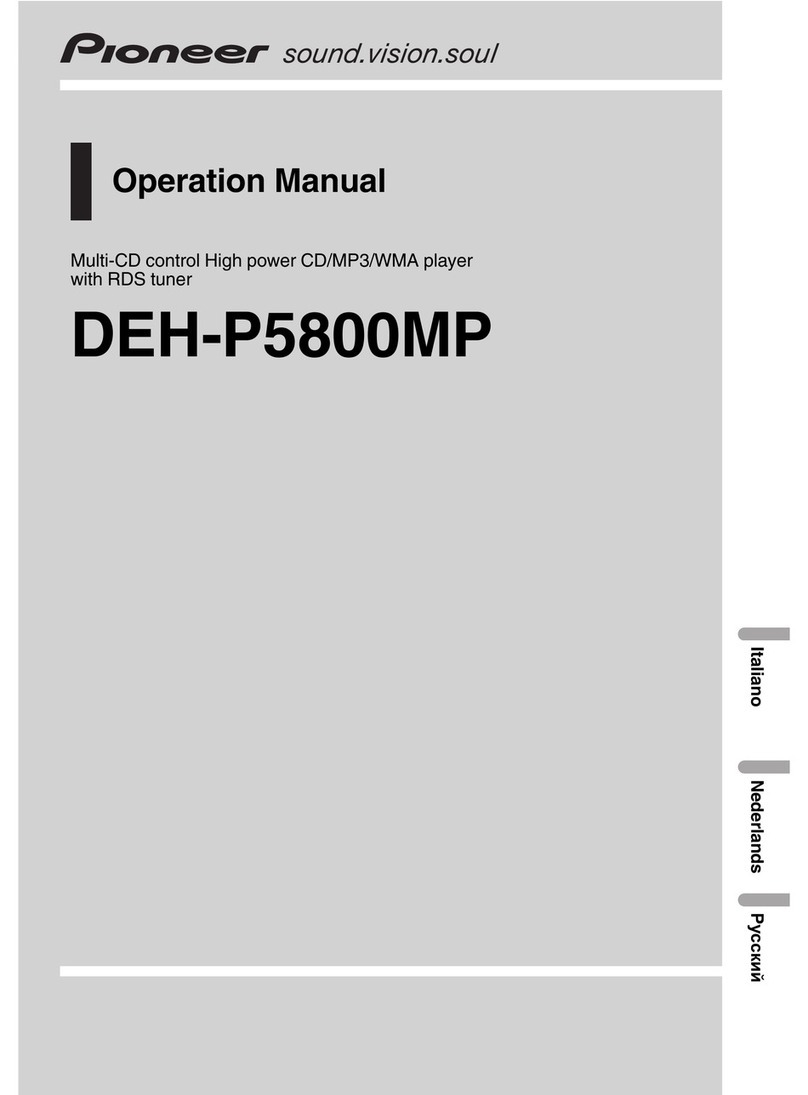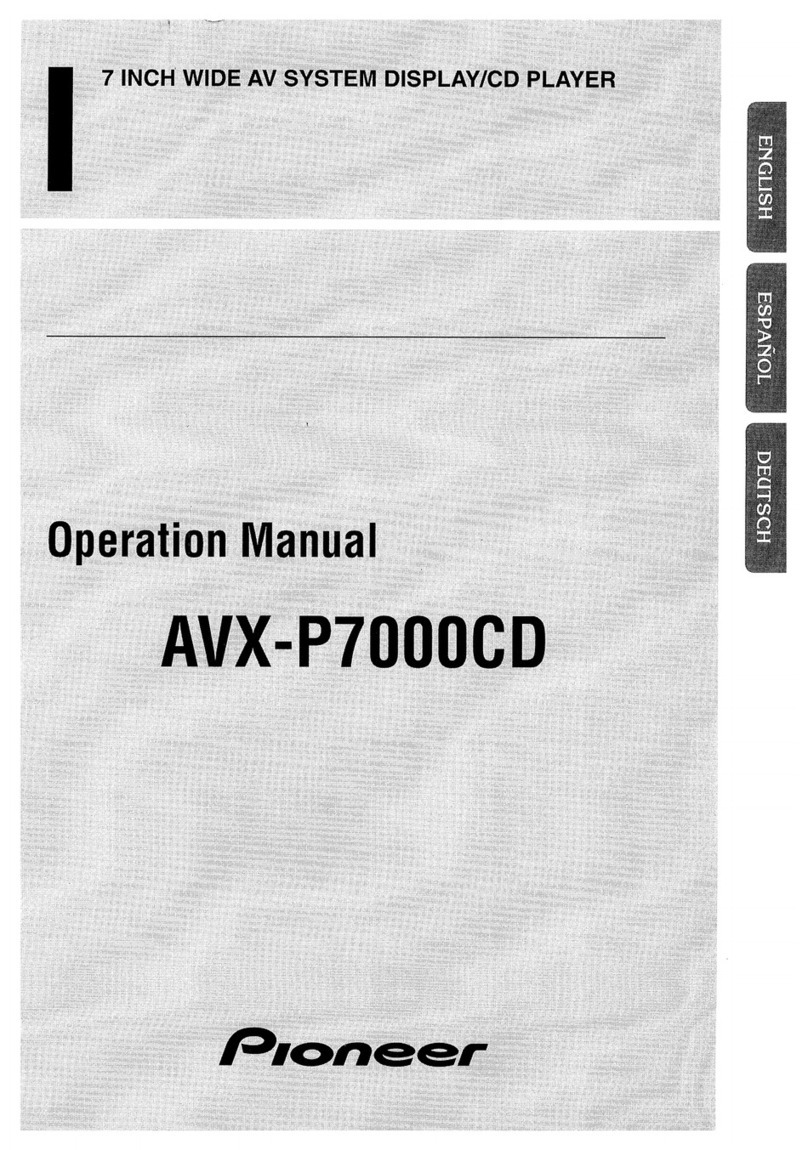At
the
beginning
About WMA
Features of this machine About MP3
About “CD TEXT”
Ten
Before first use 2
Discs recorded in compliance with Romeo)
can be played. (ÿOther w page 106)
•Depending on the application that encoded the WMA
file, text information such as album name may not
be displayed correctly.
•Depending on the application that encoded the
WMA file, it may not work properly.
WMA/MP3 playback
About title display
"CD TEXT" is a CD that contains text information
such as CD title/singer name/song title. CDs with
the following mark on the disc title side are “CD
TEXT”. (There are also "CD TEXT" versions that
do not have the mark below.)
This unit supports playback of music CDs and
WMA/MP3.
This device supports not only displaying kana
and alphabets, but also hiragana and kanji. Even
if “CD TEXT” contains character information such
as kanji, it can be displayed as is on this unit.
It supports playback of CD-R/CD-RW/CD-ROM
containing WMA and MP3 files. Discs are
available in ISO9660 Level 1, Level 2, and
Extended formats (Joliet,
Microsoft, Windows Media, and the Windows logo
are registered trademarks or trademarks of
Microsoft Corporation in the United States and
other countries.
The Windows Mediaÿ logo printed on the outer
box indicates that this unit supports WMA data
playback.
memo
If this equipment is provided, only a personal, non-
commercial license is provided. The following
broadcasts do not provide a license to use this
equipment or imply any right to use it in any form.
If you want to use this unit for the following
broadcasts, you will need a unique license for
each. For more information, please visit our
internet homepage http://www.mp3licensing.com.
•Business
purposes, i.e., real-time broadcasting that
generates profits (media such as terrestrial
broadcasting, satellite broadcasting, and cable
television), broadcasting and data transfer
using the Internet, and networks such as
intranets, or Electronic broadcast program
distribution systems such as pay audio and on-
demand audio.
You can
play CD/CD-R/CD-RW for CD playback music.
WMA is an abbreviation for “Windows Media
Audio” and is an audio compression technology
developed by Microsoft Corporation in the United
States. WMA data can be encoded using
Windows Media Player Ver.7, 7.1 or Windows
Media Player for Windows XP.
Machine Translated by Google