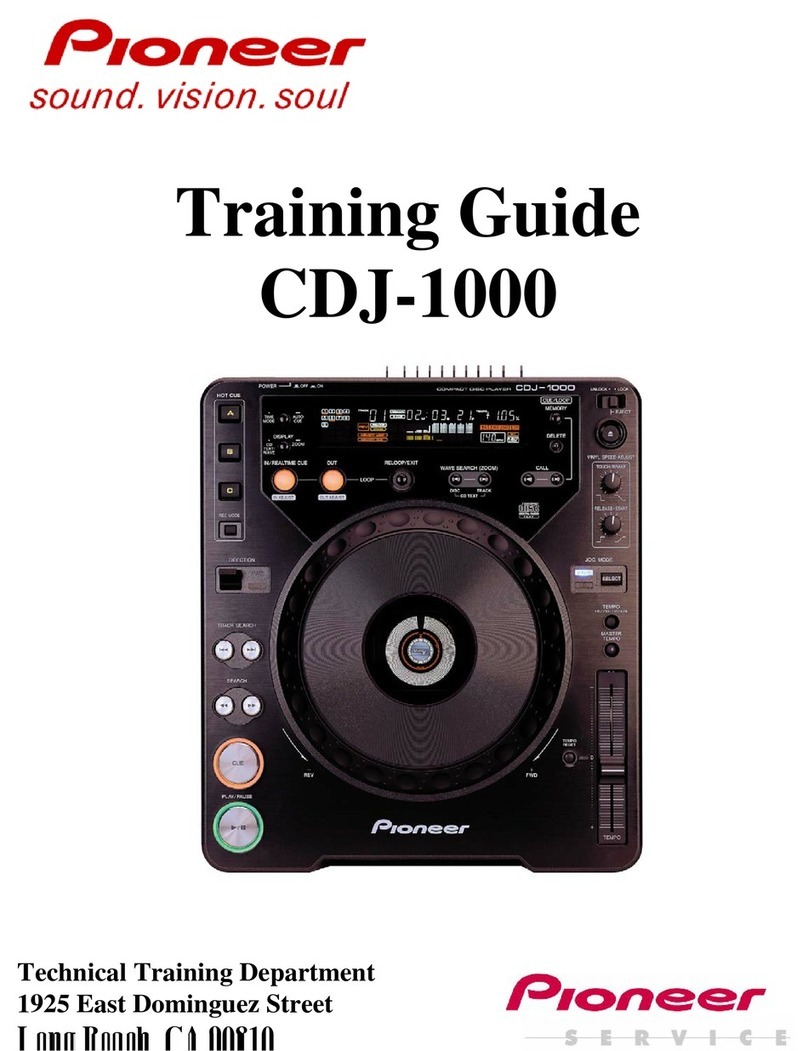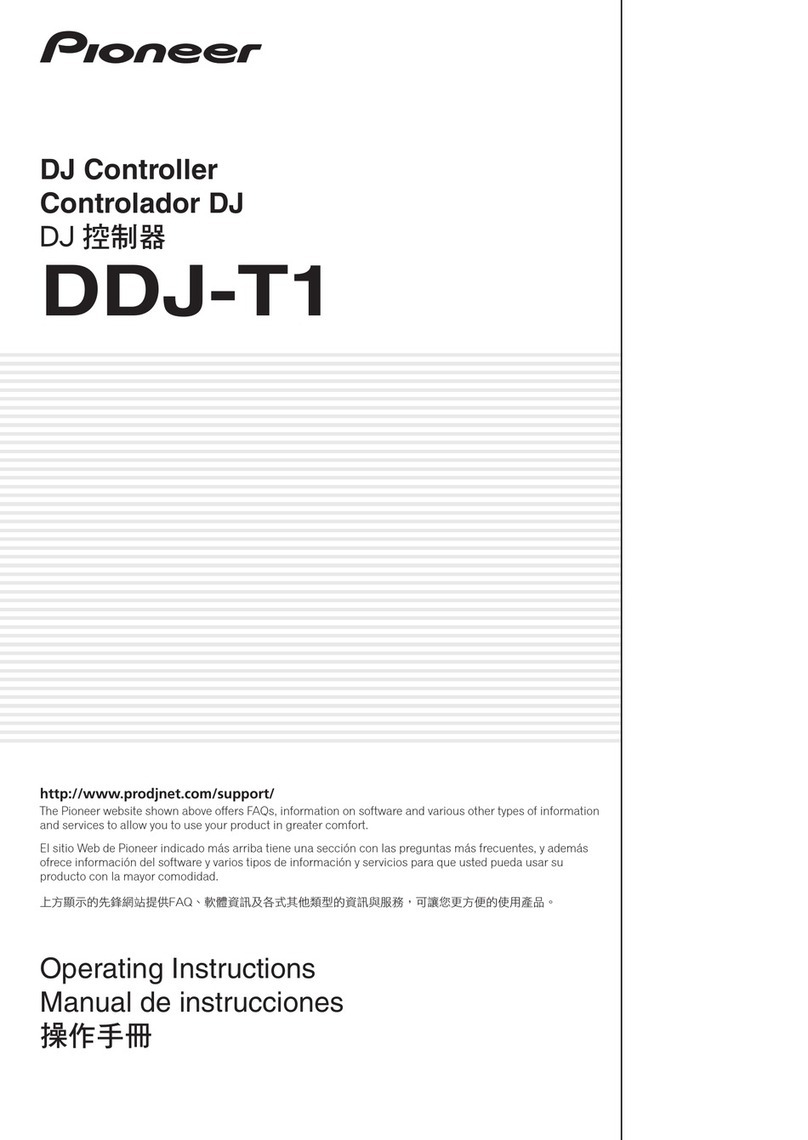Pioneer CDJ-2000nexus Instruction Manual
Other Pioneer Dj Equipment manuals

Pioneer
Pioneer XDJ-RX User manual

Pioneer
Pioneer CDJ-900nexus User manual

Pioneer
Pioneer DDJ-SZ2 User manual

Pioneer
Pioneer DJM-900NXS2 User manual
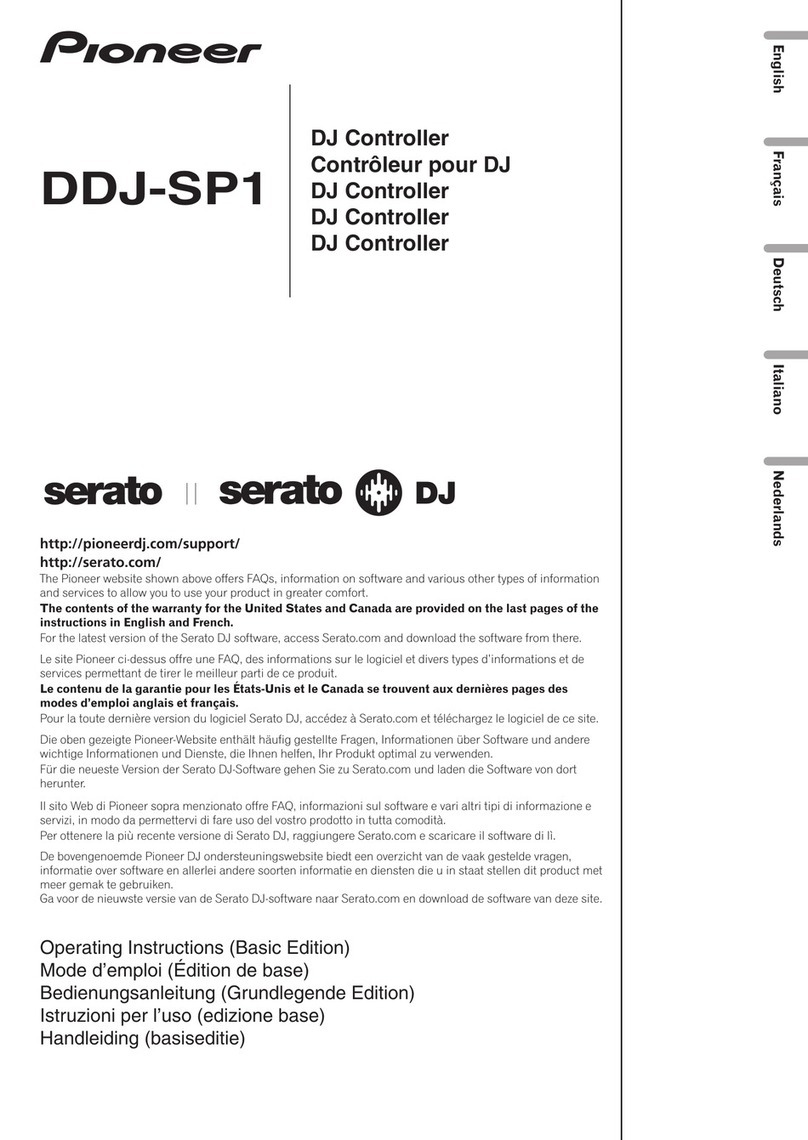
Pioneer
Pioneer DDJ-SP1 User manual

Pioneer
Pioneer DDJ-WEGO3 User manual

Pioneer
Pioneer DDJ-FLX4 User manual

Pioneer
Pioneer DVJ-1000 User manual

Pioneer
Pioneer DDJ-WEGO User manual
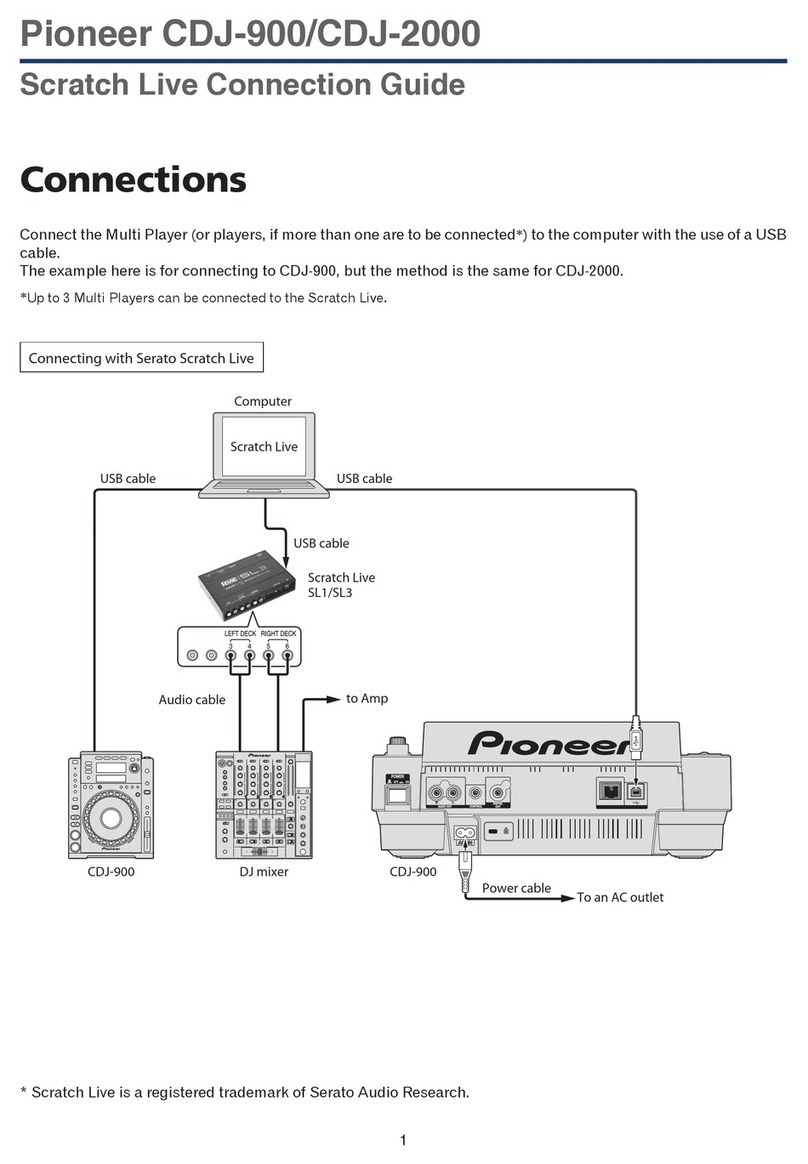
Pioneer
Pioneer CDJ-900 Instruction Manual

Pioneer
Pioneer XDJ-RX User manual
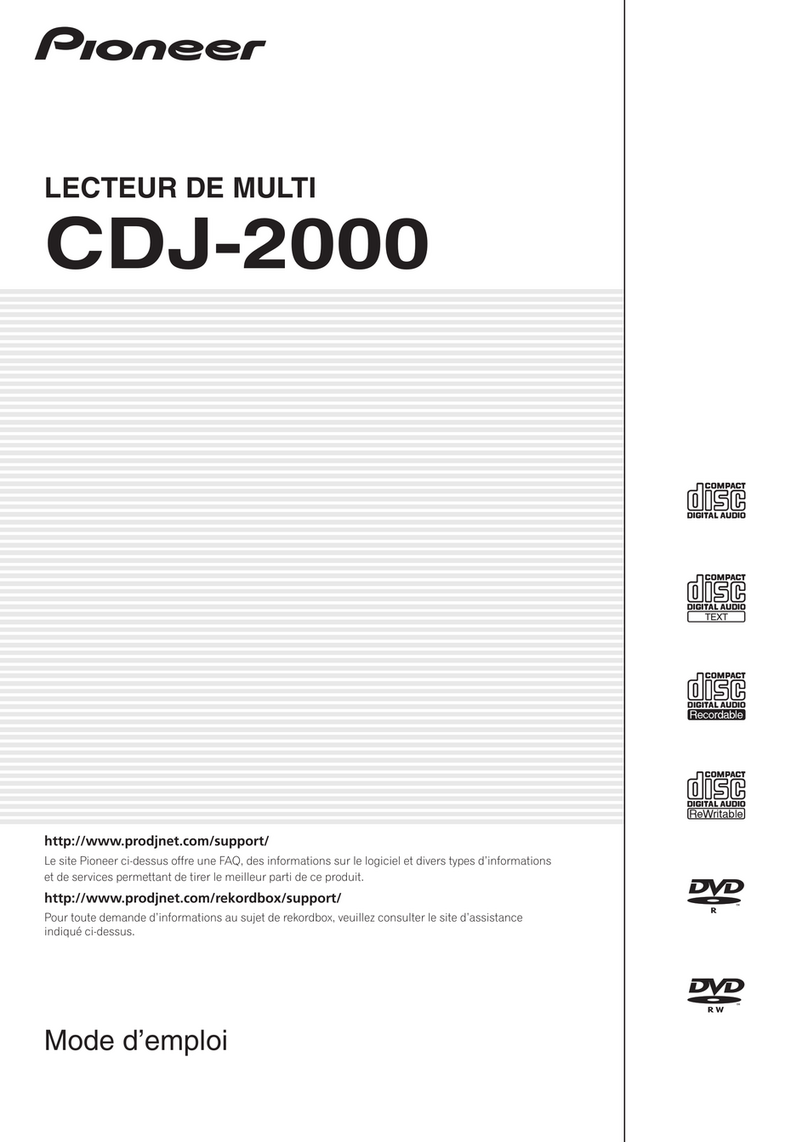
Pioneer
Pioneer White Bundle User manual

Pioneer
Pioneer XDJ-R1 User manual
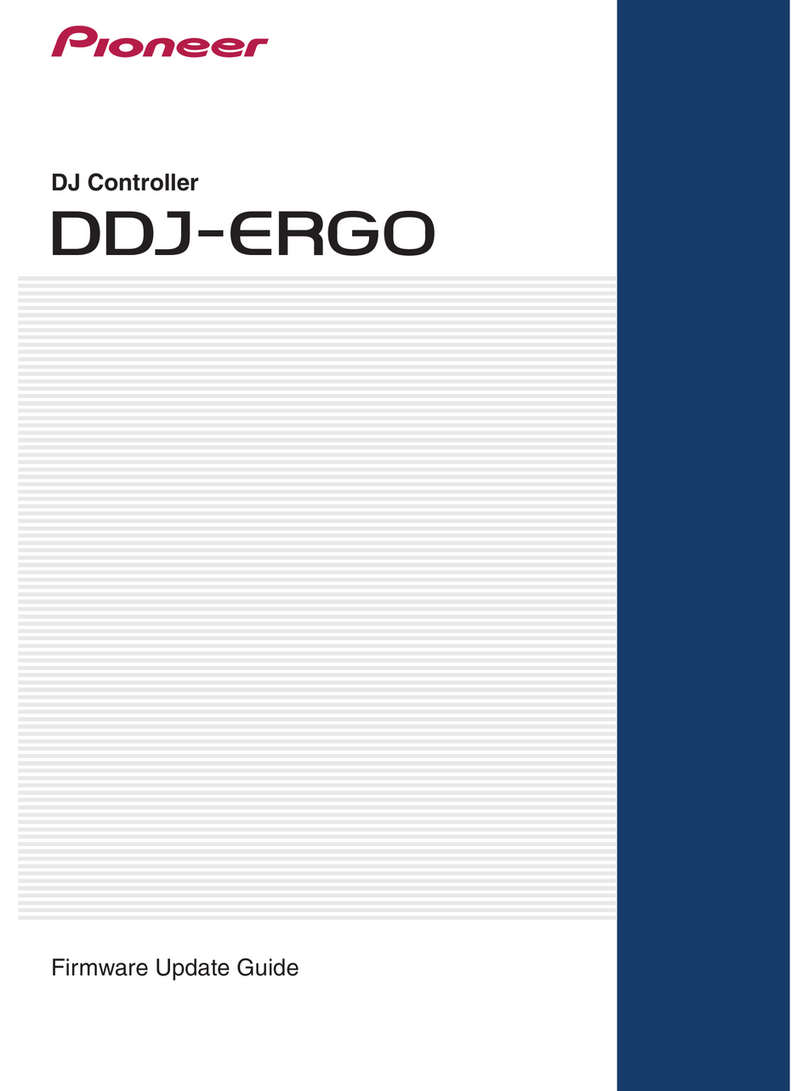
Pioneer
Pioneer DDJ-ERGO Mounting instructions

Pioneer
Pioneer CDJ-2000NXS2 User manual

Pioneer
Pioneer EFX-1000 User manual

Pioneer
Pioneer 2 User manual

Pioneer
Pioneer Serato DJ Edition DDJ-S1 User manual

Pioneer
Pioneer DDJ-400 User manual
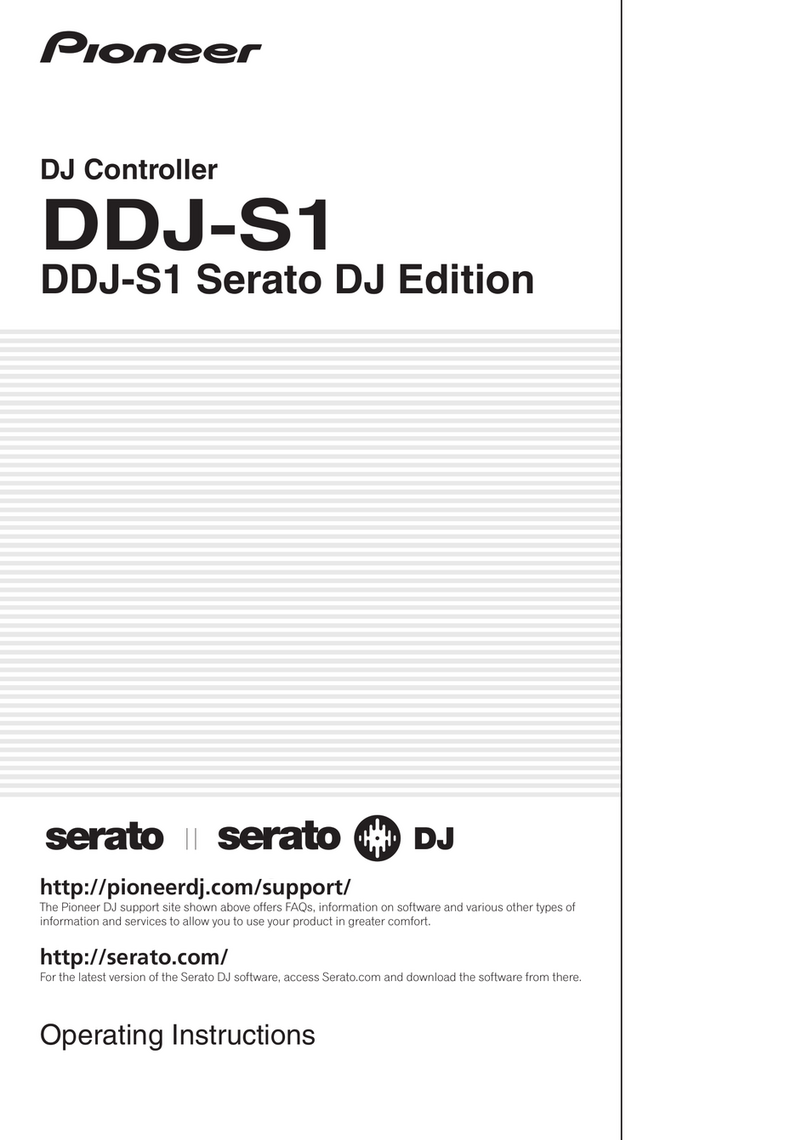
Pioneer
Pioneer Serato DJ Edition DDJ-S1 User manual