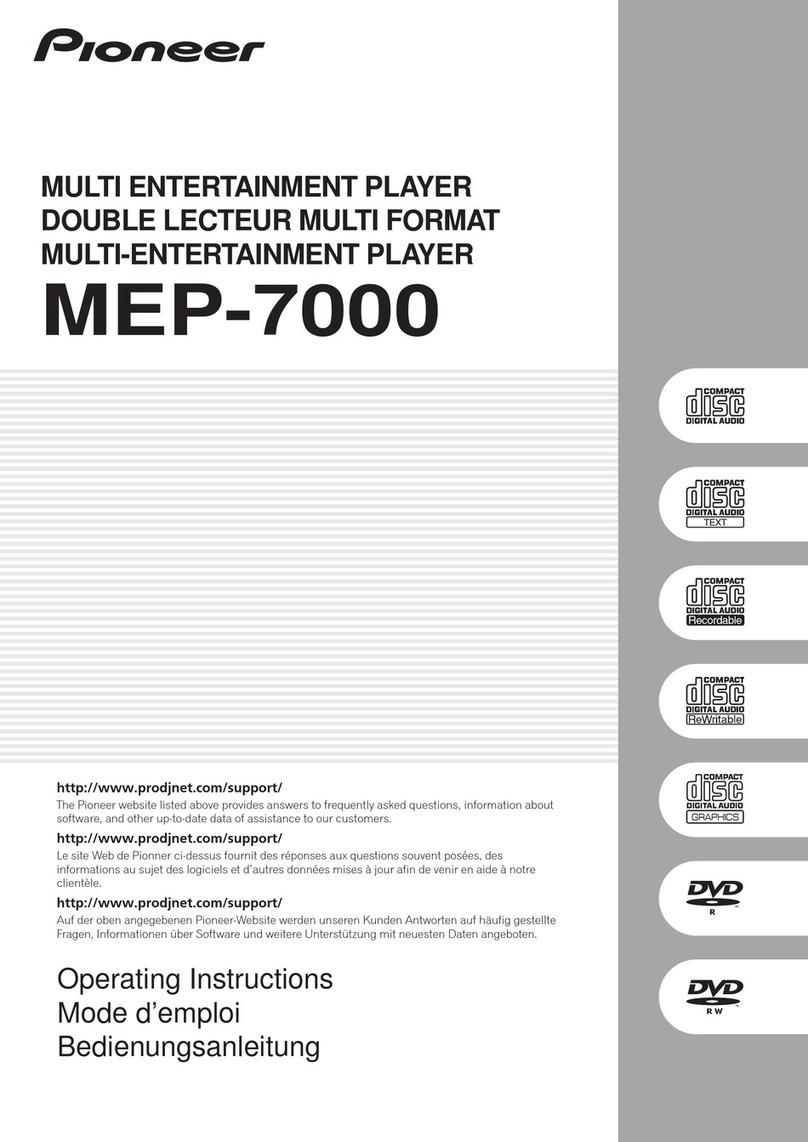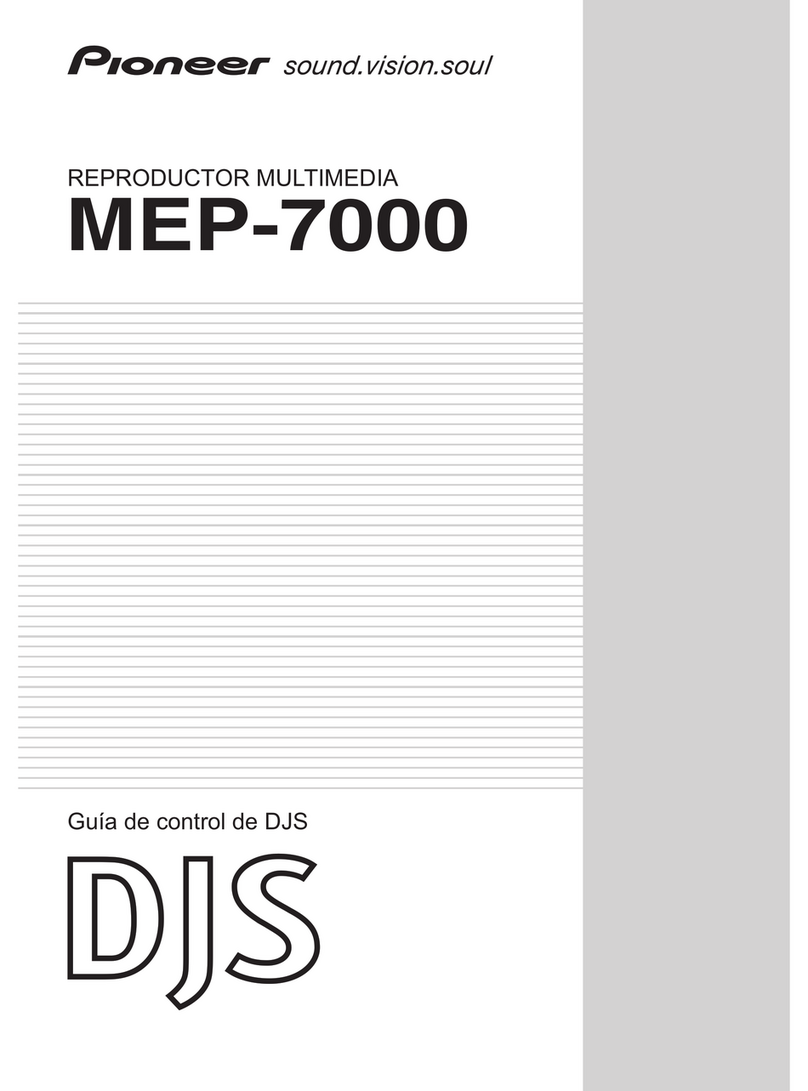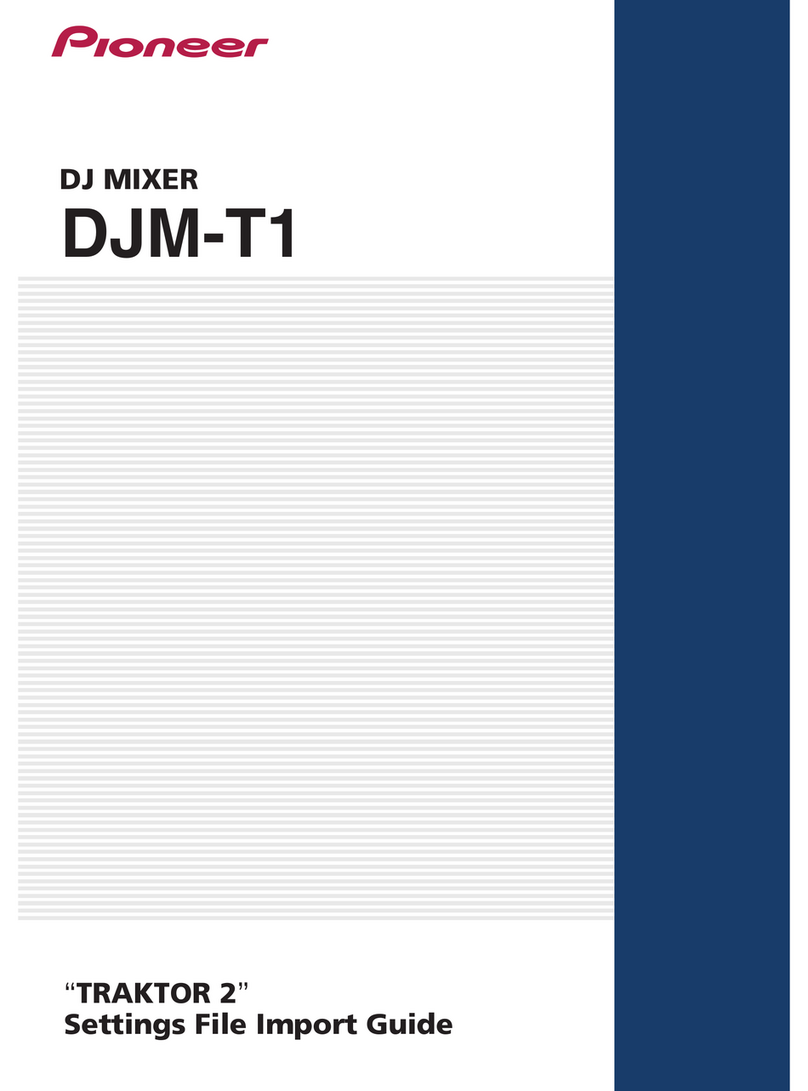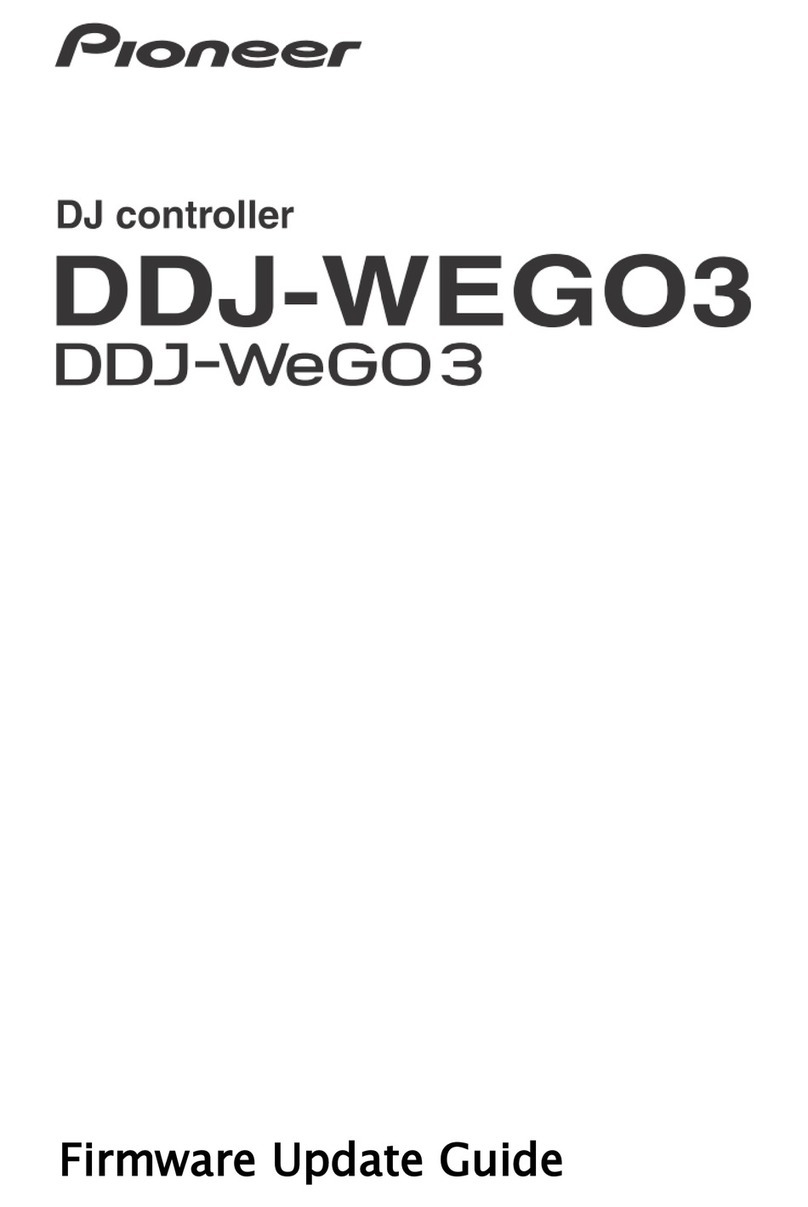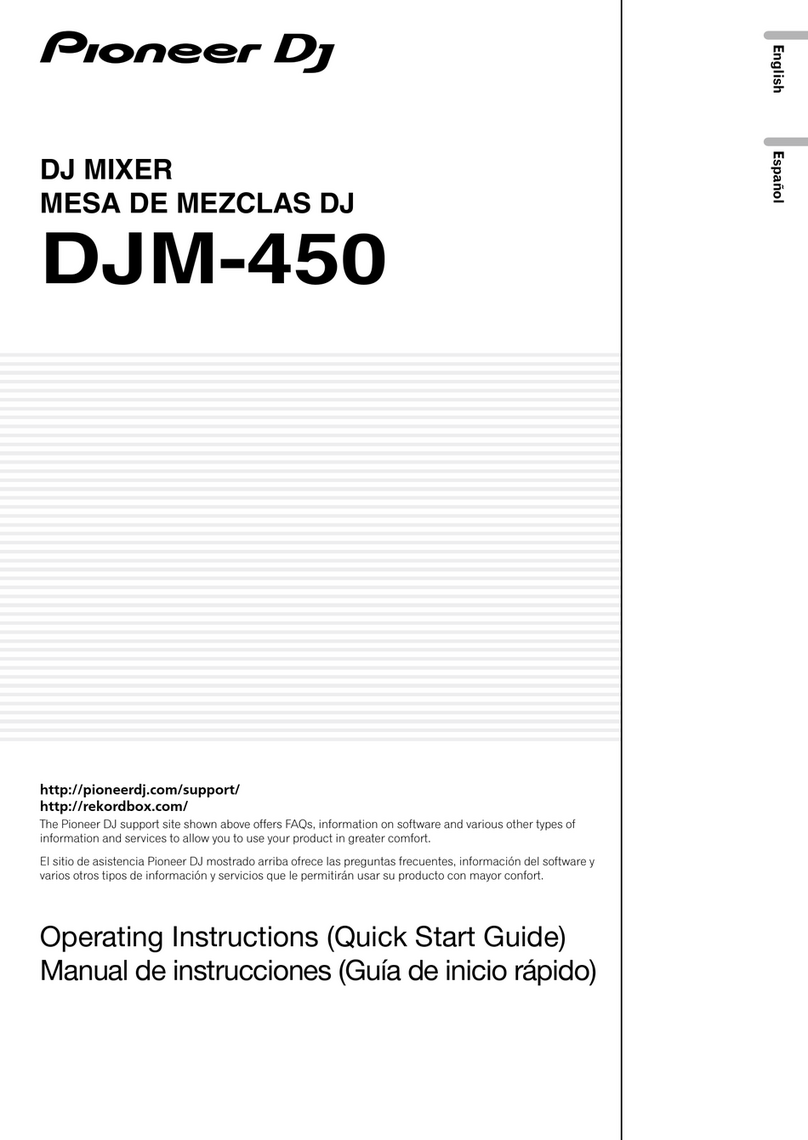Importing a settings file
1. Access the Pioneer support web site
(http://www.prodj.com/support/) and click “Software
Download” of DDJ-WeGO to download the settings file.
The downloaded file is compressed in ZIP format. Unzip it before starting.
— For Windows users
Right-click the downloaded file and select [Extract All]. The unzip wizard
appears. Specify the folder in which the file is to be unzipped and unzip
(decompress) it.
— For Mac OS X users
Double-click the downloaded ZIP file to unzip it.
When unzipped, a file named [PIONEER_DDJ-ERGO_Vxxx.tsi] is
extracted.
! Depending on the browser you are using, the file may be unzipped
automatically. In this case, this unzipping procedure is not necessary.
2. Save the [PIONEER_DDJ-ERGO_Vxxx.tsi] file
downloaded in step 1 in the desired location.
Example:
・For Windows
My Documents¥Native Instruments¥Traktor 2.x.x¥Settings
・For Mac OS X
~/Documents/Native Instruments/Traktor 2.x.x/Settings
3. Connect DDJ-ERGO and a computer using the USB
cable, then turn on the power of DDJ-WeGO.
4. Launch TRAKTOR PRO 2.
5. Select (Preference)in the upper right of the
screen.
6. Click [Import] on the [Preferences] window.
Select the [PIONEER_DDJ-ERGO_Vxxx.tsi] file saved in step 2.
7. Click [OK] to load the settings file.
* [Audio Device Settings] is not selected at this stage. Tick the checkbox
of [Audio Device Settings] and press OK.
8. Open [Controller Manager], select [PIONEER
DDJ-WeGO] at [Device], then ensure that [All Ports] is
selected for [In-Port] and [Out-Port].
*1: If DDJ-WeGO does not work properly in the above settings, select
DDJ-WeGO for [In-Port] and [Out-Port].
9. Audio-related settings
Follow the instructions below to configure audio-related settings.
Cautions
When another settings file has been imported before, this procedure
may not operate properly. In this case, delete the imported settings file
before performing this operation. For details, see “Deleting the settings
file” on page 4.