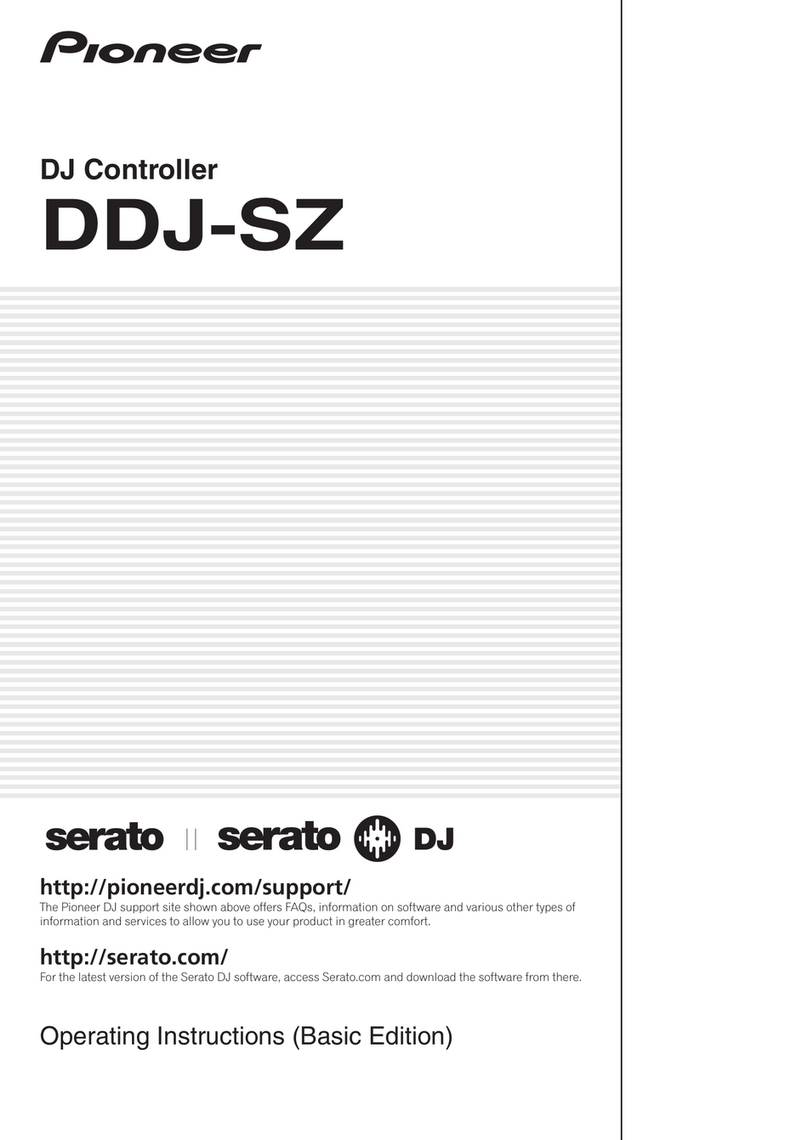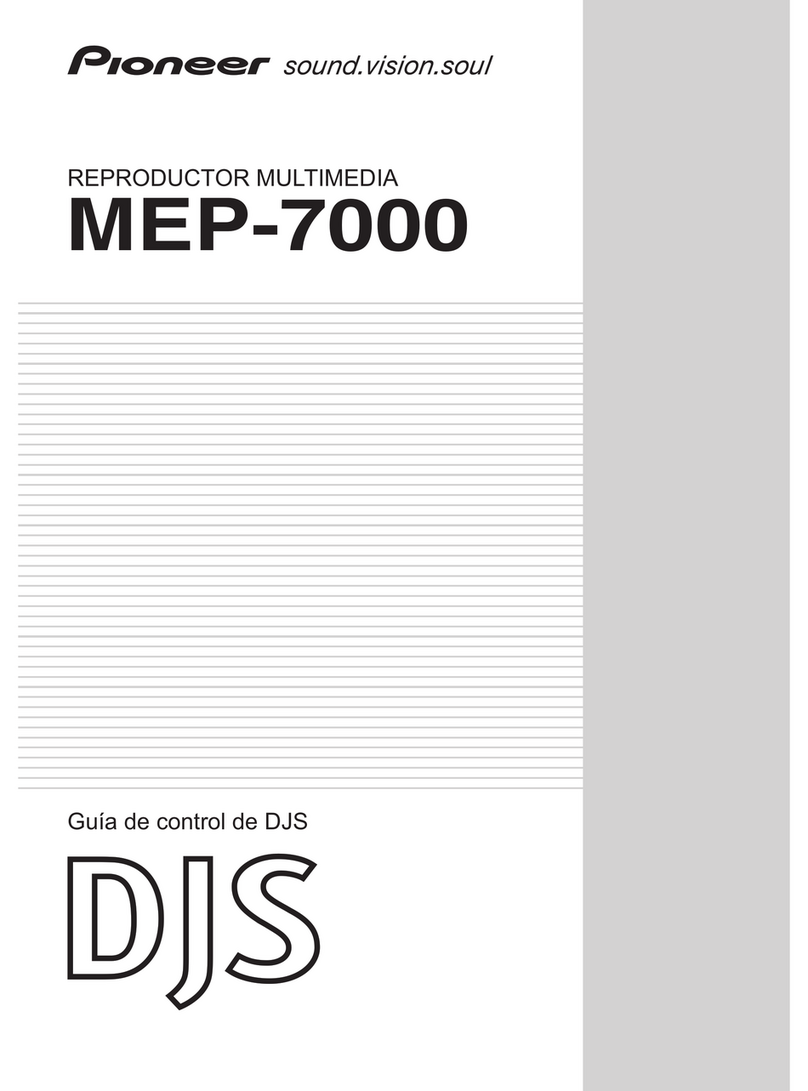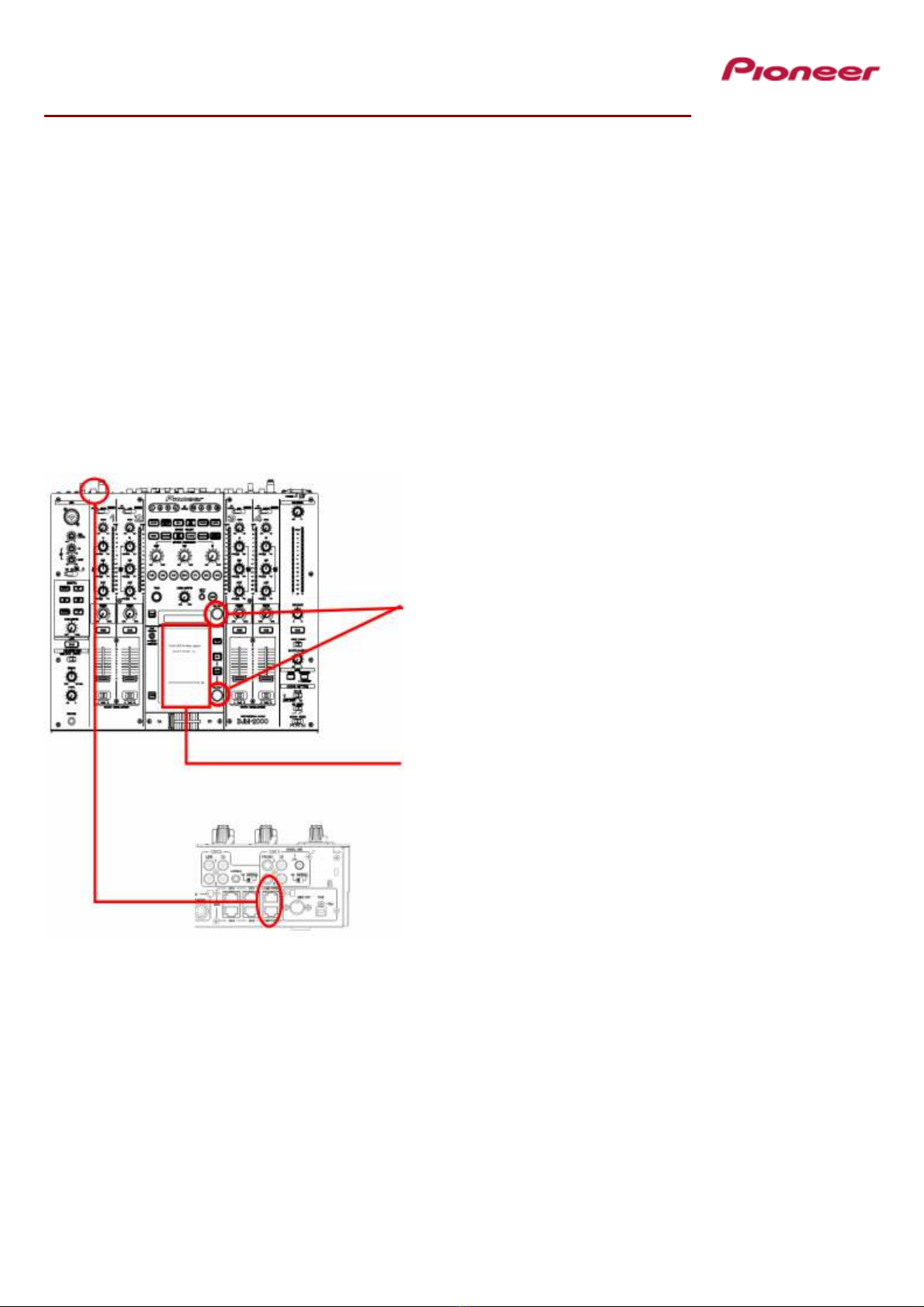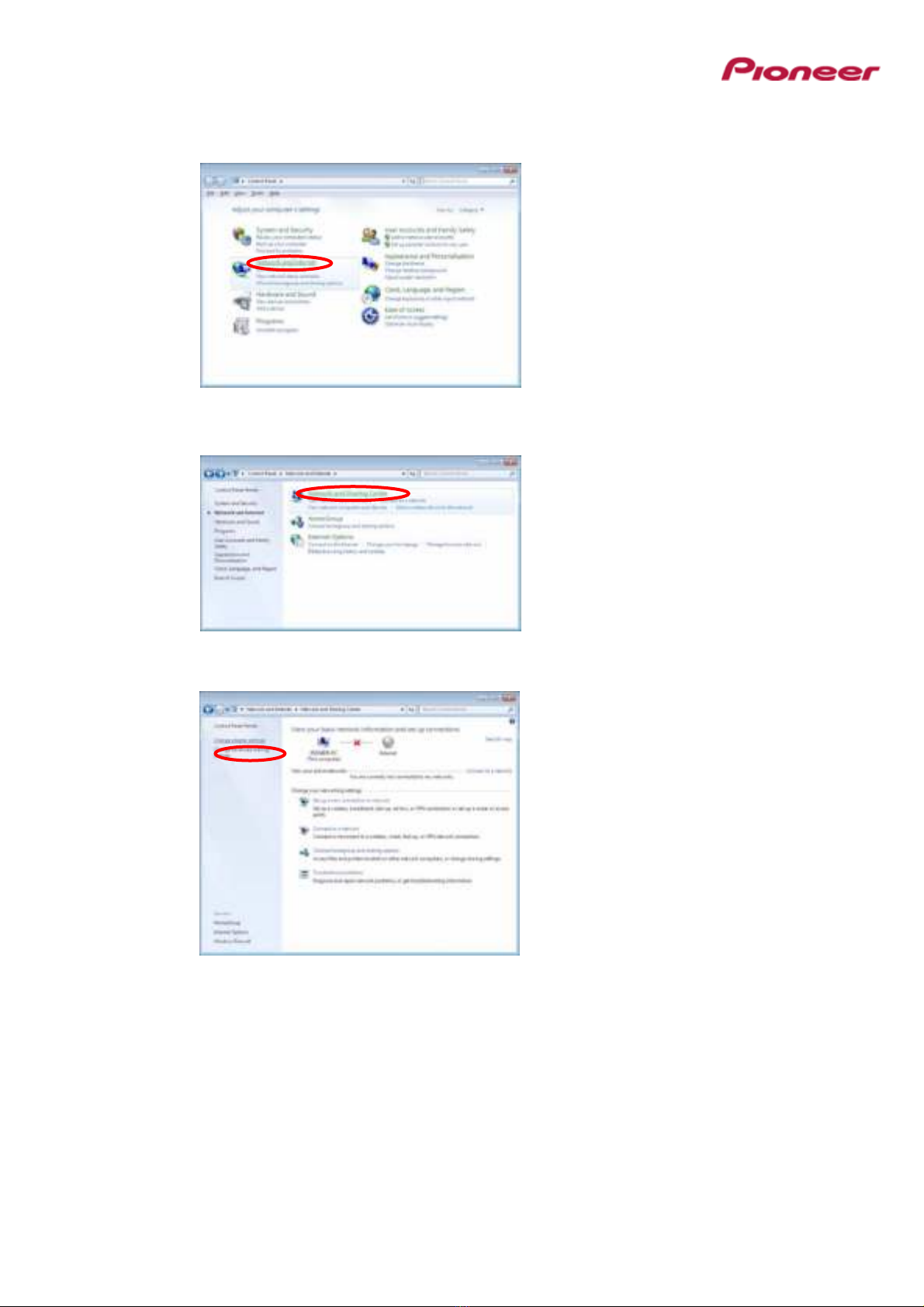Pioneer DJM-2000 Use and care manual
Other Pioneer Dj Equipment manuals

Pioneer
Pioneer DDJ-T1 User manual

Pioneer
Pioneer DDJ-SX User manual

Pioneer
Pioneer DDJ-WEGO User manual

Pioneer
Pioneer DDJ-SB User manual
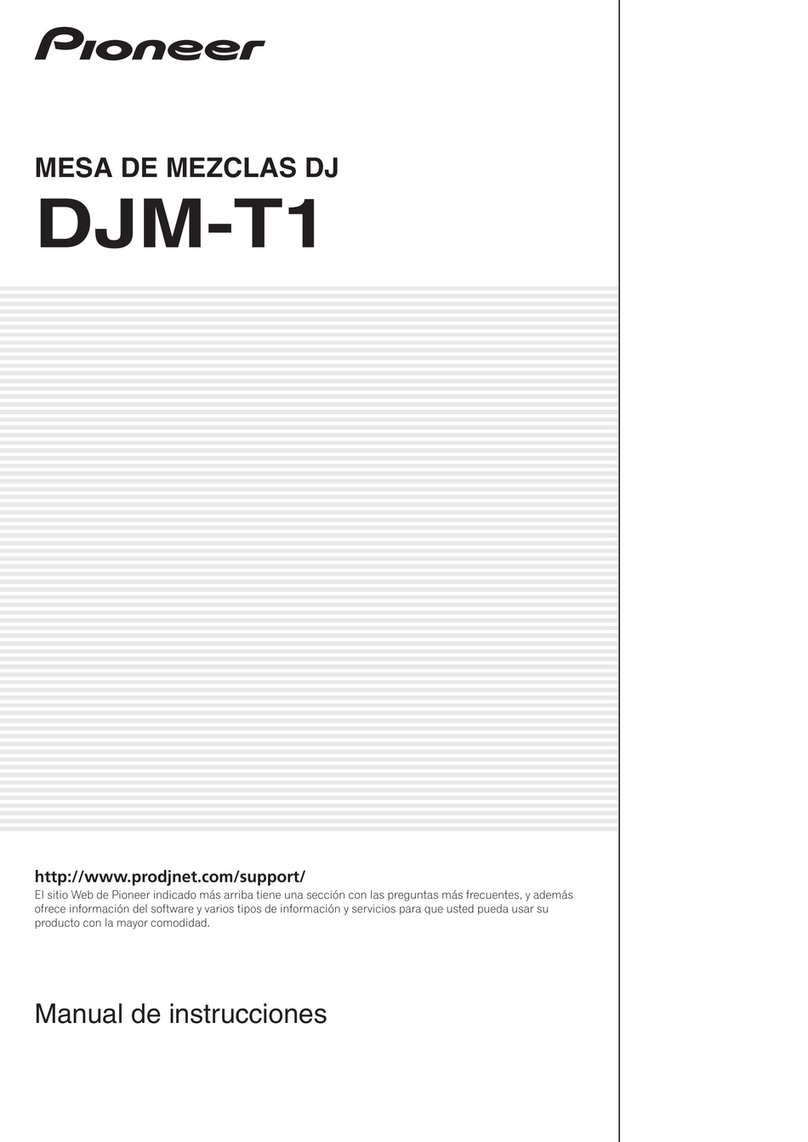
Pioneer
Pioneer DJM-T1 User manual
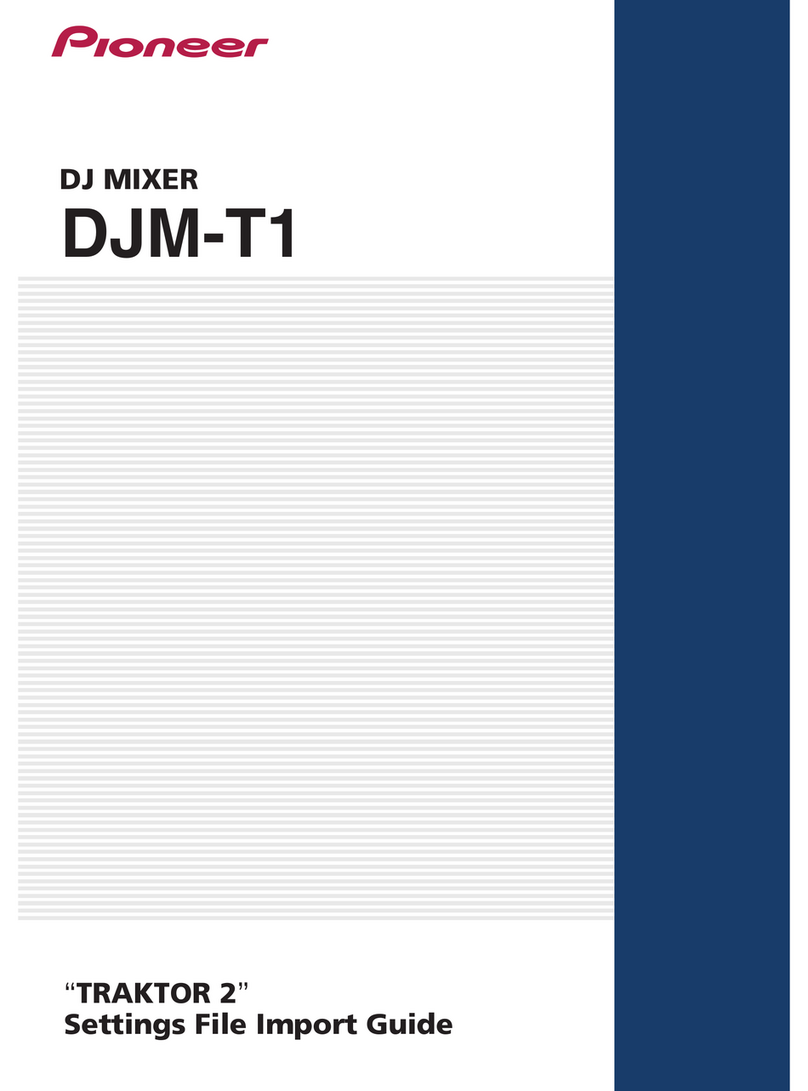
Pioneer
Pioneer TRAKTOR 2 DJM-T1 User manual

Pioneer
Pioneer DDJ-WEGO Serato DJ Intro User manual

Pioneer
Pioneer XDJ-AERO Instruction Manual

Pioneer
Pioneer DDJ-WEGO User manual

Pioneer
Pioneer XDJ-RX User manual

Pioneer
Pioneer Serato DJ Edition DDJ-S1 User manual

Pioneer
Pioneer DDJ-ERGO User manual

Pioneer
Pioneer XDJ-1000 User manual

Pioneer
Pioneer SVJ-DL01D Pro DJ Quick start guide
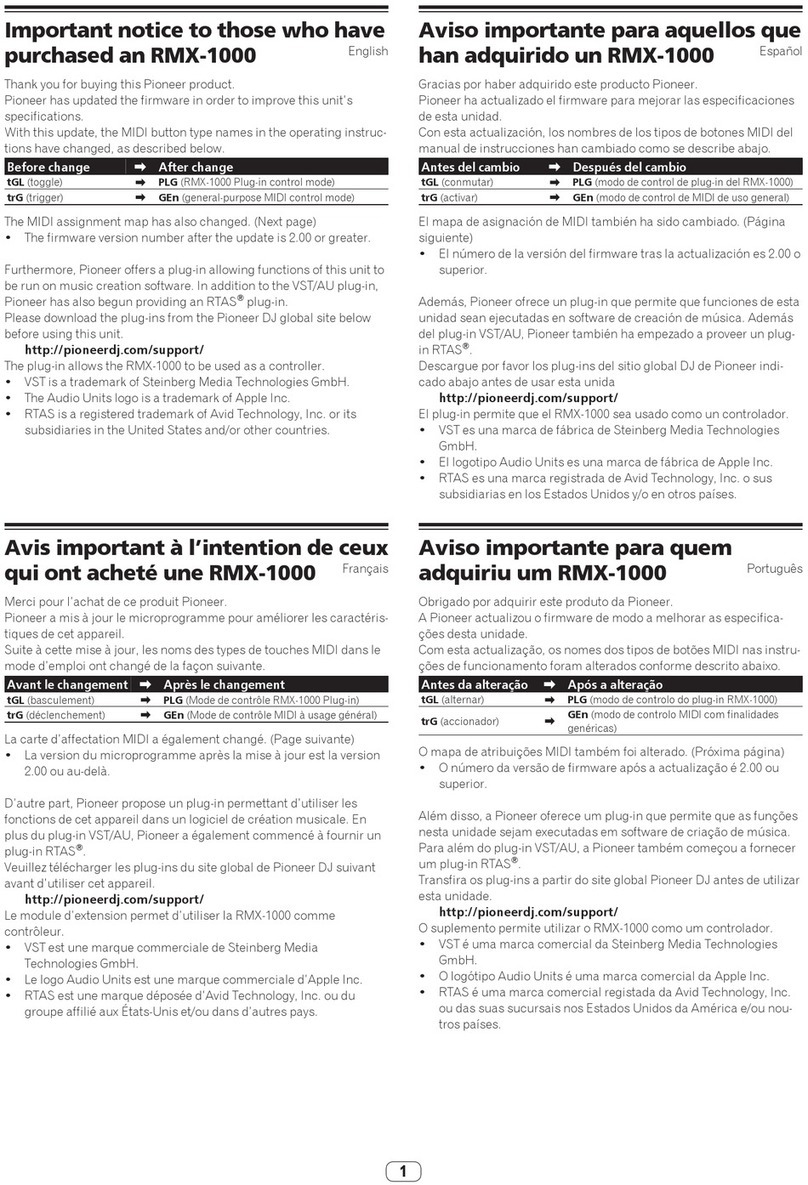
Pioneer
Pioneer Remix station RMX-1000 Operation and maintenance manual

Pioneer
Pioneer DDJ-WEGO3 User manual

Pioneer
Pioneer DDJ-WEGO3 User manual

Pioneer
Pioneer DDJ-WEGO User manual
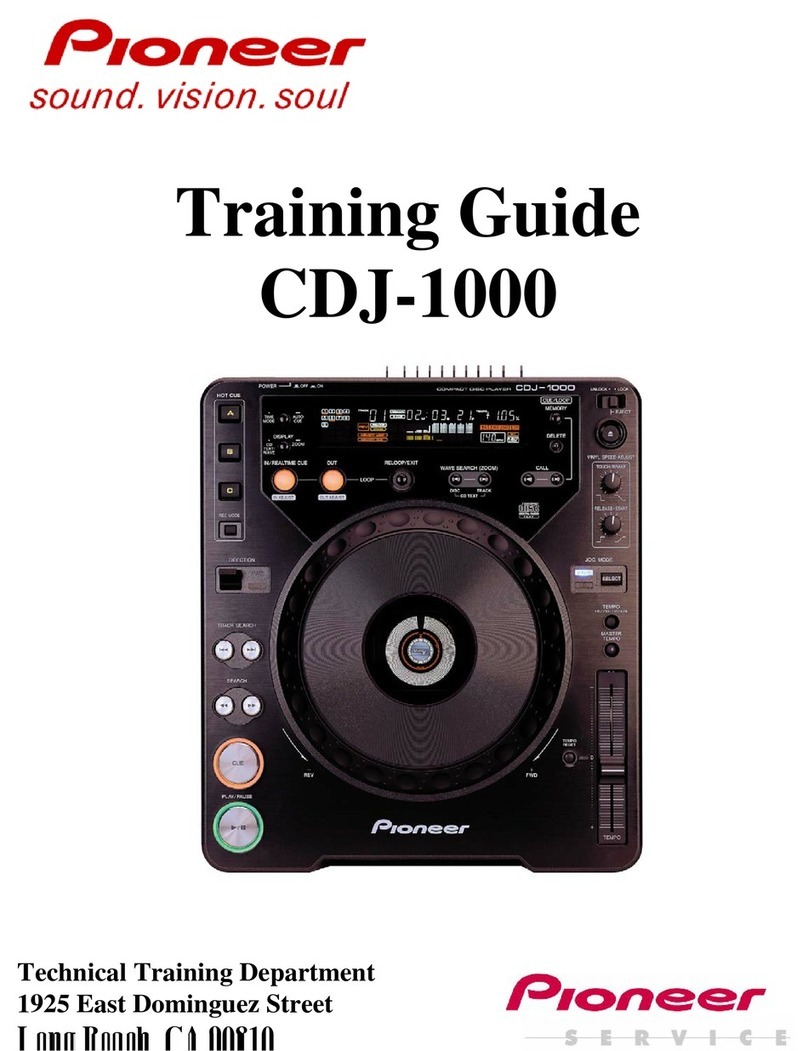
Pioneer
Pioneer CDJ-1000 Setup guide

Pioneer
Pioneer DDJ-400 User manual